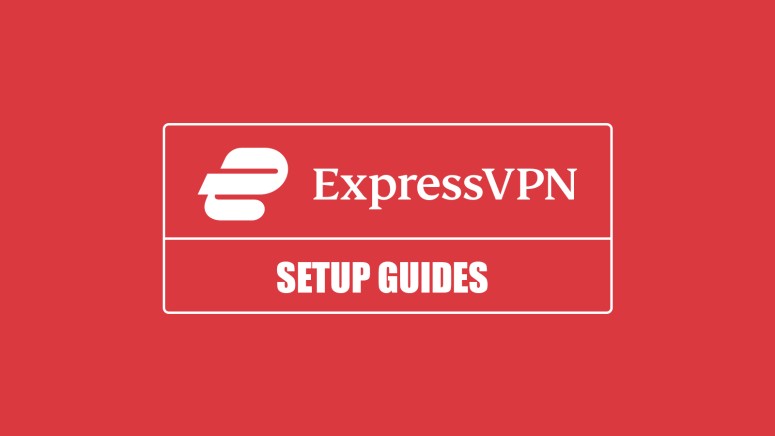How to Download, Install, and Use ExpressVPN on 60+ Supported Devices!
ExpressVPN works on a vast range of devices - including computers, phones, tablets, streaming devices, routers, and more. On most of those devices, you can download ExpressVPN and install it in a matter of minutes, as this VPN offers native software across the board.
However, aside from offering native software, ExpressVPN supports manual configuration as well. So, you have all the freedom you need to download ExpressVPN and configure it on any device in any way you want.
That said, in this article, you'll find step-by-step ExpressVPN installation guides for all those devices, so check them out just below.
How to Download and Install ExpressVPN on Any Device
The way you'll need to download ExpressVPN and install it on your device depends on the type of device you use. So, use the following quick-jump links to navigate to your device:
- Computers
- Mobile Devices
- Streaming Devices
- Routers
- Web Browsers
- Smart TVs
- Game Consoles
- Kodi
- NAS Devices
Computers
It doesn’t come as a surprise that ExpressVPN has apps for all widely-used desktop operating systems. In most cases, you’ll get to use a native app, which simplifies the installation process and makes it as effortless as it can be. Check just below for more info.
- Install ExpressVPN on Windows
- Install ExpressVPN on macOS
- Install ExpressVPN on Linux
- Install ExpressVPN on Chromebook
When it comes to Linux distributions, you'll be happy to know that ExpressVPN works on plenty of those. Even some "exotic" variants are on offer, so here's the complete list of Linux distros compatible with ExpressVPN.
- Install ExpressVPN on Raspberry Pi
- Install ExpressVPN on Kali Linux
- Install ExpressVPN on Linux Mint
- Install ExpressVPN on Zorin OS
- Install ExpressVPN on Ubuntu Studio
- Install ExpressVPN on Qubes OS
- Install ExpressVPN on Peppermint OS
- Install ExpressVPN on Parrot Security
- Install ExpressVPN on Maui Linux
- Install ExpressVPN on Lubuntu
Mobile Devices
Want to download ExpressVPN and use it on the go? That’s an easy possibility, as you can access this VPN and its thousands of servers via mobile apps. Here’s how to get started with this VPN on your smartphone, tablet, and other handheld devices.
- Install ExpressVPN on iPhones & iPads
- Install ExpressVPN on Android
- Install ExpressVPN on Blackberry Smartphones
- Install ExpressVPN on Amazon Fire Tablets
- Install ExpressVPN on NOOK eReaders
Streaming Devices
There’s no better option than ExpressVPN when it comes to media streaming. You’re a couple of minutes away from accessing new movies and TV shows, so make sure to take a look just below.
- Set Up ExpressVPN on Roku
- Install ExpressVPN on Amazon Firestick & Fire TV
- Install ExpressVPN on Android TV
- Set Up ExpressVPN on Apple TV
- Install ExpressVPN on Nvidia Shield TV
- Install ExpressVPN on Chromecast (with Google TV)
- Install ExpressVPN on Xiaomi Mi Box
- Set Up ExpressVPN on WD TV Live
Routers
Installing ExpressVPN on a router might sound intimidating. Still, unlike most other VPNs, ExpressVPN offers a simple way to configure its connections. On select routers, you can even take advantage of ExpressVPN’s custom firmware, which simplifies this whole procedure.
- Set Up ExpressVPN on Aircove
- Set Up ExpressVPN on DD-WRT
- Set Up ExpressVPN on Tomato
- Set Up ExpressVPN on Xiaomi
- Set Up ExpressVPN on Huawei
- Set Up ExpressVPN on TP-Link
- Set Up ExpressVPN on D-Link
- Set Up ExpressVPN on ASUS
- Set Up ExpressVPN on Linksys
- Set Up ExpressVPN on NETGEAR
- Set Up ExpressVPN on Google WiFi
- Set Up ExpressVPN on Sabai
- Set Up ExpressVPN on Netduma R1
- Set Up ExpressVPN on Netduma R2
- Set Up ExpressVPN on DrayTek
- Set Up ExpressVPN on Freebox
- Set Up ExpressVPN on pfSense
Web Browsers
If you’re looking only to protect the traffic coming and going from your Web browser, know that ExpressVPN offers a handy extension. It works on pretty much all of the following Web browsers, as you can see just below.
- Install ExpressVPN on Google Chrome
- Install ExpressVPN on Microsoft Edge
- Install ExpressVPN on Mozilla Firefox
- Install ExpressVPN on Apple’s Safari
Smart TVs
When it comes to smart TVs, ExpressVPN offers a tool called 'MediaStreamer.' It lets you unblock new types of content, and this technology works on many smart TV brands. So, check below how to get this VPN on your smart TV.
- Install ExpressVPN on LG Smart TVs
- Install ExpressVPN on Samsung Smart TVs
- Install ExpressVPN on Other Smart TV Brands
Game Consoles
For the most part, game consoles aren't compatible with VPNs. However, there is still a way to get all of ExpressVPN's benefits – if you decide to use a workaround. To learn more, check the following links.
Kodi
There are countless reasons why you must use a VPN with Kodi. And actually, it’s not safe to use Kodi without a VPN – so, you need a capable and trustworthy one. Here’s how to combine ExpressVPN and Kodi on the most popular platforms out there.
- How to Use Kodi with ExpressVPN on Android
- How to Use Kodi with ExpressVPN on Windows
- How to Use Kodi with ExpressVPN on macOS
- How to Use Kodi with ExpressVPN on Chrome OS
- How to Use Kodi with ExpressVPN on iPhone & iPad
NAS Devices
This VPN also helps you protect data transfer protocols, making it suitable for use with network-attached storage devices. As you can imagine, you’ll need to go through manual confirmation in those cases, so check our freshly published installation guides just below.
Final Thoughts
It's astonishing that you can download ExpressVPN or configure it manually on so many different devices and platforms. That said, know that ExpressVPN is miles ahead of its competition in that sense, providing support even for some not-as-popular devices, showing its dedication to reaching and protecting as many individuals as possible.
If, for any reason, you're not happy with how ExpressVPN works on your device, know that plenty of alternatives exist. For more info about that, check our guide to the best VPN services.
That would be all on how to download ExpressVPN and install it across 60+ different devices. In case you have any questions, post your comment below. Lastly, thank you for reading!