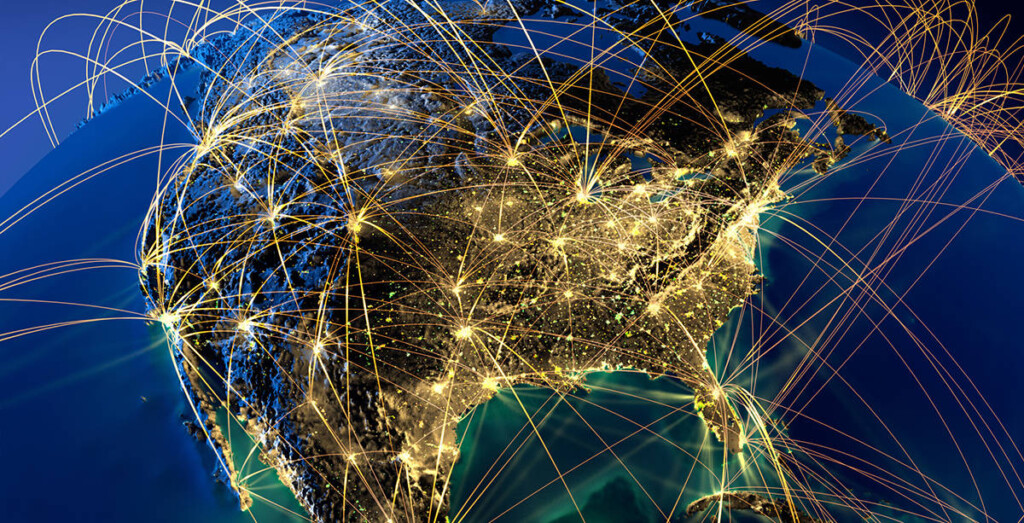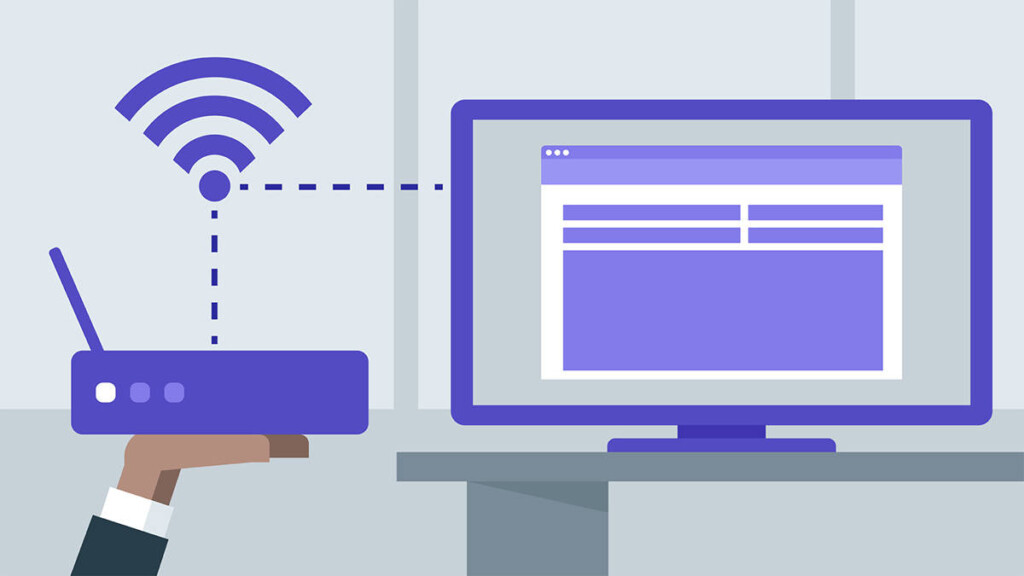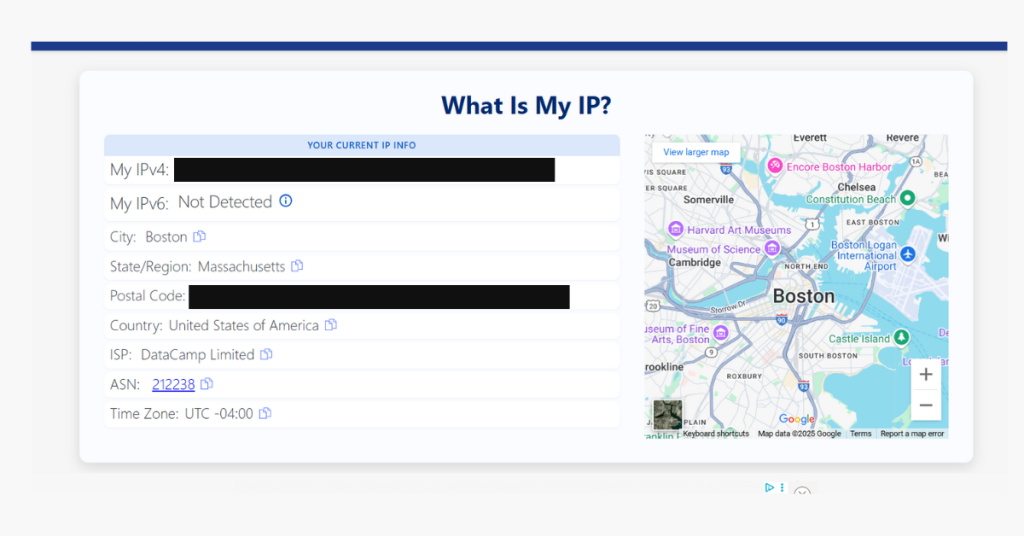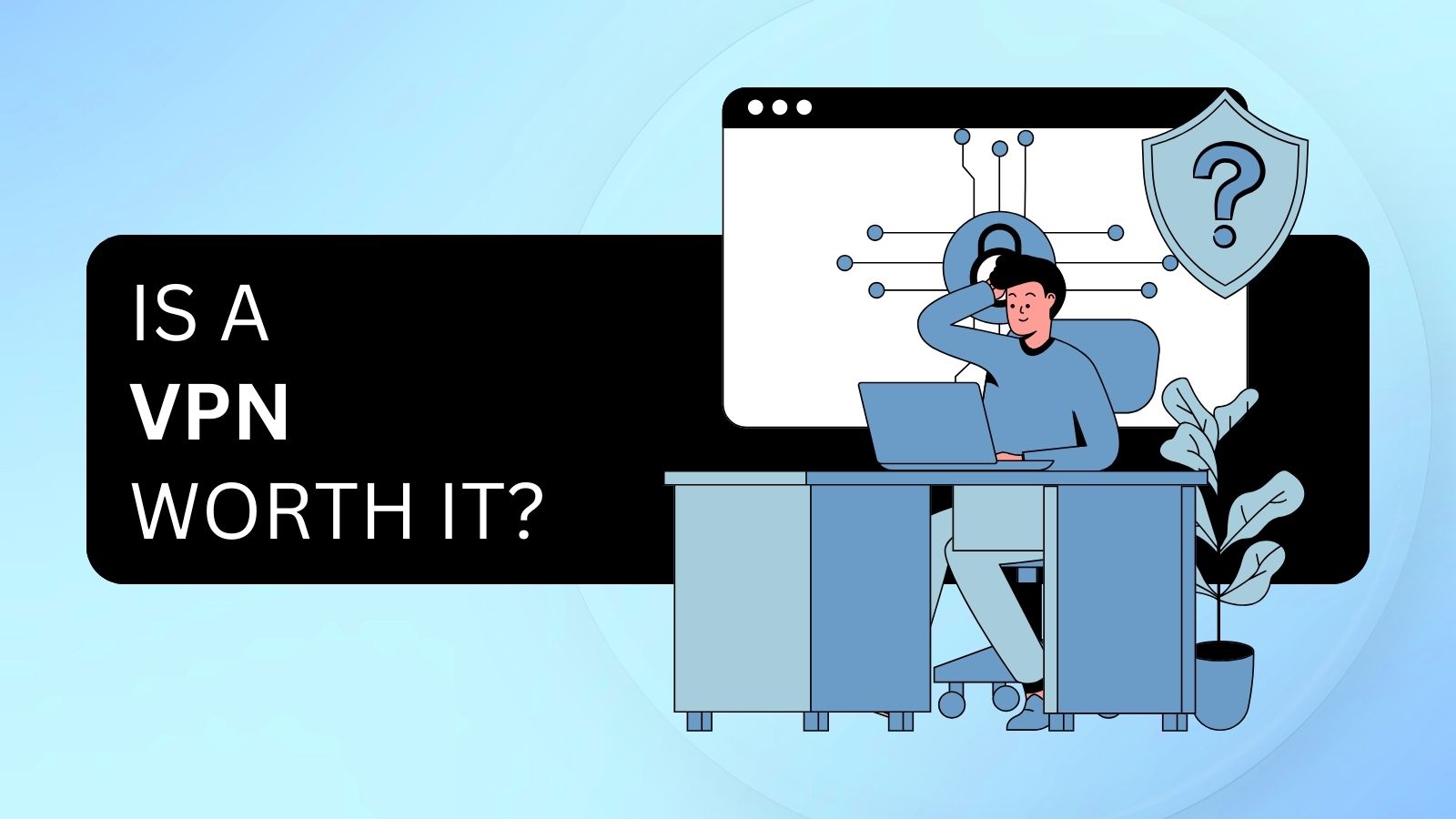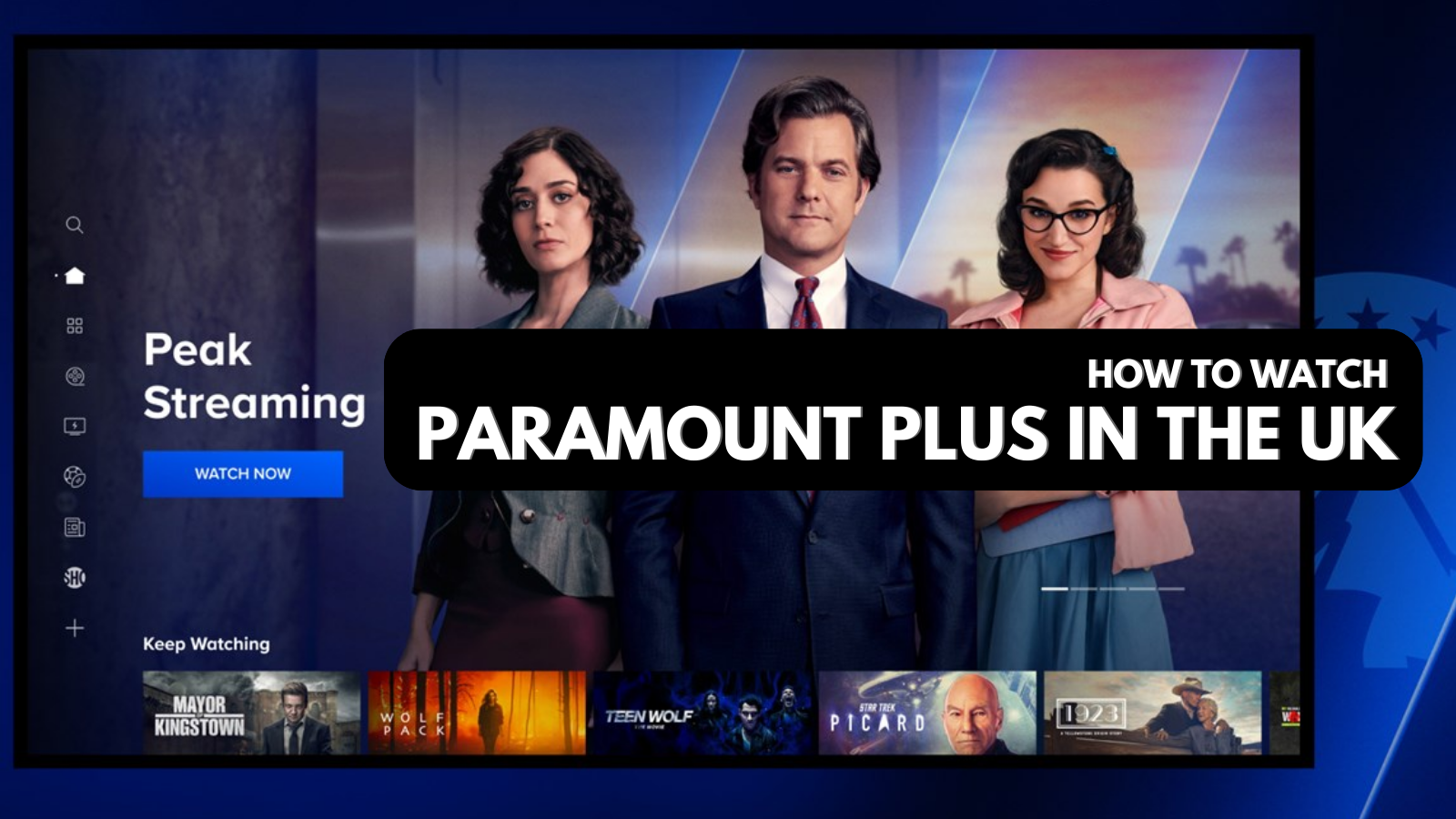What Is an IP Address? Everything You Need to Know in 2025
The internet connects billions of devices, including smartphones, laptops, TVs, and more, across a single global network. Behind this seamless communication lies one crucial element: the IP address.
Whether you're sending a photo to a friend across the world or streaming a video, IP addresses make sure data reaches the right destination quickly and reliably. In this guide, we'll explore what an IP address is, the different types, and how they’re used.
Keynotes
What Are IP Addresses & How Do They Work?
An IP address is like a home address for a device on the internet. Just like your house needs a unique address so mail can reach you, every device (called a node) on a network needs a unique IP address so data can find it.
The "IP" stands for Internet Protocol, which is the set of rules that helps devices communicate over the internet.
IP addresses do two main things:
- Identify each device (so it has a name on the network).
- Locate where that device is (so data knows where to go).
When you send something across the internet (like an email or a web request), it travels through different devices, like roads and intersections (when we talk about letters). Each of those devices checks the destination IP address on your data (just like a postal worker checks the address on a letter) and sends it closer to where it needs to go.
How Does an IP Address Look Like?
OK, but how does an IP address actually look like? In the real world, we use addresses that help us find people or send them mail. For example, Sherlock Holmes lived at 221b Baker Street, London, England.
You’ll notice that the address goes from specific to broad. It starts with the street number, the street itself, then the city and finally the country. So even though there may be more than one Baker street, there’s only one that conforms to all those parameters.
The Finer Details
An IP address is like a digital home address for a device on the internet. It’s made up of four parts, and each part is a number between 0 and 255. These numbers come from something called "binary code," which just means using 1s and 0s to make numbers.
Each of the four parts is called an octet, and together they make up a full IP address. Think of it like this: if a phone number has different sections (like area code, prefix, and line number), an IP address has different parts too, and each part means something.
An IP address is split into two main chunks:
- The Network ID – This shows which network a device belongs to.
- The Host ID – This identifies the specific device within that network.
Also, just so you know, the word “Internet” comes from “internetwork,” which means it’s really a big group of smaller networks all connected together. Each of these networks has its own unique Network ID to keep everything organized.
Types of IP Addresses
Before diving deeper into how IP addresses work, it’s important to understand the different types. IP addresses come in various forms based on their structure, purpose, and behavior. Whether you're curious about how your home Wi-Fi assigns an address to your laptop, or why we needed a new IP system altogether, this breakdown will help you make sense of it all.
Why IP Addresses Are Important
Now that we have understood the basics of an IP address, let's further understand its significance. Every time you browse a website, stream a video, or send a message, IP addresses are at work behind the scenes. Here’s why they matter and how they impact your daily digital life:
- Data Routing: IP addresses make sure data travels between the right devices, like sending your Google search to the correct server and back to your screen.
- Device Identification: Every device on a network needs a unique IP address to communicate properly without confusion or errors.
- Network Security: Firewalls and other security tools use IP addresses to monitor, allow, or block incoming and outgoing traffic.
- Online Tracking: Websites and services can use your IP address to monitor activity, tailor content, or even show targeted ads.
- Geo-Location: Your IP address can help determine your approximate location, which is used for region-specific content, services, or restrictions.
- Access Control: Businesses and schools often use IP-based rules to grant or restrict access to internal networks and systems.
- Remote Access: A known static IP allows remote workers to securely connect to servers or devices from anywhere in the world.
- Smart Home Management: IP addresses help control and manage IoT devices like smart lights, thermostats, and cameras via your local network or the cloud.
How Do Devices Communicate- TCP/IP
Before we dive deeper into IP addresses, it's important to understand how devices on the internet talk to each other. Whether you're sending a message, loading a website, or streaming a video, there's a system working behind the scenes to make sure your data gets to the right place. That system is called TCP/IP.
What is TCP/IP?
TCP/IP stands for Transmission Control Protocol / Internet Protocol. Think of it as the universal language that all internet-connected devices use to talk to one another. It doesn't matter whether it's a computer, smartphone, smart TV, or even a smart fridge, if a device can understand TCP/IP, it can connect and communicate with any other device that also speaks this language.
TCP/IP is known as an end-to-end communication protocol. This means it manages the entire journey of your data, from the moment it leaves your device to the moment it arrives at its destination. It sets the rules for how devices introduce themselves, send information, and understand what’s being received.
How TCP/IP Works
When you send data over the internet, like a message, photo, or request to open a website, TCP/IP doesn’t send it all at once. Instead, it breaks the data into small parts called packets. These packets are sent out separately and may take different paths to reach the same destination.
Each packet carries information about where it's going and where it came from, kind of like a tiny digital envelope. Even if the packets arrive out of order, the receiving device knows how to reassemble them correctly using the rules of TCP/IP.
If any packet gets lost along the way, the system notices and simply asks for that packet to be sent again. This all happens so fast that you don’t even notice; it's what allows us to stream movies, make video calls, or load websites almost instantly.
This efficient system works thanks to IP addresses, which are like digital addresses that help TCP/IP know exactly where to send and receive information. Without IP addresses, the entire process of routing packets across the vast internet wouldn’t be possible.
Different Classes of IP Addresses
The different ways of allocating network and host IDs are divided into three classes networks: A, B & C.
There are two more classes of a network, namely D & E, but they aren’t relevant to our discussion here.
Who Decides My IP Address?
Since each computer on a network must have a unique address, there must be some way to ensure that there are no duplicates, which would cause a situation known as an IP conflict. So you might be wondering who decides which addresses go where. While the network administrator can manually assign an IP address to each node on their network, this is obviously an impractical process, so IP addresses are assigned by a network server whose job it is to make sure there are no conflicts.
When it comes to your home network, it’s your internet router that assigns an IP to every device that connects to it. When it comes to the IP address of your router itself, well your ISP assigns an IP address to it that fits into its own network. In fact, your router has two different IP addresses, one on your local network and one on your ISP’s larger network. Confused? Don’t be, it’s actually pretty simple.
1. Internal vs External IP Addresses
When your devices connect to the internet, they actually exist on two different networks:
- Local Area Network (LAN) – This is your personal home network.
- Wide Area Network (WAN) – This is what we commonly call the internet.
Here’s a breakdown of the two:
Now, all your connected devices will have an IP address on the local network that looks like the router's IP. So your laptop might be 192.168.1.2, your phone might be 192.168.1.3 and so on.
Remember that your router is connected to another network, which is the wide area network provided by the service provider. This is your external or public IP address, the one that can be seen by the world outside. Only your router is visible to the outside world, it receives all of the packets meant for your individual devices and then routes (get it?) the packets into the local network ensuring that they go to the right place.
This is why, for example, the police can trace activity back to a specific router, but can't know how on that local network generated that activity.
2. Static and Dynamic IP Addresses
Since IP addresses are limited and shared among many users, ISPs have two main ways of assigning them: dynamically or statically.
For most people a 'dynamic' IP address is fine, but if you have something like a server or need an external device to access your local network, you can pay for a reserved or 'static' IP address. Your ISP will always reserve that address for your use so your router can be easily found.
How To See Your Own IP Address
Well, those were a lot of fun facts about IP addresses! So the last question we have to answer is how you can find out what your IP address is.
These days this is pretty easy to trace an IP address. You can see your external or public IP by using one of many websites that have been set up for that purpose. In fact, if you Google 'my IP', Google will immediately show you your public IP at the top of your search results. If you go to Whatismyip.com, you can see even more information, such as your physical location and service provider details.
There are even roundabout ways for people to get your IP address from Twitter. That said, you might be wondering if it's possible to protect yourself by changing your IP address.
How to Change Your IP Address
Most Internet users are assigned a dynamic IP address by their Internet Service Provider (ISP). This means your IP can change periodically, often each time you reconnect to the internet. However, even dynamic IPs are limited to a specific range controlled by your ISP and tied to your geographical location.
If you want to manually change your IP address or appear as if you're browsing from a different location, there are a few common methods:
1. Use a VPN
A VPN is the easiest and most effective way to change your IP address. It reroutes your internet traffic through a secure server in another country, giving you a new IP address in the process. This is useful for:
- Accessing geo-restricted content (e.g., watching U.S. Netflix while abroad)
- Protecting your online privacy and security
- Avoiding ISP tracking or censorship
There are many reliable VPN providers available, offering apps for computers, phones, and even routers. To learn more, check out our complete guide to VPNs. And if you need to get an IP of some specific country, then refer to the table below:
2. Restart Your Modem
Since ISPs often assign dynamic IPs, simply turning your modem off for a few minutes and turning it back on may result in a new IP address. This isn't guaranteed, and the new IP will still be within your ISP’s range.
3. Contact Your ISP
You can also request a new IP address directly from your ISP. In some cases, they may assign you a new dynamic IP or switch you to a static one upon request.
How to Protect or Mask Your IP Address
Your IP address can reveal a lot about you, including your location and browsing activity. To stay private and secure online, here are a few trusted methods to hide or protect your IP address:
1. VPNs
A VPN is one of the easiest and most secure ways to mask your IP. It sends your internet traffic through an encrypted server and assigns you a new IP address, usually from another country. Make sure to have a look at our list of the best VPNs to hide your IP address. Want to dig deeper? You can even find the true location of a VPN server to understand how it all works.
2. Proxies
Proxies also help you hide your IP address by acting as a middleman between your device and the internet. However, unlike VPNs, most proxies don’t encrypt your data, which can make them less secure. Still, they’re useful for simple tasks like bypassing website blocks.
3. Tor
The Tor network sends your connection through several servers around the world, making it very hard to trace your real IP. It’s a strong privacy tool, especially if you want to stay anonymous online. But Tor can be much slower than a VPN or proxy.
4. ISP Settings and Firewalls
While your ISP settings and firewalls won't hide your IP completely, they can add a layer of protection. You can configure some settings to limit who can see or track your IP.
Still, if you're serious about privacy, tools like VPNs are more reliable. If you're new to the topic, check out this beginner-friendly guide on how to hide your IP address. Also, to understand how someone might still uncover your IP, read about how IP addresses can be traced.
Final Thoughts
Understanding IP addresses is more than just tech jargon; it’s about knowing how your devices connect to the world. From browsing the internet to watching a movie online or using your smart home devices, IP addresses play a quiet but crucial role in the background.
Whether your IP is public or private, static or dynamic, or whether you're on IPv4 or IPv6, these addresses help keep the digital world organized and connected. They’re like the postal addresses of the internet, guiding information, ensuring it gets to the right place, and keeping your network running smoothly.
In case you found this article on IP Address to be useful, why not share it online? Also, don't forget to follow us on Twitter and Facebook. Thanks!