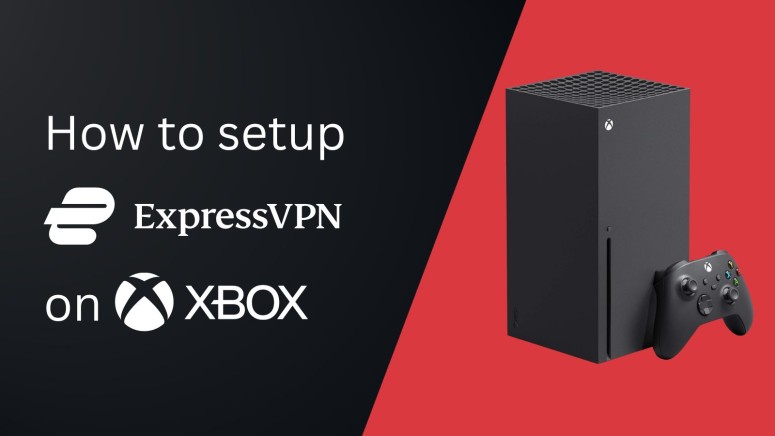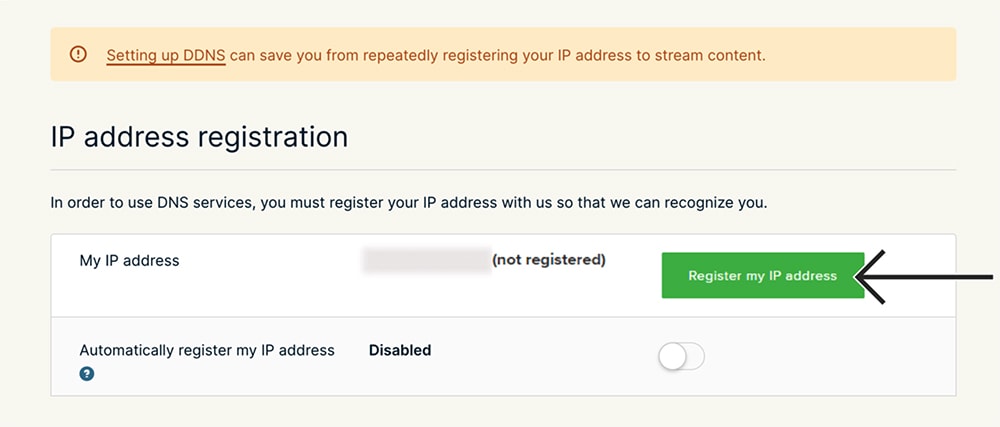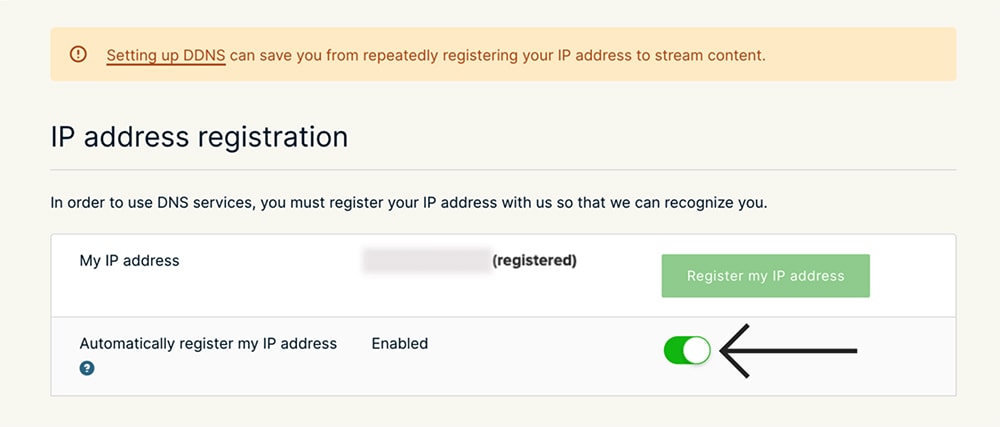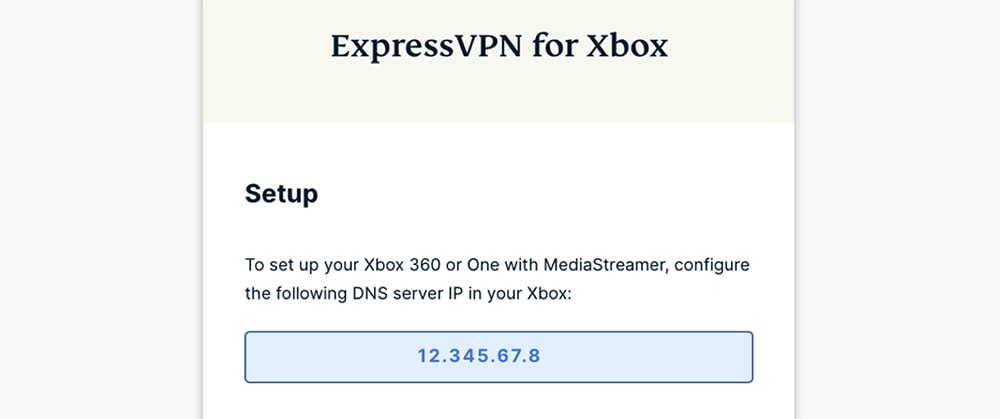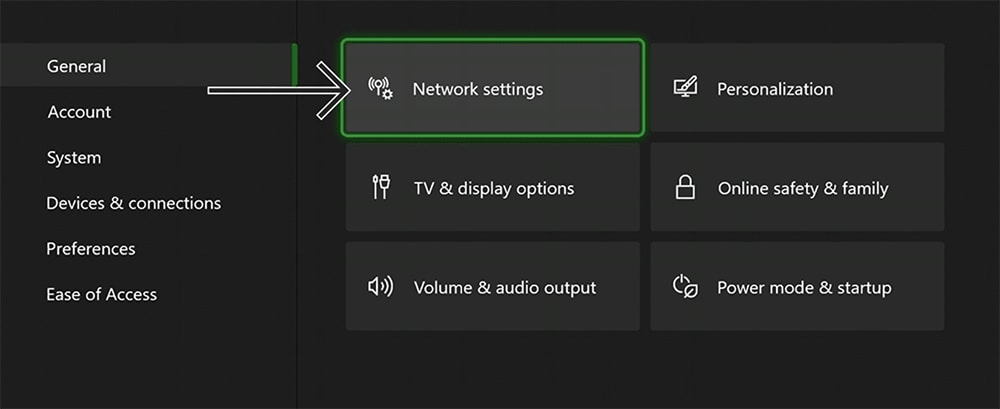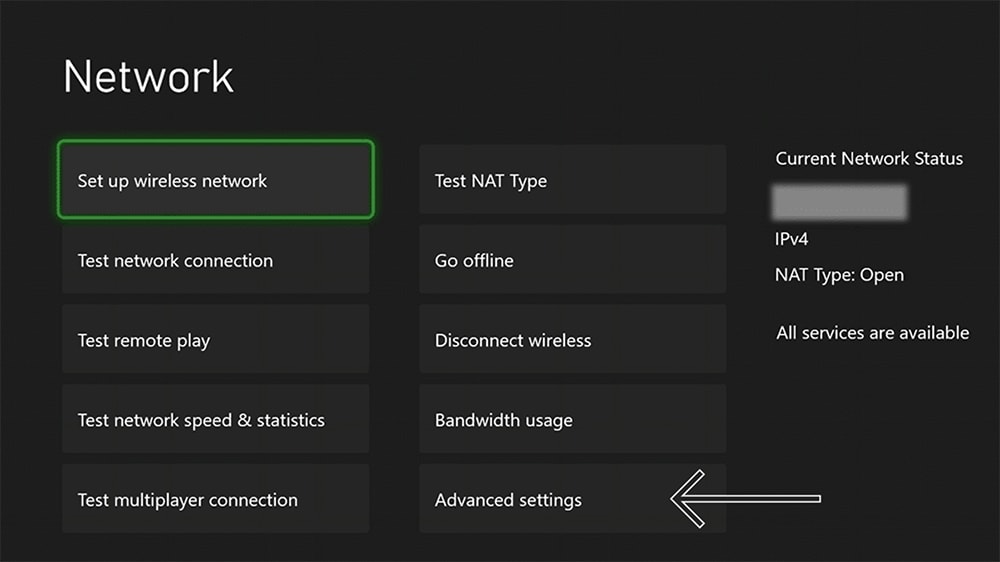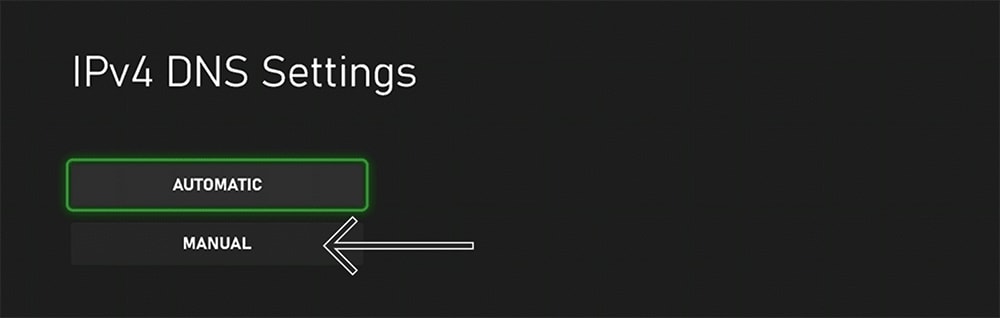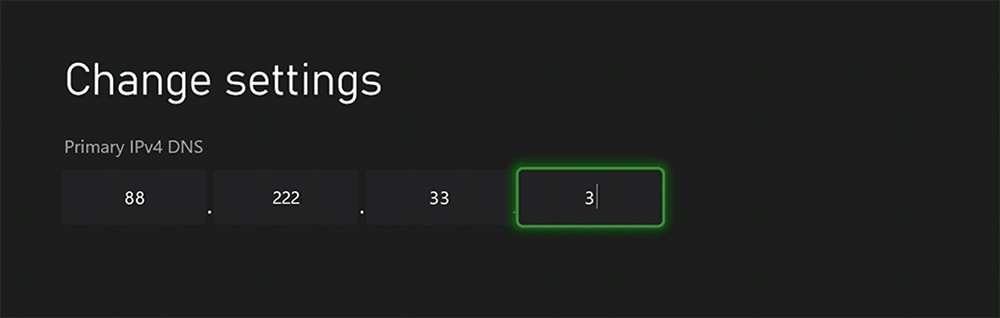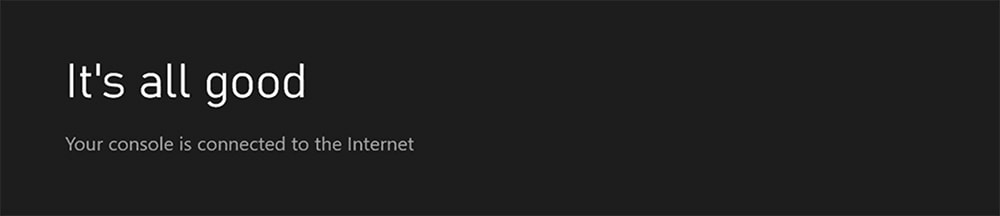When you purchase through links on our site, we may earn an affiliate commission. Here’s how it works.
How to Get, Set Up, and Use ExpressVPN on Xbox
Xbox consoles don't run VPN applications, so you can't install a VPN directly on your console. If you wish to set up ExpressVPN on your Xbox, Xbox 360, Xbox One (One S or One X), or Xbox Series X / Series S, you'll need to use a workaround - and you have 3 options available right now.
You can use ExpressVPN's MediaStreamer, using which you can unblock streaming apps on your game console. That method works for unblocking US-based apps, such as Netflix, Hulu, or Max. If you want more comprehensive VPN protection, you can set up ExpressVPN on a router or share ExpressVPN from your computer.
In this article, we'll teach you how to set up and use ExpressVPN on Xbox using all of the available methods and workarounds.
How to Set Up ExpressVPN on Xbox
You can set up ExpressVPN on Xbox using its MediaStreamer feature, which is essentially a DNS proxy service. Besides that, you can also install it on your router or share the VPN's connection from your computer. Let's discuss these steps in detail.
Method #1: Use ExpressVPN's MediaStreamer
Setting up ExpressVPN for Xbox through its MediaStreamer feature lets you unblock streaming services available in the US. Here's what you need to do:
1. Sign up for ExpressVPN using a computer and any Web browser.
2. Click 'My Account' using the top-placed main menu on ExpressVPN's site.
3. Provide your credentials and access your ExpressVPN dashboard.
4. Select 'DNS Settings' on the left-hand side.
5. Click the 'Register My IP Address' button.
6. Also, flip the switch next to 'Automatically Register My IP Address.'
7. Return to your ExpressVPN dashboard and go to 'Set Up Other Devices' > 'MediaStreamer.'
8. Make a note of your MediaStreamer IP addresses on the right.
9. Now, return to your Xbox console and navigate to 'Settings' > 'General' > 'Network Settings.'
10. Under 'Set up Wireless Network,' select 'Advanced Settings.'
11. Choose 'DNS Settings' > 'Manual.'
12. You’ll now need to input your DNS address from ExpressVPN’s dashboard.
13. Once you input the numbers, press the menu button (≡) to proceed.
14. Input the secondary DNS address from your ExpressVPN dashboard as well. Save your changes.
To force your Xbox to use the newly added DNS server, you need to restart your console. The next time it connects to the Web, your Xbox will send your traffic through ExpressVPN's DNS server, which means you'll use its MediaStreamer feature.
Method #2: Set Up ExpressVPN on Your Router
By setting up ExpressVPN on a router, you can change your Xbox location and get a plethora of VPN-related features. That means your router will encrypt your data, protect you against DDoS attacks, hide your IP address, and plenty more.
Of course, that also means you need a router that can run VPN connections. If you don't have one, here are the best VPN routers available right now. Then, check our guide on how to set up ExpressVPN on a router. That's where you'll find more info on the supported devices, as well as our guides for individual router brands.
Method #3: Share ExpressVPN from Your Computer
Another way to get ExpressVPN on Xbox consoles is to share it from your computer. That way, you don't need a dedicated router. Instead, you'll turn your computer into one.
As you can already guess, you'll create a virtual Wi-Fi network. That means you can connect your Xbox to that network (as well as any other device you might have in your household) and get data encryption, DDoS protection, and more.
To learn what exactly you need to do, here's how to share your VPN connection on Windows or Mac. If Xbox is connected via Ethernet, you can share your VPN connection over Ethernet from a Windows PC.
Final Thoughts
The bottom line is that you can use ExpressVPN's MediaStreamer if you want to stream media only. However, it is important to note that this feature is a DNS proxy that does not encrypt your traffic and only changes your virtual location.
Other ways to connect ExpressVPN to Xbox (or, better said - workarounds) let you take full advantage of the VPN's power and thousands of servers in 105 countries. Other than Xbox, you may also want to download and install ExpressVPN on your other devices. Use the provided link to get to our central guide that covers 60+ different platforms and devices.
That would be all on how to set up and use ExpressVPN on an Xbox. If you have any questions, let us know by posting a comment below. Lastly, thank you for reading!