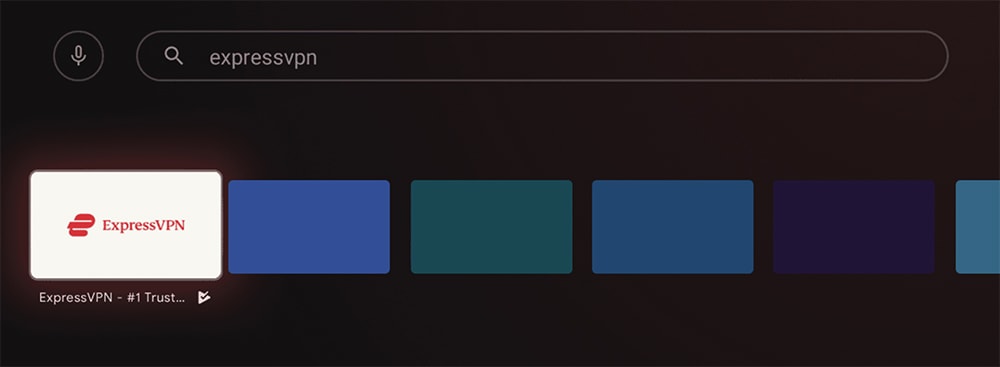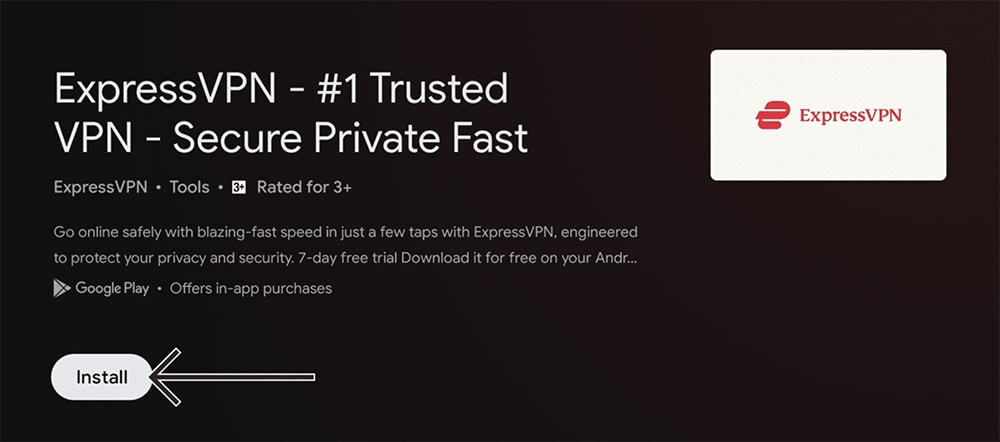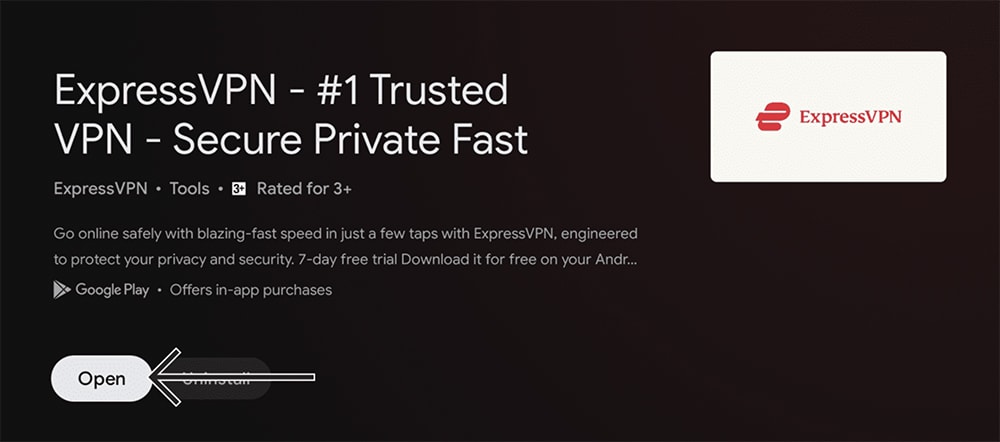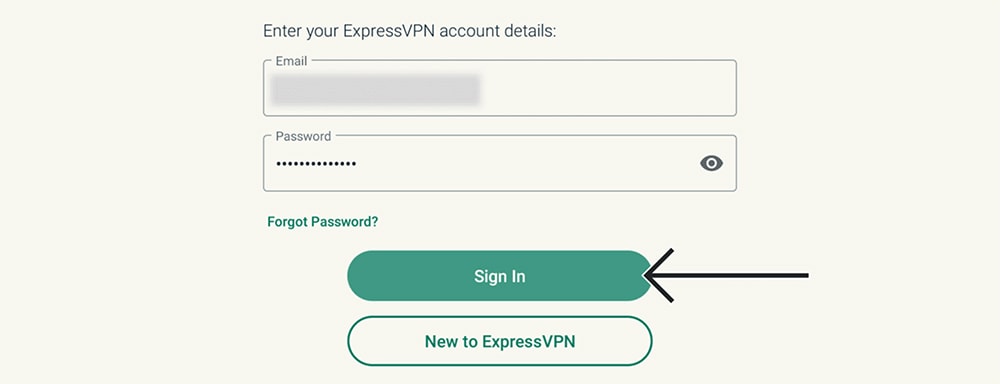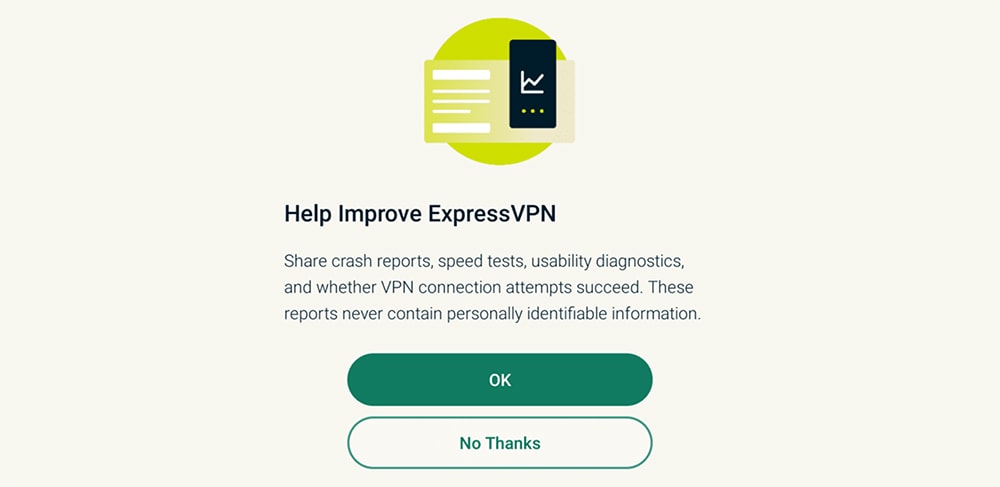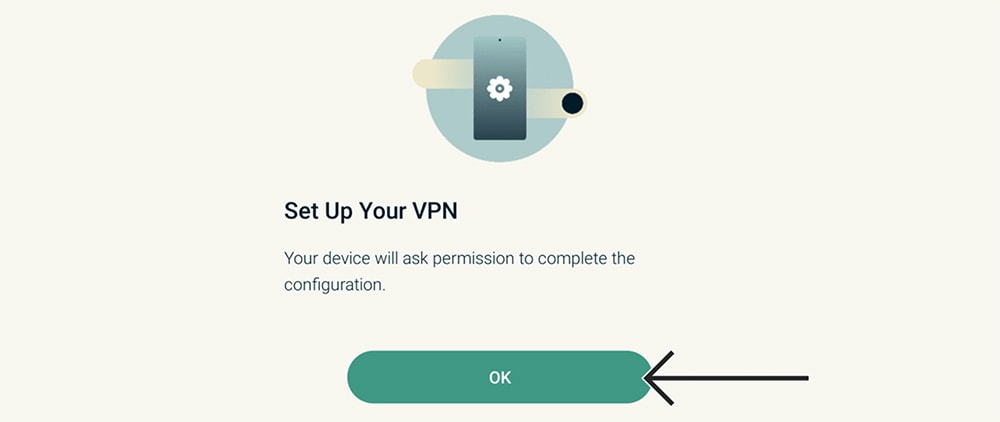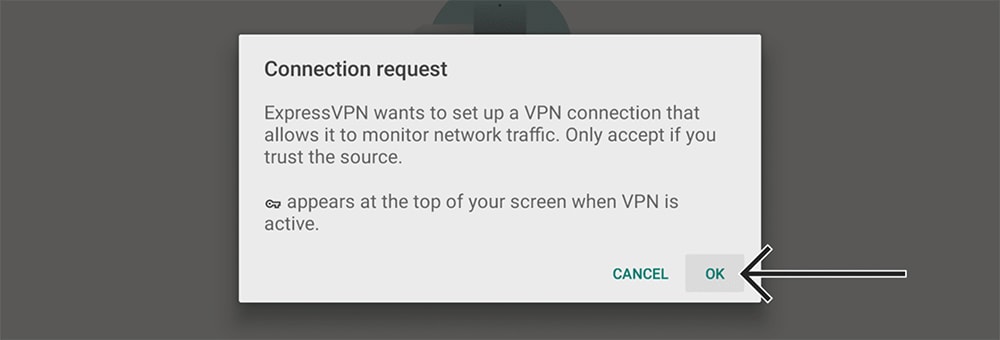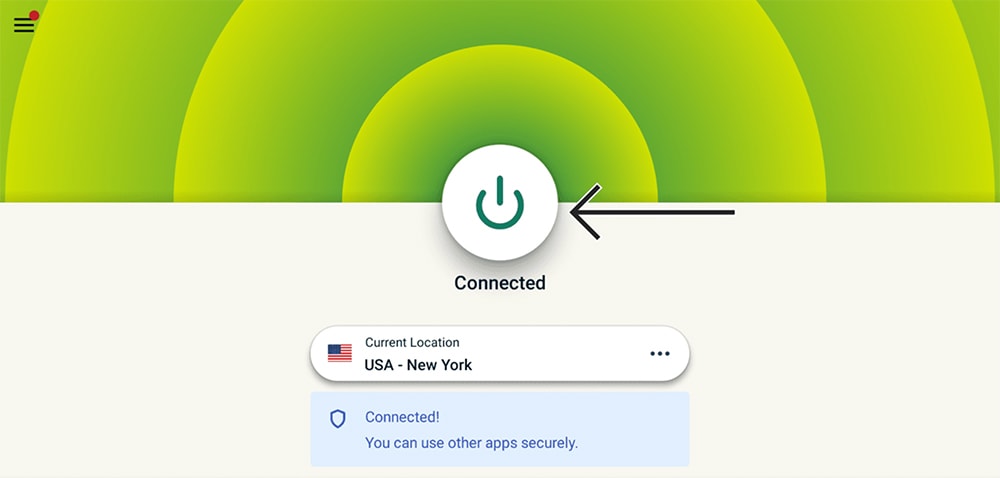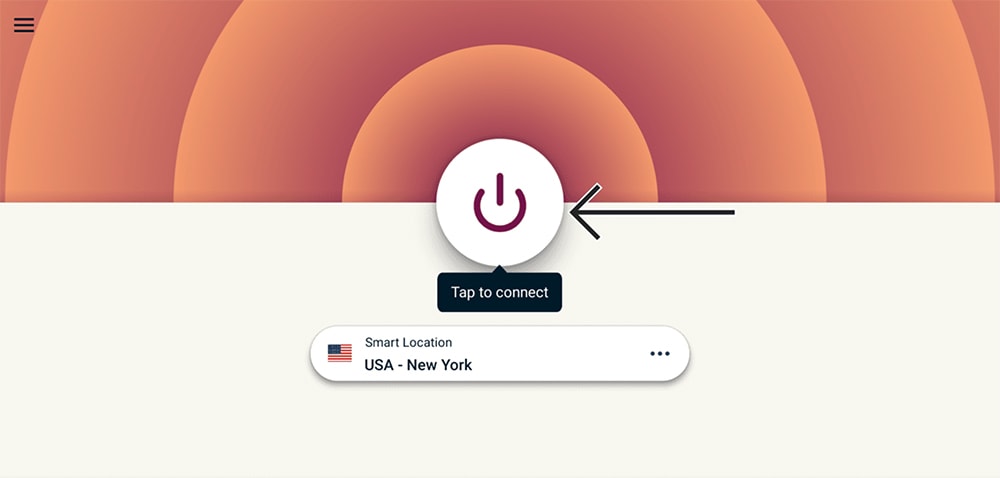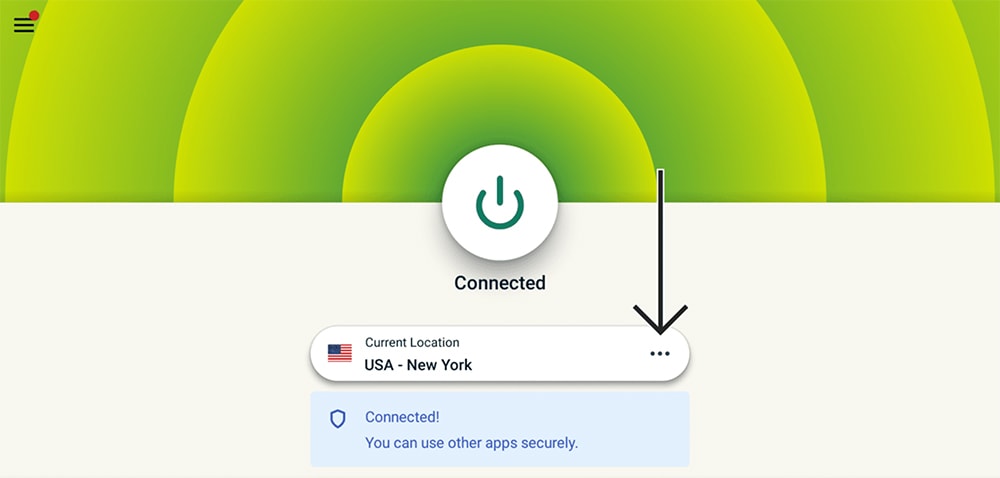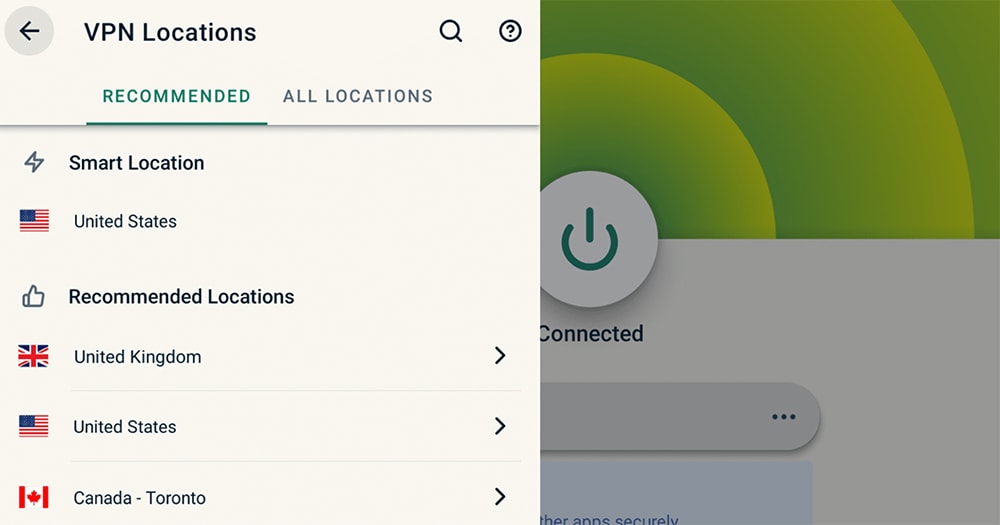When you purchase through links on our site, we may earn an affiliate commission. Here’s how it works.
How to Download and Install ExpressVPN on Xiaomi TV Box (Xiaomi Mi Box)
Xiaomi's TV Box (previously called Mi Box) streaming devices are powered by Android TV, which makes them compatible with VPN apps. So, you can download and install ExpressVPN on any Xiaomi TV Box in a matter of minutes, which is exactly what we'll show you in this guide.
Keep in mind that ExpressVPN doesn't provide a list of supported Xiaomi TV Box models. Still, this VPN requires Android 5.0, which means all the currently available TV Box streamers should work without any issues (that includes the original Mi Box, Mi Box S, Mi Box Pro, Mi TV Stick, TV Box S, and more).
How to Download and Install ExpressVPN on Xiaomi TV Box
To download and install ExpressVPN on your Xiaomi TV Box device, you need to subscribe to the VPN and then turn to the Play Store. These are the steps you need to follow:
1. Subscribe to ExpressVPN using your computer and any Web browser.
2. Now, turn to your Xiaomi TV Box and open "Google Play Store."
3. Use the Play Store’s search bar found at the top to search for "ExpressVPN."
4. Select the app's icon and use the "Install" button (which could be white- or green-colored).
5. Select the "Open" button to launch ExpressVPN once it installs on your device.
6. Pick "Sign In" once ExpressVPN shows you its "Welcome Screen."
7. Input your email and password and click "Sign In" again.
8. You might be asked to allow anonymous logging. Go with "OK" or "No, Thanks."
9. You will be asked to set up the VPN, so go with "OK."
10. When asked by your device to allow a connection request, select "OK." At this moment, you should see the home screen of ExpressVPN, ready to be used.
11. Select the ON/OFF button to let the VPN connect you to the nearest server. The application’s interface will turn green, indicating that you’re connected.
12. To disconnect at any moment, select the ON/OFF switch once again. ExpressVPN's interface should turn red, meaning your VPN session is no longer active.
13. To connect to a different server, select the button just below the ON/OFF switch.
14. A slide-over window will appear. You’ll find two tabs – Recommended and All Locations. Use those tabs to preview ExpressVPN’s servers. Then, select any you’d like to use.
15. ExpressVPN should connect you to the chosen server automatically in a few seconds. If that doesn’t happen, you can always use the ON/OFF switch manually. That’s it!
Final Thoughts
Thanks to Google TV, which is the platform that powers Xiaomi TV Box streamers, it takes only two minutes to set up ExpressVPN. After that, you can unblock new streaming apps and reach more content while being sure that the VPN app will remain up-to-date in the future.
Of course, a VPN as powerful as ExpressVPN works on more than just Xiaomi's TV Box devices. Learn more about how to set up ExpressVPN using our central guide that covers more than 60 devices and platforms.
That would be all about how to install ExpressVPN on a Xiaomi TV Box. If you have any questions or doubts, make sure to post your comment below. Lastly, thank you for reading!