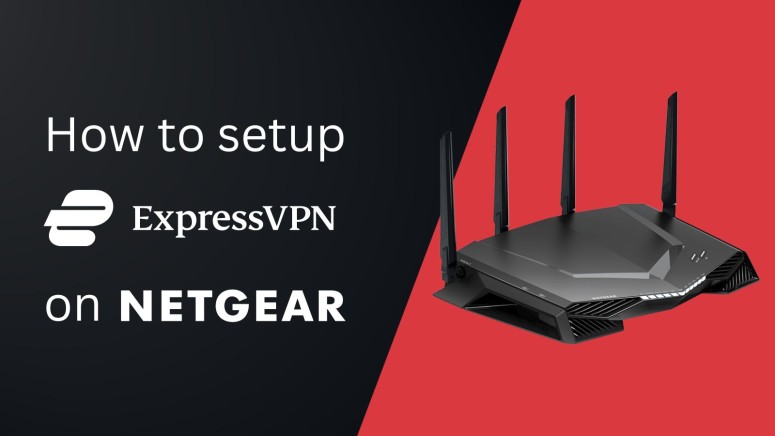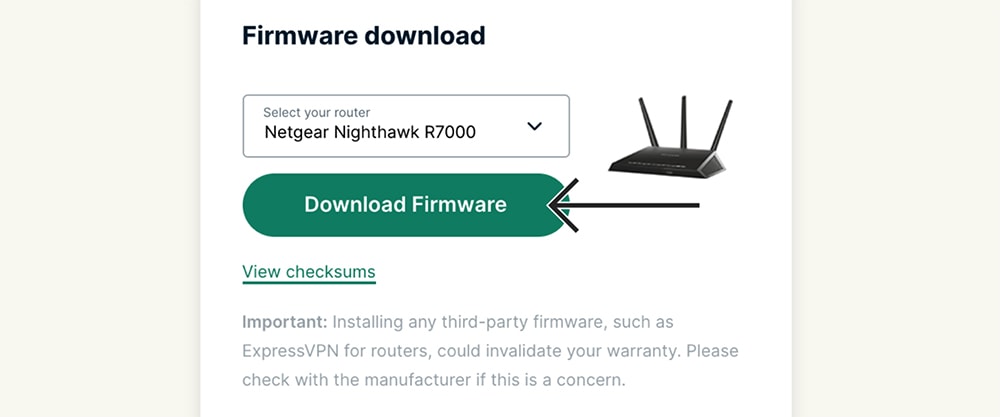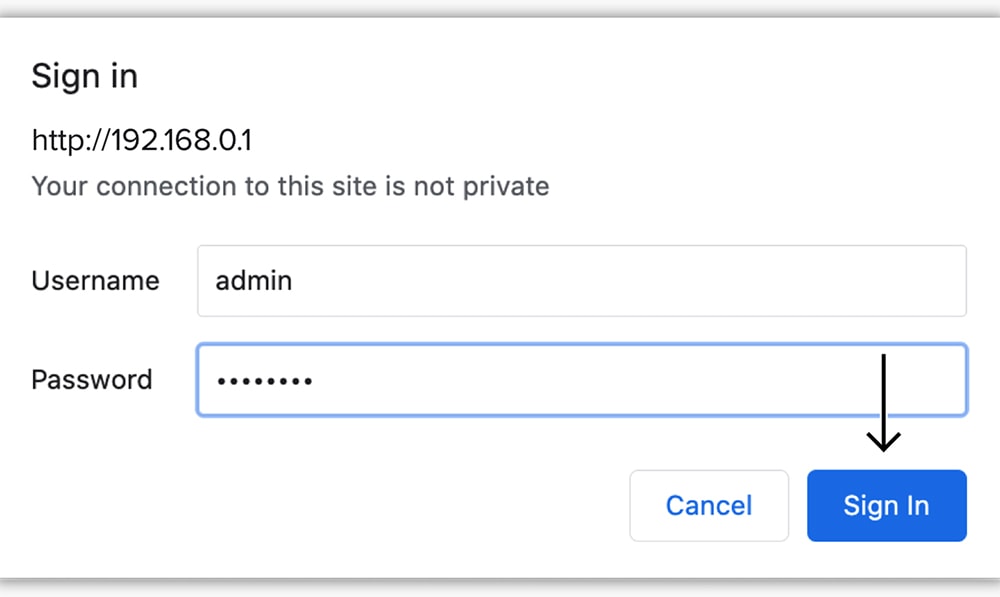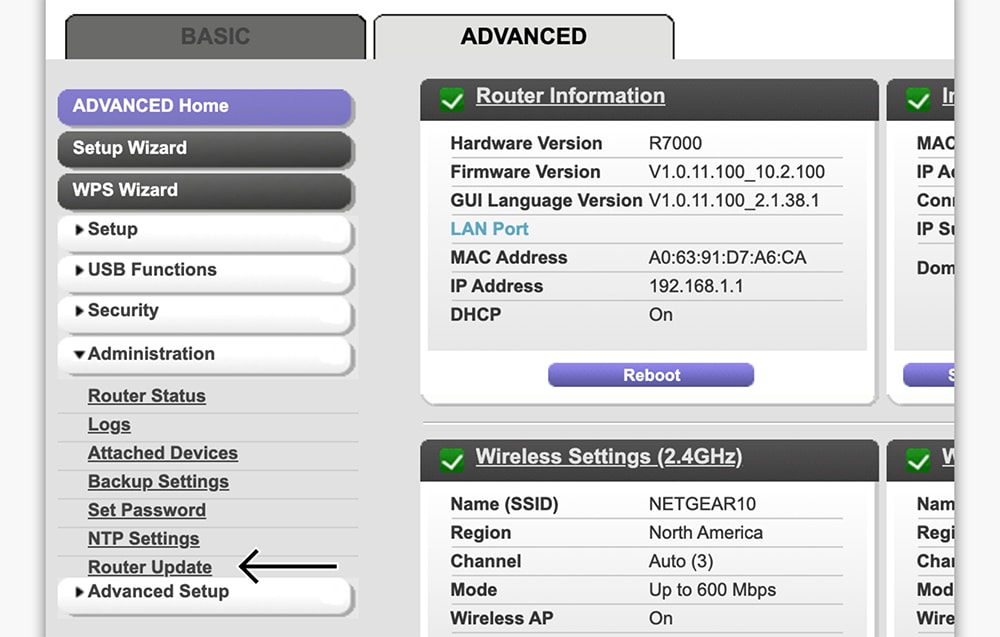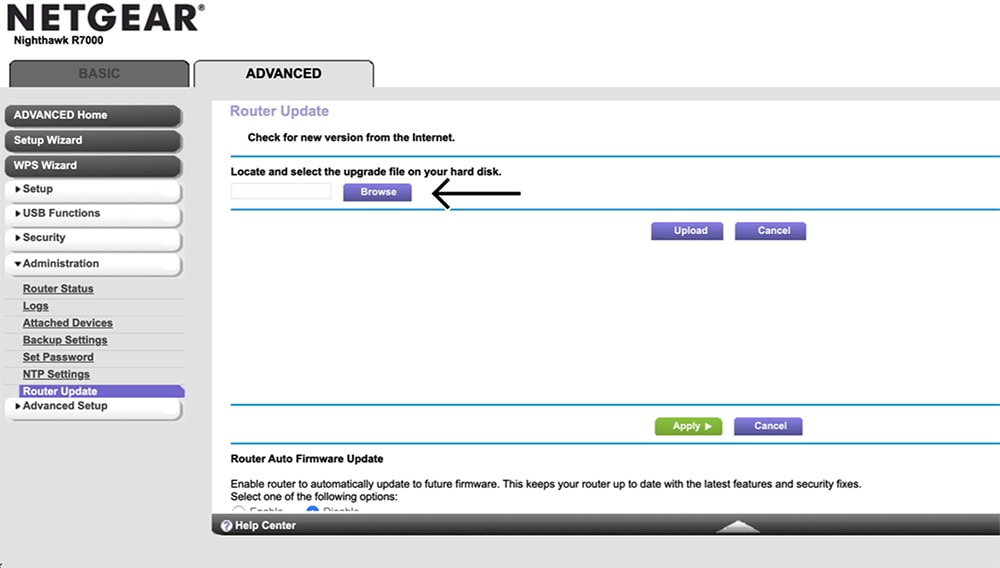When you purchase through links on our site, we may earn an affiliate commission. Here’s how it works.
How to Set Up and Use ExpressVPN on Netgear Router
You can set up ExpressVPN on a Netgear router using ExpressVPN's firmware. This means the VPN will replace your router's stock firmware, allowing you to connect to thousands of VPN servers in 105 countries and protect all your household devices at once.
However, ExpressVPN's firmware is limited to a handful of Netgear devices. More precisely, it works on the following models: Netgear R6300v2, R6400v2, R6700v3, Nighthawk R7000, and Nighthawk R7000P.
Also, installing third-party firmware (including the one supplied by ExpressVPN) might void your router’s warranty. So, make sure to go into the following process well-informed and aware of the risks of installing custom firmware on your device.
How to Set Up ExpressVPN on a Netgear Router
To configure ExpressVPN on a supported Netgear router, you need to download and then install ExpressVPN's firmware. These are the steps you need to take:
1. Sign up for ExpressVPN using your computer and a Web browser.
2. Once you sign up, click 'My Account' using the top-placed main menu on the ExpressVPN site.
3. Access your ExpressVPN account dashboard by providing your credentials.
4. Navigate to Set Up Other Devices > Router.
5. Select your Netgear router model and click 'Download Firmware' to save the file to your computer.
6. Make sure that you’re connected to your router (via cable or Wi-Fi).
7. Then, access its admin panel by entering '192.168.0.1' in your browser’s address bar.
8. Click on the 'Advanced' tab at the top of your router’s admin panel interface.
9. Then, select 'Administration' on the left and pick 'Router Update.'
10. On the right-hand side, click on the 'Browse' button.
11. Choose the ExpressVPN firmware that you downloaded, click 'Upload,' and update your router.
12. Once your router restarts, connect to your router once again via an Ethernet cable or Wi-Fi.
13. Your router’s Wi-Fi network will be reset, which means you’ll need to use its default password.
14. After connecting, you will be redirected to www.expressvpnrouter.com (you can also visit it manually).
15. Click on 'Get Started' to begin ExpressVPN's setup process.
16. Follow the on-screen prompts to finalize setting up ExpressVPN on your Netgear router. That's it!
Lastly, we have an additional tip. While setting up ExpressVPN on your Netgear router, you'll be asked to set your Wi-Fi network name and password, as well as the password of your router's admin panel. All of those are essential pieces of information, so store them somewhere safe.
Final Thoughts
As you can see, ExpressVPN has made it easy to install its firmware on Netgear routers. The only requirement is that you have a supported model. In just a few minutes, you can protect all your Web-connected devices and ensure that you're safe from prying eyes and hackers.
Remember that you can also use ExpressVPN's native client on your devices, which is especially useful when you're away from your home router. So, here's how to set up and install ExpressVPN on all its supported devices, including computers, phones, and more.
That would be all on how to set up ExpressVPN on a Netgear router. In case of any questions – make sure to post your comment just below. Lastly, thank you for reading!