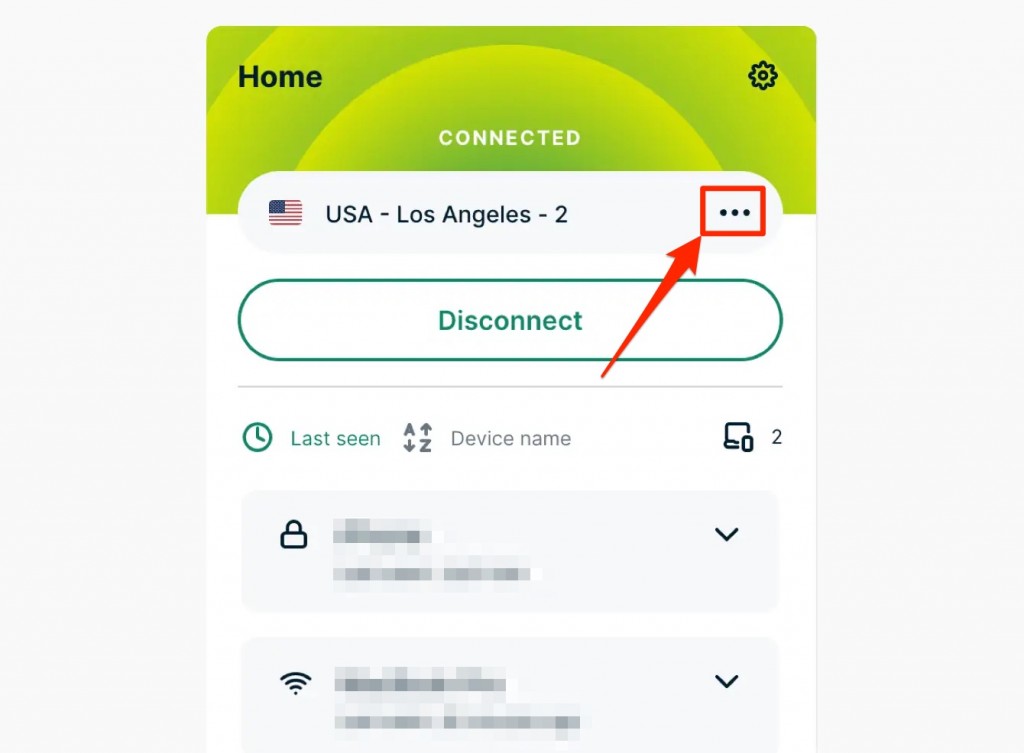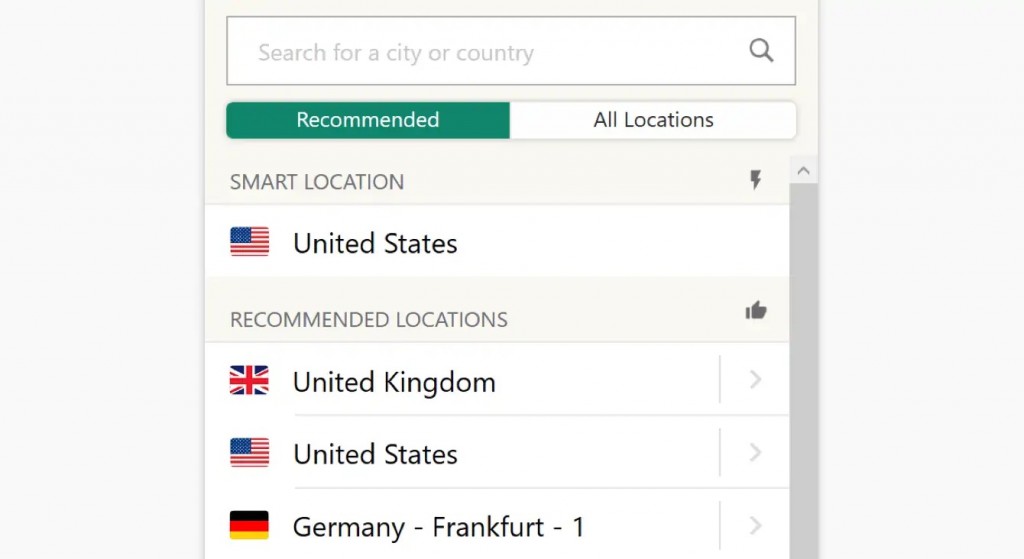When you purchase through links on our site, we may earn an affiliate commission. Here’s how it works.
ExpressVPN Smart Location: How Does It Work & When to Use?
If you're an ExpressVPN subscriber, you may already be familiar with the term 'Smart Location.' It's a unique feature that ExpressVPN provides on all supported devices. Smart Location enables you to connect to the most suitable server for your streaming, gaming, or browsing requirements. It also shows the right location for unblocking torrent sites.
Especially if you're using ExpressVPN for the very first time, the Smart Location feature will benefit you the most. That's why you should have every information regarding how it works when to use it, and how to access it. Here we've provided a complete guide to help you know all about Smart Location. Have a look.
What is Smart Location on ExpressVPN?
Smart Location is an in-built feature of ExpressVPN that enables you to pick the right server at the nearest distance of your physical location and the location of the game server or the media streaming server that you want to access.
Even if you don't have a location preference, this feature will lead you to the best performing servers that not only connect you to the web in seconds but also offer you the maximum protection you need to stay anonymous online.
How Does ExpressVPNs Smart Location Work?
Smart Location is basically an algorithm that ranks the servers on the ExpressVPN client apps to help you get the best servers in seconds.
Whether you're using this VPN for online security, high-speed streaming, gaming, or torrenting, Smart Location will show you the list of dedicated servers among all the available ones in 160 locations in 94 countries.
This ranking is done on the basis of server speed, latency, and distance. That means it's ensured that your data will travel the lowest distance without any packet loss when connected to one of ExpressVPN's smart locations.
In turn, you get amazing speed, which is more than enough to perform data-intensive tasks. Moreover, the unlimited bandwidth on ExpressVPN servers allows you to stream or game as long as you want.
You can check further details in our complete ExpressVPN review.
When to Use the Smart Location Feature?
There are three instances when the Smart Location feature works amazingly. We've mentioned each of them below. If you think any of the situations resonate with you, consider using ExpressVPN Smart Location to connect to a suitable server.
- If you're a new user and don't really know which server to choose to get the best VPN benefits, you must use Smart Location to connect to a server.
- When you need the fastest speed to stream your favorite content or play games with improved ping time, select Smart Location.
- Even if you just want a secure private connection on public Wi-Fi, you can connect to a server as recommended by the ExpressVPN Smart Location algorithm.
However, you can always have a preferred location to connect to. And, no matter whether you're choosing a Smart Location server or anything according to your preference, you'll get the same online security, privacy, and anonymity.
How to Connect with ExpressVPN Smart Location?
By default, ExpressVPN connects you to the Smart Location while setting up a connection for the first time on Android, iOS, Windows, macOS, and routers. So, install ExpressVPN on all of your supported devices to connect to the best available server and access any content on the internet.
But, if you're using a Linux-based system, you need to install ExpressVPN on Linux first and then enter the below command on a terminal window to connect to the Smart Location server.
expressvpn connect smartCan You Change Smart Location on ExpressVPN?
If you are connected to a Smart Location for the first time, but now you want to connect to a different server in your preferred location, follow the below steps to change the server.
1. First, open your ExpressVPN app interface.
2. Next, click the three horizontal ellipses from the right side of the location name where you're presently connected.
3. On the next screen, you'll get the list of all available servers.
4. Choose the one in your preferred location.
If you want to connect to the Smart Location again, find this option under Recommend servers.
How to Connect to a Different VPN Server Location?
To connect to a different server location, you need to open your ExpressVPN app UI and tap on the three ellipses available at the right side of your present server location.
Once you do so, the complete list of servers will be shown, and you can use the search box to enter the location you want to connect to.
You'll see all the ExpressVPN servers on that location now; you can choose any from the list.
That's all! Now you know all about ExpressVPN Smart Location. You must follow the steps mentioned to connect to the right server or change the server whenever you want to.
If you have further queries, drop us a comment through the below box. Thanks for reading!