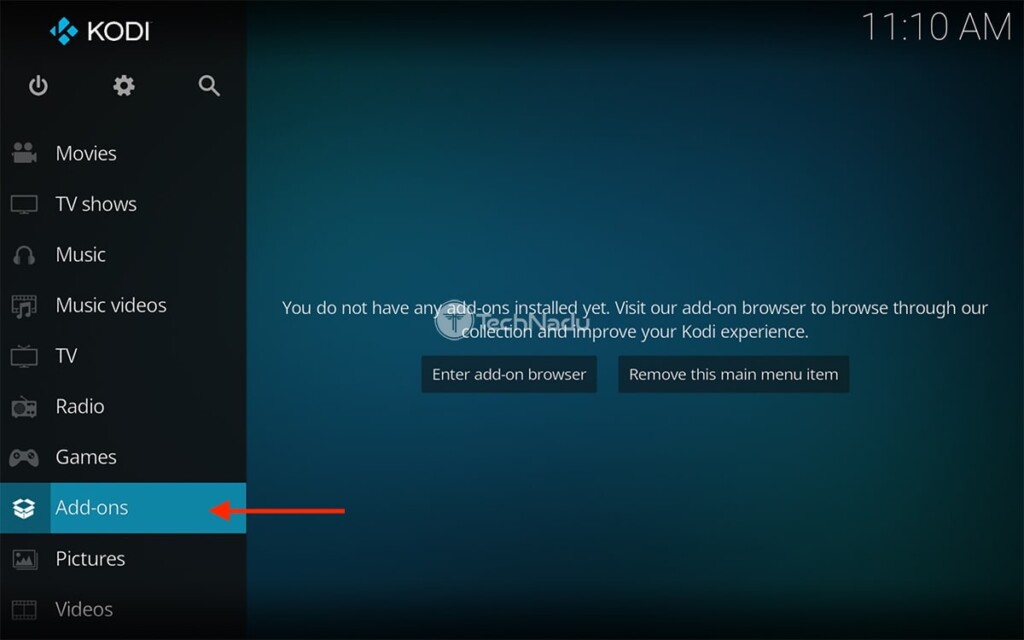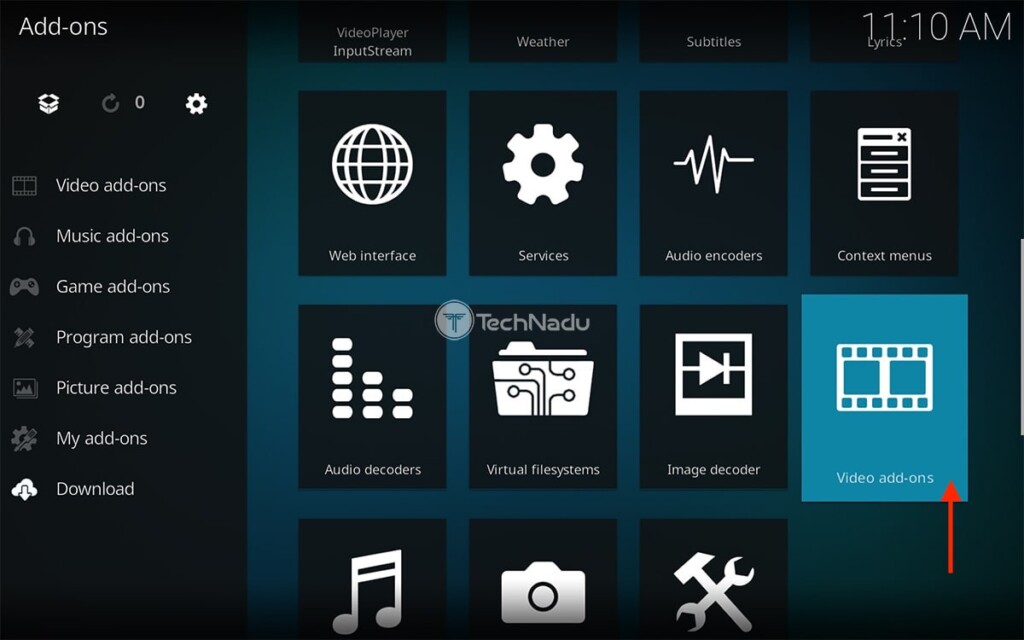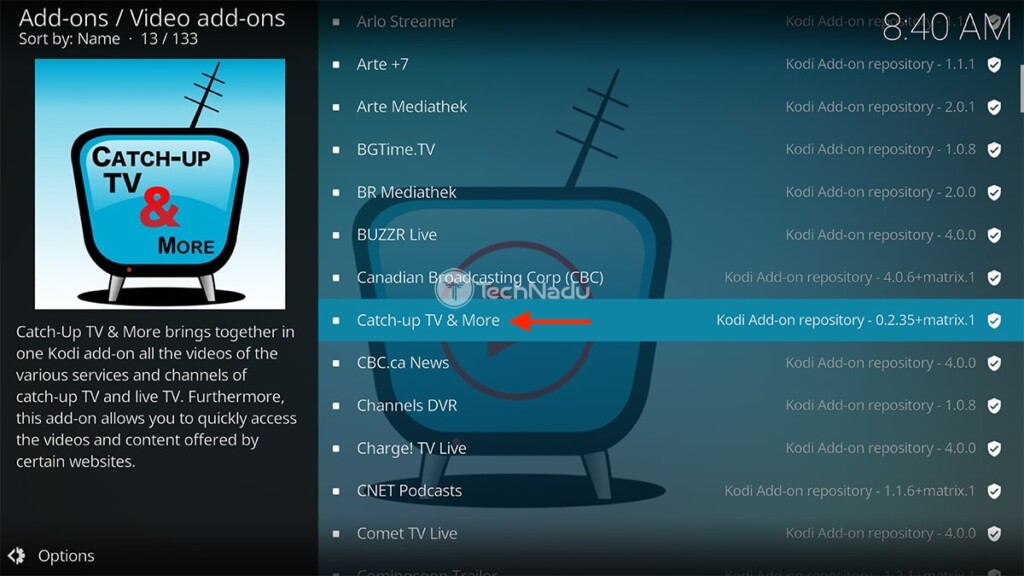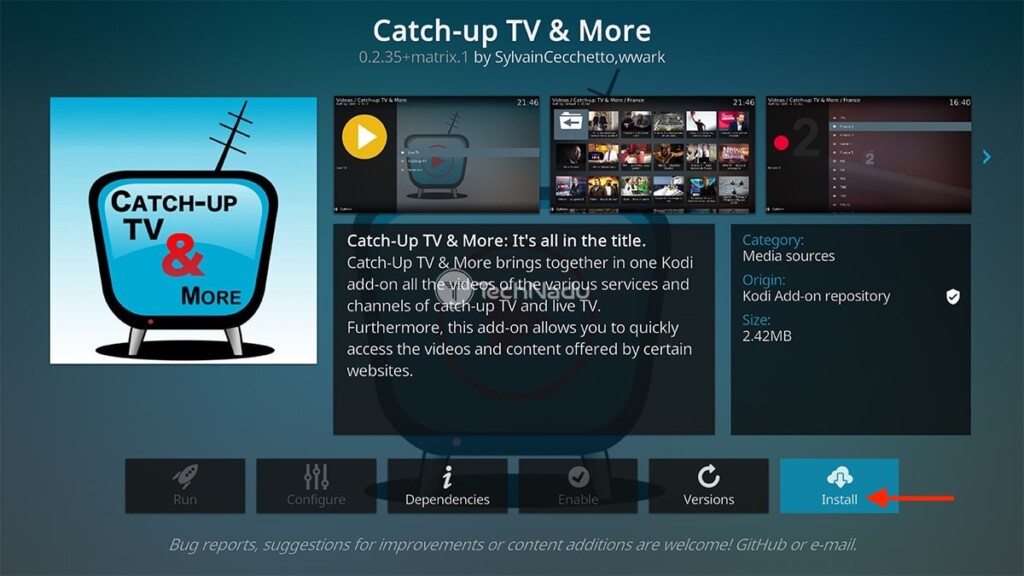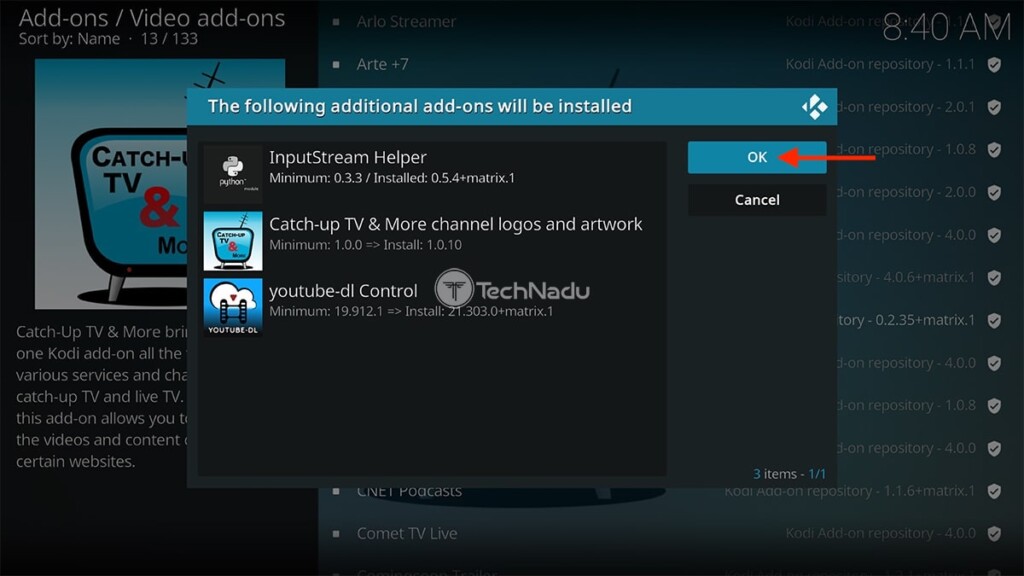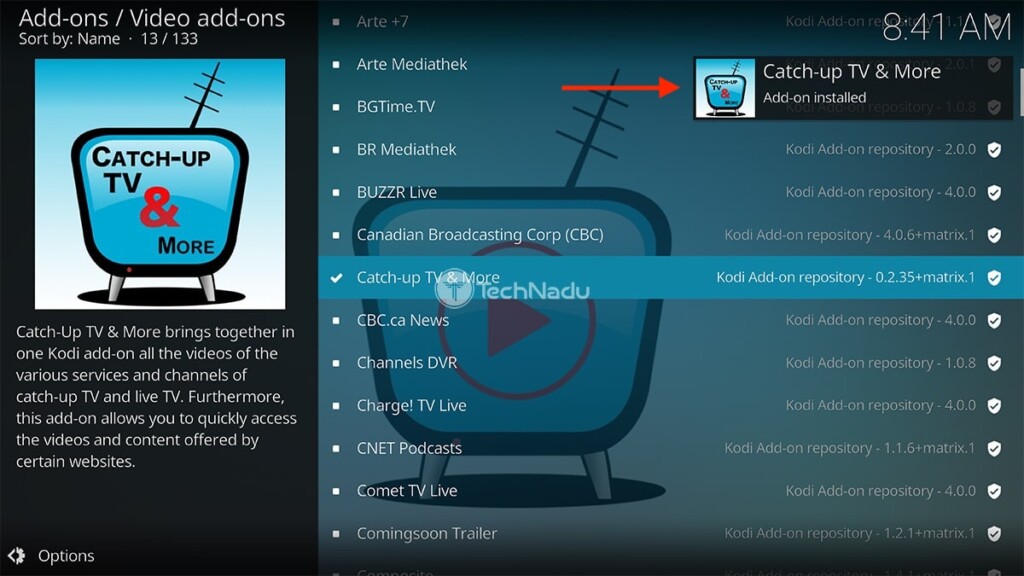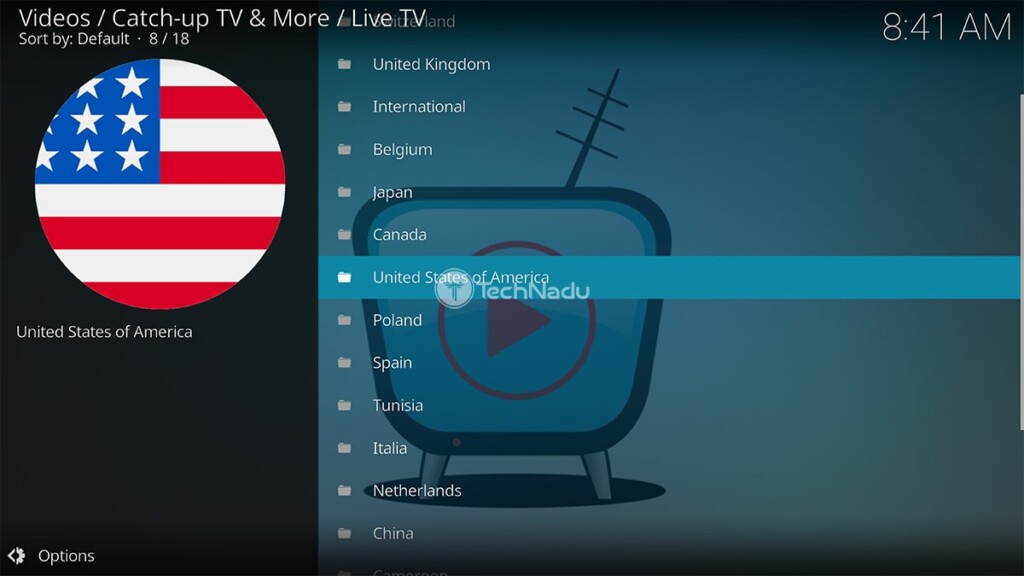When you purchase through links on our site, we may earn an affiliate commission. Here’s how it works.
‘Catch-Up TV & More’ Kodi Addon: How To Install It on Kodi
You'll be happy to know that Kodi offers quite a lot in terms of live TV streaming. However, there’s one addon that stands above the rest. And yes - we’re talking about 'Catch-Up TV & More.' Despite its generic name, a treasure trove of content can be found here. That makes us sure that you’ll want to install the 'Catch-Up TV & More' Kodi addon and give it a try.
As its name implies, this addon gives you access to live TV channels from across 18 countries. On top of that, you'll also get to watch recent episodes of individual TV shows, as soon as they air, on-demand. And if that isn't enough, 'Catch-Up TV & More' also brings a selection of individual websites, sourcing their free video content.
The majority of video sources of this addon play in up to 720p HD (some are available in 1080p as well). Therefore, there’s practically no reason to avoid this addon. So, here’s how you can try it out.
How to Install 'Catch-Up TV & More' Kodi Addon
Finally, use these 10 steps to install 'Catch-Up TV & More' on Kodi:
1. Begin by opening Kodi. Wait a couple of moments until you see its home screen.
2. Using the application’s main menu (on the left side), select 'Add-ons.'
3. Then, hover over 'Download' on the left. On the right, select 'Video Add-ons.'
4. You’ll now see a long list of Kodi addons. Navigate to 'Catch-Up TV & More.'
5. Select the addon’s name to open its overview. Then, hit the 'Install' button.
6. You’ll be asked to confirm the installation of dependencies. Go with 'OK.'
7. 'Catch-Up TV & More' will now install. Wait for a notification in the top-right corner.
8. Return to Kodi’s home screen. Once again, feel free to select 'Add-ons.'
9. Navigate to 'Video Add-ons' using the application’s main menu.
10. Finally, click on 'Catch-Up TV & More' to open it. That’s it!
So, have you managed to install the 'Catch-Up TV & More' Kodi addon? What do you think about it? Let us know via the comments section below. And lastly, thanks for reading!
Read Next: 60+ Best Kodi Addons You Should Try Right Now