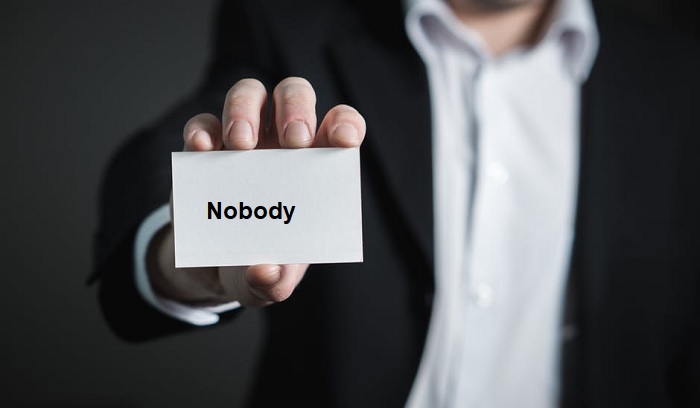How to Play it Safe and Get the Most out of Your PS4 Privacy
The PS4 is without a doubt the winner of this console generation. Players have spoken with their wallets and have bought this console in its millions. The tides have turned for Microsoft, who arguably had the upper hand during the PS3 era.
Although the PS3 was the first Sony console to offer truly modern online features, it wasn’t really that much a threat to your privacy. The PS4, on the other hand, is built from the ground up to be a social machine. It even has a dedicated “share” button on the controller. Sony has attempted to tie players together like never before, but at the same time, there may be some privacy settings you’d want to change as quickly as possible.
Password Protect Your Purchases
There are a few ways you can buy digital content on the PlayStation Network (PSN). You can buy prepaid cards at local retailers, use a credit card to preload money in the account.
Whichever way you spend your money on PSN, you should be the one to spend it. You don't want a visitor or one of the kids going wild with your account. Especially since Sony does not issue refunds if you have already started downloading the content.
PSN uses a digital wallet that you top up when making purchases. In other words, you never buy anything directly. Money goes into your Sony "wallet" first and then the amount is deducted. There's a setting called "Require Password at Checkout" which prevents anyone from spending the funds in your wallet without your password. It can't stop them from putting money into your wallet though, so perhaps you shouldn't save your credit card details on the PS4. Just to be safe.
Doing it is pretty easy:
- Go to Settings
- Now go to Account Management
- Account Information
- Wallet
- Purchase Settings
Now just choose the option labeled "Require Password at Checkout?" and then choose "yes". Confirm it and you're done!
Switch off Your Real Name, Hide Your Activity
Sony has made the decision to reveal your real name on the PSN to make it easier for friends to find you. The problem is that anyone you add to your Friends list will also see your full real name. Since not every person you add as a friend is someone you know personally, most people should probably turn this feature off completely.
First, go to Settings on the PS4 home screen. Now choose Account Management. The next menu you want is Privacy Settings, which is obvious enough. You’ll have to enter your current PSN username and password in order to access these settings though.
Once you have logged in to the privacy menu, look for a setting labeled Personal Info|Messaging. Uncheck the options you see here and your anonymity is preserved.
While you're here, you might also want to check out Gaming|Media and Friends|Connections. Here you can finely control who sees your activity.
Tweak Your Notifications
There are many forms of privacy and one of them is simply the pleasure of not being disturbed while doing something. We already have smartphones and tablets that ding at us all day, why add your game console to that mess?
Few things are as irritating to me as playing a game or watching a movie when a popup notification appears. If you also don't like the climax of an episode ruined because one of your friends just logged on, here is how you can tweak your notifications:
- Go to Settings
- Go to Notifications
Then disable popup notifications. Wow, pretty straightforward.
Go Invisible
If you have a long list of PSN friends, then good for you! I don't have any, but it's nice that someone out there has some sort of social life. Still, it's not all wonderful. If you just want to sit down, watch some Netflix or play a single-player game, it can be a pain to get a bunch of invites and messages from all your buddies who have just seen you go online. It's even worse if you told them you wouldn't be playing tonight because of "work".
What you want to do in this situation is to make use of the "Appear Offline" option. It does exactly what it says on the tin. Even though you are very much logged in and online, your online friends won't see you at all.
All you need to do in order to enable this is go to Profile and then Set Online Status. You'll notice a red cross appear on your avatar. That means you are offline to everyone else. When you switch this option off then a blue circle will appear, indicating that others can see you online now.
Block Unwanted Messages
This is one of the worst parts of the PS4 experience. In some cases strangers can send you unwanted and nasty messages through the PS4's message system. That's because, by default, anyone can send you messages on PSN.
To change this to something more sensible, go to Messages and then press the Options Button on your controller. This will bring up the menu we need. Change the option to disallow anyone or anyone but friends from sending you messages. Problem solved!
Don’t Use Auto Login
If you're like me, then you're probably quite lazy. Which means you probably don't like having to manually put in a password every time you switch on your PS4. The problem is that anyone who accesses your PS4 can then login to your account without knowing your password. Not a good thing when your PS4 be stolen. It's also a problem if you have house guests or your kids' friends playing on the system.
So to stop anyone with physical access from simply getting access to your PSN account, do this:
- Go to Settings
- Choose Log In Settings
- Uncheck Log into PS4 Automatically
Set an Account Passcode
Removing auto login is one thing, but what if you want to remove the ability to log into your local account. After all, someone could do some real damage to your save games and other personal data.
To prevent this you can set a passcode on your local account. Without it no one an access your local data. This is about the same process as above:
- Go to Settings
- Choose Log In Settings
- Select Passcode Management
From here you can set your passcode. Just don't forget it!
Disable Guest Access
OK, so now your own account is protected. Still, anyone who switched the PS4 on can make their own account and start using the console. You can restrict this using the parental controls of the PS4.
- Go to Settings
- Choose Parental Controls
- PS4 Restrictions
- Choose Select [New User] and Log in to PS4
- Now set it to Do Not Allow
Get off my lawn kids!
Set Parental Controls
While we're in the parental controls, you might as well beef them up a little. Both kids and adults enjoy video games these days. Adults do however tend to play more mature content. So if you don't want little Billy scared for life from playing Grand Theft Auto 5, maybe set some protection.
The parental functions of the PS4 are pretty extensive and self-explanatory. Under the parental controls menu you can:
- Set age restrictions for children's accounts.
- Set spending limits in the store.
- Disable the browser, for obvious reasons (wink-wink)
- Stop them from watching movies above their age rating
- Disabling PSVR
- Set time limits for play
To bypass any of this stuff they'll need your parental code.
What About the PS4 Camera?
Depending on which PS4 bundle you bought, your console might have come with the PS4 camera. You might even have bought one in order to play some of the few AR games or take advantage of PSVR, which requires it.
As far as we know there are now web-cam style hacks for the PS4 camera. There's also no real way to switch off the PS4's camera. You can only unplug it, which is a pain in the neck. If you only use the camera infrequently and don't use features such as voice control or face recognition, then go ahead and yank the plug out. You can, however, mute the mic in software by going to Settings>Devices>PlayStation Camera.
A Private Game
Few people immediately think of privacy when they consider a gaming console, but as you can clearly see there are many privacy concerns with modern consoles. The good news is that it shouldn't take longer than 15 minutes to tweak your games machine into a much more privacy-friendly machine. After which you can get back to shooting zombies or slaying dragons. Do keep in mind that with each firmware update, the exact menus and functions of the console are likely to change!