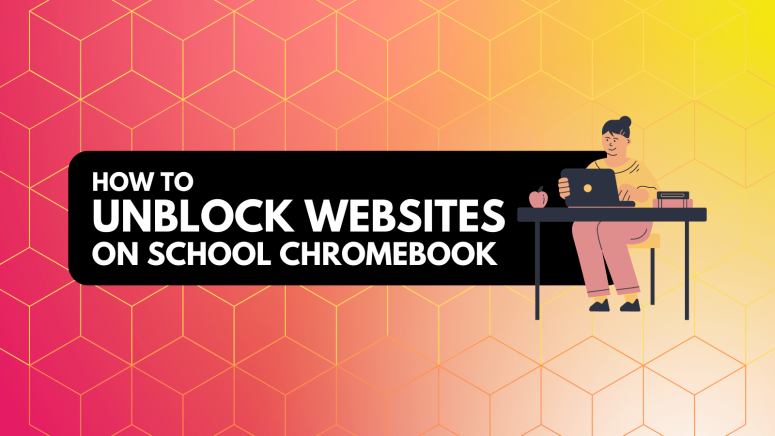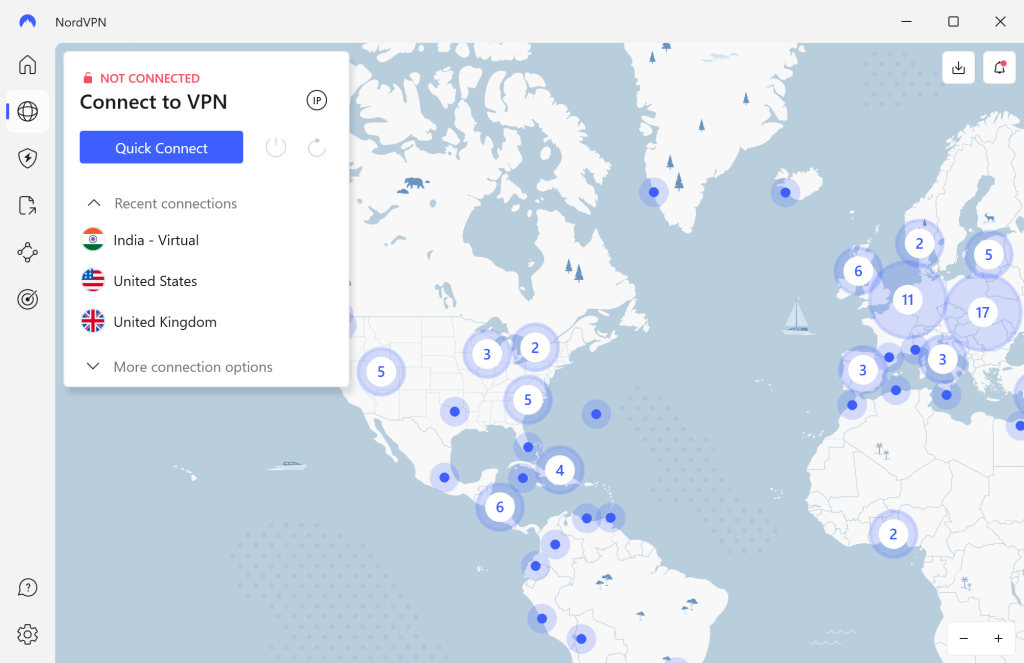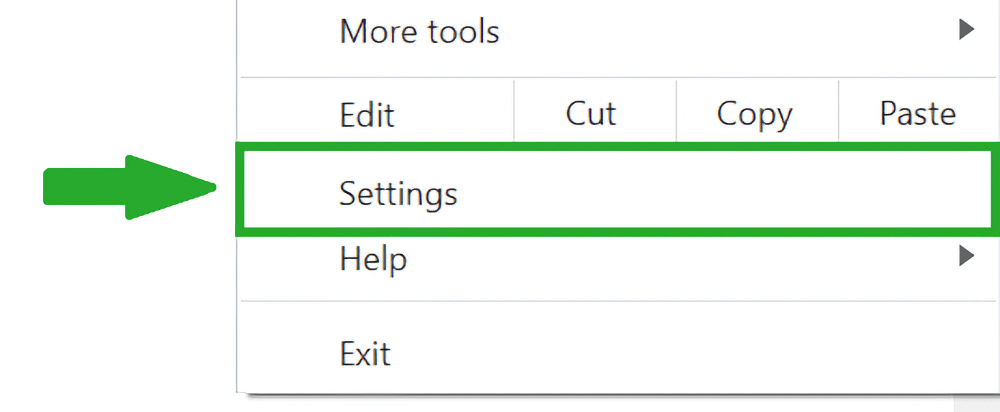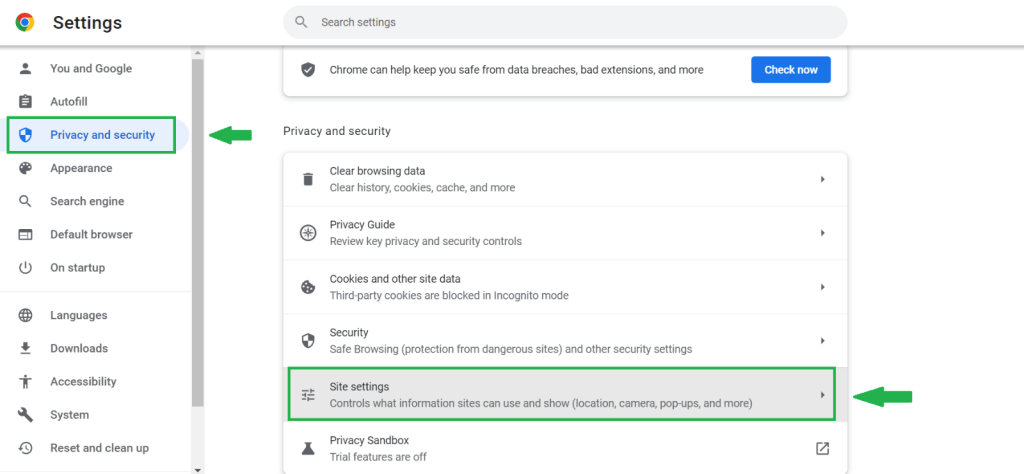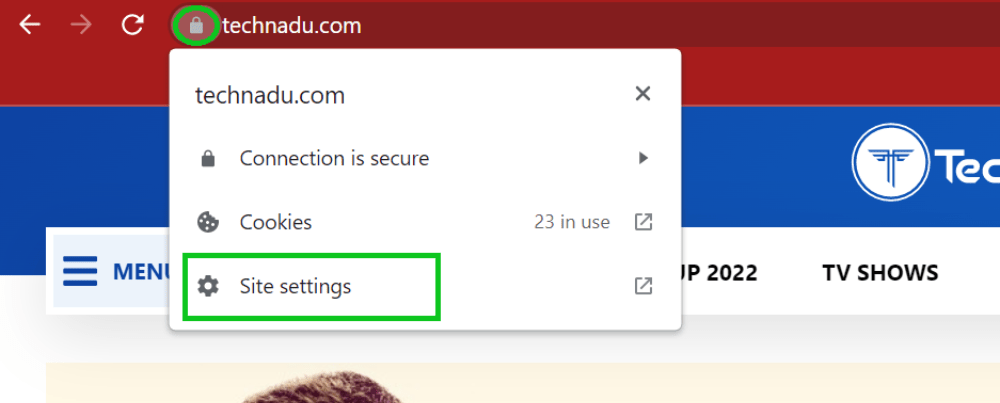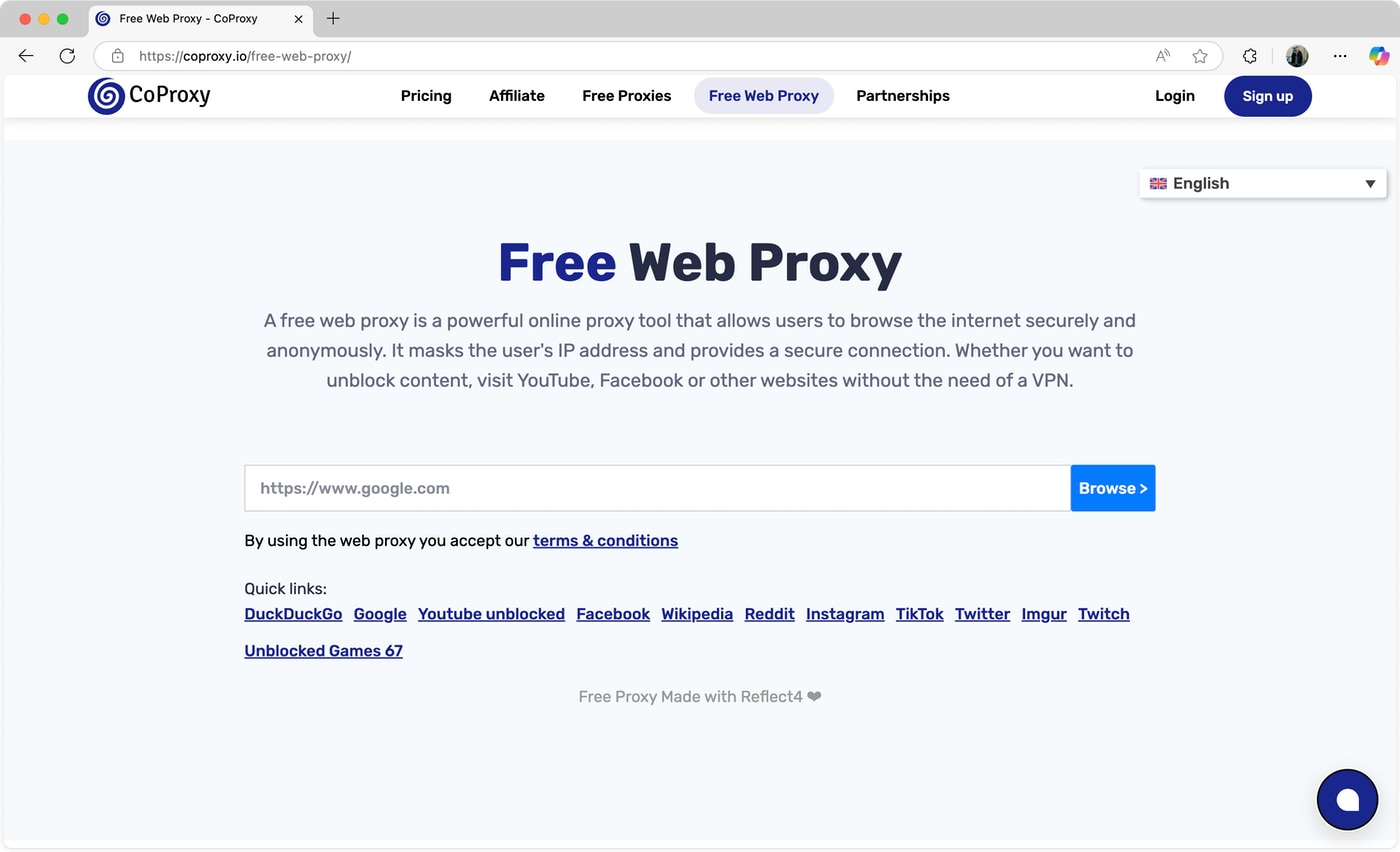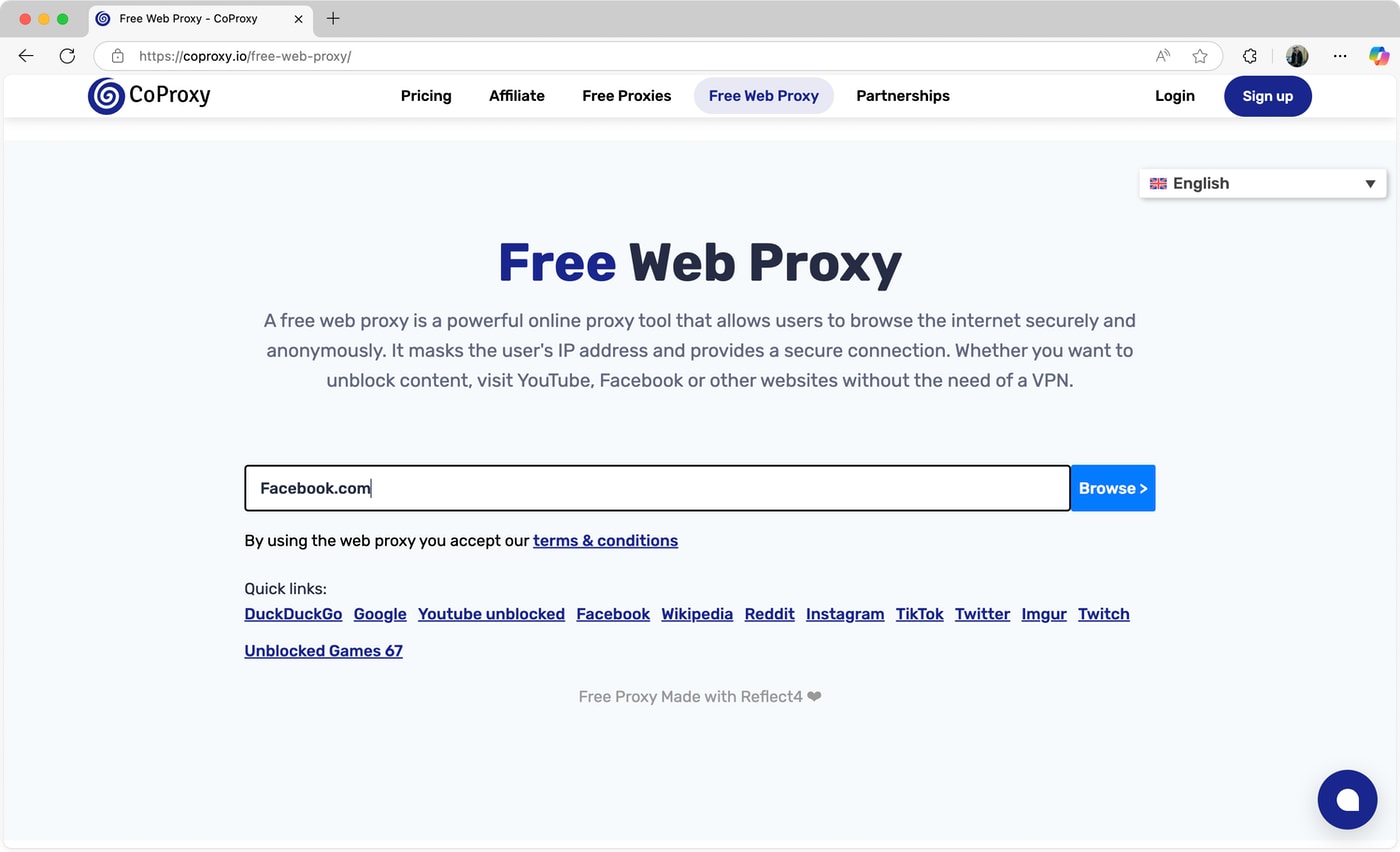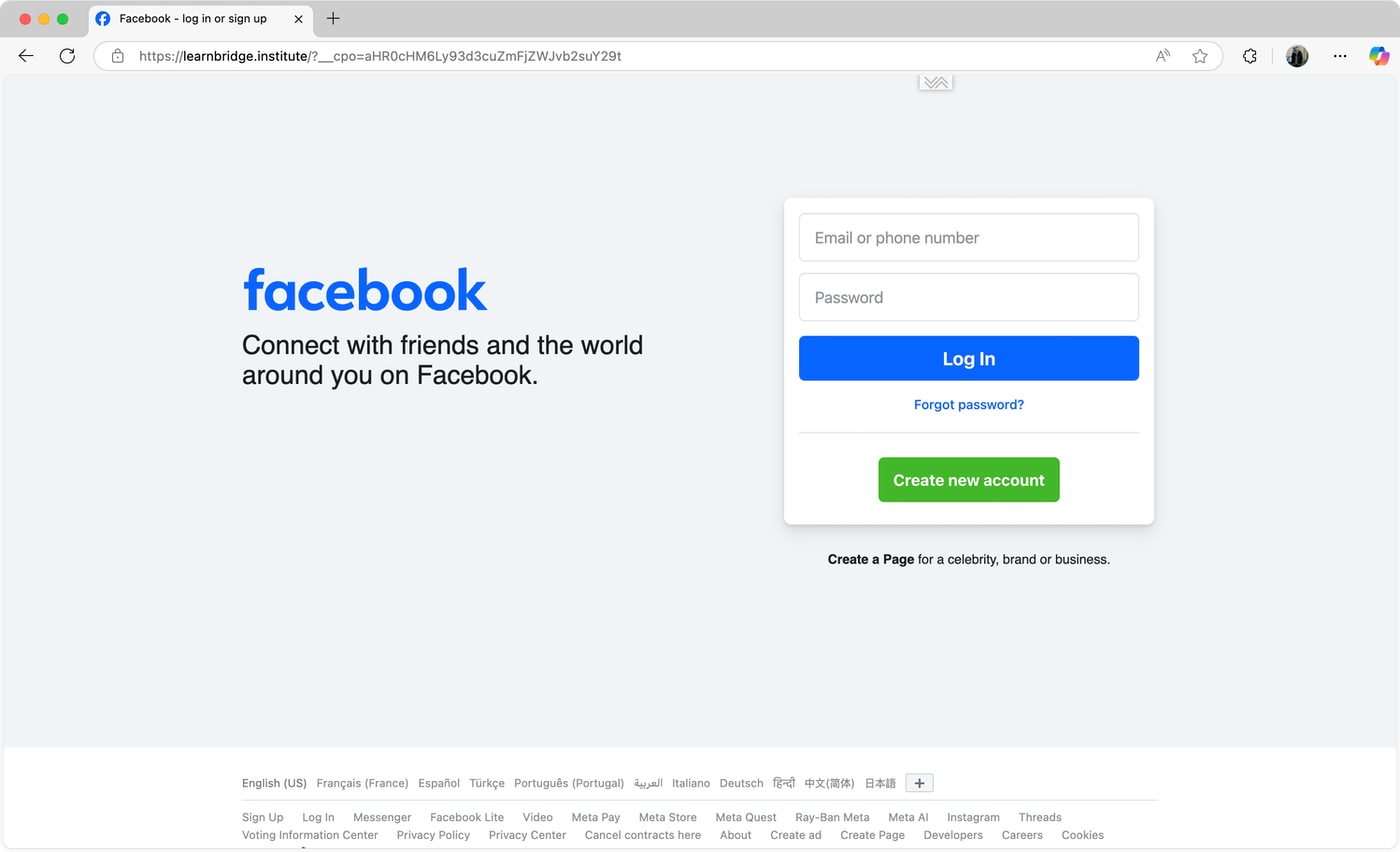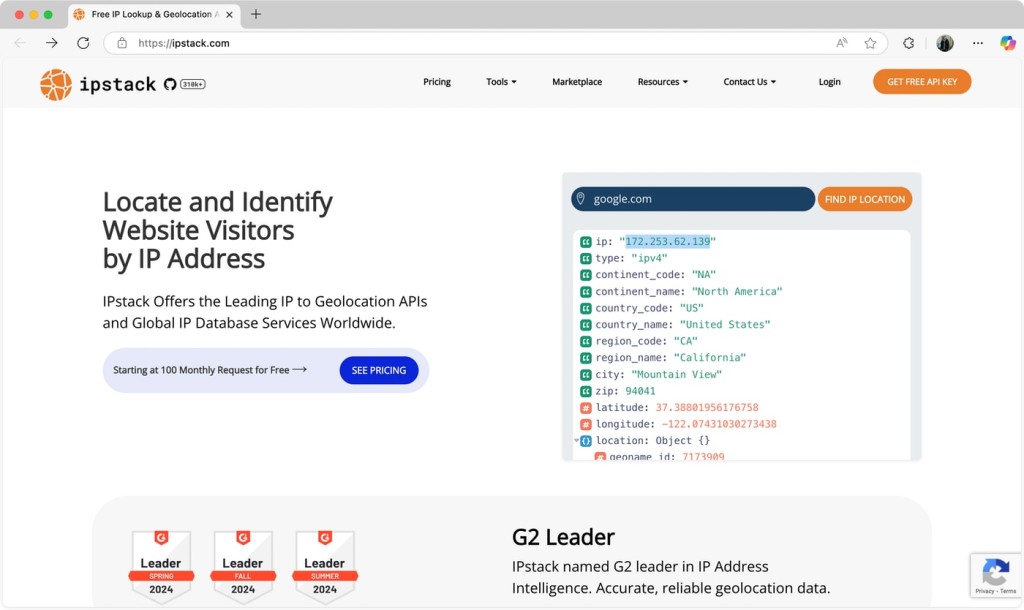When you purchase through links on our site, we may earn an affiliate commission. Here’s how it works.
How to Unblock Websites on a School Chromebook in 2026
If you’re having difficulty accessing certain websites on your school Chromebook, this guide explains several solid solutions. Whether those blocks are enacted by your ISP, the network admin, or the website itself, the best way to unblock websites on a school-owned Chromebook is to use a VPN.
A VPN encrypts your Internet traffic and routes it through an intermediary server in a location of your choice. It replaces your IP with the IP address of the private server, so it appears you’re browsing the Web from a different location. Since websites can’t tell that you’re on a restricted network, they grant you instant access.
While we strongly recommend using one of the best VPNs for school, this guide also includes three other ways to access blocked content on your Chromebook. In this article, we will talk about all four ways to unblock websites on your school Chromebook with step-by-step instructions.
How to Unblock Any Website on a School Chromebook
To unblock a website on a school Chromebook, you need to hide your IP address so that websites can’t tell you’re on a restricted network. You can make that happen by using a VPN, changing site permissions on your Chromebook, using a proxy server, or using a website IP address. Here’s more information.
1. Use a VPN to Encrypt & Reroute Your Web Traffic
The most secure way to unblock websites on a school-owned Chromebook in 2026 is to use a virtual private network (VPN). All you need to do is visit the Play Store and download a reliable VPN. It’s a hassle-free process since new Chromebooks now support Android apps.
Since there are many VPNs available, it can be hard to pick the right one. So, we tested 65+ VPNs and compiled our list of the best VPN services for different use cases.
If you aren’t ready for a paid subscription, consider using a free VPN service that delivers on its promises. But remember that most free VPNs lack essential security features and don’t work as reliably as a premium service.
To get the best of both worlds, we recommend using a free trial VPN with a money-back guarantee. While several VPNs offer free trials, NordVPN stood out in our tests.
You can try this VPN’s premium features for free using the NordVPN free trial, which offers a 7-day trial on Android, which applies to Chrome OS as well. If you’re comfortable paying upfront, you can test the service risk-free using its 30-day money-back guarantee.
That said, unblocking websites on your school Chromebook with a VPN shouldn’t take more than a few minutes. Here’s exactly what you need to do:
- Sign up for a VPN that works on Chrome OS (we recommend NordVPN).
- Download and install the VPN app on your Chromebook.
- Launch the VPN app and sign in using your credentials.
- Connect to a server location of your choice.
- Wait for a moment to see a confirmation and start browsing. That’s it!
You now have a different IP address to access blocked sites on a school Chromebook. If you’re having trouble setting up this VPN, here's our detailed guide on how to set up NordVPN on Chrome OS.
2. Change Site Permissions Using Chrome
It’s common for school/college administrators to block access to sites on school Chromebooks by tinkering with device settings. These restrictions are often enforced with noble intentions, but you can remove those blocks if you have administrative privileges or rights.
Administrative privileges allow users to create, modify, and delete items and settings on a Chromebook. That said, without these rights, you cannot make any system modifications on your device.
To unblock websites at school on your Chromebook using the site permissions method, change the desired settings for each website. Here’s how it can be done:
1. Open Chrome on your school Chromebook.
2. Click the three dots icon in the top-right corner, followed by Settings.
3. Look for Privacy and Security in the new window.
4. Click Site settings and select the setting you want to update.
You can also update permissions for a specific site so that it uses its own settings instead of Chrome's default settings. Follow these steps:
1. Go to Chrome and open your desired website.
2. Click the Lock icon to the left of the URL search box.
3. Select Site setting in the dropdown menu.
4. Review the permissions window for the website that you want to visit.
3. Use a Proxy Server to Unblock Individual Websites
Another way to unblock websites on a school-owned Chromebook is by using a proxy server. It may be slow and less secure than a VPN, but it’s a good option if you don’t want to install additional software.
A Web proxy has its own IP address and uses it to connect you to websites on the Internet. Many people confuse it with a VPN, but there are quite a few differences, as shown in our VPN vs. Proxy comparison.
Web proxies don’t encrypt your traffic, so your connection isn’t anonymous. They are also application-specific and work only at the browser level, making them relatively unsafe for privacy-conscious users. When choosing a web proxy, it’s best to perform due diligence on the developer and only pick a trusted option.
Unblocking websites with a Web proxy is straightforward. You’ll need to find a working proxy server and use it to access a blocked site. Here’s the step-by-step guide:
- Visit a proxy website (such as CoProxy, for example) using Chrome.
- Enter the site URL that you wish to access.
- The requested site will appear in the same tab. That’s it!
4. Use a Website’s IP Address Instead of Its Domain Name
Some content filters used by schools may only block websites based on their domain names instead of the IP address. You can take advantage of this loophole and use the IP address to access the blocked site.
When using this method, you’ll first need to find the IP address of the blocked site using a free IP lookup tool. Once you have a site’s IP information, you can use it to bypass URL-based restrictions. Just input the IP in Chrome’s Address Bar and hit “Enter.”
To test this method, we tried using Google’s IP address (172.253.62.139) in the browser’s address bar, and we were navigated to the same website as https://www.google.com. So, you’ll use a direct IP as a way to unblock websites on your school Chromebook.
This method works for URL-based site blocks and doesn’t apply to IP-based blocks. It doesn’t offer any security and privacy, so be careful when using this method.
Why Do Schools Block Websites?
Most schools block websites to improve their students’ productivity and prevent them from consuming harmful content. These include social media, gaming, and gambling sites, which can distract students.
Schools may also block websites to save valuable bandwidth. That’s why most school and college networks don’t support streaming services like Netflix. Streaming videos can consume a lot of data and bandwidth, going against the purpose of providing free Wi-Fi in educational institutions.
Which Websites Are Blocked in Schools – and Which Ones Aren’t
Is It Legal to Unblock Websites on a School Chromebook?
Yes, it’s legal to unblock websites on a school Chromebook. Tools like VPNs and web proxies are legal in most countries, and you won’t get into trouble using them if you don’t engage in any illegal activity.
Sure, you’re committing a disciplinary offense using a website unblocker and may still face some consequences, but that’s all there is to it. The same goes for streaming geo-restricted services like Netflix or YouTube. It isn’t illegal to unblock these services, but it goes against their terms of use.
That being said, there are countries that restrict or ban the use of VPNs. So, it’s prudent to research the specific regulations before trying to unblock specific websites.
Can I Unblock Websites on a School Chromebook Without a VPN?
Yes, it’s possible to unblock websites on a Chromebook without a VPN - in some cases only.
Before trying out any tools, make sure that the website isn’t on Chrome's restricted list. If the site restrictions are enforced from the browser itself, you’ll need to manually remove those restrictions in settings (as explained above).
If changing your Chrome settings doesn’t solve the problem, your best bet is to use a proxy server or a third-party site unblocker. Always be careful when using a proxy because some of them can put your privacy at risk. If you want to explore the nitty-gritty of proxies, make sure to check our guide on how to use an anonymous proxy.
Alternatively, you can try using the site’s IP address to bypass URL-based restrictions. While these methods can bypass restrictions, they don’t work as reliably as a VPN.
Final Thoughts
The Internet can be an endless stream of distractions, so setting up Web filters can be an effective way to ensure that students remain focused. But if you want to bypass blocked sites on a Chromebook for legitimate reasons, our recommended tools and techniques are there to help.
If you don’t want to compromise on speed and privacy, using a VPN is the best option. If you aren’t sure which one to pick, we highly recommend NordVPN as your go-to tool to unblock sites on your school Chromebook. It offers ultra-fast speeds, foolproof security, and gives you access to any website out there. Also, it has a 30-day money-back guarantee, so you can try all its features without risk. However, you should also explore other options if you’re looking for the best Chromebook VPN to suit your specific needs.
As you know now, other options exist as well. However, remember that using a free proxy or fine-tuning settings on your Chromebook might work in some instances. That said, none of those options come with data encryption, meaning network admins might see what you do online.
That would be all for our guide on how to unblock websites on a school-owned Chromebook. If you have any questions or would like to highlight a method that worked for you, let us know in the comments section. Thank you for reading!