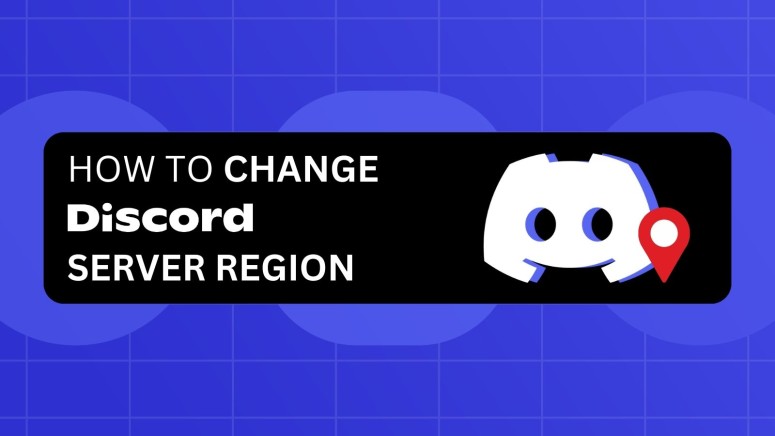When you purchase through links on our site, we may earn an affiliate commission. Here’s how it works.
How to Change Discord Server Region in 2025
Discord automatically sets your voice communication to go through a specific server region when you join a call. However, it is not uncommon for users to experience lag and stuttering when they are in a voice call with people from other regions.
If the voice-chat quality on Discord is subpar, changing your server region will help. To manually switch the server region, you need to have privileges or permission to modify the settings of that server. Alternatively, you can also use a VPN to automatically update your region on Discord based on your new IP. This will also let you access region-locked servers.
In this article, we will teach you how you can change your Discord server region with and without a VPN, reasons why you may want to change your region, and the best VPNs to consider. We’ll finish with a round of FAQs.
Why Do You Need a VPN to Change Your Discord Server Location?
You need a VPN to change your Discord server location because it enables you to bypass geo-limitations, enhance voice chat performance, and maintain privacy. Here's more information:
- Switching Locations: A VPN makes you appear as if you are connecting from a different location. This is crucial when you want to change your Discord server location to match the region of your choice.
- Voice Chat Performance Issues: By selecting a server closer to the region you're connecting to, a VPN can significantly improve the quality and stability of voice communications on Discord.
- Accessing Region-Locked Channels: Some Discord channels may have restrictions based on geographical location. A VPN helps you access these region-locked channels by changing your apparent location.
- Bypass Discord Account Bands: It's true that you can bypass Discord bans without a VPN. That said, using one helps you change your IP, which is the easiest way to re-activate your account without having to contact the server owner or appeal your ban.
- Hide Your Browsing Activity: VPNs encrypt your connection, keeping your online activities hidden from ISPs, governments, and potential hackers.
- Hide Your IP Address: VPNs mask your real IP address, making it difficult for others to track your location. This anonymizes you on the Web and keeps you safe from threats like DDoS attacks.
- Bypass Bandwidth Throttling: ISPs often throttle bandwidth based on your activities. Using a VPN, you can bypass such restrictions and enjoy fast communications on Discord.
- Access Global Content: Beyond Discord, a VPN allows you to access a broader range of global content that may be restricted in your region.
- Connect Safely to Public Wi-Fi: Using a VPN on public Wi-Fi networks enhances your security, protecting your data from potential threats.
Best VPNs for Changing Discord Server Region
To change the server region on Discord, you need a VPN provider that meets specific requirements. That means you're not just looking for any VPN; rather, you're looking for one of the best VPNs for Discord. These services should not only help you switch Discord server regions but also offer a wide selection of server locations, robust privacy features, military-grade encryption, support for multiple simultaneous connections, and more.
Based on the above-mentioned criteria, take a look at our top 3 picks below.
1. NordVPN
NordVPN boasts a network of 7,400+ servers in 118 countries. Its standout features include obfuscated servers, which are perfect for maintaining privacy. These servers also employ unbreakable AES-256-GCM and ChaCha20 encryption. It also offers a kill switch, ensuring your data remains secure even if your VPN connection drops unexpectedly. The service adheres to a strict no-logs policy, ensuring that your online activities are not recorded. On top of that, NordVPN supports up to 10 simultaneous connections, allowing you to secure multiple devices at once.
Save upto 77% on NordVPN’s 2-year plan – now priced at $2.99/month ($80.73 in total) + 3 EXTRA months. 30-day money-back guarantees available!
Let's have a look at some of the features that make it a great fit:
- Large Server Network: NordVPN has over 7,400+ servers in 118 countries, giving users flexibility to connect to specific regions and match desired Discord server locations for optimized latency and access.
- Fast Speeds: Offers consistently high-speed connections, which are crucial for Discord voice and video calls, ensuring low latency and stable communication when connected to different server regions.
- Obfuscated Servers: These servers hide VPN traffic, useful if Discord is blocked or monitored in your network, allowing private access and smooth use of region-specific servers without detection.
- Dedicated IP Option: A static IP can help avoid re-verification on Discord, useful when hosting servers or bots without triggering Discord’s security due to frequently changing IP addresses.
- Split Tunneling: Lets you run Discord through the VPN while keeping other apps on the normal connection, optimizing bandwidth and reducing risk of unnecessary VPN flags on unrelated services.
- Kill Switch: Automatically blocks internet traffic if the VPN disconnects, preventing your real IP from leaking during Discord sessions and maintaining your spoofed server region safely.
- Double VPN: Routes your traffic through two VPN servers, adding extra privacy and encryption, which is beneficial for securely accessing Discord in restrictive networks or masking your region effectively.
2. Surfshark
Surfshark is known for its impressive server network spread of 4,500+ servers in 100 countries. This makes it easy for you to change the Discord server location to any country that you like. It offers tough AES-256-GCM and ChaCha20 encryption to secure your communication over Discord and fast speeds for a smooth and uninterrupted experience. Surfshark's commitment to privacy is evident through its no-logs policy. A unique selling point of Surfshark is its support for unlimited simultaneous connections, making it a cost-effective option for individuals with multiple devices.
Other Surfhsark features that come handy:
- Unlimited Device Connections: You can run Discord on multiple devices simultaneously, helpful for managing bots, multiple accounts, or running a secondary region-based account without hitting device limits.
- MultiHop (Double VPN): Routes your traffic through two servers, enhancing anonymity. Useful when accessing Discord in countries with heavy restrictions or when switching between different server regions securely.
- Camouflage Mode: Masks your VPN traffic from your ISP and applications, ensuring Discord doesn’t detect VPN use and reducing the chances of being blocked or rate-limited during use.
- CleanWeb Feature: Blocks ads, trackers, and malware while using Discord, improving performance and reducing unwanted background load that can affect latency during voice chats or server management.
- Wide Server Availability: Offers 100+ server locations across 65 countries, letting users switch to any regional server with ease to match Discord server region or bypass geo-restrictions.
3. ExpressVPN
ExpressVPN comes with an undisclosed number of servers in 105 countries, offering a wide range of options to change your Discord server region. It is particularly known for its high-speed obfuscated servers. ExpressVPN is committed to user privacy and security, with a strict no-logs policy and support for secure VPN protocols, including OpenVPN, Lightway, and IKEv2. Aside from that, you’ll find Lightway, which is a protocol known for its ultra-fast speed. ExpressVPN allows up to 8 simultaneous connections, providing flexibility across different devices.
Additional features to keep in mind:
- High-Speed, Reliable Servers: Delivers fast, consistent speeds ideal for high-quality voice or video Discord calls, especially when connected to remote regions or hosting servers in different locations.
- Stealth Servers: Designed to work in restrictive regions like China or the Middle East, letting users access Discord freely and spoof region without detection even on censored networks.
- TrustedServer Technology (RAM-only): Ensures all data is wiped on every reboot, offering enhanced privacy when changing Discord regions or avoiding logs of activities related to location switching.
- Easy Region Switching: With user-friendly apps, switching between server locations takes seconds, making it simple to match Discord server regions or test performance across different geographical areas.
- Network Lock (Kill Switch): Automatically cuts internet if the VPN drops, preventing real IP leaks during Discord sessions which could compromise your spoofed region or account safety.
How to Easily Change Discord Server Region with a VPN
To change your Discord server region with a VPN, connect to a VPN server of your choice. This will change your IP address, and Discord will automatically detect your new region based on the new IP. Follow these steps:
- Subscribe to a VPN that works with Discord (we recommend NordVPN).
- Download and install the VPN on your device.
- Log in and go through the initial setup.
- Choose a server (the best server region is the closest to your true location).
- Open Discord and log into your account to verify the new login location.
- Discord will detect and update your new region based on your new IP.
With a VPN, you can not only change your Discord server region and enhance your privacy, but it will also let you access region-locked servers. The procedure is the same as described above.
How to Manually Change Discord Server Region on Your Devices
You can change the server location on Discord manually using the server-related settings. This process is straightforward and can be done on a PC/Mac and mobile devices.
Before we proceed, keep one thing in mind. If you’re a server owner, it's best to leave the 'Region Override Setting' on 'Automatic.' This allows Discord to automatically select the optimal region based on the user's location.
1. PC or Mac
To change the Discord region using a PC or Mac, follow these steps:
- Launch the Discord app or access it via a Web browser.
- Click on the server name for which you want to change the region.
- Click the downward arrow next to the server name.
- Select "Server Settings."
- In the "Overview" tab, find the "Server Region" section and click "Change."
- Choose the best server region from the list provided.
- The changes will apply immediately, with no disruption to voice chats.
2. Mobile Devices
You can change the Discord server region on mobile by navigating to the server settings and choosing a new region. Here’s a simple step-by-step guide:
- Open the Discord app on your Android, iPhone, or iPad.
- Enter the server you want to modify.
- Tap the three-dot menu, then select "Settings."
- In the "Server Settings" menu, tap "Overview."
- Tap on "Server Region" to view the list of available regions.
- Choose a new server region.
How to Change Voice Region on Discord
You can change the voice region on Discord by enabling the region override feature from the specific voice channel’s settings. Here’s how you can do it:
- Open Discord on your device.
- Hover over the voice channel you want to edit.
- Click the cogwheel icon to access the settings.
- Under the “Overview” tab, scroll down to the "Region Override" option.
- Choose the region that is closest to the majority of the channel's users.
Who Can Change Discord Server Region?
If you’ve ever wondered why you can’t change your Discord server’s region, it’s probably because you don’t have the right permissions. On Discord, only admins or people with the “Manage Server” or “Manage Channels” permission can change server or voice channel settings.
Here’s a quick breakdown of who can do what:
- Admins are the main people in charge. If you're the server owner or have admin privileges, you can go into the server settings and make changes like adjusting the region (if the option still exists).
- Moderators might be able to change regions too, but only if they’ve been given permission to manage channels. That lets them tweak settings for individual voice channels.
- Regular members can’t change server regions. In some cases, they might be able to adjust a voice channel’s settings if they’ve been given special permissions, but by default, they won’t see any region settings at all.
What Exactly is Discord’s Auto Region Selection?
In the past, Discord let you pick a server region manually, like US East, Europe, or Asia, especially for voice channels. This was handy if you and your friends were in the same area and wanted the best possible call quality.
But things are different now...
Discord introduced a system where that automatically chooses the best server region for your voice calls. It looks at where everyone in the call is located and picks a region that offers the best connection for the group. This is called auto region selection, and it’s now the default for most new servers and voice channels.
So, if you’ve gone looking for the server region setting and can’t find it anymore, you’re not going crazy. It’s probably just gone because Discord is now handling it in the background for you.
Discord Region Errors: What’s Wrong & How to Fix It Safely
Best Tips to Get Smooth Voice Calls on Discord
- Pick the Closest Server Region (If Available): If you’re still on a classic server with manual region options, choose a region that’s geographically closest to the majority of users. This reduces ping and improves voice quality.
- Use a Wired Internet Connection: Ethernet connections are much more stable than Wi-Fi. They prevent sudden drops in signal or lag spikes, which are common issues during voice calls on wireless networks.
- Close Background Apps and Downloads: Streaming, downloads, cloud syncing (like Google Drive or Dropbox), and even background Windows updates can eat up bandwidth. Close or pause them to free up space for Discord.
- Tweak Discord’s QoS (Quality of Service) Setting: Go to User Settings > Voice & Video > Enable QoS High Packet Priority. Try toggling it off if your router or network doesn’t support it well.
- Restart Your Router and Device Before Big Calls: A simple restart can clear up memory, reset network caches, and improve overall connection stability before long or important voice chats.
- Use the Right Microphone Settings: In Voice & Video settings, adjust your input sensitivity manually if Discord is cutting your voice in and out. Also, test your mic with Discord’s built-in mic test feature.
- Update Discord and Network Drivers Regularly: Make sure your Discord app and any network-related drivers (Wi-Fi/Ethernet) are up to date. New versions often fix performance bugs and improve stability.
- Limit the Number of Connected Devices on Your Network: Too many devices using the same internet can choke your bandwidth. Ask others to pause heavy usage (like Netflix or online gaming) during your Discord call.
- Use Push-to-Talk Instead of Voice Activity (Optional): Push-to-Talk can reduce accidental mic triggers and improve audio clarity by only transmitting when you press a key, especially helpful in noisy environments.
Final Thoughts
To automatically change your Discord server region, all you have to do is connect to a VPN. However, provided you have sufficient permissions, you can manually update the server’s region by overriding the region settings. This can reduce lag and enhance the quality of your voice chat, especially if you pick a server location close to your actual physical location.
Remember that a high-quality VPN will bring additional benefits to applications like Discord. For example, you'll get to unblock the app from any country, access region-specific channels, as well as ensure the privacy of your online data.
That said, if you don’t want to tinker with your Discord server settings, consider connecting to a VPN. For this purpose, we recommend NordVPN, as it has high-speed, obfuscated servers that work seamlessly with Discord. More importantly, it has servers across the world, which is great for changing Discord server locations on demand.
Surfshark is a great pick if you want unlimited device connections and privacy features like Camouflage Mode to stay truly under the radar. Not to mention, ExpressVPN is equally capable as it delivers blazing-fast speeds and top-tier security, perfect for smooth Discord calls and quick region switching.
This is where we wrap up our guide on 'how to change Discord server region'. If you have any questions or doubts, let us know just below. Thanks for reading!