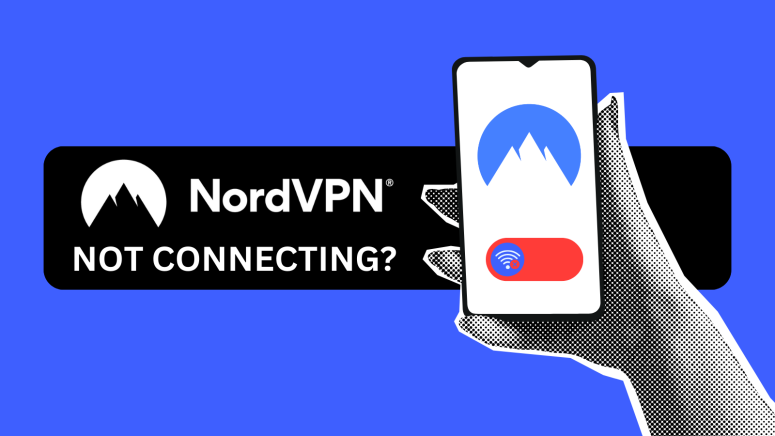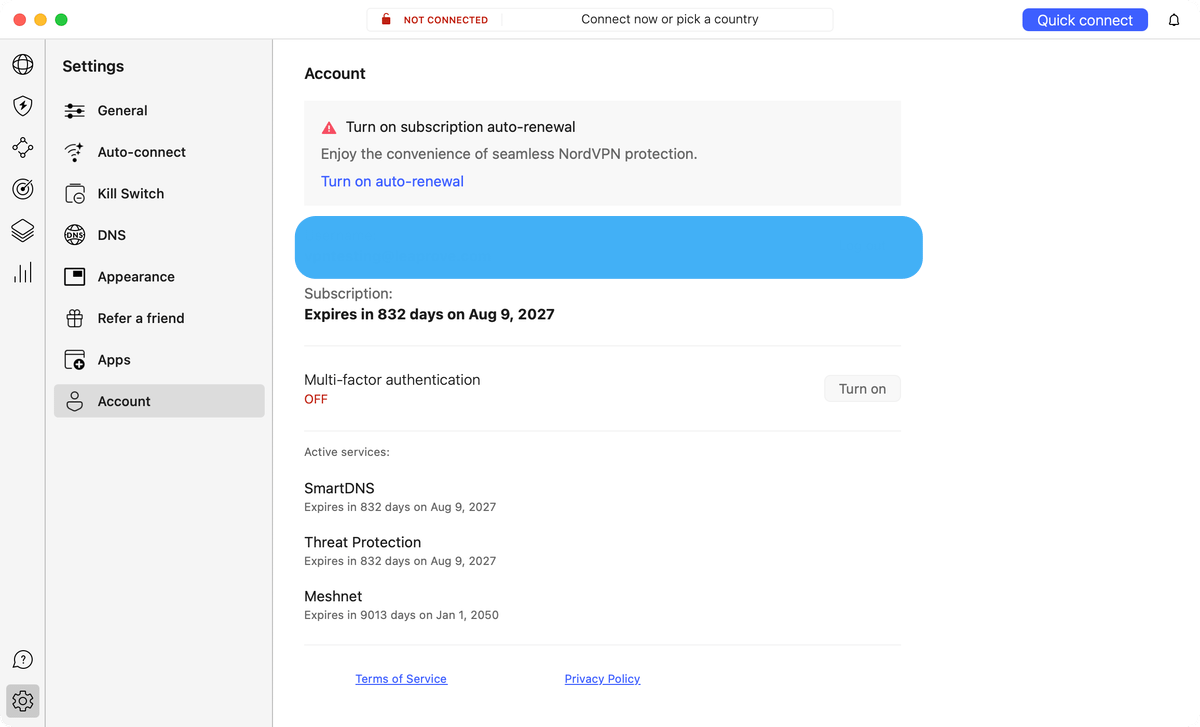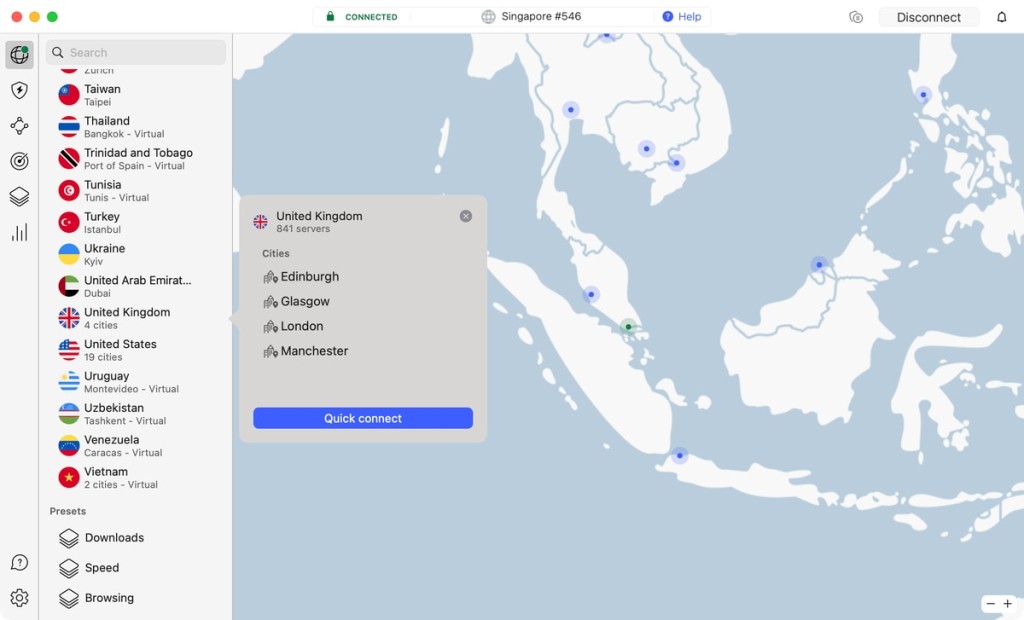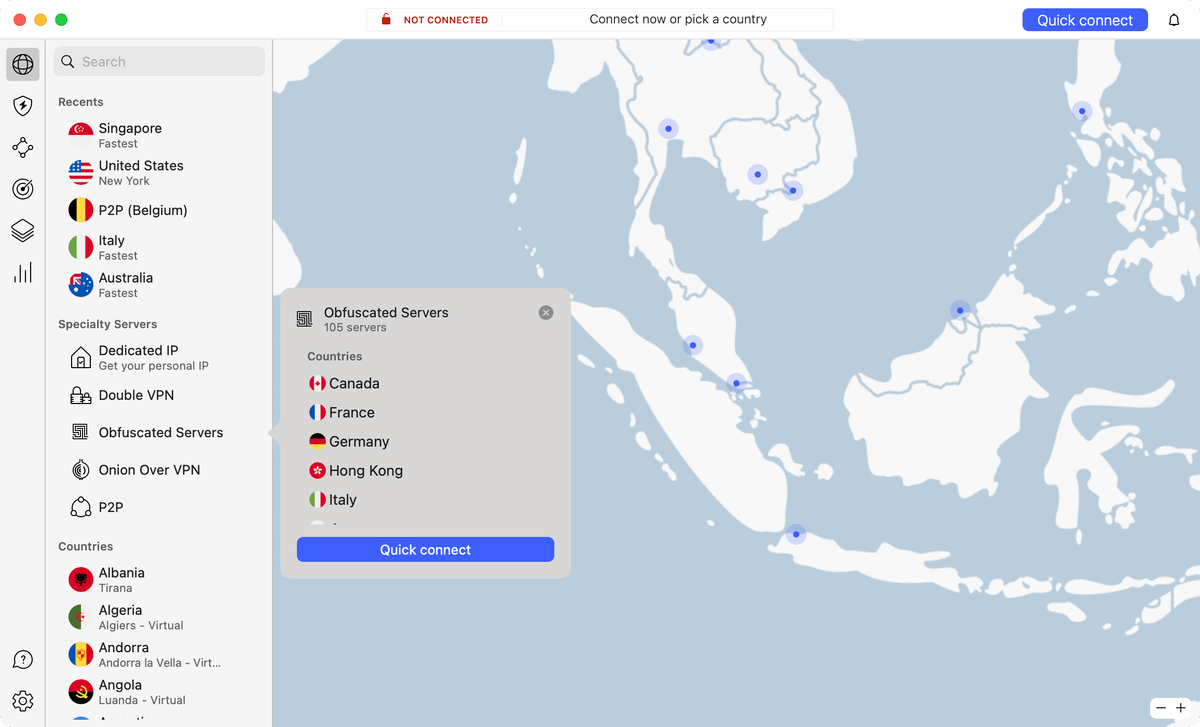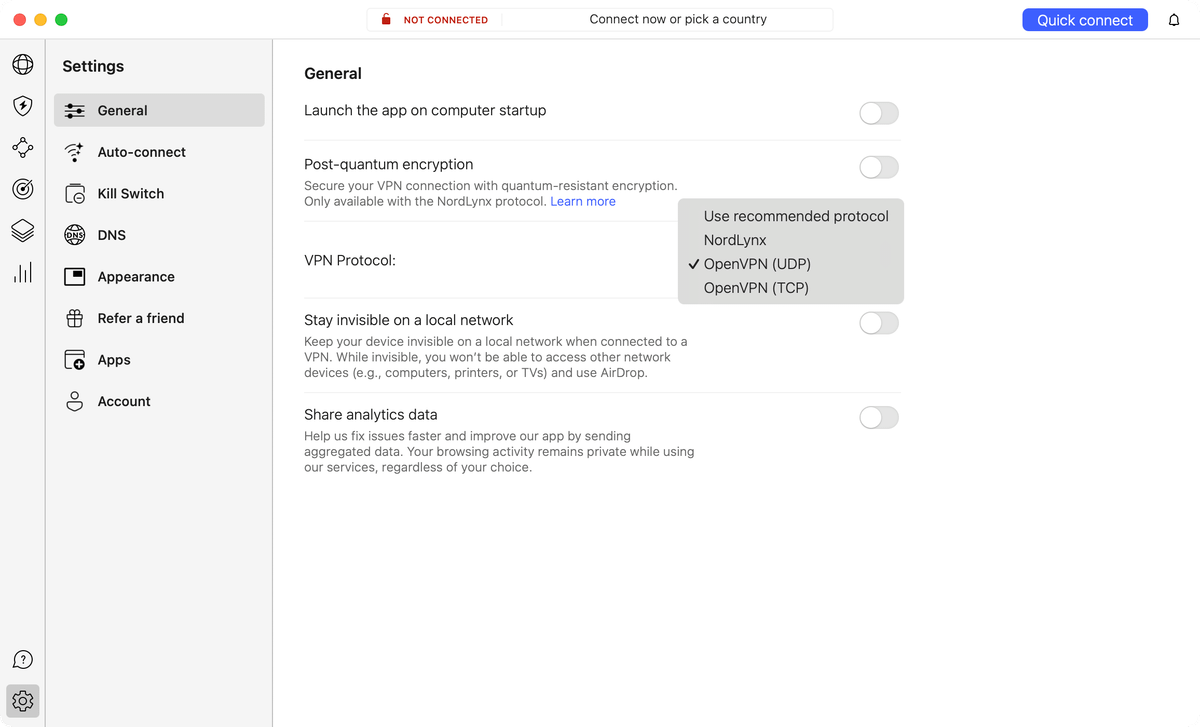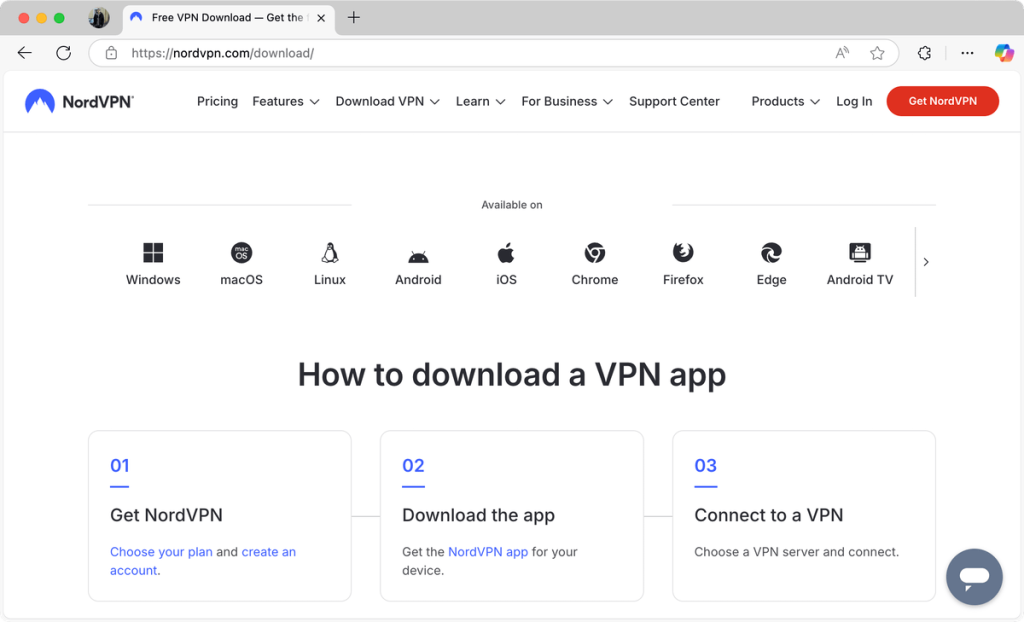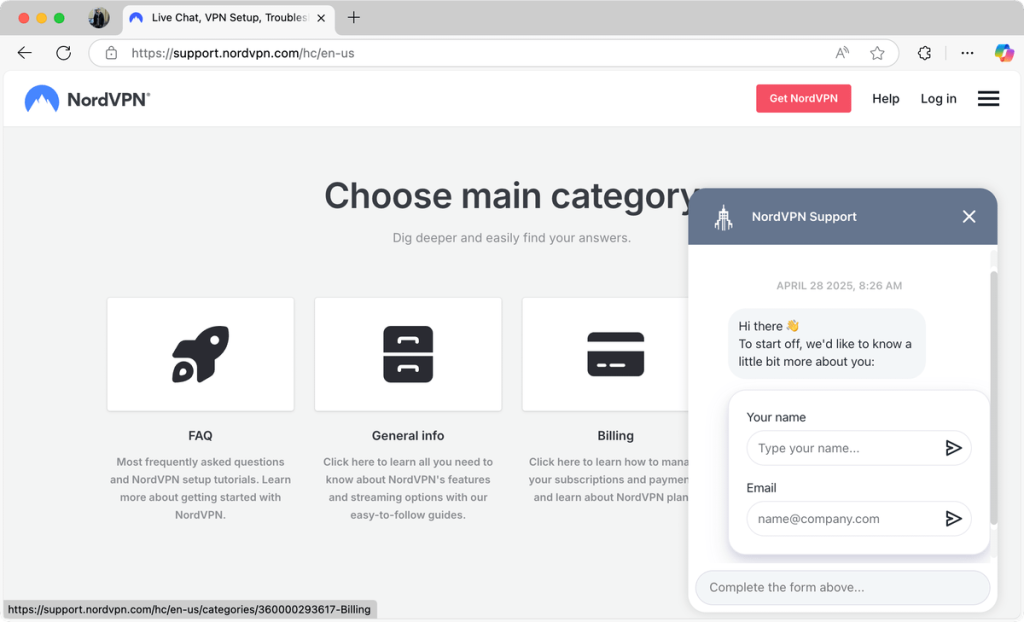NordVPN Not Connecting? 9 Ways to Fix It!
If NordVPN isn’t connecting, it can be frustrating, especially when you rely on it for secure, private browsing. It’s not uncommon to occasionally run into issues where you’re unable to connect to NordVPN servers. These issues can stem from a variety of technical factors, ranging from unstable Internet connections and outdated software to firewall restrictions or even account-related problems.
Since there's no one-size-fits-all fix, it's important to troubleshoot based on your specific setup. Identifying the root cause is key to resolving the issue and getting NordVPN back to working seamlessly.
In this guide, we’ll walk you through how to fix the NordVPN not connecting issue. We’ll cover step-by-step solutions for all major platforms, including Windows, macOS, iOS, Android, and Linux, and wrap up with answers to some frequently asked questions.
Can’t Connect to NordVPN? Try These 9 Solutions
There can be many reasons NordVPN fails to connect, such as issues with your Internet connection, improper login credentials, server outage, etc. Let’s discuss a few crucial troubleshooting steps to help fix this issue.
1. Check Your Internet Connection
If NordVPN doesn’t connect despite repeated attempts, ensure your Internet connection is stable by browsing the Web. If you experience a delay when loading websites, your Internet is not working properly. Here is what you can do to resolve that:
- Disconnect from WiFi and reconnect again.
- Restart your router by unplugging it for 30 seconds.
- Remove and plug back in your Ethernet cable, and ensure it is not damaged.
- Call your Internet Service Provider (ISP) and discuss the issue.
2. Check Your Login Credentials
The issue of NordVPN not working can also arise due to incorrect login credentials. Usually, this will result in NordVPN not logging in. Sometimes, users forget their account credentials and accidentally sign into an old account, where the subscription is inactive.
To confirm your account credentials on a Mac/Windows PC, follow the steps below:
- Open the NordVPN client on your device.
- Click on the gear icon in the bottom left to open the settings.
- Click ‘Account’ to open your account details.
- Check your email address and your subscription status.
You can reset your login credentials by opening the NordVPN app, clicking the ‘Forgot your password’ button, and entering the email associated with your account. You will receive a password reset link via email. If NordVPN login fails again, contact customer support for further assistance.
3. Check the Server Status
Occasionally, VPN servers may experience downtime due to maintenance, technical faults, or network congestion. If NordVPN is stuck on connecting, try choosing a different server in the same country. This will help you rule out possible issues with particular servers.
You can easily find another server in the location of your choice because NordVPN has a widespread global server network. For example, if NordVPN won’t connect to New York (US), try connecting to Chicago (US) or San Francisco (US).
4. Try Using Obfuscated Servers
Certain countries, like those with heavy censorship, employ web technologies that make it harder for VPNs to work. If you suspect that's the case in your country, you can try using NordVPN's obfuscated servers. We have a dedicated guide on how to enable obfuscation in NordVPN, so let's go with the general steps you need to follow:
- Launch NordVPN and visit its settings.
- Pick the 'General' tab on the left-hand side.
- Pick 'OpenVPN' as your preferred protocol.
- Return to NordVPN's home page, and you'll see a group of obfuscated servers.
- Try connecting to any server (there are 100+ options available now).
5. Check NordVPN Protocols and Ports
You can sometimes resolve issues with NordVPN stuck connecting by changing your VPN protocol. To do this, go to your VPN settings and choose a different protocol. By default, NordVPN uses NordLynx, its proprietary protocol built around WireGuard. It also has additional options, such as OpenVPN and the newly introduced NordWhisper, that work better for some users.
You can change your NordVPN protocol by following these steps:
- Launch your NordVPN app on a desktop PC.
- Click the gear icon in the bottom left of the window.
- Click the ‘General’ button.
- Change from ‘Auto (Recommended)’ to ‘OpenVPN (UDP or TCP).’
6. Install the Latest NordVPN Software
Sometimes, technical issues can happen because of a bug in the app due to corrupted files or an outdated version of the app. The sample applies with NordVPN not opening on your system. Companies regularly update VPN apps to enhance security, introduce new features, and fix known bugs. Running an outdated version might prevent your VPN from connecting properly.
Here's how to ensure you're using the latest version of NordVPN:
- Check for Updates: Open the NordVPN app and look for any notifications or settings related to updates.
- Visit the Official Website: Go to NordVPN's official website to download the most recent version of the software.
- Uninstall and Reinstall: If you're unsure about which version you use, uninstall the current app and download the latest version from the official site.
7. Check Your Firewall or Antivirus Settings
Firewalls and antivirus programs are designed to protect your computer from unauthorized access. However, they can sometimes mistakenly identify a VPN as a threat and block its connection. To ensure your firewall or antivirus doesn't interfere with VPN connections, follow these steps:
- Temporarily turn off your firewall or antivirus to see if that allows NordVPN to connect.
- If disabling helps, add NordVPN as an exception to your firewall or antivirus settings.
- Turn your firewall back on after testing.
8. Restart the NordVPN App
A simple restart can often fix the issue if the NordVPN app is not working or not logging in. This process refreshes the app's operations and can eliminate temporary glitches.
- Close the NordVPN app on your device and remove it from the background processes.
- Wait for a few seconds.
- Relaunch the app and try connecting to a server.
9. Contact NordVPN Customer Support
When all the other methods fail, contacting NordVPN's customer support can resolve your issues. NordVPN offers 24/7 live chat support from agents equipped to handle various connectivity issues.
It also offers email support, and NordVPN’s team is active on various social media channels like Facebook, Twitter, LinkedIn, and Instagram. There’s also a detailed support section on NordVPN’s site with helpful resources for general information and guides to solve NordVPN connection problems, billing, and more.
How to Fix NordVPN Connectivity Issues on Different Platforms
To fix connectivity issues with NordVPN across different platforms, you'll need to go through a few troubleshooting steps tailored to each device. The process can vary depending on whether you're using NordVPN on Windows, macOS, iOS, Android, or Linux, so it's important to follow the right instructions for your setup.
Let’s look at how you can fix the NordVPN connection problem across different devices.
1. Windows
If NordVPN can’t connect on Windows, the problem might stem from the app’s configuration or your Windows settings. We suggest using Windows 11 or 10 because Microsoft has halted support for older versions like Windows 8 and 7. Hence, there can be problems with software compatibility.
Let’s look at how you can fix NordVPN’s connectivity on Windows:
- Reset the NordVPN App: Open the NordVPN app, click Settings (gear icon), select General, scroll to Diagnostics, and click ‘Run Diagnostics.’ Then, choose ‘Reset App.’
- Reinstall NordVPN TAP Drivers: Navigate to Control Panel > Add or remove programs, find ‘NordVPN network TAP,’ and delete it. Download and reinstall the latest TAP drivers from NordVPN's website.
- Adjust TAP Adapter Settings: Go to ‘Network and Sharing Center,’ select ‘Change Adapter Settings,’ right-click ‘TAP-NordVPN Windows Adapter,’ and choose ‘Properties.’ In TCP/IPv4 settings, click ‘Properties,’ go to the ‘Advanced’ tab, uncheck ‘Automatic,’ and set the Interface metric to ‘1.’
2. Mac
Mac users might face challenges with NordVPN due to account issues or app configuration. Follow these steps to troubleshoot and resolve connectivity problems on macOS:
- Check Your Account: NordVPN won’t connect if your plan has expired or if you logged into the wrong account with no active subscription. Make sure there are no issues with your account status.
- Switch to TCP Protocol: If you’re experiencing NordVPN stuck on connecting, open the NordVPN app, click the gear icon for settings, select the General tab, and choose ‘OpenVPN (TCP)’ under VPN Protocol.
- Change DNS Servers: Consider switching your DNS servers to Cloudflare DNS (1.1.1.1 and 1.0.0.1). Note that these servers are not provided by NordVPN, so use them at your discretion.
- Use Obfuscated Servers: If you're in a country with Internet restrictions, try using Obfuscated Servers available under the ‘Specialty Servers’ section after switching to the TCP protocol.
- Keychain Pop-up Issue: If prompted by a keychain pop-up, enter your system password. If NordVPN failed to connect, reach out to customer support.
3. iPhone & iPad
Sometimes, iOS users can encounter issues with NordVPN on their iPhones or iPads. Here are the steps to troubleshoot and fix these issues:
- Reset Wi-Fi Network Settings: Go to Settings > General > Reset > Reset Network Settings. This action resets all network settings, including Wi-Fi passwords, VPN, and APN settings.
- Renew Lease for Wi-Fi Connection: Open Settings, navigate to Wi-Fi, tap the ‘i’ button next to your network, and select ‘Renew Lease’ to refresh your IP and connection.
- Restart Your Device: In some cases, when NordVPN doesn’t connect despite working fine earlier, a simple restart can resolve the issue.
- Set NordVPN DNS Servers: In Settings, tap Wi-Fi, choose your network, tap the ‘i’ icon, select Configure DNS > Manual, add 103.86.96.100 and 103.86.99.100 as DNS servers, and tap ‘Save.’
- Switch Between Different Servers: Use the NordVPN app to connect to different countries or specific servers.
- Reinstall the NordVPN App: If NordVPN is still unable to connect, try uninstalling and reinstalling the NordVPN app on your device.
4. Android
Android users facing problems with NordVPN can follow these troubleshooting steps:
- Uninstall and Reinstall the NordVPN App: Go to the Google Play Store, search for NordVPN, click ‘Uninstall,’ and then ‘Install’ again. If NordVPN won’t open after reinstalling, try clearing the app’s cache.
- Check Account Status: Ensure your NordVPN account is accessible and your subscription is active.
- Review App Configuration: Make sure the NordVPN app settings are correctly configured for your device.
- Adjust Network Settings: Sometimes, issues with Android, apps, or network settings can prevent NordVPN from connecting correctly.
5. Linux
Linux users experiencing issues with NordVPN not connecting can follow these steps to troubleshoot and potentially resolve the issue:
- Update the NordVPN App: Open the terminal and enter “sudo apt update” to update the app. For non-Debian-based distributions, use the equivalent package management commands. This can help with NordVPN not logged in on Linux issues.
- Reinstall the App: Remove the app with “sudo apt --purge autoremove nordvpn*” and reinstall it following the official NordVPN Linux installation guide.
- Resolve System Daemon Error: If you encounter the “Whoops! Cannot reach System Daemon” error, use “sudo systemctl start nordvpnd” and “sudo systemctl enable nordvpnd” to start and enable the NordVPN daemon.
- Address Daemon Lock Error: For the “rotating: transport rotator: ptr timer is locked.” error, restart the NordVPN daemon with “sudo systemctl restart nordvpnd.” Consider turning off IPv6 system-wide if the issue persists.
- Manual Connection Method: If NordVPN still isn't connecting, try using the manual connection method as a last resort.
6. Working
When the NordVPN browser extension isn't working, it could be due to various reasons. Here's how to troubleshoot and fix common issues:
- Check Active Connections: NordVPN supports up to 10 simultaneous connections. If you've exceeded this limit, the extension won't connect. Disconnect some devices or change your password to log out from all devices to clear sessions for new connections.
- Disable Conflicting Extensions: Other extensions, especially those from different VPN services, can interfere with NordVPN's extension. When this happens, you may notice NordVPN is stuck on connecting. Disable other VPN extensions and try again.
- Allow Time for Connection: If you closed the extension while connected to the VPN, reopening it immediately might not give it enough time to load the connection properly. Wait a few minutes before attempting to connect again.
Final Thoughts
There are many possible reasons why NordVPN is not connecting on your device. Sometimes, NordVPN is not working simply due to poor internet connectivity. However, factors like network congestion, server outages, and outdated apps can also cause connectivity issues.
Also, remember that some countries employ technologies that block or disrupt VPN connections. In that case, your best option is to use NordVPN's obfuscated servers. These servers use smaller data packets, making it easier for VPN connections to bypass various types of restrictions.
To fix the NordVPN not connecting issue, identify the cause first and then follow the proper steps. This is where NordVPN’s 24/7 live chat support comes in handy. Their support agents can guide you through troubleshooting tailored to your device and specific situation, making it easier to get back online quickly and securely.
We hope that this article helped you learn what to do when NordVPN won't connect. To share your experience or additional tips, feel free to comment below.