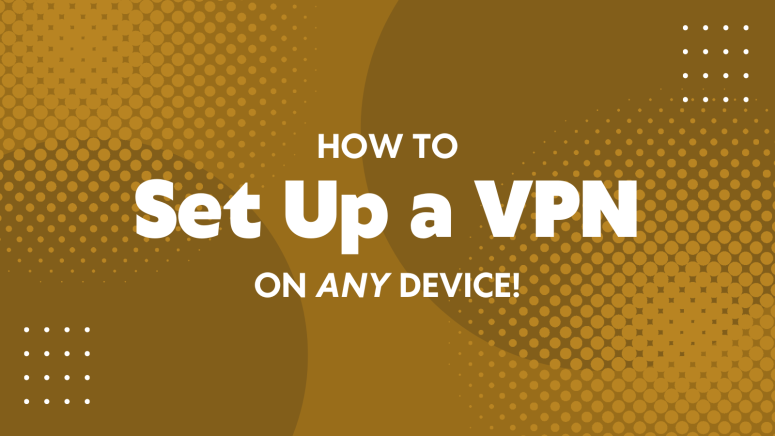When you purchase through links on our site, we may earn an affiliate commission. Here’s how it works.
How to Set Up a VPN in 2025
In general, there are 2 ways to set up a VPN: using a VPN app or configuring it manually. The app method is the easiest, letting you quickly access all the features like encryption and servers. Manual setup is best if you have some VPN experience or want to install it on a router to protect your whole home network.
With that said, what follows is a series of guides on setting up and installing a VPN, categorized by various types of devices and platforms. Let’s jump right in!
1. Set Up & Install a VPN on Computers (Windows & Mac)
When it comes to computers, you can decide between using a native VPN app or configuring your chosen VPN manually. If you want to most straightforward route, use a VPN app. Let’s see how to do it:
- Choose a trusted VPN provider and sign up.
- Go to the VPN’s official website and download the right version for your operating system (Windows or Mac).
- Run the installer by double-clicking the downloaded file. Follow on-screen prompts to finish the installation.
- Open the VPN app after installation.
- Log in using the email and password you used to create the account.
- Choose a server location (for example, to watch U.S. Netflix, choose a U.S. server).
- Click "Connect" to activate the VPN. You should see a green or "connected" status.
No matter whether you're browsing, shopping, or working online, using a VPN on your computer adds an important layer of privacy and security. It helps protect your personal data from hackers, trackers, and prying eyes, especially on public Wi-Fi. Let’s dig a little deeper and understand how to set up on each platform:
2. Set Up & Install a VPN on Phones & Tablets
Phones and tablets often use unsecured Wi-Fi in public places. A VPN encrypts your connection and conceals your location, providing enhanced privacy and global access to content.
- Pick a VPN provider and create an account on their website.
- Open the App Store (iOS) or Google Play Store (Android).
- Search for the VPN app by name (e.g., “Surfshark”, “NordVPN”).
- Download and install the app.
- Open the app and log in with your account.
- Allow permissions (e.g., VPN configuration request). This lets the app create a secure connection.
- Tap to select a server from the country you want.
- Press "Connect". The VPN will now encrypt your data and mask your IP address.
3. Set Up & Install a VPN on Streaming Devices
Streaming devices often have content limited by region. A VPN can help you access more libraries, like Netflix U.S., BBC iPlayer, or Disney+ from abroad. Just follow these simple instructions and unlock a vast library of content.
- Choose a VPN that supports your device.
- Open your device’s App Store (Amazon Appstore for Fire Stick, Google Play for Android TV).
- Search for the VPN app and install it.
- Open the app and log in using your VPN account.
- Choose a server location based on the streaming content you want.
- Click "Connect". Your entire device will now use the VPN.
- Open your streaming app (e.g., Netflix, Hulu) and enjoy your content.
Now, some streaming devices are powered by operating systems such as Android TV, Fire OS, tvOS, all of which support VPN apps. For those that don’t, you can install a VPN using a ‘SmartDNS’ feature that unblocks streaming apps.
4. Set Up & Install a VPN on Routers
VPN-ready routers support VPNs in different forms. For example, via stock or custom firmware. Some VPNs let you install their firmware, which is typically the easiest way to get started. But why VPN at all? Well, because it protects all devices connected to your Wi-Fi, making it ideal for smart TVs, game consoles, or other devices that don’t support VPN apps.
- Check if your router supports VPN connections (log into your router’s admin panel or check your router model online).
- Log into your router via a web browser (usually by typing 192.168.1.1 or 192.168.0.1).
- Go to the VPN section of the router settings (could be under “Advanced” or “Security”).
- Download the VPN configuration files (OpenVPN or WireGuard) from your VPN provider’s website.
- Upload these files to the router’s VPN settings section.
- Enter your VPN login details, if prompted.
- Save and apply settings.
- Restart the router if needed. Now, all connected devices are using the VPN automatically.
5. Set Up & Install a VPN on Web Browsers
Keep in mind that most VPN extensions for Web browsers act as proxies. They protect your data, but they don’t bring the highest level of encryption. So, we recommend picking a native VPN app over an extension. Post that, just follow these simple steps:
- Sign up for a VPN that offers browser extensions (e.g., CyberGhost, NordVPN).
- Open your browser’s extension store:
- Chrome: Chrome Web Store
- Firefox: Firefox Add-ons
- Edge: Microsoft Edge Add-ons
- Search for your VPN’s browser extension and click “Add” or “Install”.
- Click on the VPN icon in your browser toolbar.
- Log in with your VPN credentials.
- Select a country/server and click “Connect”.
- When connected, only your browser activity (not apps or other software) is encrypted and location-masked.
6. Set Up & Install a VPN on Smart TVs
Most smart TVs don’t support VPN apps. However, some usable workarounds exist. You can use a ‘SmartDNS’ feature, which most of today’s top-rated VPNs offer. And if you’re a more advanced user, you can opt for installing a VPN on a router. Find more information below.
- Check your TV’s operating system:
- Android TV? You can install a VPN app directly.
- Samsung/LG? You’ll need Smart DNS or router setup.
- For Android TVs:
- Go to the Google Play Store.
- Download your VPN app.
- Log in, choose a server, and connect.
- For other Smart TVs:
- Use Smart DNS: Go to your VPN provider’s website for DNS setup guides. Enter custom DNS addresses in TV network settings.
- Or set up the VPN on your router, so the TV uses the VPN automatically.
- Restart your TV after changing DNS or router settings to apply changes.
7. Set Up & Install a VPN on Game Consoles
Despite their tremendous processing power, game consoles don’t support VPNs. So, you have two options: installing a VPN on a router (and then connecting your console to that router) or using ‘SmartDNS’ directly on your console. Check the information below for a detailed analysis:
VPNs on game consoles can reduce lag in some cases, protect against DDoS attacks, and unlock region-specific content or early game releases.
- Game consoles don’t support VPN apps directly. So, use one of these workarounds:
- VPN-enabled router
- Shared VPN connection from a computer
- To share via computer:
- Connect your computer to VPN.
- Connect your console to your computer via Ethernet or Wi-Fi hotspot.
- On your computer, go to network settings and allow internet sharing.
- To use a router:
- Set up VPN on the router (see previous section).
- Connect your console to that router's Wi-Fi.
- Once connected, the console will use the VPN without needing special apps.
8. Set Up & Install a VPN on Kodi
Pairing Kodi with a VPN helps you access more Kodi add-ons, which means you’ll get more TV shows, movies, live TV channels, and plenty more. The following instructions explain how to best use a VPN to unblock Kodi on various platforms and devices.
- Install the VPN app on the device where you use Kodi (e.g., Fire Stick, Android box, PC).
- Launch the VPN app before opening Kodi.
- Log in, select a server, and connect.
- Open Kodi once the VPN is connected. You’re now streaming with privacy.
- Optional: If your VPN offers a Kodi add-on:
- Go to Kodi > Add-ons > Install from Repository.
Find the VPN add-on, install, and configure it with your VPN login.
- Go to Kodi > Add-ons > Install from Repository.
- Make sure to test with region-locked content to confirm the VPN is working properly.
If you want to checkout additional guides on how to install VPNs on Kodi, we recommend you check our Streaming section.
How to Check if VPN is Working
Think your VPN is on, but not sure if it’s actually protecting you? Don’t just assume, it’s always smart to double-check. A quick way to test is by doing an IP address check. First, disconnect your VPN and search “What is my IP?” to see your real IP address. Then, connect your VPN and run the same search again. If your IP changes and shows the location of the VPN server you chose, that means it’s working.
Next, go a step further with a DNS leak test. Even if your IP changes, your device might still be using your internet provider’s DNS servers, giving away your identity. Websites like dnsleaktest.com let you test this easily. If the DNS results show your VPN provider and not your ISP, you’re all set.
Some VPNs include a built-in status indicator or “connected” badge, but it’s always better to verify with independent tools.
Common VPN Issues and Solutions
Even the best VPNs can occasionally run into hiccups. Whether it's speed issues, blocked websites, or trouble connecting, most problems have quick fixes. Here’s a handy list of common issues and how to solve them:
If your VPN just won’t connect no matter what you try, don’t worry, there’s a more detailed guide that walks through exactly how to fix common VPN connection issues, covering everything from device conflicts to server outages.
Best Practices for VPN Use
A VPN does more than just change your location, it gives you control over your privacy, data, and even the content you can access. But to get the best out of it, you need to use it smartly. Here are some easy but powerful tips to help you stay secure, stream better, and browse with peace of mind:
- When to Keep Your VPN On: Don’t just turn your VPN on when you remember, make it a habit. Always-on VPNs protect your data on public Wi-Fi, keep your browsing private at home, and shield you from snooping ISPs.
- Split Tunneling Use Cases: Want your banking app to use your real location but keep streaming or downloads private? Split tunneling lets you choose which apps go through the VPN and which don’t. Super handy for balance!
- Updating VPN Apps and Firmware: Outdated VPN apps can cause bugs, connection drops, or even expose you to security risks. Enable auto-updates or check for updates regularly to keep your protection strong and reliable.
- Using Multi-Hop or Obfuscated Servers (Advanced): For an extra layer of privacy, multi-hop routes your data through two VPN servers instead of one. Obfuscated servers make it look like you’re not even using a VPN, great for restrictive countries or tricky networks.
- Choose the Right Server for the Task: Want faster speeds? Pick a server close to your location. Need access to another country’s content? Choose a server in that region. Don’t just click “Connect”, match the server to your goal.
- Watch for IP/DNS Leaks: Sometimes, data leaks can happen and reveal your real location. Run occasional leak tests online to ensure your VPN is functioning correctly.
- Turn on the Kill Switch Feature: If your VPN drops unexpectedly, the kill switch instantly cuts your internet connection, preventing accidental exposure. It’s a small setting that makes a big difference.
Final Thoughts
Have you ever wondered how much of your online activity is truly private? Or why certain shows, websites, or games are blocked just because of where you live? Setting up a VPN helps you take back control, encrypting your traffic, hiding your IP address, and unlocking content across the globe.
Think it’s too technical? It’s not. With simple apps and clear guides, you can install a VPN on your computer, phone, or streaming device within minutes. The result? Seamless protection across all your devices. So, are you ready to browse freely, stay private, and unlock the internet on your terms? Get started today and experience the web without borders.
If you'd like to explore more VPN-related topics, here are some helpful guides:
- Are VPNs Safe in 2025 – Learn what VPNs can and can’t protect you from.
- How Do I Know If I Have a VPN Installed? – Learn how to check if a VPN is already set up on your device.
- Pros and Cons of Using a VPN – Understand the upsides and limitations of VPNs.
- How to Change Your VPN Location – Easily switch server locations to access different content.
- How Much Does a VPN Cost? – Compare pricing across popular VPN services.
- How to Turn Off a VPN – Disable your VPN temporarily or permanently.
- How to Delete a VPN – Remove a VPN connection from your device completely.
So, you now know how to set up a VPN on any device. However, if you have any doubts or questions, let us know via the comments section below. Thanks for reading!