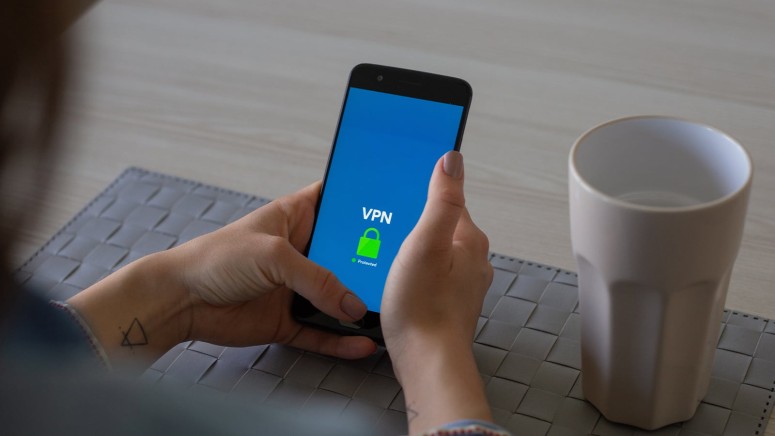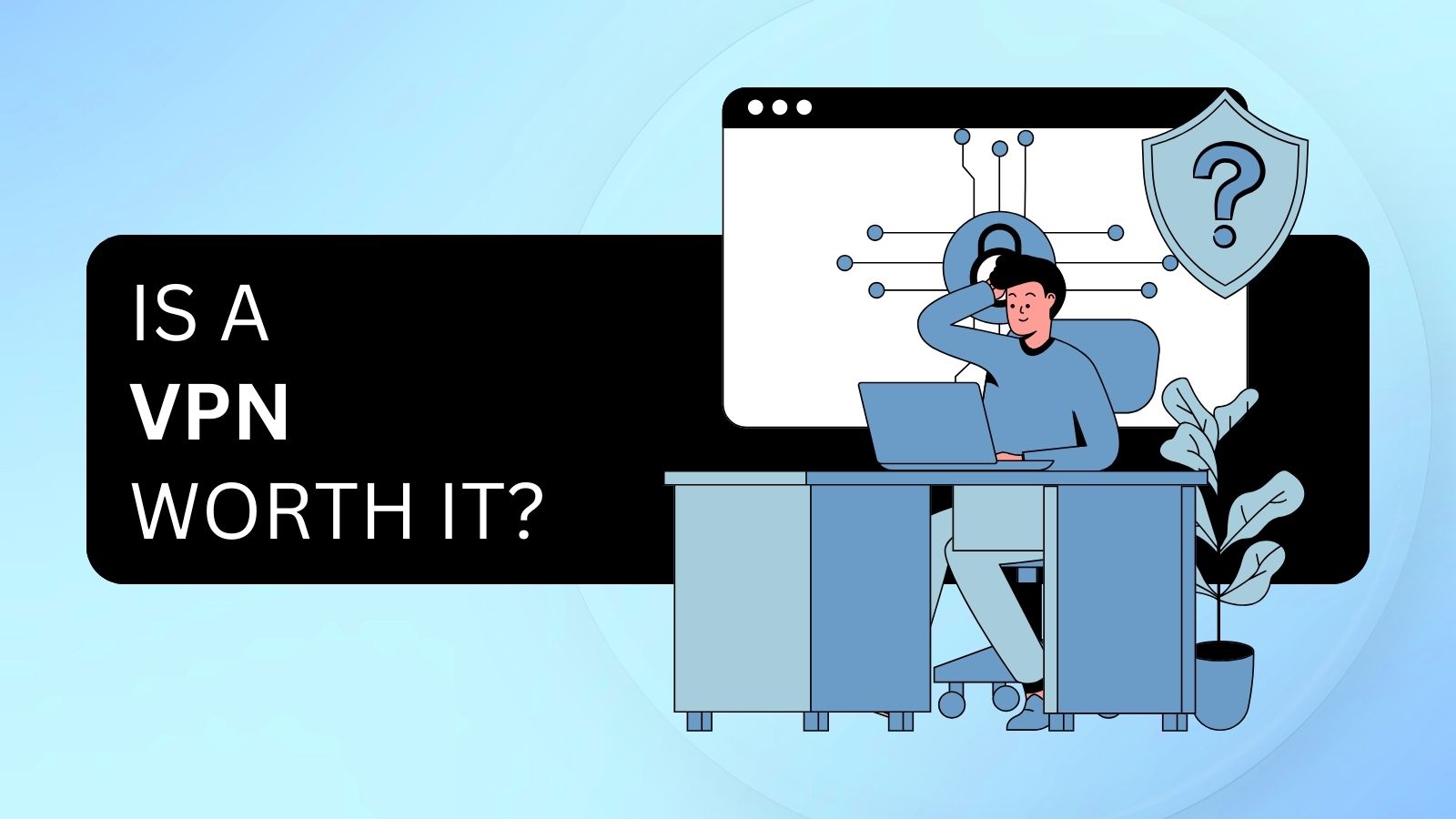How Do I Know If I Have a VPN Installed?
A VPN can hide you from many things – mostly related to online technologies that intrude on your privacy. This type of software is designed to run silently in the background without being taxing on your device. VPNs are incredibly powerful but also barely noticeable when combined with other online activities – so much so that many of you might wonder how to know if you have a VPN installed?
Let’s not confuse VPN services with spyware. Even if someone else installs a VPN on your device, you’ll still see the application (or its processes) running. With that said, there’s a couple of different ways to know if you have a VPN installed.
Windows 10 & Earlier
There are several ways to set up a VPN on Windows. Consequentially, there are different ways to find if you have a VPN installed on your device, as explained just below.
#1: Find a VPN App via 'Control Panel'
Since most VPNs have native apps, we first recommend visiting your computer's 'Control Panel.' Here's how that is done:
- Right-click on the Start menu and pick 'Control Panel.'
- Make sure it says 'Category' next to 'View By' (in the top-right corner).
- Now, pick 'Uninstall a Program.'
- Wait a couple of moments until Windows scans your computer.
- Scroll through the list you'll see on your screen and look for a VPN.
#2: Find a VPN App via the 'Settings' App
Alternatively, you can also use the ‘Settings’ app, which comes preinstalled on Windows 10. Here’s how to access that app to check if you have a VPN installed:
- Select the Start menu and click on the cogwheel icon.
- The 'Settings' app should now open. Click on 'Apps & Features.'
- You should now see the list of installed apps on your Windows PC.
- Look for a VPN app. If you find one, remove it by selecting 'Uninstall.'
#3: Find a Manually Configured VPN Connection
And lastly, a VPN can be configured manually, which means that it comes without an interface. Here’s how to know if you have a VPN installed – by checking VPN connections on Windows.
- Select the Start menu and click on the cogwheel icon.
- The 'Settings' app will launch. Select 'Network & Internet.'
- Make sure to pick 'VPN' from the left-placed sidebar.
- See if any VPN connections are present on the right.
macOS (Big Sur & Earlier)
There’s no "covert" way to set up a VPN on macOS. However, depending on how a VPN might have ended up on your computer, you’ll also get to find a trace of the software. Here’s how to check if you have a VPN installed on your Mac.
#1: Find a VPN via the 'Applications' Folder
First, we recommend checking the 'Applications' folder, where you'll find a VPN if it has been downloaded from the Web or the macOS App Store. Do the following.
- Click on the Finder icon using your Dock (at the bottom of your screen).
- Pick 'Applications' using the left-place sidebar in Finder.
- Take a good look at the 'Applications' folder, including any sub-folders.
- If you see a VPN, move it to the Trash Bin. And then, delete it from there as well.
#2: Find a Manually Configured VPN Connection
Aside from running native VPN software, macOS supports manual VPN configurations. Here’s how to check if those kinds of VPNs exist on your computer.
- Navigate to Apple > System Preferences.
- Select 'Network.'
- Take a look at the left-placed sidebar. See if any VPNs are present there.
- If you see a VPN that you want to remove, press the 'minus' button at the bottom.
iPhone & Android (Any Version)
When it comes to setting up a VPN on Android or iOS/iPadOS, two options exist. You can either download a VPN app from the Play Store/iOS App Store or configure individual VPN connections manually. So, there are two ways to check if a VPN is present on your phone or tablet.
With that said, we first recommend checking your device's home screen. On Android, launch the App Drawer to check all of the apps installed on your device. And when it comes to iPhones, scroll all the way to the right until you access 'App Library.' That's how you see all the apps installed on your device.
There’s also a way to check for manually configured VPNs. This is done via the Settings app on both iPhones and Android phones.
Apple’s phones come with a dedicated 'VPN' section that you’ll see as soon as you launch the Settings app. When it comes to Android phones, make sure to look for a section related to the Internet, connectivity, or your networks within the Settings app.
Those would be all the ways to check if you have a VPN installed on your computer, phone, or table. In case you have any questions for us, feel free to post your comment below. And lastly, thank you for reading!