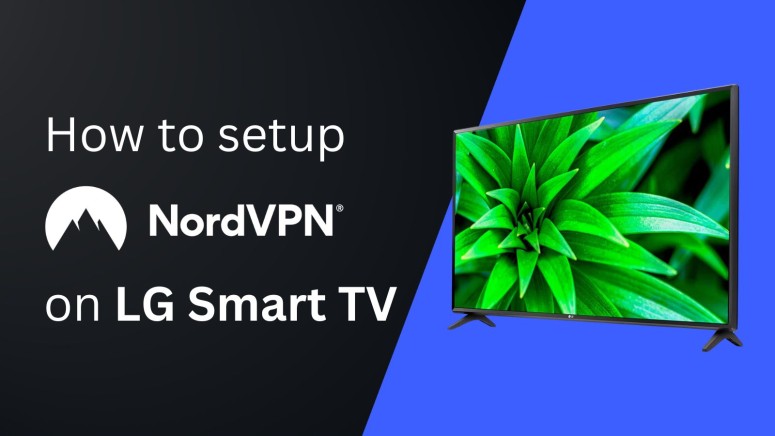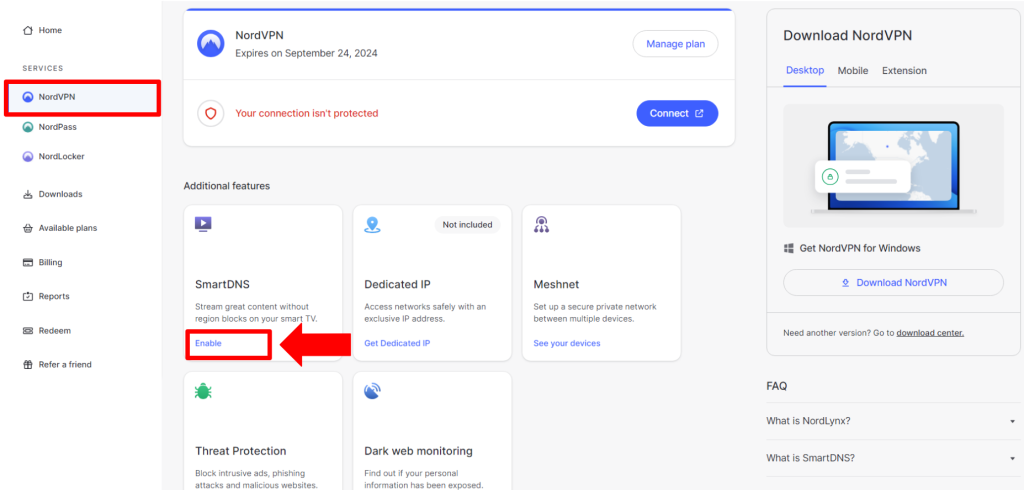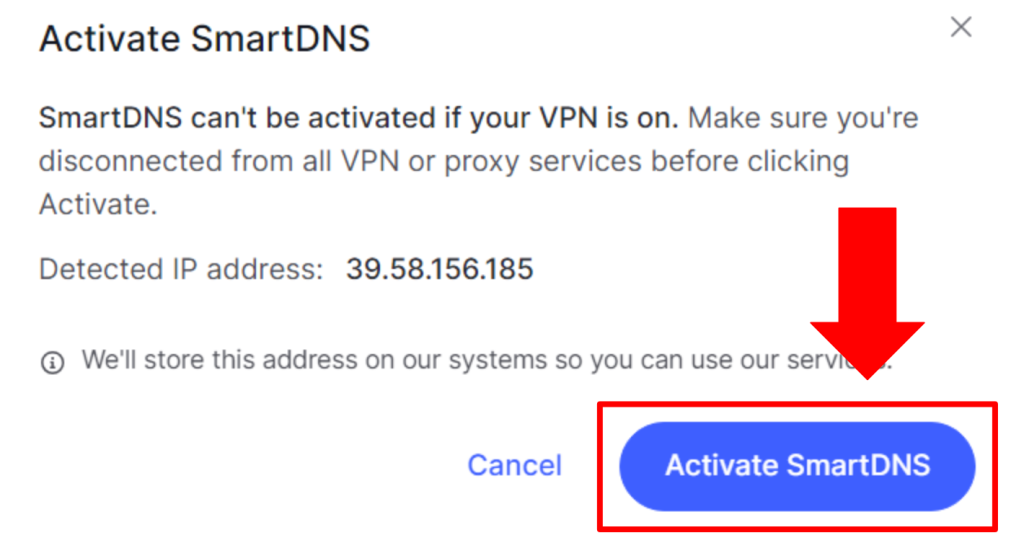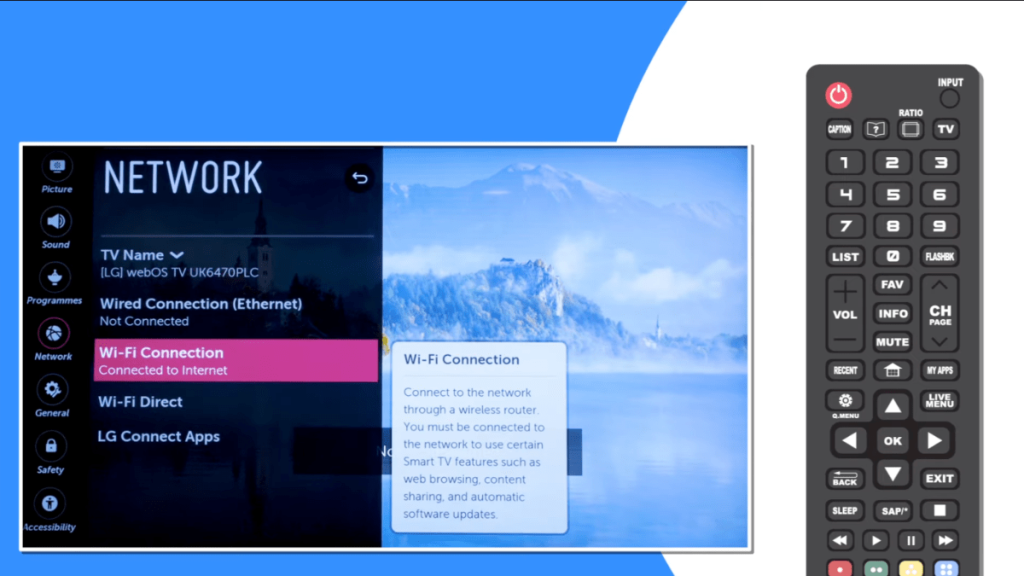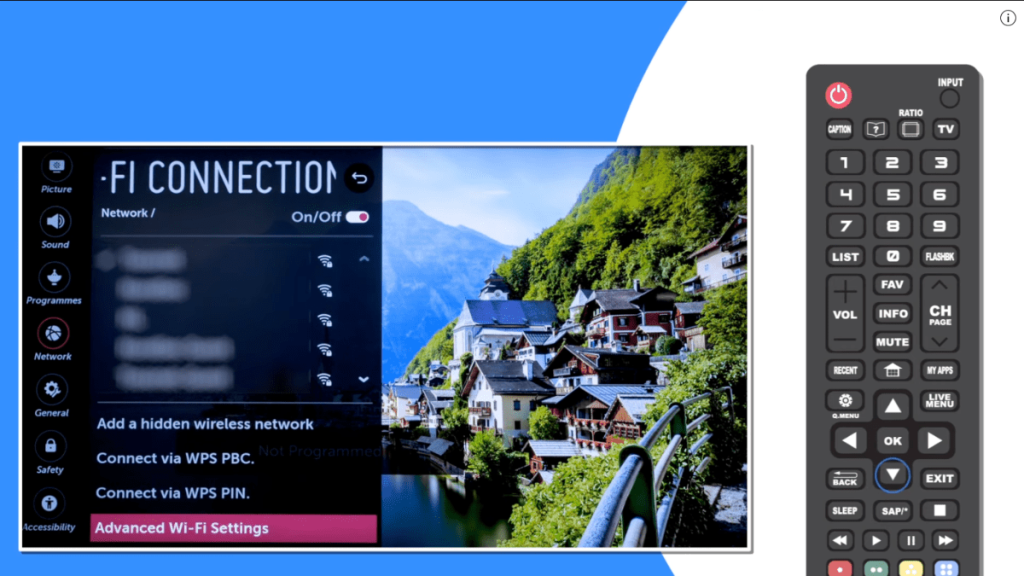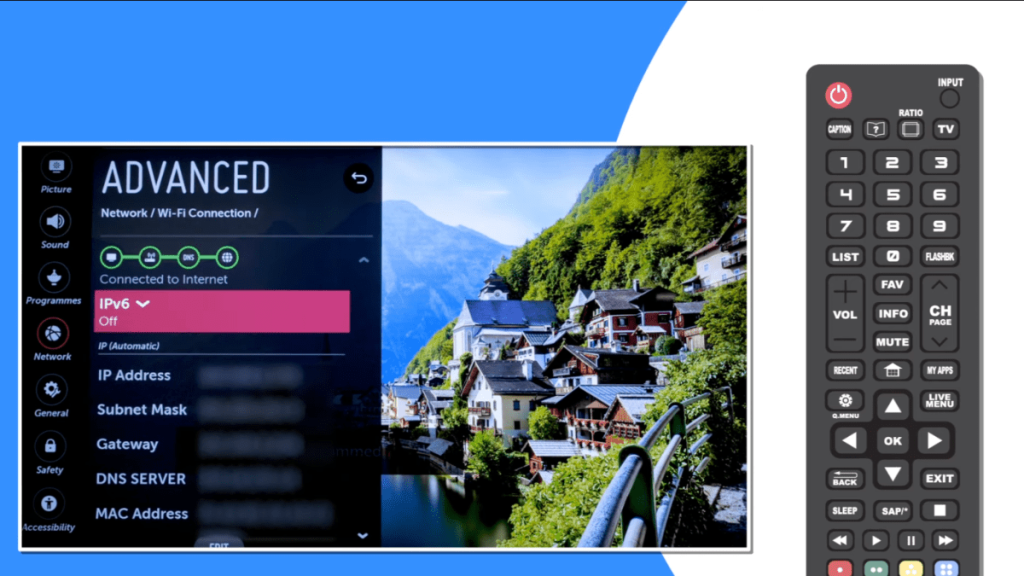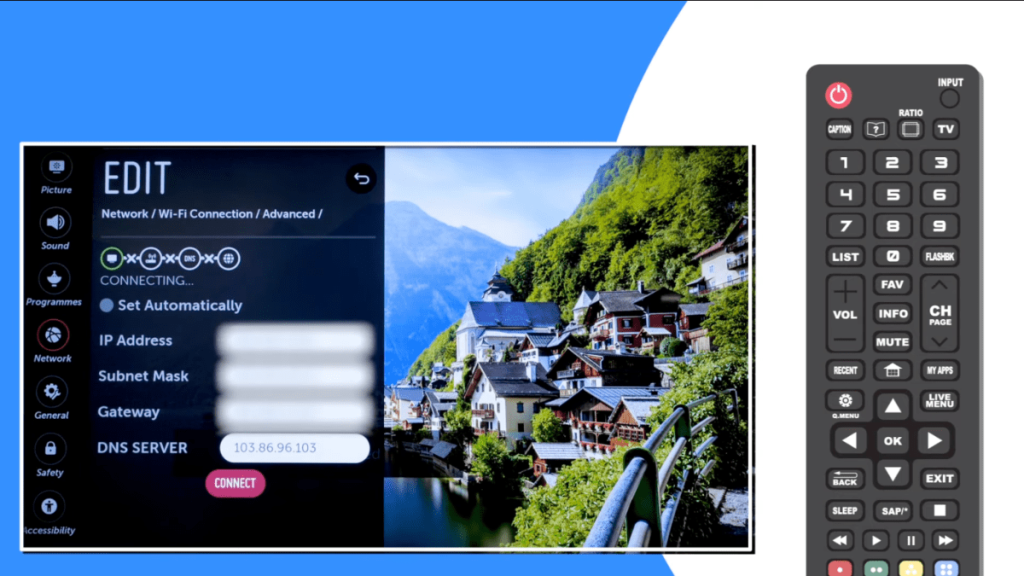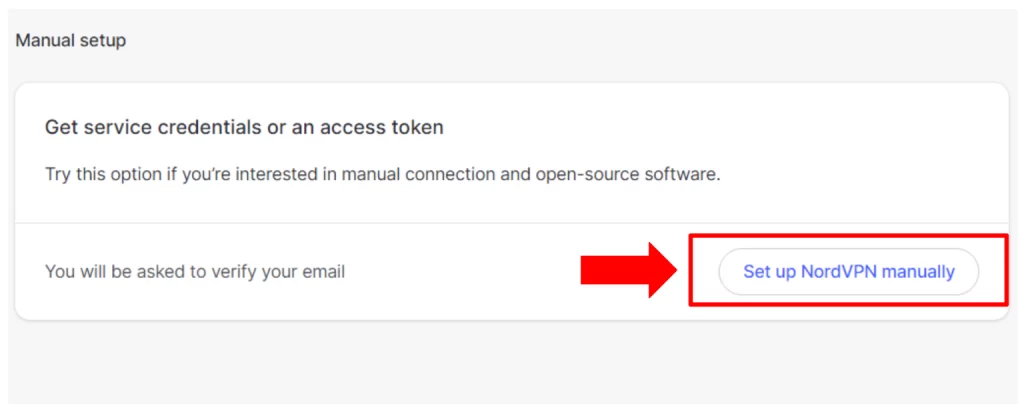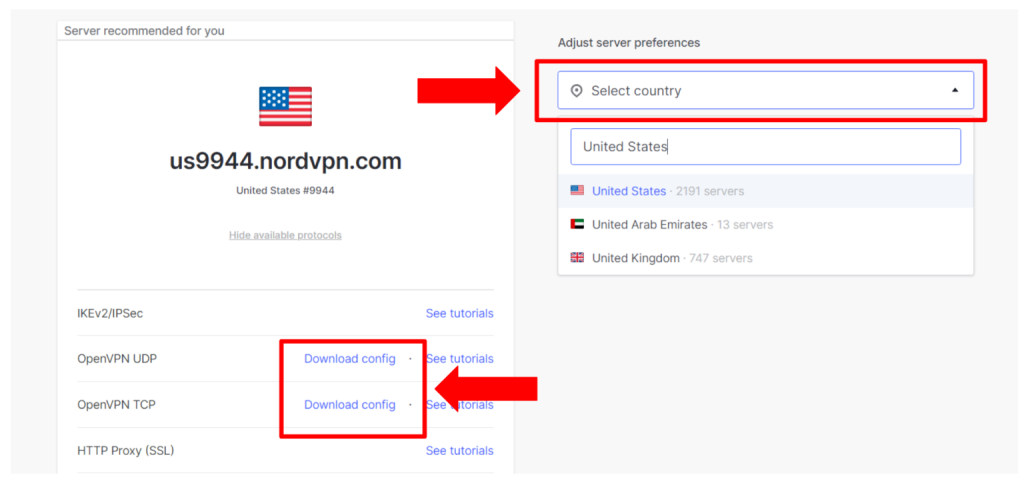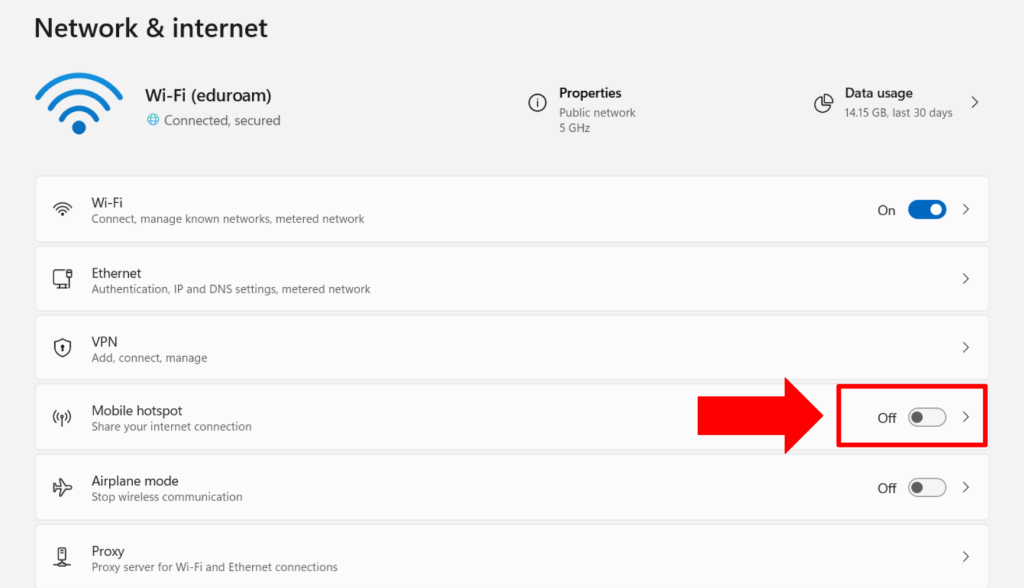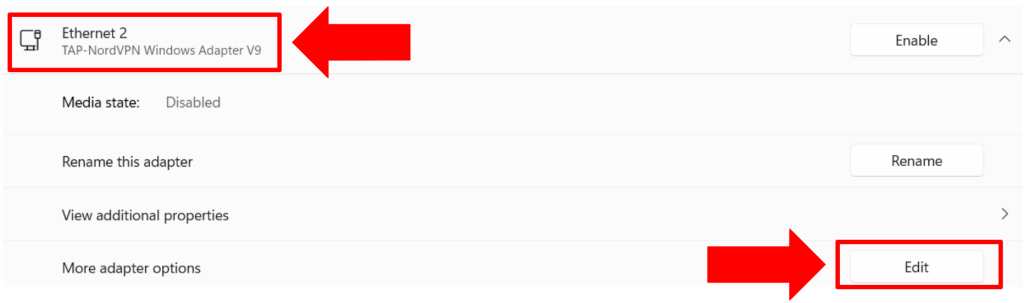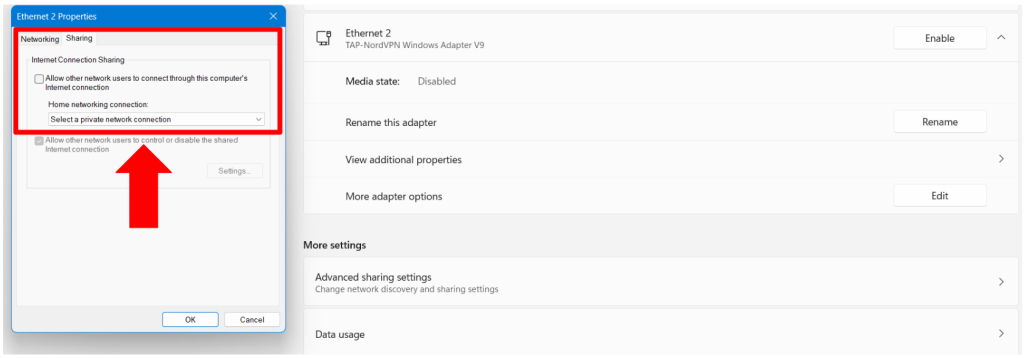When you purchase through links on our site, we may earn an affiliate commission. Here’s how it works.
How to Set Up NordVPN on LG TV
Setting up NordVPN on an LG TV isn't as straightforward as installing an app, but it's entirely possible. Since LG TVs don’t support VPN apps directly, in this article, we will teach you alternative methods like SmartDNS, a VPN-enabled router, or connection sharing. Furthermore, we will show you how to set up NordVPN on an LG Smart TV with in-depth instructions. Along with that, we also have a round of FAQs at the end to clear up all your doubts.
How to Set Up NordVPN on LG Smart TV
Like most smart TVs, LG TVs do not support VPN apps natively. This means you can't directly install NordVPN to unblock geo-blocked services like Hulu, Disney+, or Max. However, there are multiple alternative methods, such as using NordVPN's SmartDNS, setting up the VPN on a router, or sharing it via a Windows PC.
Each method has its pros and cons. For instance, if you share your VPN via Windows, you'll need to keep your computer powered on for the TV to stay connected. SmartDNS is easy to set up and unblocks streaming platforms, but it doesn’t provide data encryption. Installing NordVPN on a router is more complex but offers full VPN functionality on your Smart TV, and it’s a one-time setup. In the sections ahead, we’ll walk you through each method with step-by-step instructions.
Method #1: Configure with SmartDNS
You can set up and use NordVPN on an LG TV by adding its DNS server's IP address to your TV's DNS settings. Here's a step-by-step guide:
1. Sign up for NordVPN using a Web browser on your computer.
2. Make sure your computer and your LG TV are connected to the same Wi-Fi network.
3. Navigate to Nord's account dashboard and click on 'NordVPN' > 'SmartDNS' > 'Enable.'
4. Click 'Activate SmartDNS' on the prompt to confirm your action. You'll get an email telling you that the feature is now active. After that, you can see your primary and secondary DNS addresses.
5. On your LG TV, go to 'Settings' > 'Network.'
6. Press the 'Wi-Fi Connection' button.
7. Now, choose 'Advanced Wi-Fi Settings.'
8. Make sure that 'IPv6' is set to 'Off.'
9. Scroll down to the 'IP (Automatic)' section and enter '103.86.96.103' in the 'DNS Server' field.
10. Press the 'Connect' button and restart your TV. That's it!
Method #2: Set Up with a Router
You can use NordVPN on LG TVs by uploading your preferred server's config file to your router's settings. For specific instructions based on your router's model and firmware, check out our full-fledged guide on how to set up NordVPN on routers. Here's the general process:
1. Subscribe to NordVPN using your preferred Web browser.
2. Open your Nord Account dashboard and click 'Set Up NordVPN Manually.’
3. Enter the verification code received to your email associated with NordVPN.
4. Copy your credentials by clicking the 'copy' buttons alongside 'Username' and 'Password.'
5. Pick your preferred server from NordVPN’s server tool.
6. Choose ‘Download config’ to download the server's config file for OpenVPN (TCP or UDP).
7. Log into your router's control panel using its administrative credentials.
8. Go to its OpenVPN settings and input your service credentials.
9. Upload the OpenVPN server's config file.
10. Now, NordVPN will work on your LG TV (make sure your TV is connected to the router).
Method #3: Share From Your PC
By turning your PC into a virtual router, you can create a VPN-enabled Wi-Fi network. That's how you'll reap the benefits of your VPN connection on your LG TV. These are the steps you need to take:
1. Subscribe to NordVPN from a Windows PC.
2. Install NordVPN to your PC after downloading its native client.
3. Launch and connect NordVPN to your preferred server.
4. Navigate to your Windows 'Settings' > 'Network & Internet' and turn on 'Mobile Hotspot.'
5. Click on 'Advanced Network Settings.'
6. Tap on NordVPN's adapter and click on the 'Edit.'
7. Open the 'Sharing' tab.
8. Check this box: 'Allow other network users to connect through this computer's internet connection.'
9. Pick the newly created hotspot from the dropdown menu and click 'OK.'
10. Open your LG TV settings and connect to the VPN-enabled Wi-Fi hotspot.
Final Thoughts
While it is incredibly simple to set up NordVPN on an LG TV with its powerful SmartDNS feature, no encryption is involved in this process. However, it fulfills its purpose of unblocking streaming platforms. On the other hand, if you want full protection, you can use NordVPN with your router or share its connection via a Windows PC.
While a router setup takes more time, this method is evidently superior because it enables unlimited device connections and military-grade encryption across the entire network. That said, our central guide on how to set up NordVPN will show you how to install its clients/apps on additional devices, allowing you to use the VPN even on the go.
That's all! Now you know how to set up NordVPN on an LG TV. If you have further queries, drop us a comment through the button below. Thanks for reading!