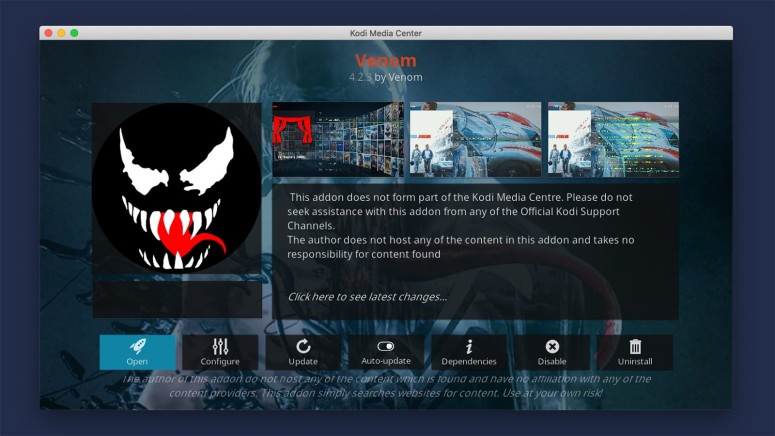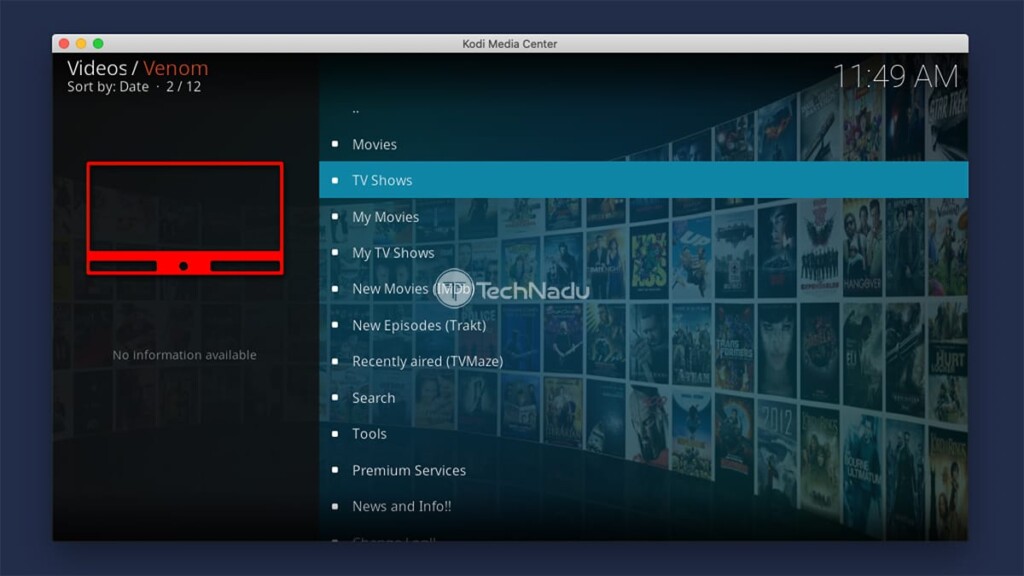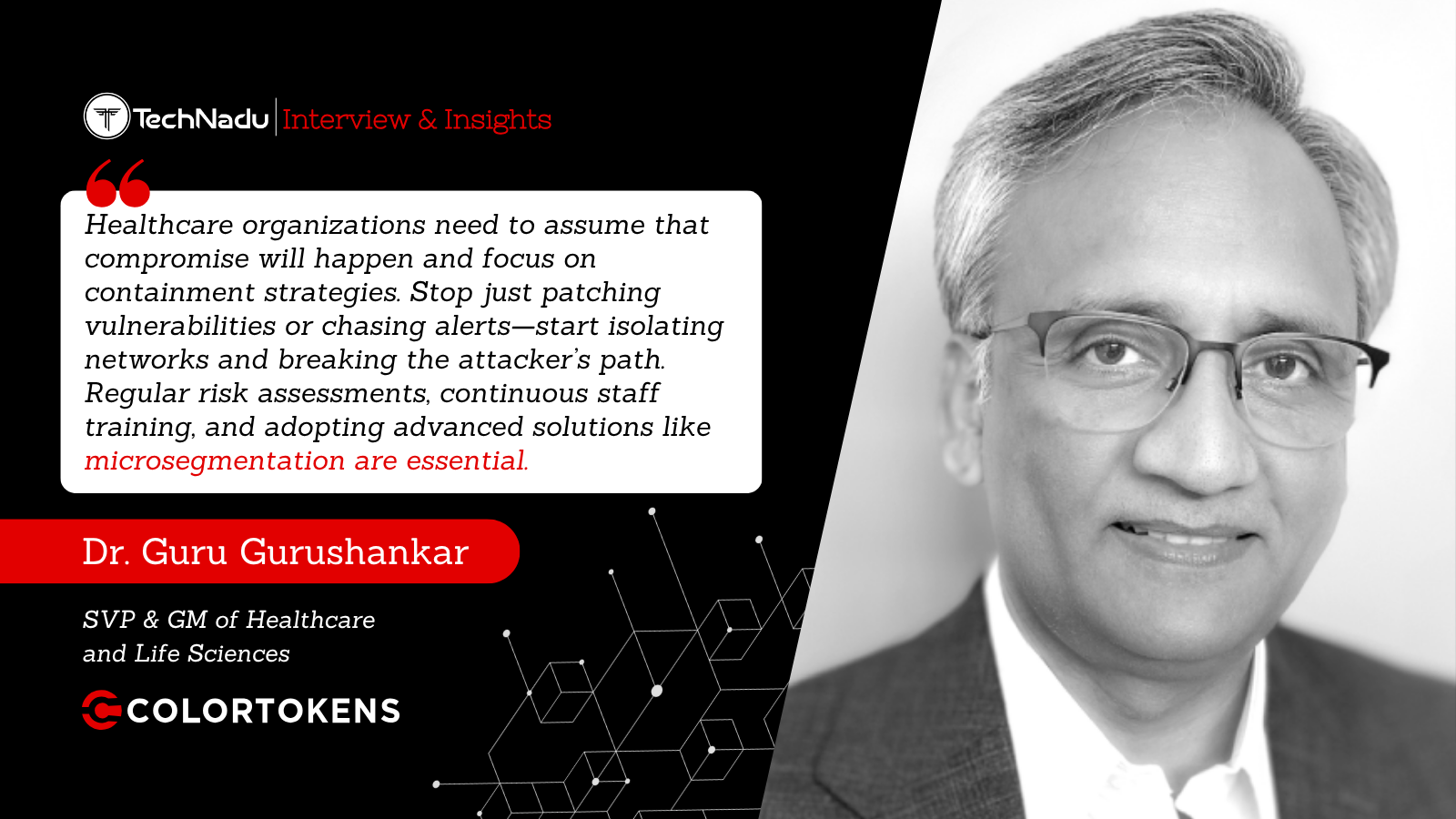When you purchase through links on our site, we may earn an affiliate commission. Here’s how it works.
Venom Kodi Addon – Legal & Safe? Should You Install It?
In many ways, Venom is quite similar to Exodus and Exodus Redux – all of which are hugely popular Kodi addons. However, does that make the Venom Kodi addon illegal and unsafe to use? If you've been having that question on your mind, you've come to the right place!
Like with any other unofficial Kodi addon, you need to be careful when using Venom. More precisely, you need a trustworthy guide to tell you what kind of content this addon brings. You also need to know if that content is legal, how to stay on Kodi's legal side, and more.
With that said, let’s jump right in. Here’s all you need to know about the Venom addon for Kodi.
Is the Venom Addon LEGAL to Use?
No, the Venom Kodi addon isn’t legal to use.
Similar to how other unofficial addons work, Venom taps into piracy. It sources its content from illegal websites. Therefore, we're talking about copyright infringement here, punishable by law in many countries across the world.
This is also the reason why using Venom can be quite unpredictable in the long term. We've seen plenty of Kodi repositories taken down by anti-piracy agencies. Therefore, using Venom can be a significant risk, with major legal consequences.
Is the Venom Addon SAFE to Use?
No, it isn't safe to install Venom on Kodi – as it paves the way for malware.
From time to time, you’ll see Kodi’s developers warn against accessing third-party repositories. In the past, we’ve had several malware “outbreaks” related to Kodi, which were mostly related to malicious forks and clones.
Due to this reason, you need to enable Kodi’s support for unknown sources before installing Venom. This creates a very unsafe environment, as addons like Venom integrate with Kodi in a very deep way. If you install a malicious addon, it can easily infect your system.
What Content Can You Stream via Venom for Kodi?
Venom brings movies and TV shows primarily. However, that also includes cartoons, documentaries, and other types of content.
In case you didn’t know, Venom shares the same core code with Exodus and Exodus Redux. However, even though these three addons look the same, they aren't really the same. That's because Venom relies on a different set of scrapers.
Do We Recommend Installing Venom on Kodi?
No, we don’t recommend installing Venom. In fact, we recommend staying away from any unofficial Kodi addon.
As you’re about to see in the following segment, there’s a way to use Venom while staying anonymous. However, in the end, there’s no excuse for going against your country’s laws.
You should also know that anti-piracy efforts are on the rise. As an example, we can take the USA, where the country’s Copyrights Office is pushing for harsher anti-piracy laws. ISPs follow this trend as well, developing more aggressive systems to catch pirates.
How to Protect Yourself When Using the Venom Addon?
You’ve probably seen prompts online, urging Kodi users to utilize VPN services. That's because this type of software can protect your digital privacy and even make you invisible online.
There are many reasons why VPNs are useful (especially) for Kodi users. They allow you to access geo-restricted content, improve your Web connection's overall stability, while also making sure that no one follows you on the Web.
To get started with VPNs, first learn more about what are VPNs. You'll then want to check the best VPNs for Kodi (hands-on tested by our expert team). And finally, here’s how to install, set up, and configure a VPN on Kodi.
Venom Not Working? Try Out These Solutions!
It’s not unusual for Venom (and similar addons) to encounter problems from time to time. So, we’re here to offer the best solutions. Check them out below.
For any unofficial Kodi addon to work smoothly, you need third-party services like Real-Debrid. These are dedicated 'downloaders' that use their channels to download data as fast as physically possible.
Here’s how to integrate Real-Debrid with the Venom Kodi addon.
- First, get your account/subscription at the Real-Debrid website.
- Then, launch Kodi and open the Venom addon.
- Now, go to Tools > My Account Settings.
- On the left side, click on ‘Debrid Account.’
- Finally, click on ‘Authorize’ in the ‘Real-Debrid’ segment.
There are two possible solutions here. You can use Real-Debrid to help you find better-quality links. Alternatively, you can try using a VPN to stabilize your Internet connection and access geo-restricted content.
We’ve already explained what Real-Debrid is, as well as how to integrate it with Venom. To learn more about this, make sure to check the section found just above.
When it comes to VPNs, we highly recommend ExpressVPN to Kodi users. This is the only VPN that has the power to protect you online, provide reliable Internet speeds, and unblock just about any geo-restricted content in Kodi.
Clearing Venom’s cache should help with resolving all kinds of technical issues. So, here are the steps to clear the addon’s cache data.
- Open Kodi and launch Venom.
- Go to Tools > Cache Functions.
- Feel free to use the 'Clear All Cache' option at the top.
Keep in mind that this might erase some of your settings as well. So, after clearing the addon's cache, revisit its settings to make sure everything's set correctly.
Venom receives new updates every couple of weeks. These help the addon run smoothly while resolving bugs as well. So, here's how to manually update the Venom addon.
- Right-click on Venom’s icon.
- Pick ‘Information’ from the dropdown menu you’ll see on the screen.
- Use the ‘Update’ button to check if new updates are available.
- Click on the update you’d like to apply and confirm your decision.
We recommend keeping Kodi up-to-date at all times. That should resolve technical issues not only with Venom but with other addons as well.
We have a dedicated guide on how this is done. So, go ahead and learn how to update Kodi.
What Are the Best Venom Alternatives for Kodi?
If you decide to listen to our advice, you'll want to know about the best alternatives for Venom. Check our team's recommendations below.
- BBC iPlayer: In our opinion, this is the best Venom alternative you’ll find. The iPlayer addon brings brand-new movies and TV shows, free of charge. However, you’ll want to check the best VPNs for BBC iPlayer as the addon is restricted to the UK only.
- Crackle: This is one of the most popular sites focused on free-of-charge movies and TV shows. It comes with a sizable library of titles, including some originals. Here’s how to access Crackle from outside the US.
- Popcornflix: In many ways, this addon is similar to our previous recommendation. If you’re into movies from the last three decades, you’ll find plenty of those here. Sadly, this addon is available in the US only. However, there’s a way to access Popcornflix from anywhere in the world.
- Netflix: Lastly, we have a premium alternative, as well. Netflix subscribers can integrate this platform with Kodi via an unofficial (yet legal) addon. You can access thousands of movies and TV shows. However, you can access even more (“hidden”) titles if you use a Netflix VPN.
That would be all you need to know about Venom for Kodi. Keep in mind that you can always post a comment if you have any questions for our team. And of course, why not share this article online? Thanks – and enjoy using Kodi!