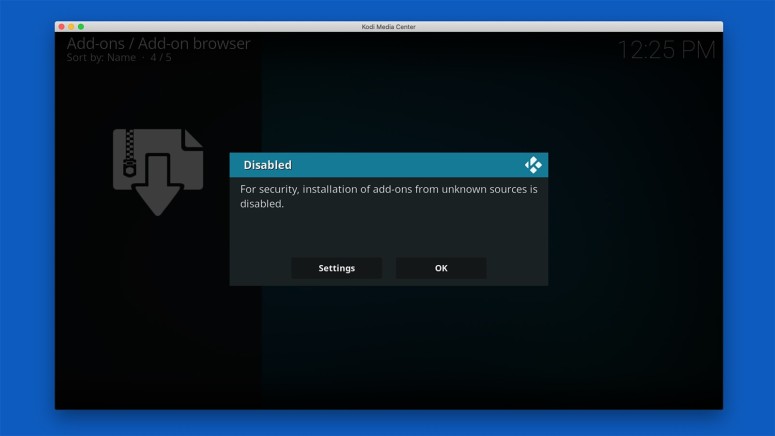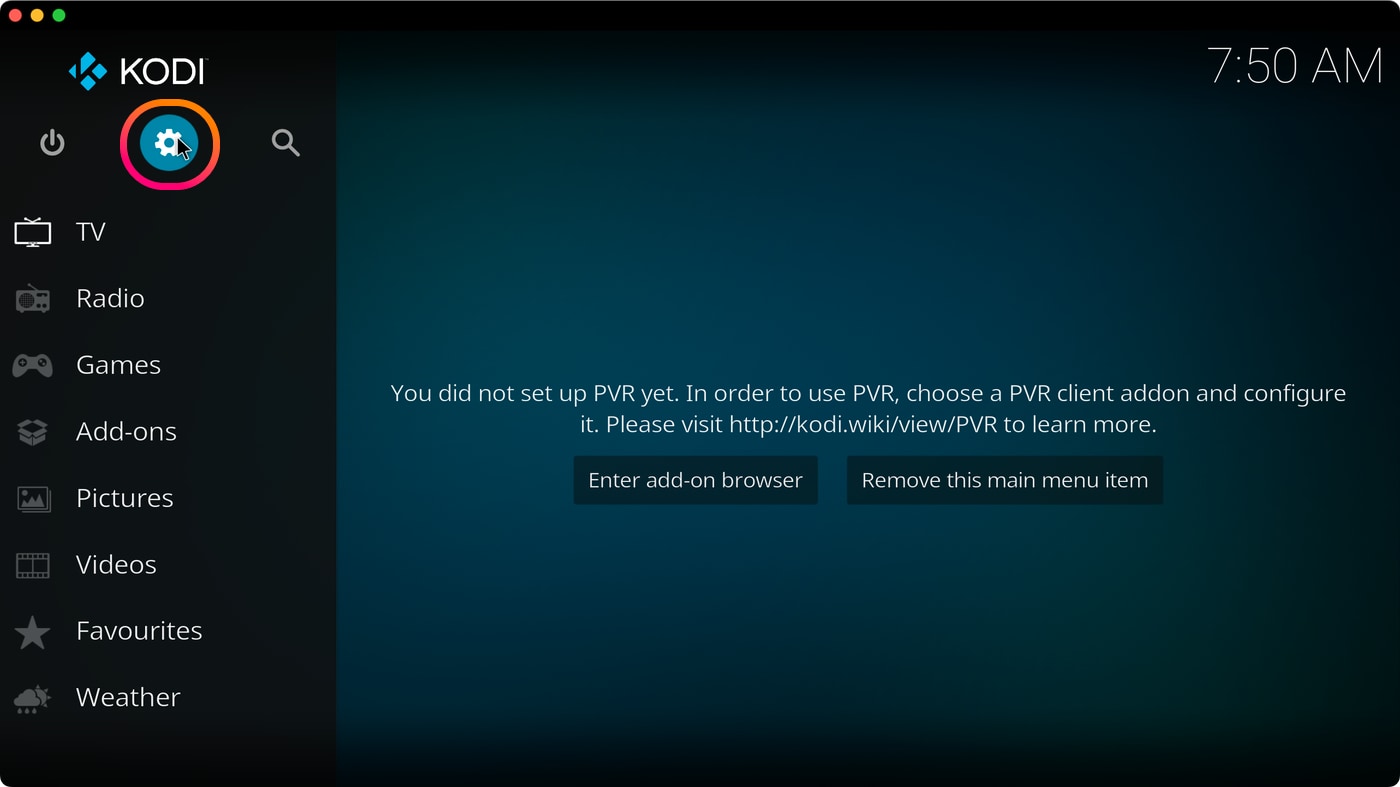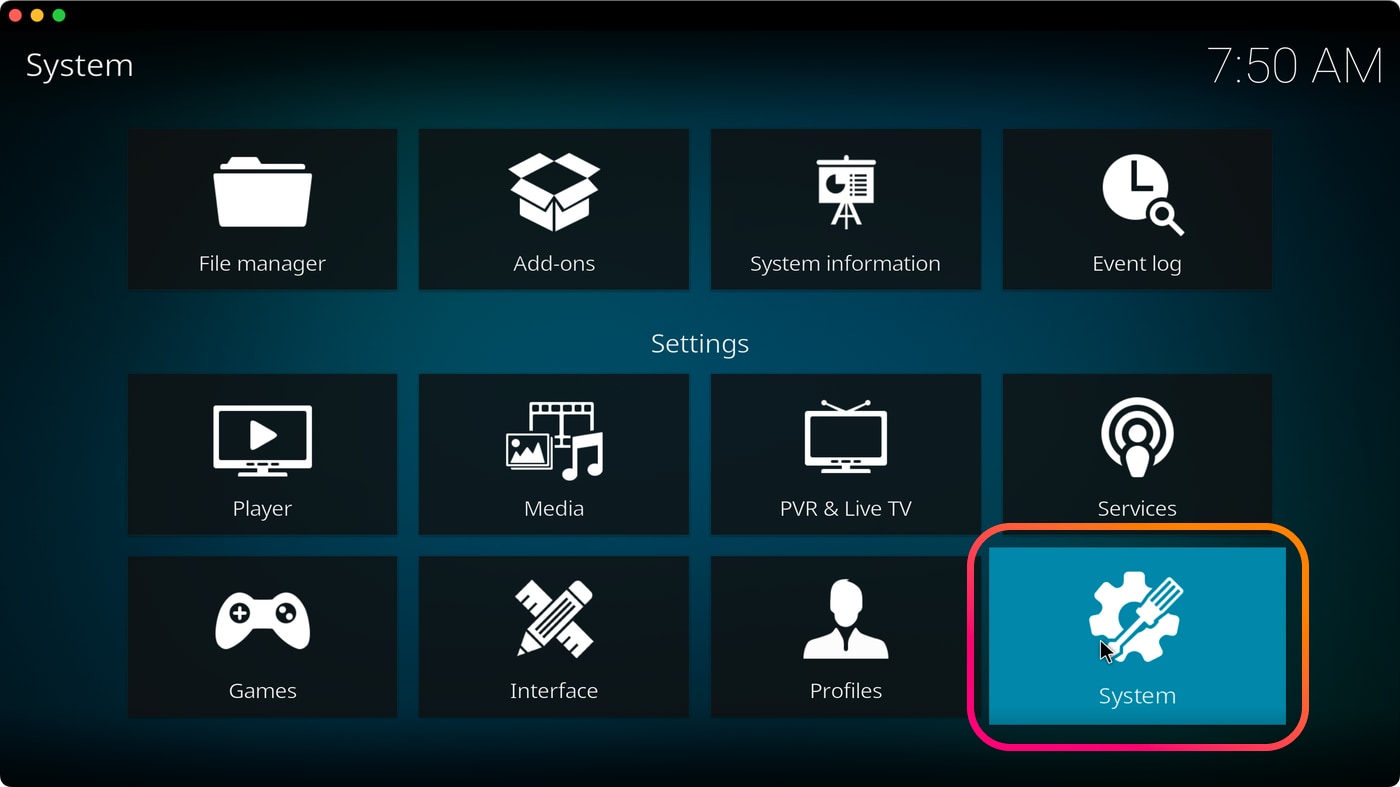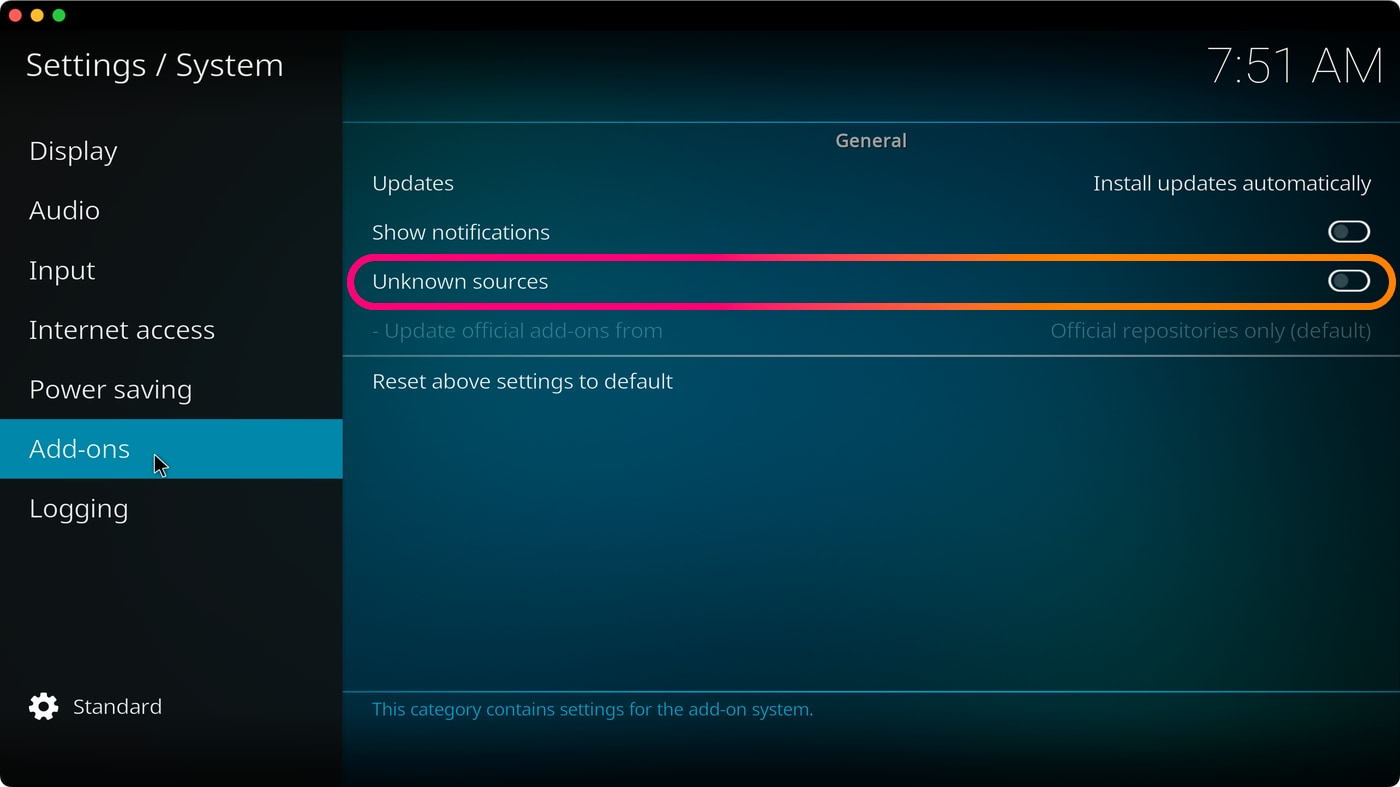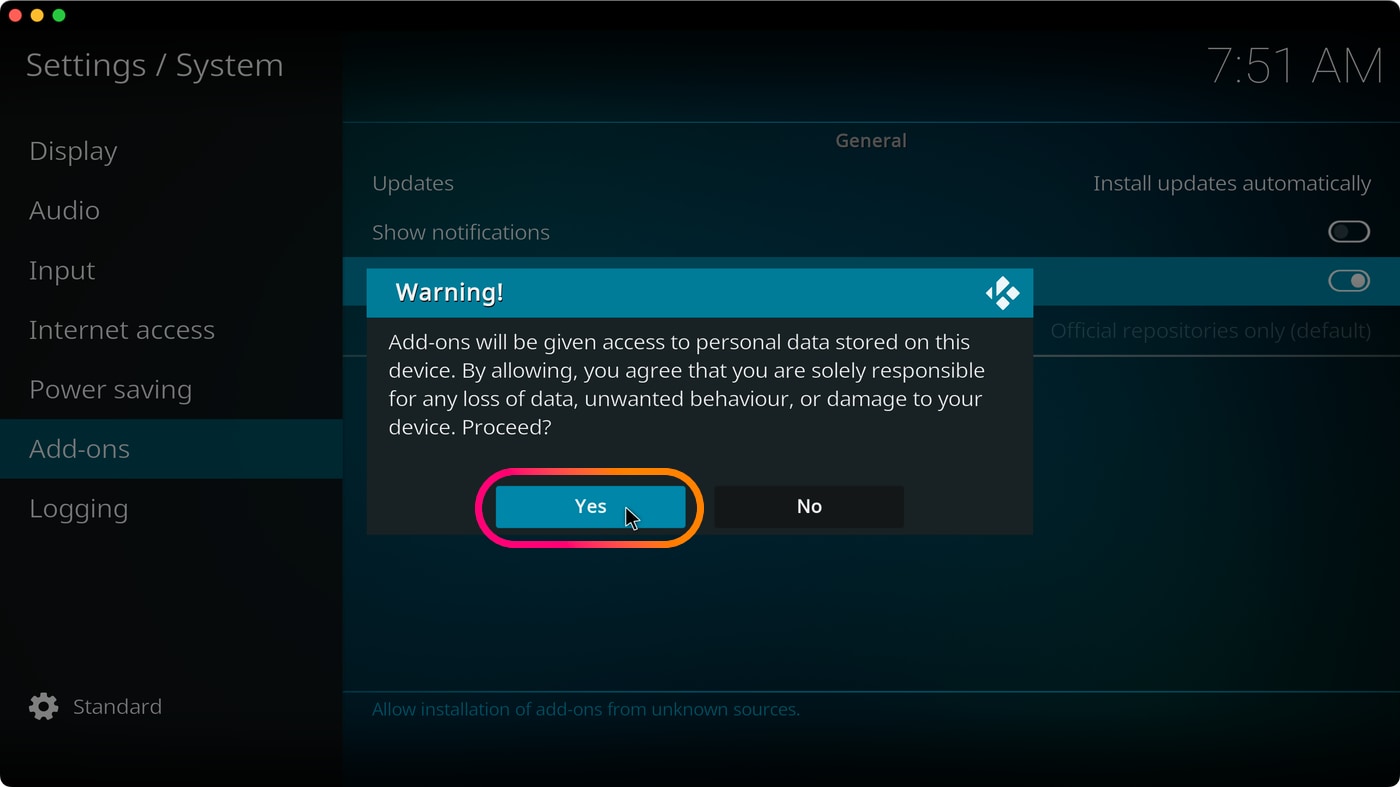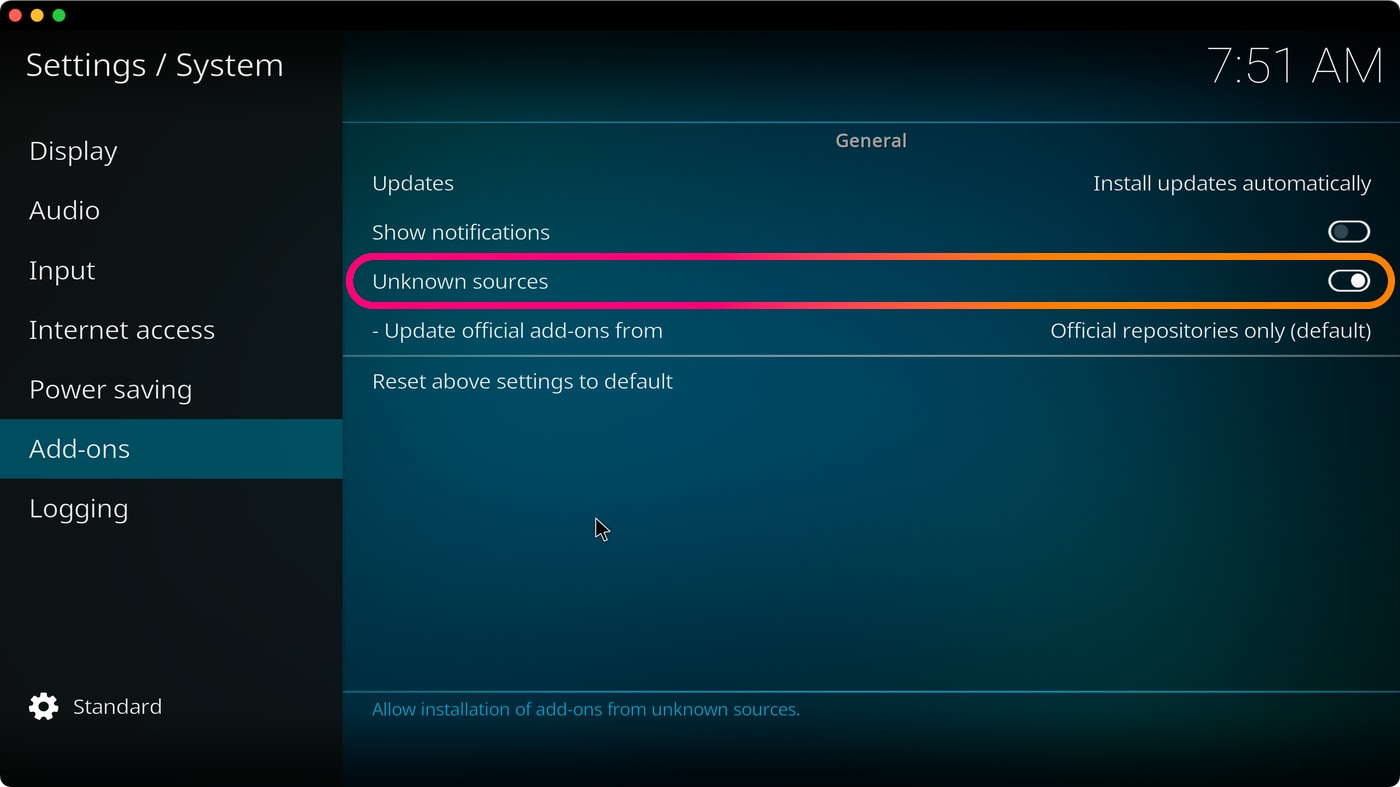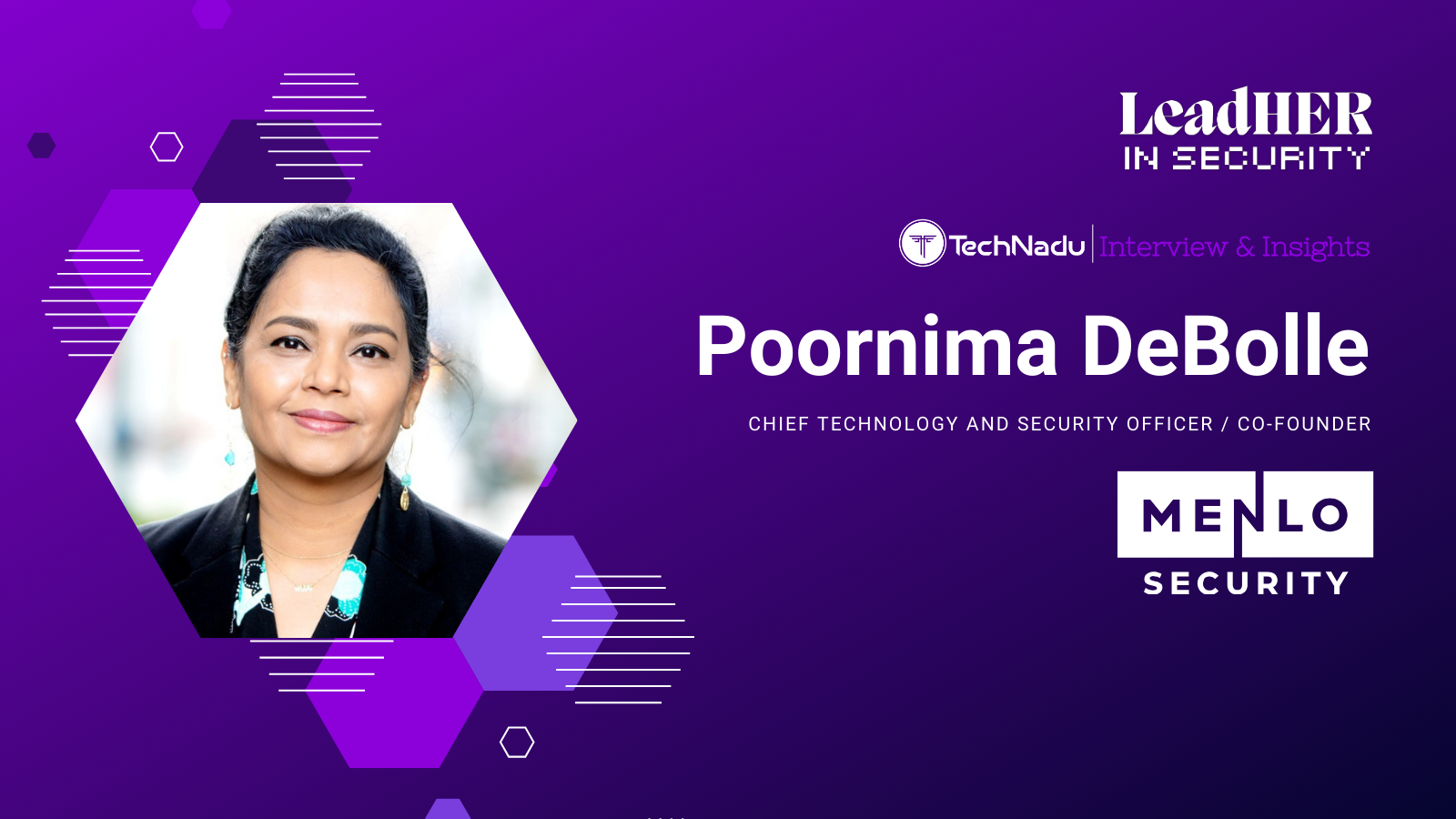How to Enable Unknown Sources on Kodi
You’re most probably reading this article because Kodi shows you the “For security, installation of add-ons from unknown sources is disabled” message. This happens when you try to install an addon that comes as a ZIP file, which means you’ve downloaded it from the Internet.
Kodi 19 “Matrix” came with a small yet prominent obstacle to prevent users from relying on third-party extensions. Even in the latest version of the application, Kodi 21 "Omega," by default, the application would try to prevent you from installing untested addons, which is something that you can easily circumvent.
As you’re about to see, this process is incredibly simple and takes only a few moments of your time. In this guide, we'll show you all the steps to enable support "Unknown Sources" on Kodi.
How to Enable Unknown Sources on Kodi
To make Kodi work with third-party add-ons, you must visit the application's settings and make sure it can accept unknown sources. Here's everything you need to do:
- Ensure that Kodi is open, and you’re on the application’s home screen.
- Click the gear icon in the top-left corner.
- You need to click the 'System' button on the right side of the screen. This option is called 'System Settings' in earlier Kodi versions.
- Using the left-placed sidebar, hover over the 'Add-ons' item.
- On the right, click 'Unknown Sources.'
- You will be presented with a message against enabling this option. You can feel free to continue by clicking on 'Yes.'
That’s it! You have now enabled Kodi to install third-party addons. There are lots of popular Kodi addons out there, and we recommend you try some of them. As you'll soon see, the installation process for those add-ons will go without a single error. Enjoy!
We hope you’ve found this short guide to be useful. Remember that this is an important prerequisite for installing any third-party addon made for Kodi. If you have any questions, let us know via the comments section below. Thanks for reading!