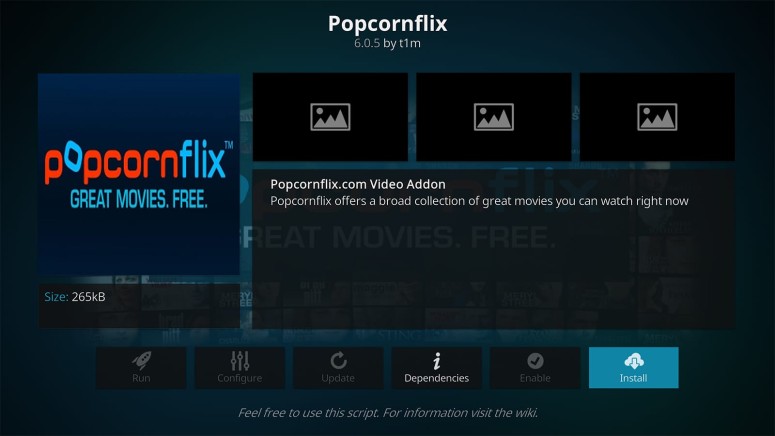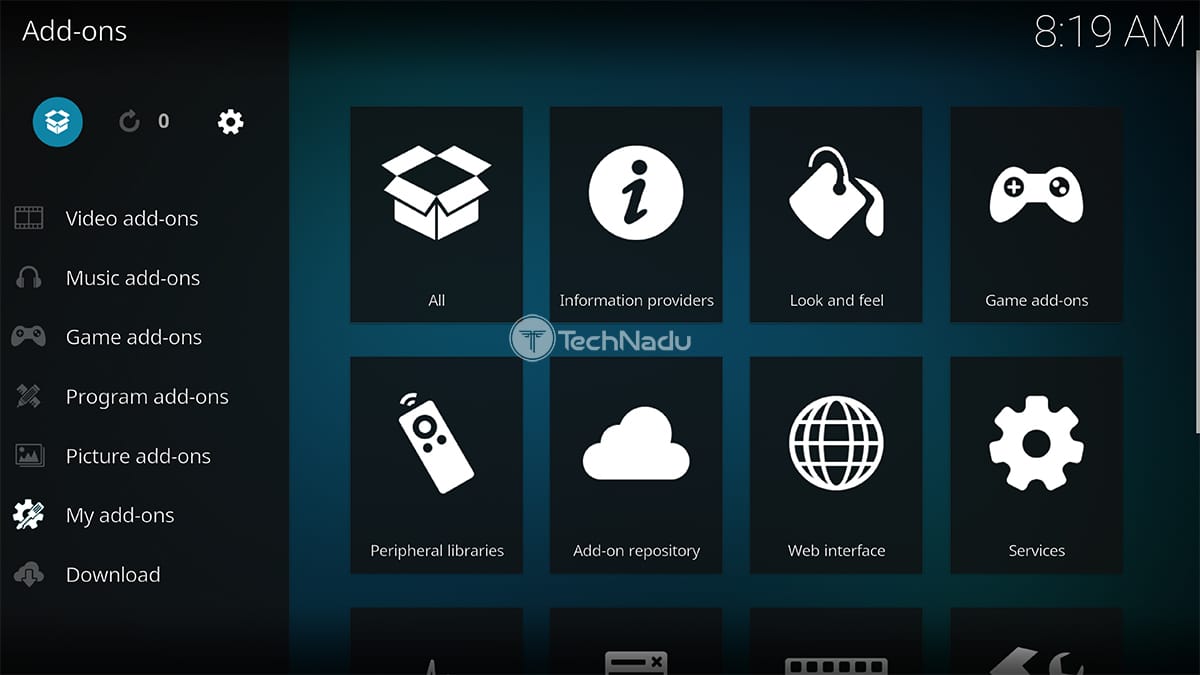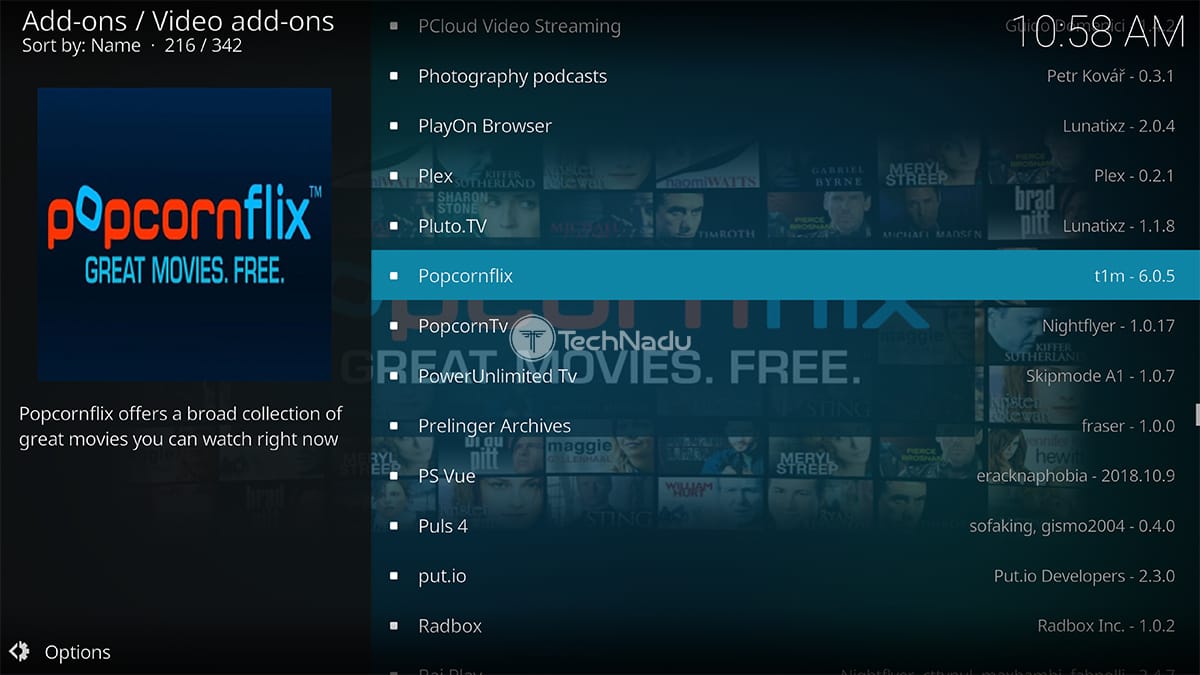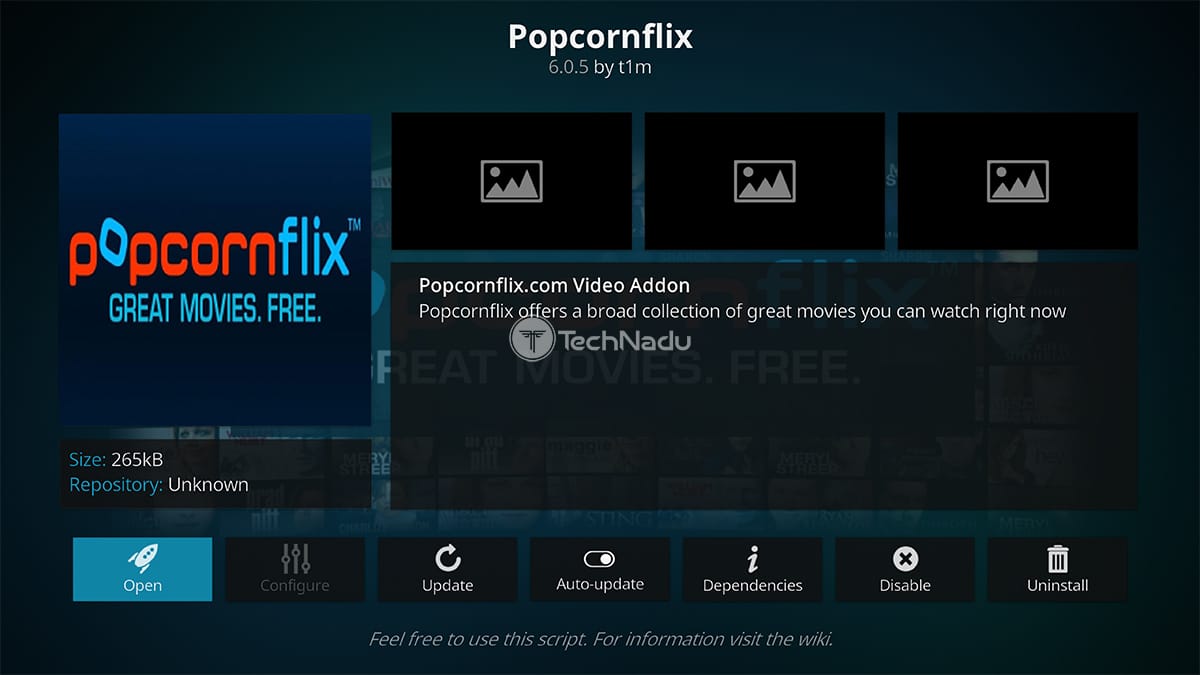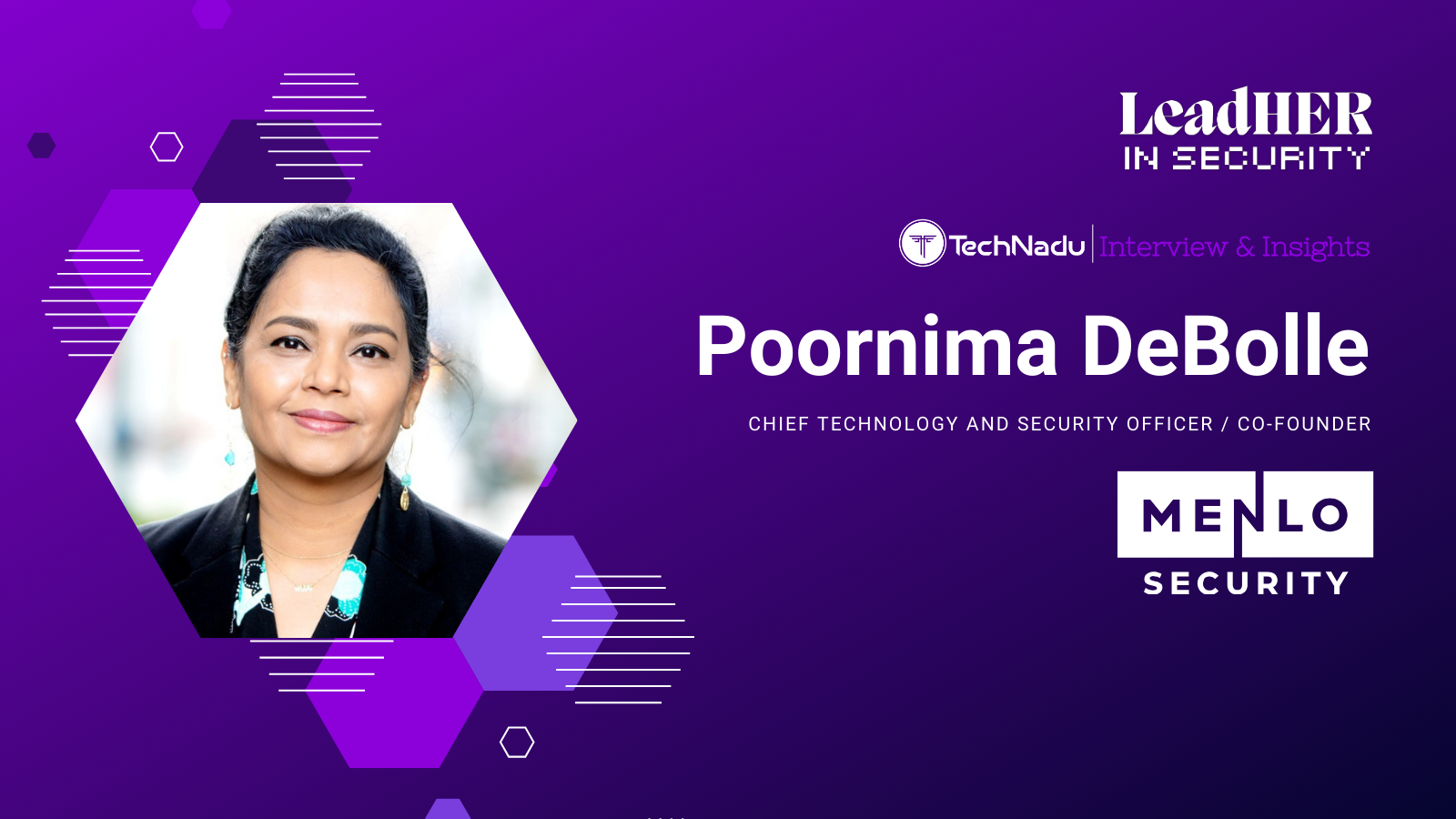When you purchase through links on our site, we may earn an affiliate commission. Here’s how it works.
Popcornflix Kodi Addon: How To Install It on Kodi
Popcornflix is, without any doubt, one of the best sources of free movies and TV shows that you'll find on the Internet. Therefore, we're pretty sure that Kodi users will love the fact that Popcornflix is available as an addon. So, to learn how to use this extensive library of content, we'll teach you how to install the Popcornflix Kodi addon.
First, let's go over some of the basic facts. As you can expect, Popcornflix for Kodi comes free of charge. You don't even have to use any credentials - just click on any title, and the corresponding video will start playing instantly.
Also, know that the Popcornflix Kodi addon is nicely designed. You'll get to see many content categories on its home screen, check out what's new, dive into curated collections, see what's popular, and plenty more. In many ways, this addon presents the best way to use Popcornflix - as it's even better than the platform's website itself.
And finally, know that Popcornflix is available in the United States only. A way to bypass that is to use a VPN app (more on that just below). For more information, read our guide the explains how to watch Popcornflix outside the US.
How to Install Popcornflix Kodi Addon
Finally, what follows is our guide to installing the Popcornflix Kodi addon. This is a really simple procedure, making us sure you'll handle it just fine.
Here's what exactly you need to do:
- Launch Kodi and select 'Add-ons' using the main menu.
- Then, click on the open box icon (in the top-left corner).
- Navigate to Install from Repository > Kodi Add-on Repository > Video Add-ons.
- Locate Popcornflix on this list, and then click on its name.
- Click on 'Install' to initialize the installation procedure.
- You need to click on 'OK' to allow Kodi to download and install the required dependencies.
- Wait until you see a notification saying that you've installed Popcornflix on your Kodi.
- Return to the 'Add-ons' section and click on the addon's name. That's it!
In the end, know that we're ready to hear your feedback via the comments section found below. And also, don't forget to share this article online with other Kodi users. Thanks!
Read Next: 60+ Best Kodi Addons You Should Try Right Now