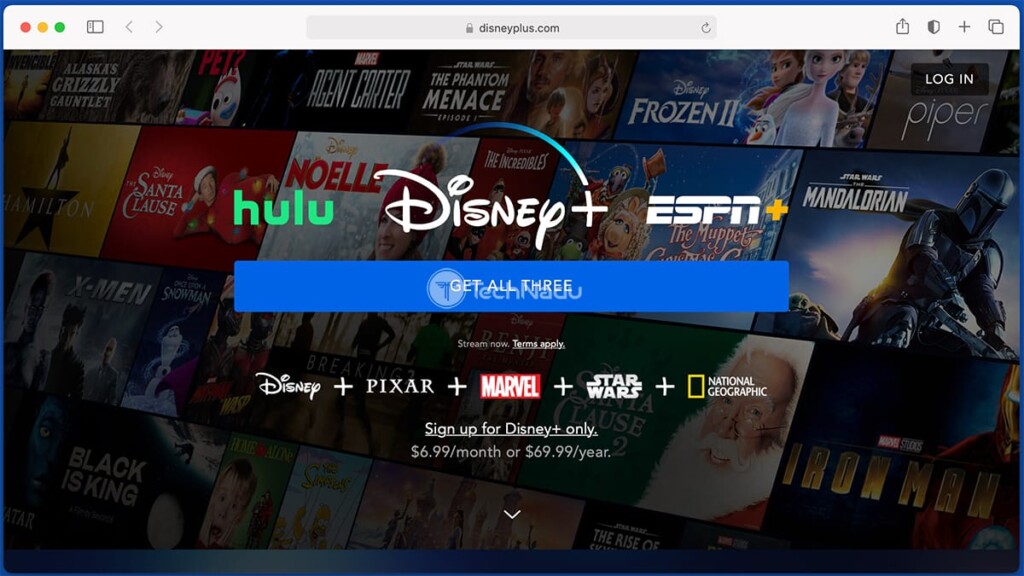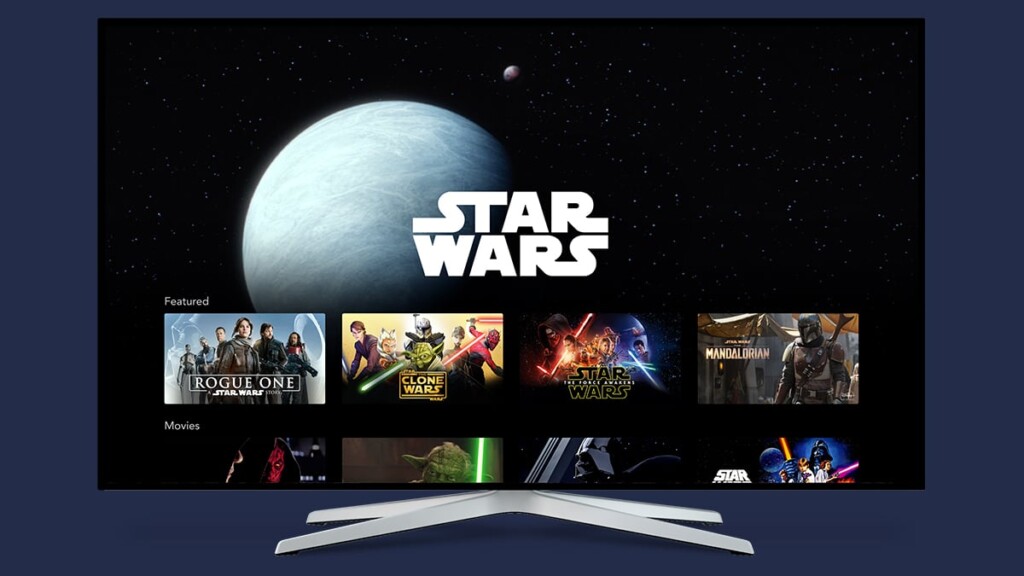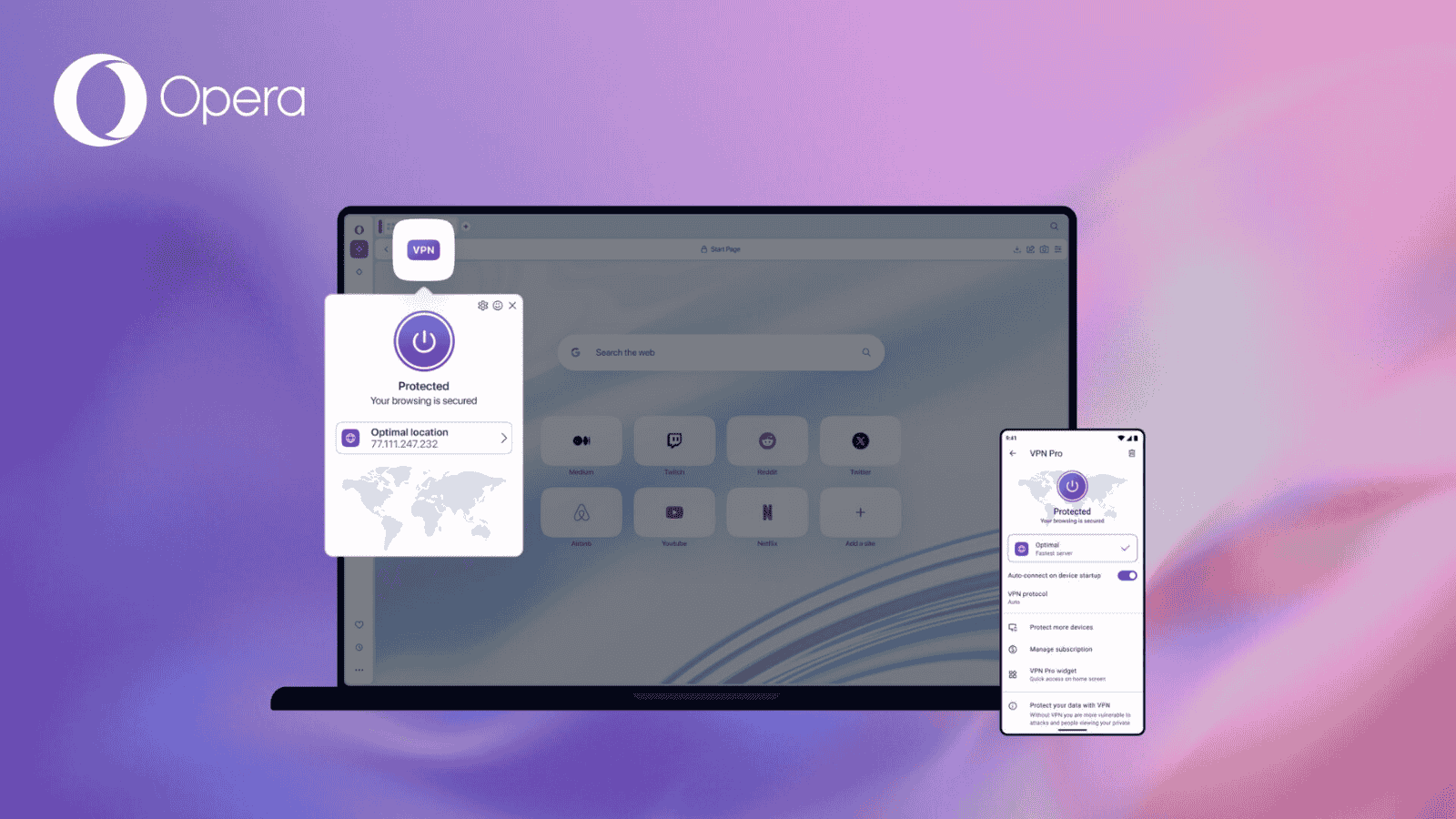When you purchase through links on our site, we may earn an affiliate commission. Here’s how it works.
How to Get Disney Plus on a Firestick in 2021 – Compatible Devices, Set-Up Guide & More!
Disney has done a great job supporting numerous platforms, with Fire TV being perhaps the best example. That's even more impressive knowing that Amazon's Fire TV (as a brand) spans across media streaming devices, smart TVs, and tablets. And as you can already guess, we're here to show you how to watch Disney Plus on a Firestick in 2021.
Before we proceed, a quick and helpful piece of information: in this article, you'll find a step-by-step guide on accessing your Disney+ subscription on a range of Fire OS-powered devices. However, we've also answered several other frequently asked questions, teaching you how to get the most out of your subscription. So, make sure to read this entire article carefully.
How to Watch Disney Plus on Amazon Fire TV Stick Media Streaming Devices
Here’s how to get Disney Plus on Amazon Fire TV in 2021 in 4 easy steps:
- Before you do anything else, you need to get a Disney+ subscription. If you want access to this streaming platform only (if you're not interested in Hulu or ESPN+), go ahead with "Sign up for Disney+ only." However, you can add your Disney+ subscription to Hulu/ESPN+ if you’re an existing subscriber to either of these services. This option is accessed by clicking on "Get all three."
- Now, go to your Fire TV. From its Home Screen, navigate to the top of the screen (to the main menu) and then go all the way to the left. Select the search option and search for Disney Plus.
- You should now see the app among the search results. So, go ahead and select it. Your Fire TV will now show you the app’s overview. Proceed to download it by choosing the prominent orange button with the "Get" label on the right side.
- Once the application is downloaded, return to the Home Screen and find Disney Plus there. Finally, log in using your credentials and select any movie or TV show. After a few moments, you’ll get to stream the desired Disney+ content.
What Do You Need to Stream Disney Plus on Amazon's Fire TV Media Streaming Devices?
To stream Disney Plus on your Fire TV device, you need an active subscription to this streaming platform. You also need a Fire TV streamer running Android 5.0 or newer.
Below, you'll find a list of compatible Fire OS devices with Disney Plus. Of course, you don't have to use all of them. However, we wanted to give you a quick overview of all of the supported devices, so you can pick the one aligned with your needs.
- Disney+ Subscription: You can subscribe to Disney Plus for $6.99/month or $69.99/year.
- Fire TV Streamers: Fire TV Stick Lite / Fire TV Stick / Fire TV Stick 4K / Fire TV Cube.
- Fire TV Edition TVs: Toshiba Smart HD TV / Insignia Smart HD TV.
- Fire OS Tablets: Fire 7 / Fire HD 8 / Fire HD 8 Plus / Fire HD 10.
Can You Watch Disney Plus in 4K on Fire TV?
Yes, you can watch Disney+ in 4K on Fire TV - if you have a fast Web connection and a media streaming device that supports 4K streaming. Speaking of Amazon's Fire TV streamers, you'll need one of the following devices:
- Fire TV Stick 4K
- Fire TV (2nd Generation or Newer)
- Fire TV Cube
Any other device, as well as older Fire TV devices, are limited to 1080p (Full HD). Of course, aside from having a 4K media streaming device, you also need a 4K TV to take full advantage of this setup.
What Are the Internet Speed Requirements for Streaming Disney Plus on a Firestick?
Disney Plus automatically adjusts to your Web connection's speed. With that said, let's see how fast your Web connection should be to stream Disney+ in HD and 4K.
- Stream Disney+ in HD: You need a Web connection of at least 5 Mbps if you plan on streaming on a single device. Streaming on multiple devices requires you to have a faster Web connection - such as 10 Mbps for two and more devices.
- Stream Disney+ in 4K: If you're after the highest possible video quality, you'll need a 25 Mbps Web connection for 4K UHD content. If you plan on streaming on multiple devices simultaneously, make sure to have an even faster Web connection.
How Much Does Disney Plus Cost on Fire TV Stick?
The Disney Plus app is free to download on any Fire TV device. However, you need to subscribe before you get to use it. At the moment, Disney Plus is priced a $6.99/month or $69.99/year.
There's also another option. If you'd like to use Disney Plus, Hulu, and ESPN Plus, you can subscribe to a Disney Plus bundle for $12.99/month. This way, you'll get access to all three of those streaming services via their respective apps.
Disney Plus Not Working on Your Firestick? Here's What to Do!
In general, Disney Plus performs incredibly smoothly on Fire TV devices. However, technical issues may occur, just like with any other type of software. So, if Disney Plus doesn't work on your Firestick, you'll want to try the following:
- Go to Settings > Applications > Manage Installed Applications.
- Then, select 'Disney+,' and navigate to Clear Cache > Clear Data.
- Now, feel free to uninstall Disney+ from your Fire TV device.
- Make sure your Fire TV is updated to the latest available version (by going to Settings > My Fire TV > About > Check for Updates).
- Restart your Fire TV device (go to Settings > My Fire TV > Restart).
- And finally, install the Disney+ again by following the instructions you'll see above.
Disney Plus Not Found (Not Available) on Your Firestick? Here's a Possible Fix!
As a way to fix this issue, there are a couple of things to try. First of all, make sure that you have a Fire OS account (Amazon account) associated with a country where Disney Plus is available.
If you're in a country where Disney Plus is available, but the app can't be found on your Firestick, you'll want to try resetting the device. Keep in mind that this will return your device to its factory settings. So, go through the following steps:
- Navigate to Settings > My Fire TV.
- Then, scroll down and select 'Reset to Factory Defaults.'
- You'll be asked to confirm your decision, so select 'Reset' once more.
- Once you reset your Fire TV device, you'll need to sign in using your Amazon account and re-download the apps you've used previously.
What Other Devices Work With Disney Plus?
Besides watching Disney Plus via Amazon Fire TV, you can also install it on pretty much any popular platform. Remember that your subscription supports up to four simultaneous connections, so you’ll want to check the following guides as well.
- Media Streaming Devices: Android TV, Roku, Apple TV.
- Smartphones: iOS (iPhones & iPads).
- Smart TVs: Vizio TVs, LG TVs, Samsung TVs, and other smart TVs.
- Gaming Consoles: PlayStation, Xbox.
- Other Platforms & Devices: Fios, Xfinity.
Lastly, know that TechNadu’s editorial team is always glad to help. In case you’re having trouble setting up Disney+ on any device, let us know by posting a comment below.