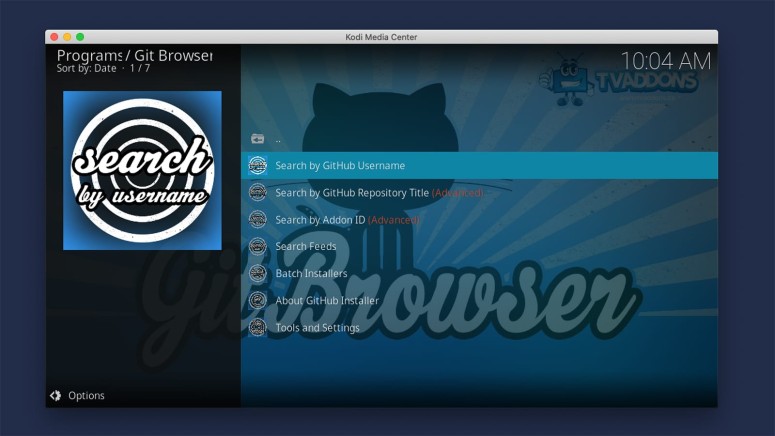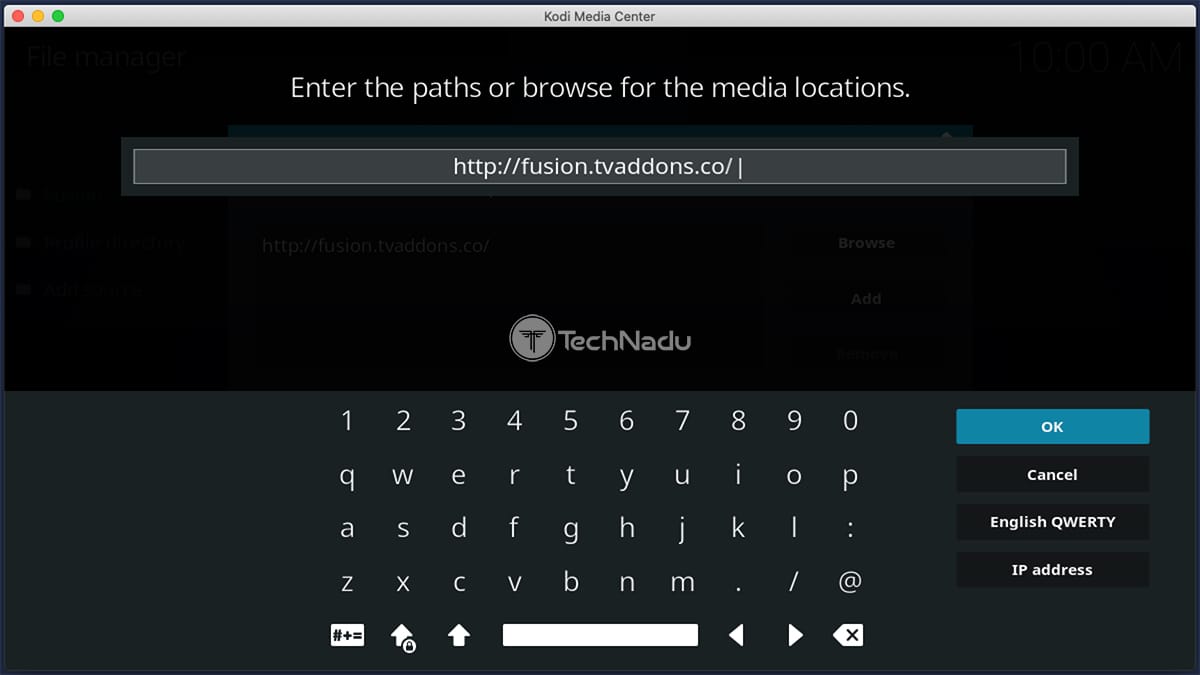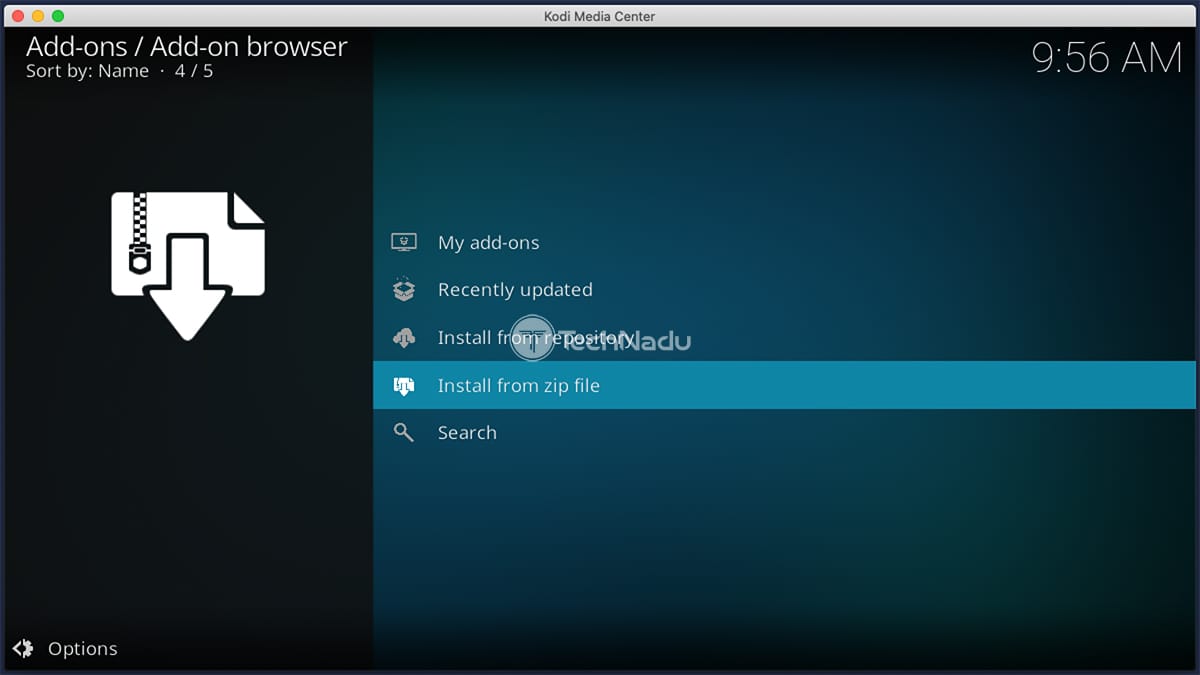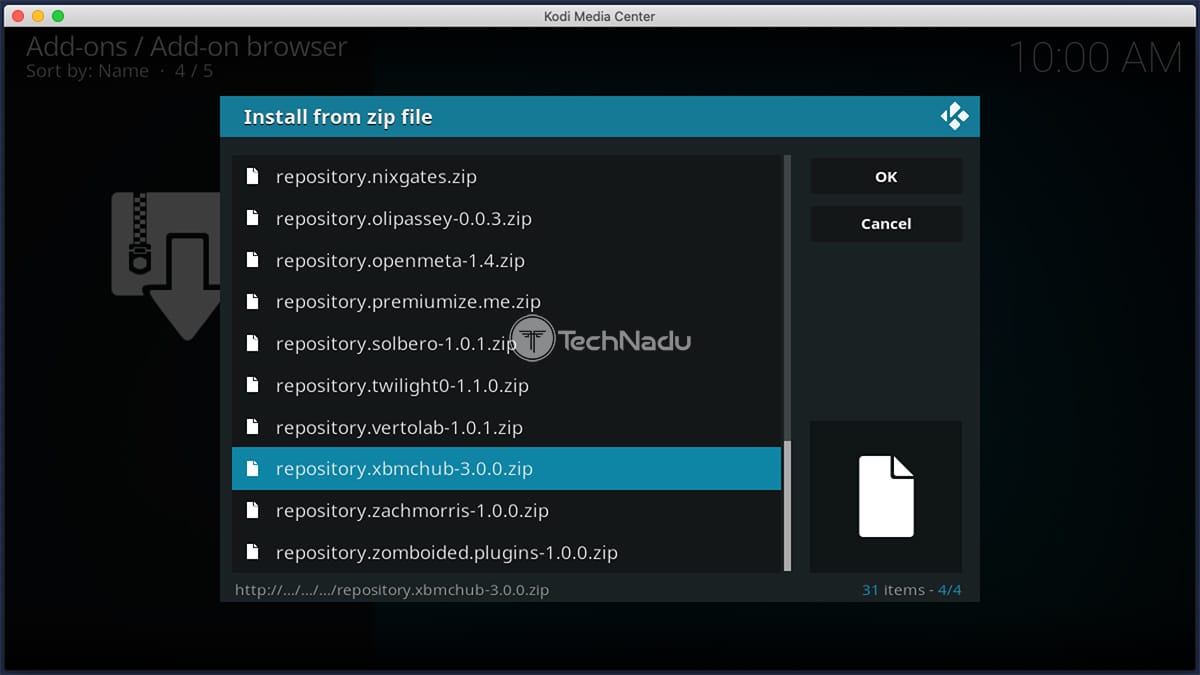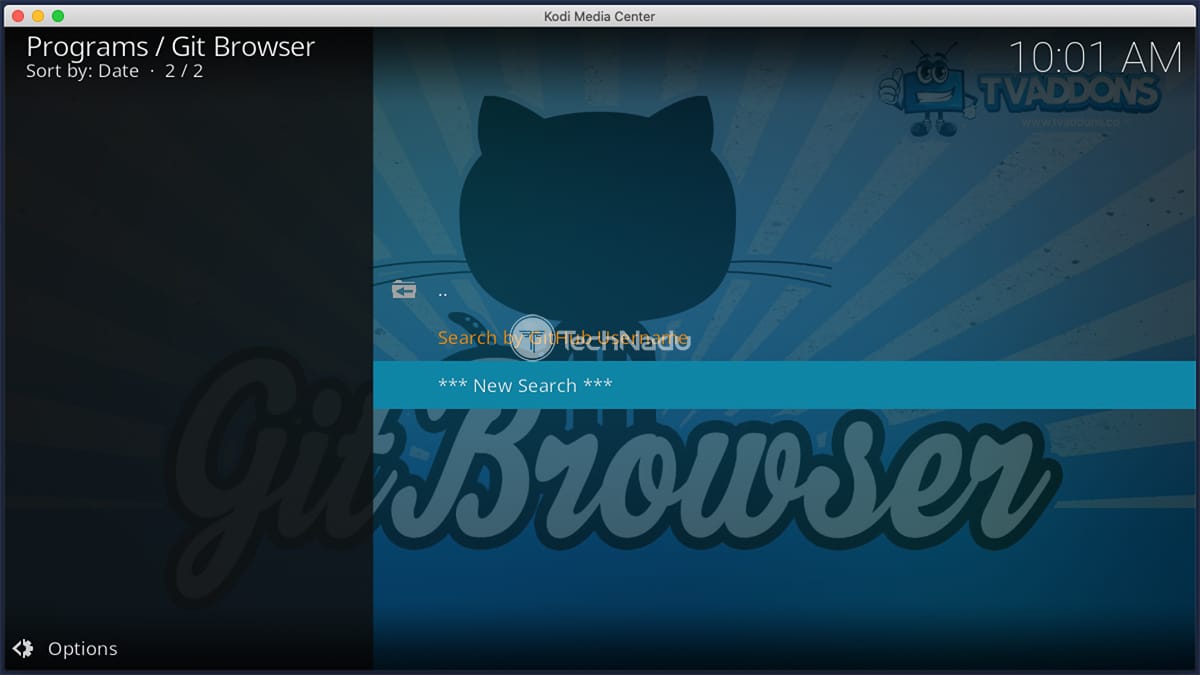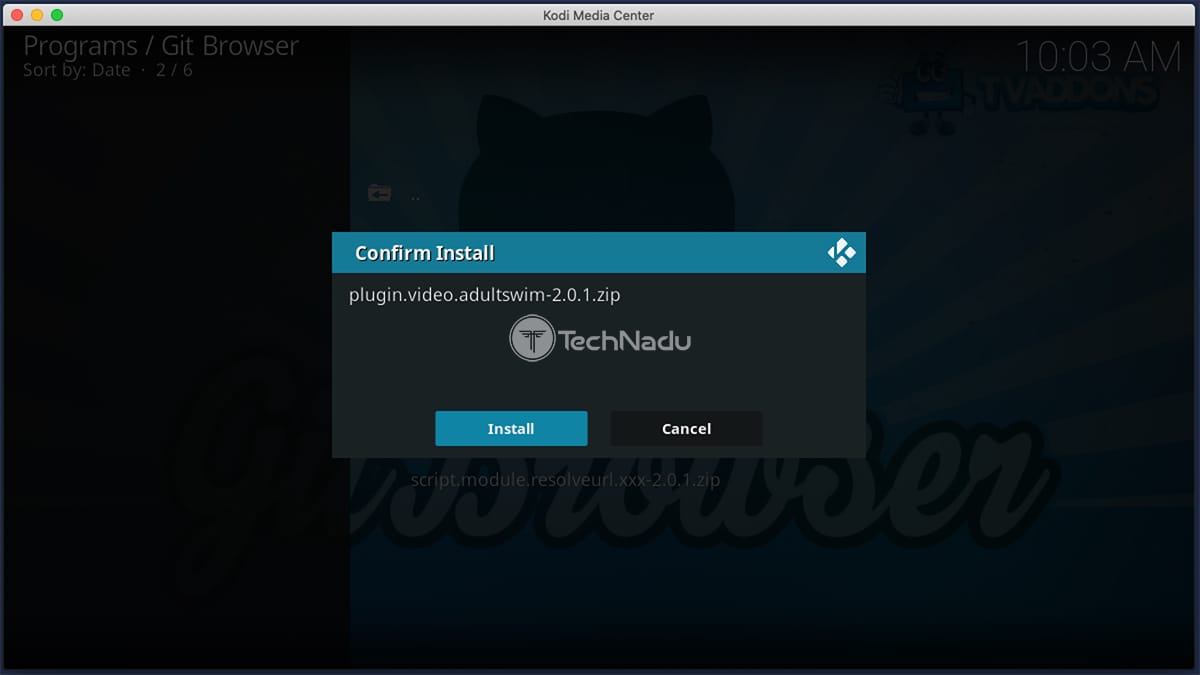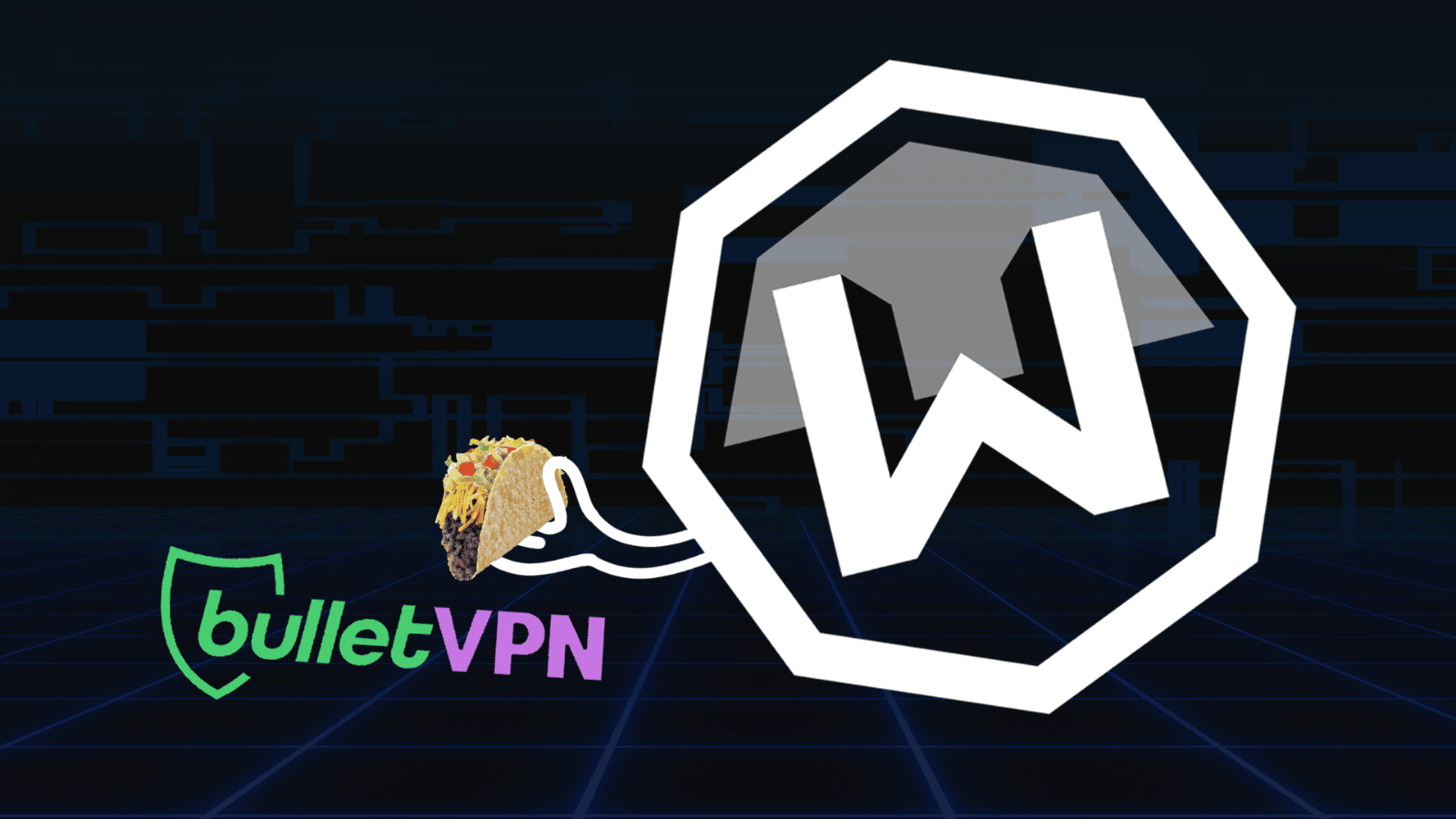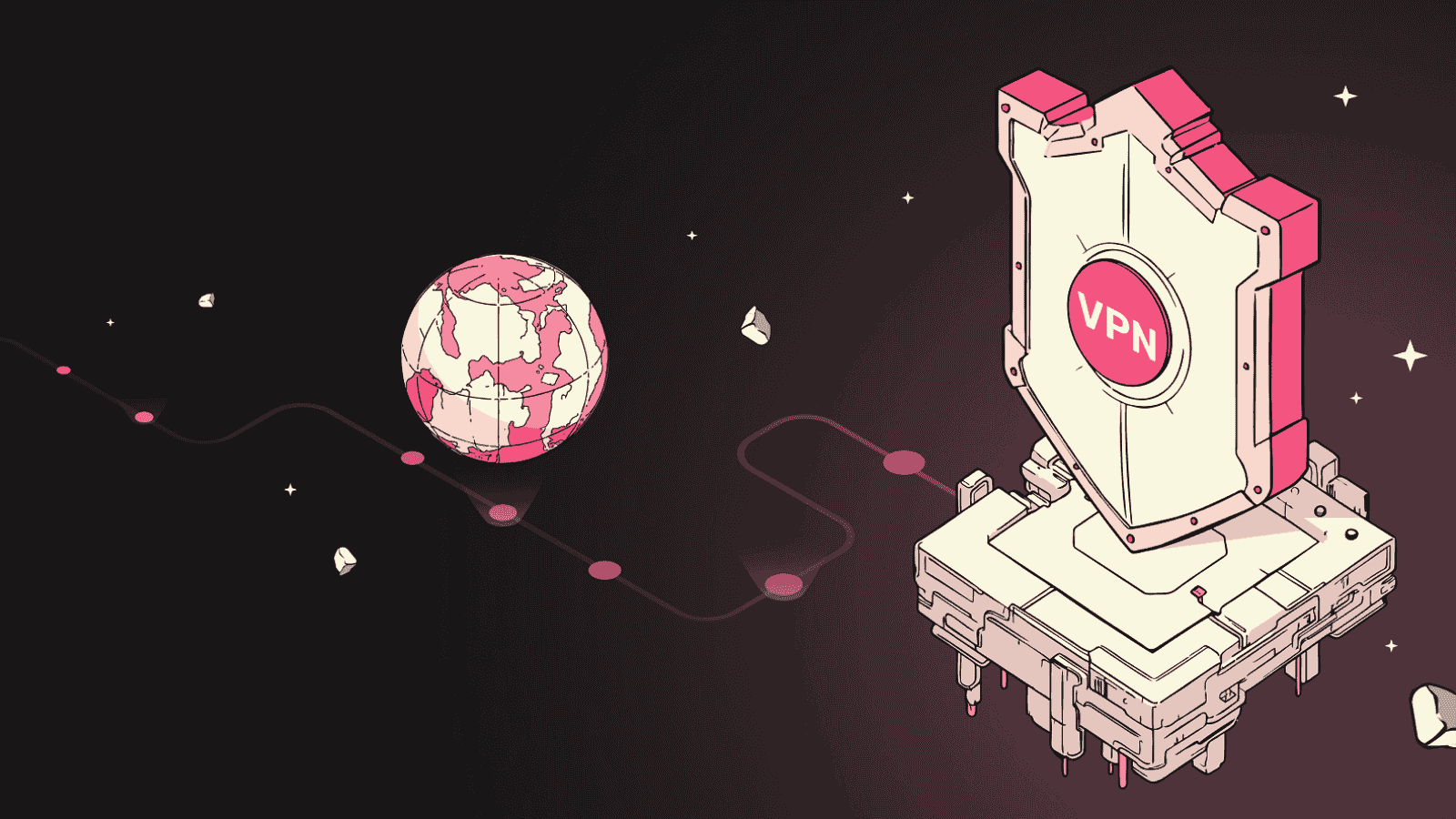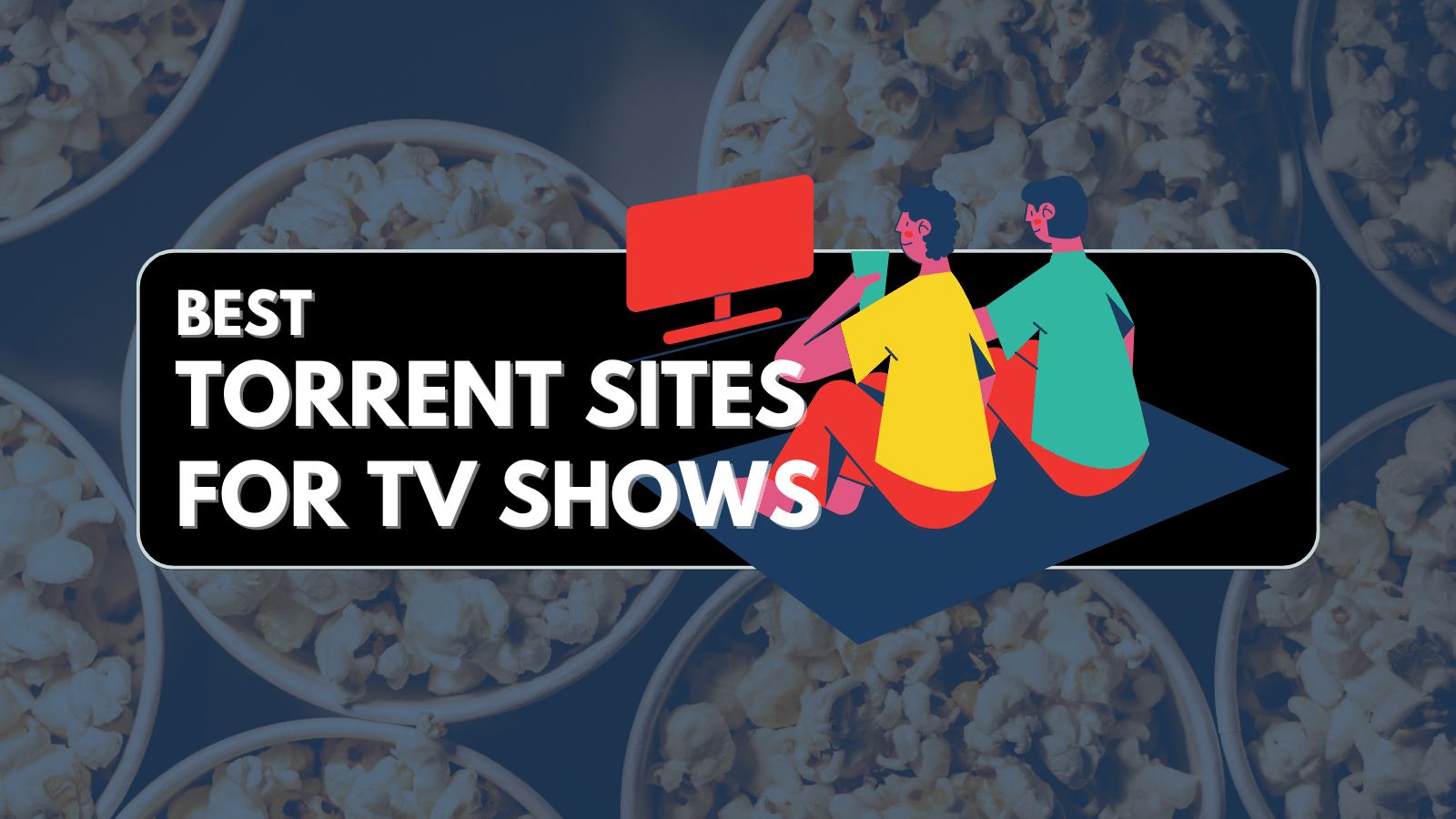
How to Install Kodi Addons from GitHub in 2025
There are multiple different ways to install Kodi addons from GitHub. However, we believe the most straightforward method available is via the 'Git Browser' addon. Using this addon (completely safe and legal, by the way), you'll easily integrate GitHub with your Kodi, letting you not only install but also update your addons.
With that said, the 'Git Browser' addon is your best bet right now - as it integrates with Kodi in a really nice way. It's also easy to use, suitable even for complete beginners. However, before you start installing add-ons - we do have a very important note for you. So, make sure to read the following segment very carefully.
How to Install Kodi Addons From GitHub
Installing Kodi addons from GitHub has two equally important parts. You first need to install the 'Git Browser' addon (which is the first step). Then, we'll show you how to use this addon to install other addons from GitHub (the second step), as laid out just below.
- Step #1: Install the 'Git Browser' Addon
- Step #2: Use 'Git Browser' to Install Any GitHub-Hosted Addon
Step #1: Install the 'Git Browser' Addon
This tool will later help you download and install GitHub-hosted addons, so let's first show you how to set up 'Git Browser' on your Kodi.
- Before we do anything else, you need to enable Kodi's support for unknown sources.
- Then, navigate to Settings (cogwheel icon, from Kodi's Home Screen) > File Manager.
- Double-click on 'Add Source' on the left side of the screen.
- A pop-up should now appear. Click where it says '<None>.'
- When asked for a URL, enter this one: http://fusion.tvaddons.co. Click 'OK.'
- Name this source as 'Fusion' and click 'OK' to dismiss the pop-up.
- Go back to Kodi's home screen and click on 'Add-ons' using the main menu.
- Click on the 'open box' icon (top-left corner) and select 'Install from ZIP file.'
- Navigate to go to Fusion > Kodi-Repos > English > repository.xbmchub-x.x.x.zip. Click on the ZIP file and wait for a notification in the top-right corner.
- Now, select 'Install From Repository.'
- Go to TVADDONS.co Add-On Repository > Program Add-Ons > Git Browser.
- Once you see the overview of Git Browser, go ahead and click on 'Install.' That's it!
Step #2: Use 'Git Browser' to Install Kodi Addons From GitHub
So far, you've installed 'Git Browser' on your Kodi. We'll now teach you how to install Kodi addons from GitHub by using this addon. Go through the following steps.
- Navigate to Add-Ons > Git Browser. Click on the addon's name to launch it.
- Feel free to click on 'Search by GitHub Username.'
- Then, select 'New Search,' and a pop-up should appear on your screen.
- Feel free to input the name of the GitHub account you're interested in searching. In case you need some suggestions, here are the best Kodi repositories.
- At this moment, Git Browser will display a list of ZIP files. Based on which addon you want to install, click on any file here. Confirm your decision by clicking on 'Install.'
- Once Git Browser installs an addon, you'll be asked to restart Kodi or continue installing other addons. If you're done, click on 'Restart,' and Kodi will reopen.
- Keep in mind that installed addons are found in the 'Add-Ons' section of your Kodi. Therefore, to use them, return to Kodi's home screen and then click on 'Add-Ons.'
Want to Learn More About Using Kodi?
Before we let you go, we'd like to recommend some useful resources found on our website. Check the following articles to learn how to use Kodi up to its full extent.
- Get the Best Kodi Addons
- Get the Best Kodi Skins
- How to Change Skins on Kodi
- How to Create a Library in Kodi
- How to Import Videos to Kodi
- How to Add Music to Kodi
- How to Add Photos to Kodi
- How to Set Up Kodi Profiles
- How to Add Subtitles to Kodi
That would be all on how to install Kodi addons from GitHub. If you have any questions, make sure to share your thoughts via the comments section below. And of course, don't forget to share this article online. Thanks – and enjoy using Kodi!