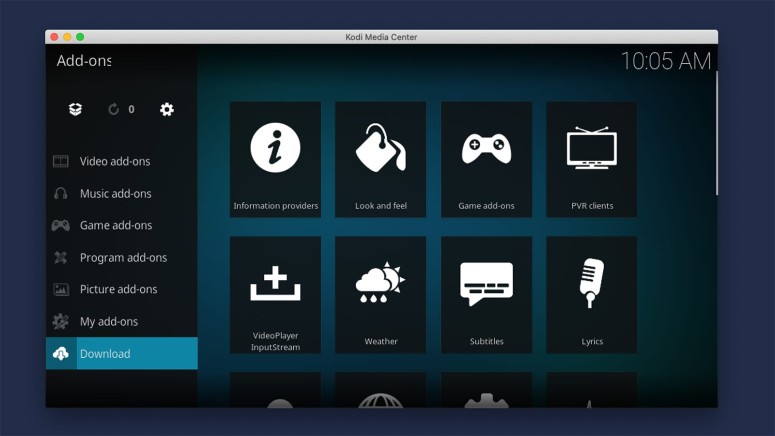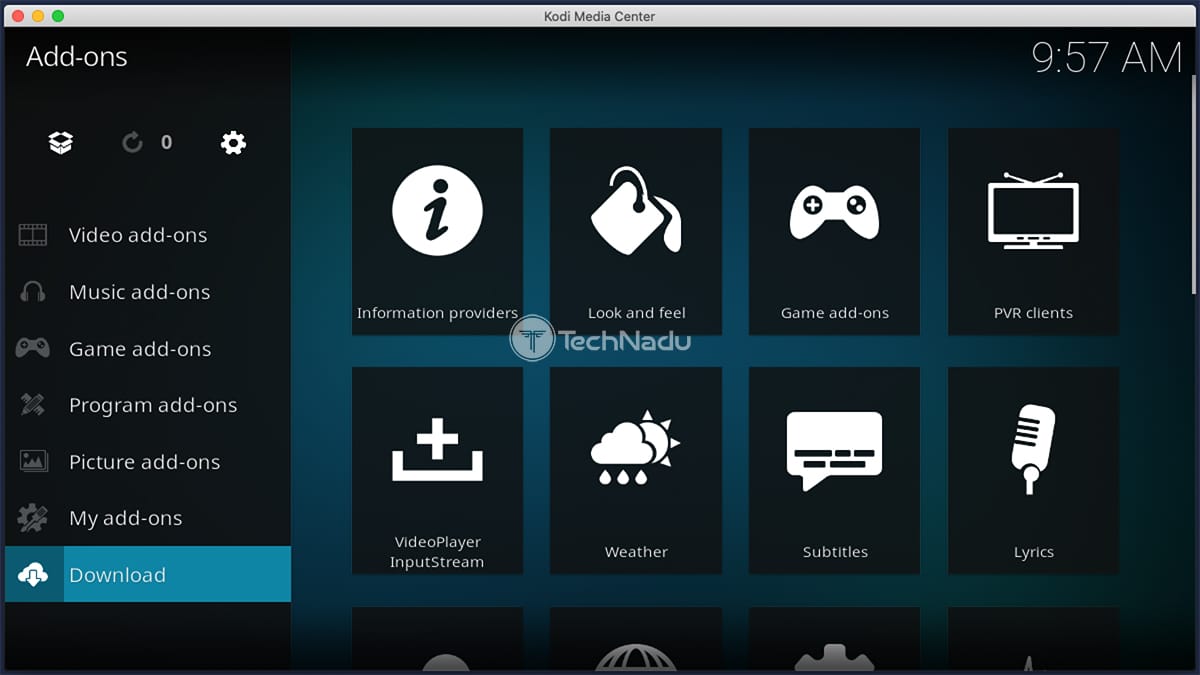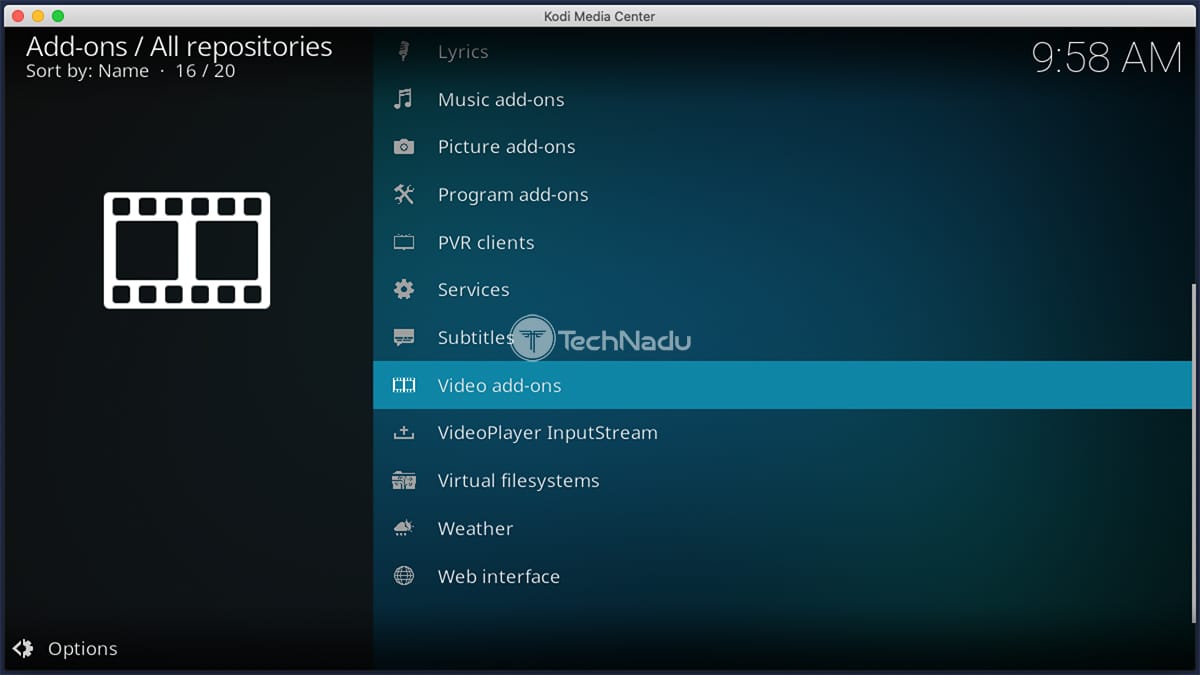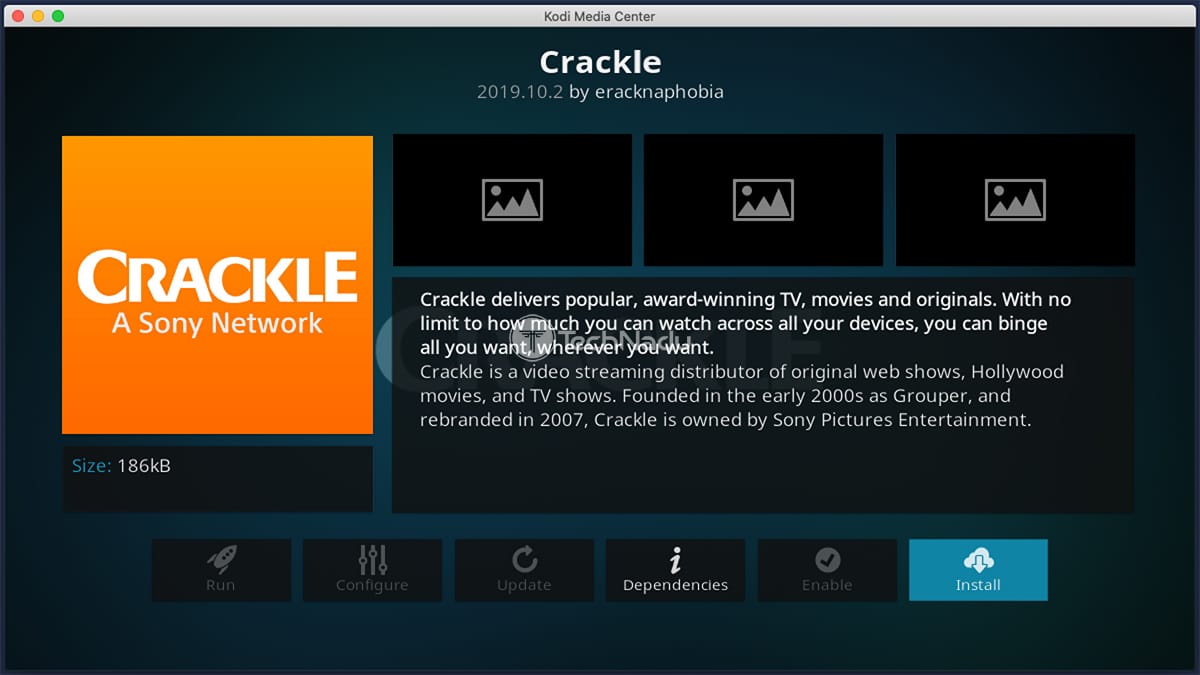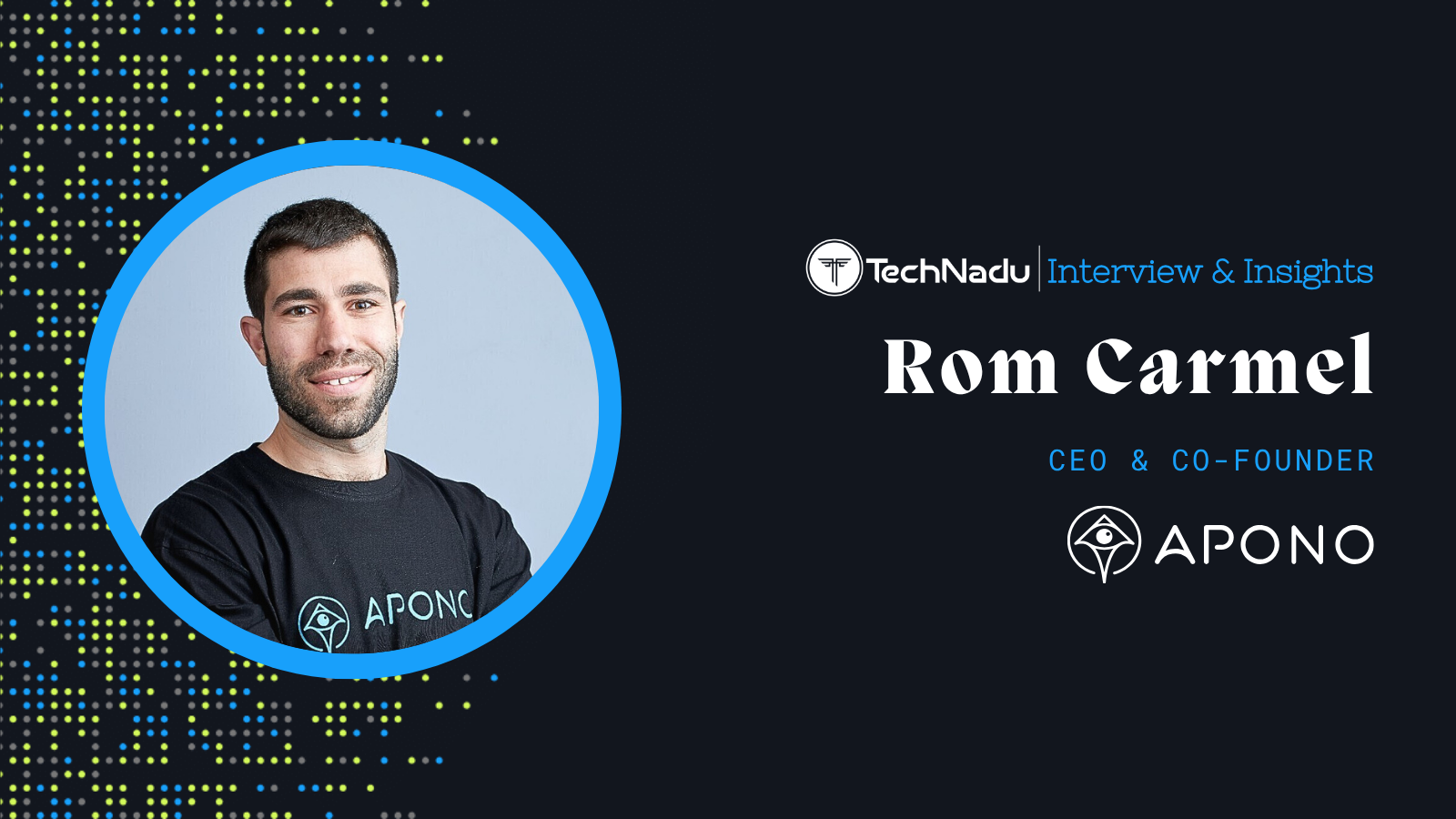
How to Install Addons from Kodi’s Official Repository in 2025
If you care about using legal Kodi add-ons, as you should know, Kodi's official repository is the only source you'll ever need. It's also updated often and accessible from within the application. That said, we'll help you learn how to install addons from Kodi's official repository.
Before we go any further, we'd like to offer a handy resource found on our website. If you're wondering what add-ons you can try (from Kodi's own repository, of course), don't forget to turn to our list of the best Kodi add-ons right now. You'll find dozens of excellent options there.
Finally, let's discuss what you want to know. More precisely, here's how to install addons from Kodi's official repository. We also included helpful screenshots throughout.
Steps to Install Addons from Kodi's Repository
Kodi provides everything you need to access its repository and install any add-on; you just need to stick to the application's "Add-ons" section. Just follow these steps:
1. Launch Kodi and click 'Add-Ons' using the main menu (on the left-hand side).
2. Now, click 'Download' on the left side of the screen (at the very bottom).
3. Pick a category (in most cases, you'll go with 'Video Add-Ons').
4. You'll see all the contents of Kodi's official repository. Click on any addon's name.
5. Finally, use the 'Install' button in the bottom-right corner.
6. After a few moments, the chosen add-on will be installed. To locate it, return to your Kodi's 'Add-Ons' section, and then click on the addon's icon. That's it!
Everything said above applies to accessing Kodi's official repository - but you have other options as well. By opening up the application, you can also access additional Kodi repositories, which allows you to use a wider variety of add-ons.
If you're looking for add-ons to try, TechNadu's team is willing to help. Some of our most popular guides will show you the best movie-related add-ons, as well as add-ons for live sports, TV shows, and live TV. We also have overviews of the best gaming add-ons and music add-ons, in addition to add-ons for cartoons, documentaries, and anime.
That's all we've prepared for this guide. If you have any questions, don't hesitate to post a comment below. Also, don't forget to share this article online. Thank you – and enjoy using Kodi!