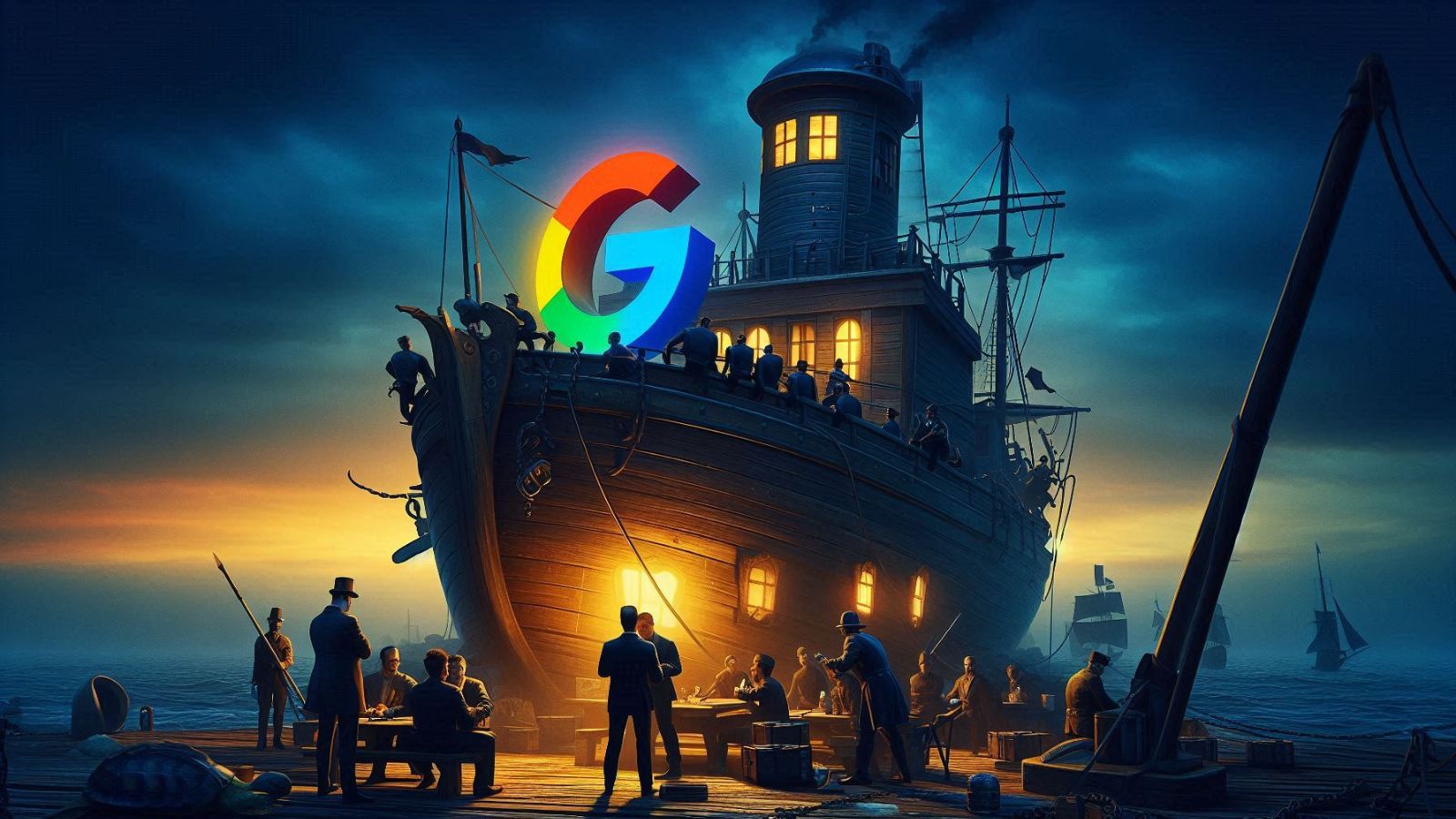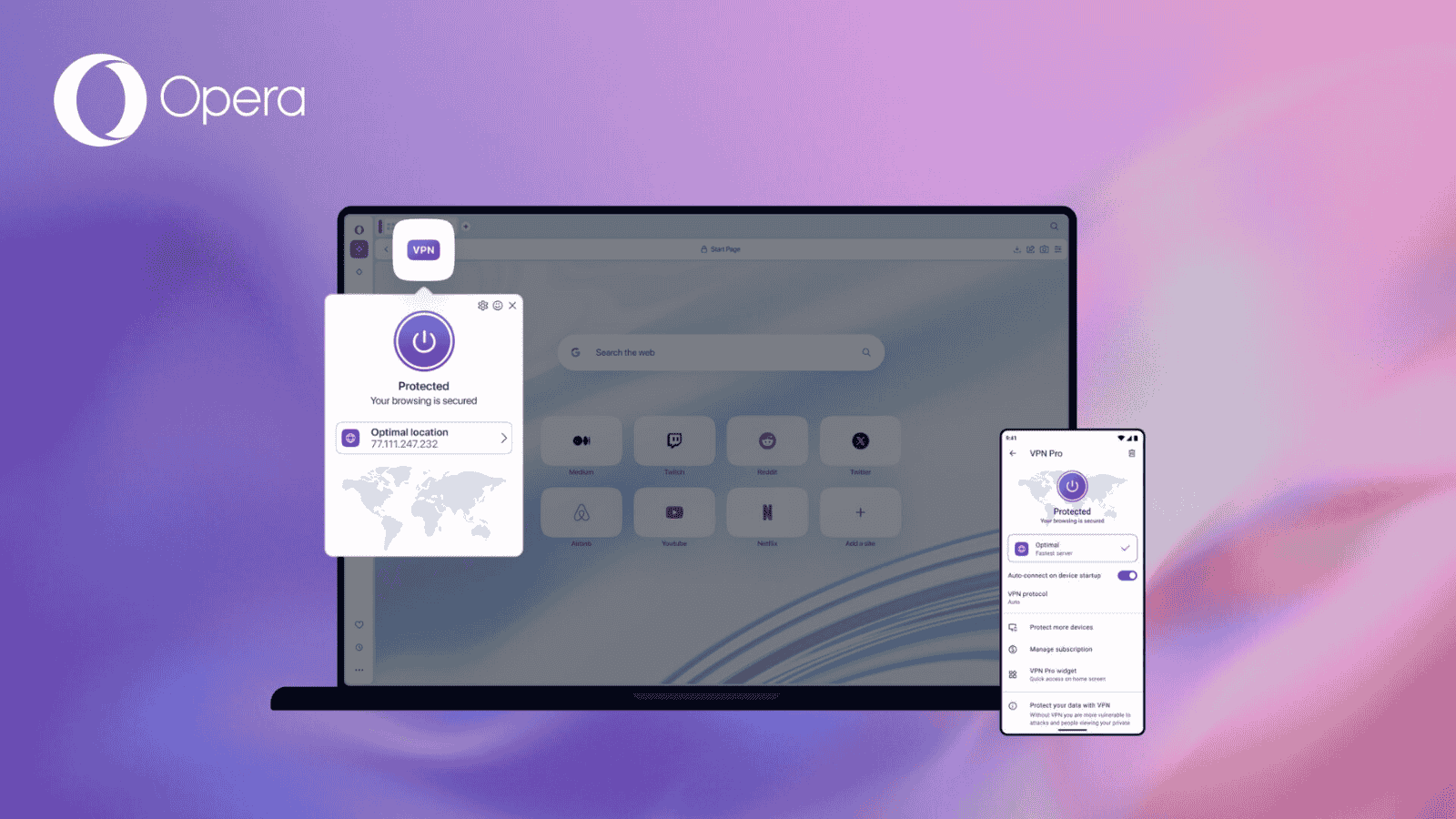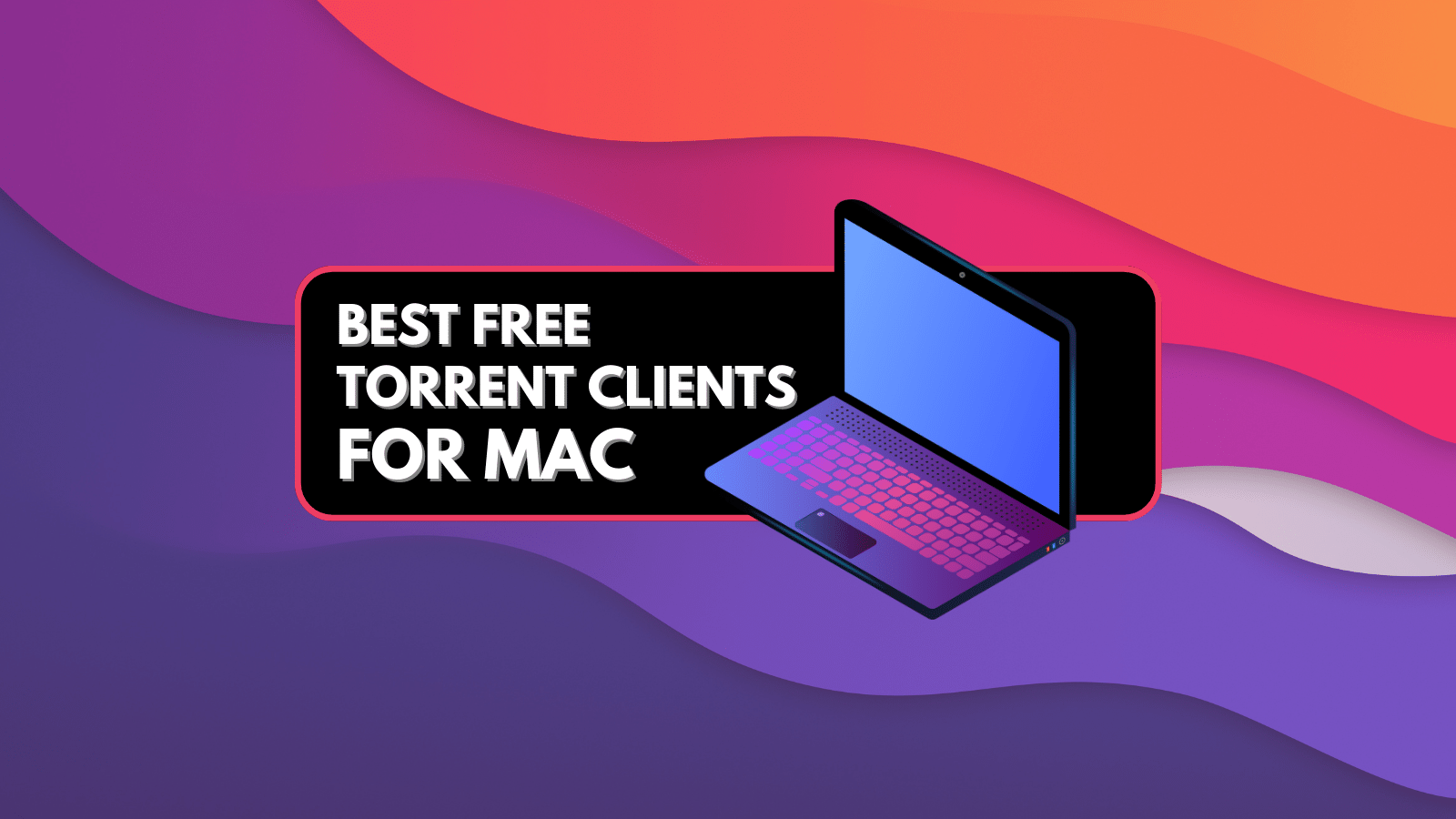
When you purchase through links on our site, we may earn an affiliate commission. Here’s how it works.
How to Use BitTorrent With a VPN – 7 Steps to Downloading P2P Files Safely & Privately!
BitTorrent is one of the most popular torrent clients, available for a wide range of platforms and offering a high level of customization. On top of that, BitTorrent plays well with VPNs, which is crucial if you want to hide your P2P activities. Still, downloading torrents using a VPN should be done carefully, without risking a data leak. With that said, we’ll show you how to use BitTorrent with a VPN by providing you with detailed steps you need to take.
Step #1: Find a BitTorrent-Compatible VPN
When talking about BitTorrent-compatible VPNs, we refer to VPNs that have servers specialized for torrenting. With that said, your first step would be to find a VPN that supports P2P traffic either via specialized or its entire server lineup.
Our strong recommendation is to check our guide on the best VPNs for torrenting, which we’ve produced after testing dozens of VPNs. However, if you want our on-point advice, you should go for ExpressVPN, offering more than 3,000 servers that allow P2P traffic without limitations.
There are also other reasons why ExpressVPN is the best option you have. It comes with a kill switch (crucial for torrenting) and supports split tunneling (highly useful for P2P as well). On top of that, ExpressVPN is easy to set up and use (as you’re about to see).
Step #2: Get Your VPN Subscription
Now, it’s time to get your VPN subscription. If you want to follow our advice, you’ll proceed to subscribe to ExpressVPN. As soon as you land on the VPN's website, pick 'Get ExpressVPN.' Then, choose a subscription plan, input your email address, and select a payment method.
Once your payment is processed, expect a confirmation email from ExpressVPN’s team. That message will indicate that your subscription is active, so let’s show you to start using it.
Step #3: Set Up the VPN Software
To help you get started quickly, we’ve produced a guide on downloading, installing, and using ExpressVPN – across more than 60 devices and platforms. Use the provided link, pick your platform(s), and then follow the instructions you’ll find there.
Once you install the VPN, you need to run it for the first time. That will allow you to log in to your account (you can use your ExpressVPN activation code) and complete the initial setup. Feel free to proceed to the next step once your reach the VPN’s home screen.
Step #4: Enable Your VPN’s Kill Switch
We can’t talk about using BitTorrent with a VPN without mentioning a kill switch. That feature is essential in the world of torrenting, as it provides a failsafe if something goes wrong, making sure that your privacy and your P2P activities are outside of anyone's reach. With that said, our strong recommendation is to use a VPN that comes with this feature included.
As you already know, we’ve decided to showcase ExpressVPN in this guide. With that said, make sure to visit its preferences, accessible via the top-left placed "hamburger" button. ExpressVPN's kill switch is found using the 'General' tab. You need to enable the checkbox next to 'Stop all Internet traffic if the VPN disconnects unexpectedly.'
If you decide to go with some other VPN, make sure that it offers a kill switch. To get that information, turn to your VPN’s website or contact its customer support. Then, try to locate its kill switch by navigating to your VPN’s settings panel.
Step #5: Find a Suitable (P2P-Compatible) Server
When downloading torrents, getting the fastest available speed is imperative. With that said, you'll want to make an effort to find a suitable VPN server. In other words, check which servers offered by your VPN are optimized for P2P traffic. There could be only a group of optimized servers, or they all could allow P2P data.
Then, connect to a server that’s near your physical location. If you’re after a higher level of anonymity, you can connect to a server outside of your home country. However, know that if you pick a remote server, your Internet connection speed will drop.
Step #6: Test Your VPN Tunnel for Leaks
Before you start downloading torrents, it's essential to ensure that your VPN works – without any data leaks. That's because if your VPN leaks any of your data while downloading torrents (even for a split second), your ISP will detect what you're doing online.
Know that there are multiple ways to test your VPN for leaks. Make sure to use the provided link, and you'll learn how to test your VPN for IP, DNS, and WebRTC leaks. And in case you detect any leaks, here’s how to fix them (on just about any device).
Step #7: Start Downloading Torrents!
That’s it – you’re now ready to start using BitTorrent with your VPN. That means you first need to launch your VPN app and connect to a P2P-optimized server. Once your VPN session initializes, proceed to do any P2P-related activities (as everything you do will be hidden within your VPN tunnel).
To help you get started, we offer our guide on the best torrent sites overall, as well as the best torrent sites for software, movies, TV shows, games, textbooks, e-books, and audiobooks. And also, if you’d like to expand your search for torrent files, make sure to check the best search engines for torrents.
Lastly, remember that once you’re done using BitTorrent with your VPN, shut down your BitTorrent client first. That means you need to either pause or stop any active P2P transfers and close the torrent client. Only once you do that, shut down your VPN session as well, preventing any data leaks.
Those would be the 7 steps on how to use BitTorrent with a VPN. If you have any doubts or questions, share them via the comments section below. And finally, thank you for reading!