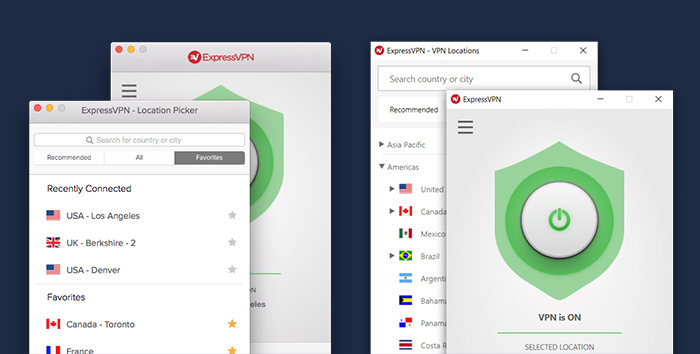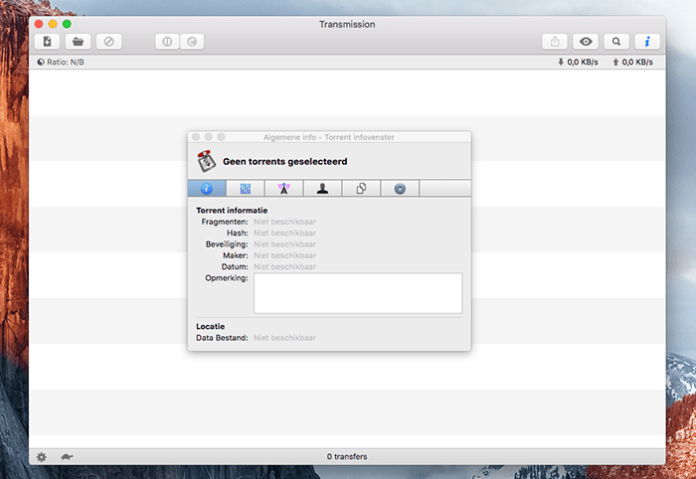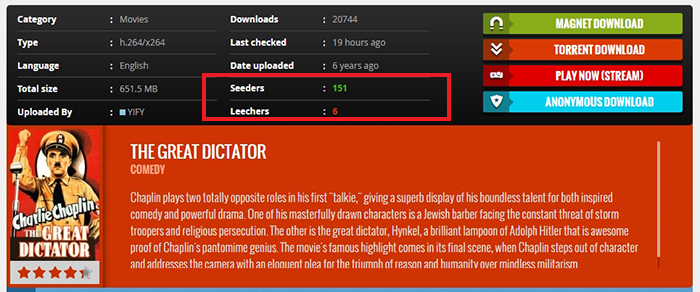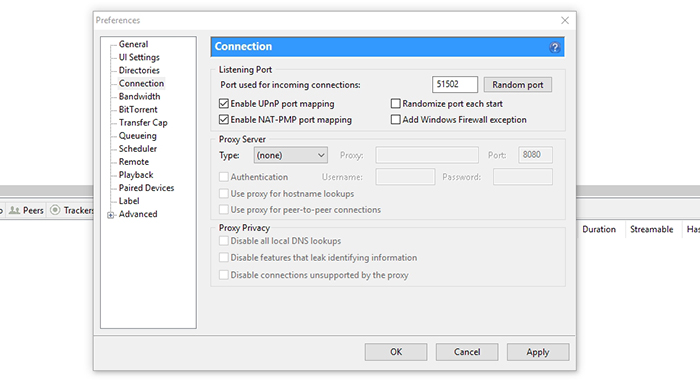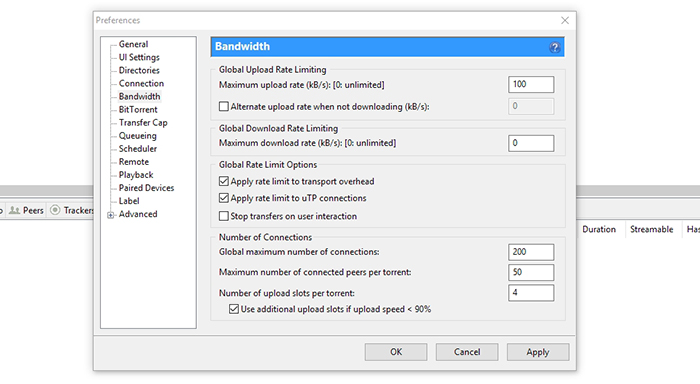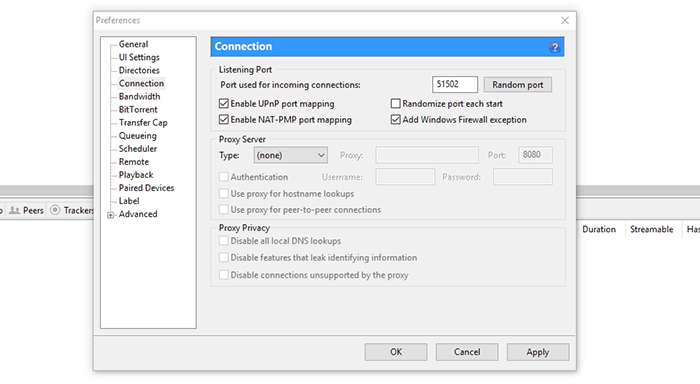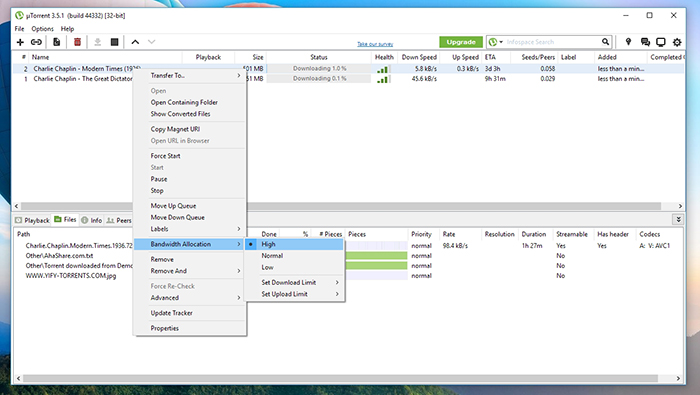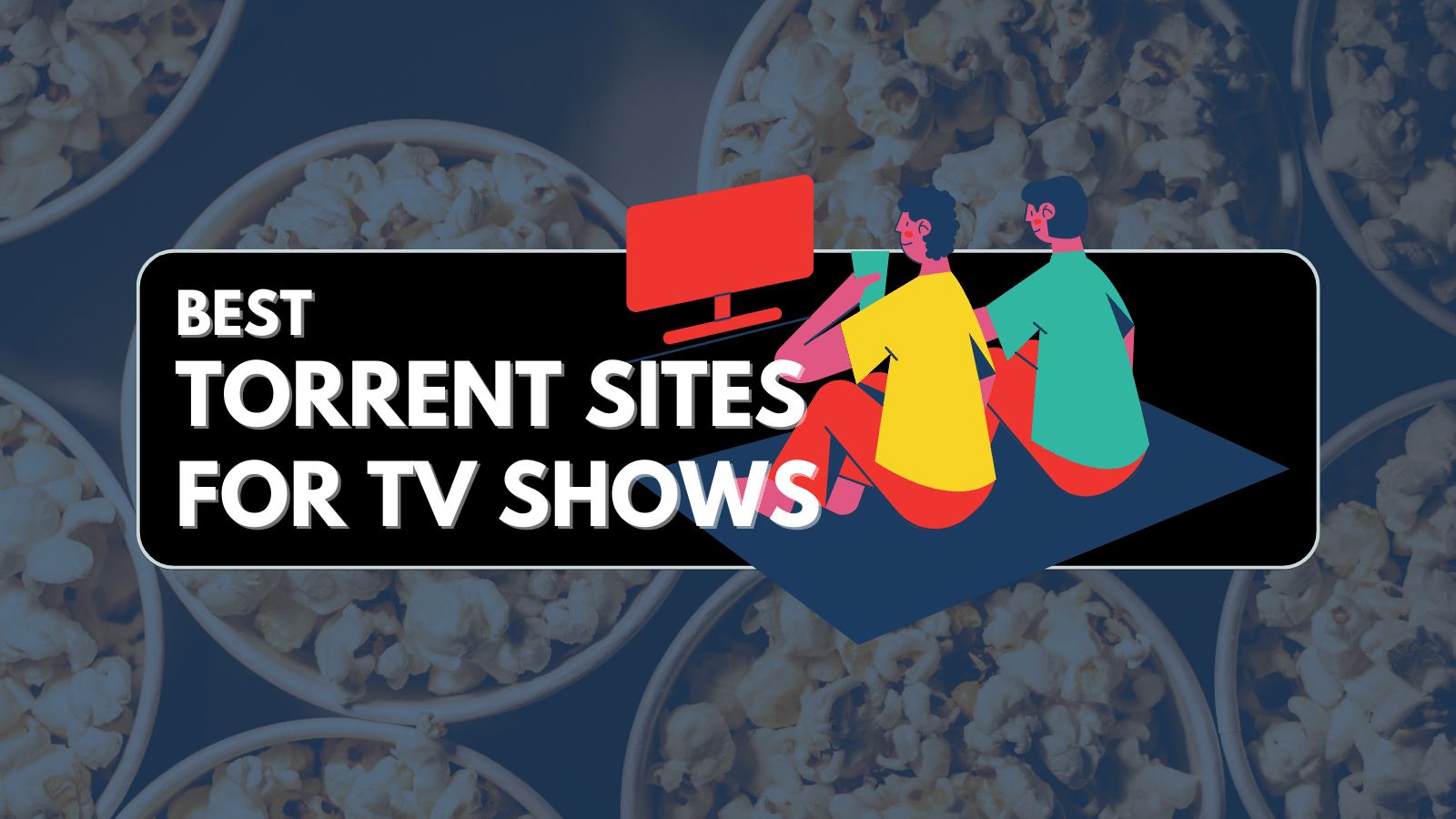
When you purchase through links on our site, we may earn an affiliate commission. Here’s how it works.
How to Speed Up Torrents – Get the Most Out of Your Web Connection
Even if you have an ultra-fast Internet connection – this doesn’t mean that you can download torrents in an instant. There are many different factors that affect the speed of torrent downloads, and there’s a lot you can do to help. So, if you’re asking yourself how to speed up torrents, you have come to the right place. Keep on reading.
Disclaimer: TechNadu does not condone illegal file sharing or copyright infringement. Even though P2P file sharing technology is legal, many of the files exchanged via P2P are indeed copyrighted. Uploading these copyrighted files can put you at risk of a civil lawsuit. While these lawsuits are often class-action cases, some have been targeted at individual users in an attempt to make an example of them.
Torrenting Safeguards
Many of you will be surprised to know that your Internet browsing is fully visible by ISPs (Internet Service Providers). These companies have the power to collect your personal data and hand it over to third parties. Therefore, it’s imperative to keep your data protected and inaccessible to anyone who tries to collect it. This is especially important if you plan on downloading and sharing torrent files.
TechNadu strongly recommends using ExpressVPN to encrypt your Internet connection, change your IP, and make your device impenetrable to malware. This particular VPN software scored the highest in our tests, which can be seen in our ExpressVPN review. Use the provided link to read all you need to know about this easy to use and highly powerful application.
Make sure to sign-up for ExpressVPN and enjoy the Internet as it should be – open and without any privacy concerns.
How to Speed Up Torrents?
In essence, you need to optimize the entire procedure that revolves around downloading torrents. This means picking the right torrent client and knowing how to pick healthy torrents. However, there are also tips and tricks on how to optimize your preferred torrent client to make sure that nothing is blocking your experience. Let’s get started.
Step #1: Choosing a Torrent Client
Before you can deal with torrents, you need to have a reliable torrent client. This application allows you to use this kind of file sharing protocol, which isn’t enabled on your operating system by default. Since there are so many different options out there, let’s take a look at how to pick the correct torrent client.
- When it comes to supported operating systems, almost all of the popular clients support both Windows and Mac, while some have Linux applications as well. However, some of these might be more specialized than others. This is the case with Transmission, whose primary application is made for MacOS only;
- Then, you need to make sure that your torrent client is lightweight and easy on the system resources. You don’t need an ultra-powerful application. Instead, you need software with the basic set of options and without any distractions;
- Last but not the least, you shouldn’t go for an overly simple torrent client. As you will see by this reading this article, some tweaking can do a long way.
To help you make the final decision, here’s our article about the best torrent clients. This is where you will find plenty of useful options. No matter which one you pick, you won’t make a mistake.
Step #2: Choosing a Healthy Torrent File
No matter which torrent site you use, and there many popular torrent websites, you will always see a set of basic parameters. Most importantly, you need to check out how many seeders and leechers are there. Here’s what this means:
- Seeders are those who have already downloaded the torrent and have the data on their computers. Seeding means allowing other torrent users to take bits of data and copy them to their computers;
- Leechers are those who are in the process of downloading a file. Once they download the torrent, they automatically become seeders (unless they remove the torrent from the torrent client).
Let’s say that one person is sharing the files (seeder) and ten persons are downloading it (leechers). You can imagine that this kind of congestion will slow down the Internet traffic surrounding that torrent. Since many leechers are fighting for their place, none of them will be able to download the torrent as fast as they theoretically can. In other words, you need to pick torrents that have more seeders and leechers.
Step #3: Optimize Your Torrent Client
So far, you have a torrent client on your computer. In addition, you know how to pick healthy torrents. However, this isn’t where this guide ends. To teach you how to speed up torrents, we need to teach you how to optimize your torrent client. For this purpose, we are going to use uTorrent since this is the most popular option so far.
Enable UPnP For Your Torrent Client
A decade ago, the entire torrent community was talking about forwarding (opening) ports manually. However, things are a bit different today. The majority of modern routers come with UPnP (Universal Plug and Play) enabled by default. This feature automatically forwards a port on your router, which is necessary to make connections to other users. Make sure to use this option by visiting uTorrent’s Preferences.
- Open uTorrent and go to Options > Preferences;
- From the left-placed sidebar, select ‘Connection’;
- Tick the box next to ‘Enable UPnP port mapping’ and you can also tick the box next to ‘Enable NAT-PMP port mapping’. This will make sure you’re using all of the available and open ports on your router.
- Hit the ‘Apply’ button to apply the changes.
Limit Your Upload Rate
By default, uTorrent takes advantage of your Internet connection in its entirety. However, you don’t want uploads to affect other parts of your connection. Limiting your upload rate will help to avoid maxing out the connection, so you can still use the Web even while downloading and uploading large files.
- Launch uTorrent and navigate to Options > Preferences;
- Next, click on ‘Bandwidth’ on the left side of the window;
- Enter a number next to ‘Maximum upload rate’. In general, your maximum upload rate should be up to 80% of your total upload rate. If you have a 1Mbps connection (125Kbps), so your upload speed to 100Kbps. Please note that you’ll need to enter a number that translates to kilobytes per second (not megabytes);
- Don’t forget to confirm your decision by clicking on the ‘Apply’ button.
Add uTorrent to Windows Firewall
Even though Windows Firewall is there to protect your computer against malware attacks, you can make application-specific exceptions. It’s wise to add uTorrent to the list of safe applications so that your operating system doesn’t block it from working normally. Here's how to speed up torrents.
- Once you open uTorrent, go to Options > Preferences;
- Now click on ‘Connection’ in the sidebar;
- Tick the box next to ‘Add Windows Firewall Exception’;
- A dialog box will appear asking if you want to make this change. Confirm your decision;
- Click on ‘Apply’ and close the window.
Manage Your List of Torrents
In many cases, you will download more than one torrent. When that happens, you can prioritize them and allocate a certain bandwidth. In case you want a certain torrent to be downloaded before the others, here’s what you need to do.
- Right-click on the torrent you’re downloading in uTorrent;
- Then, go to ‘Bandwidth Allocation’ and pick ‘High’.
- To make this torrent even more prominent, you can select ‘Medium’ or ‘Low’ for the other torrents.
Final Thoughts
That is all when it comes to how to speed up torrents. If you’re not happy with the speed you’re downloading torrent even after applying what we said, maybe it’s time to think about upgrading. Check out other Internet plans offered by your ISP.
In case of any additional questions, don’t hesitate to leave a comment below. Additionally, why not share this article online if you found it to be helpful? Thanks!