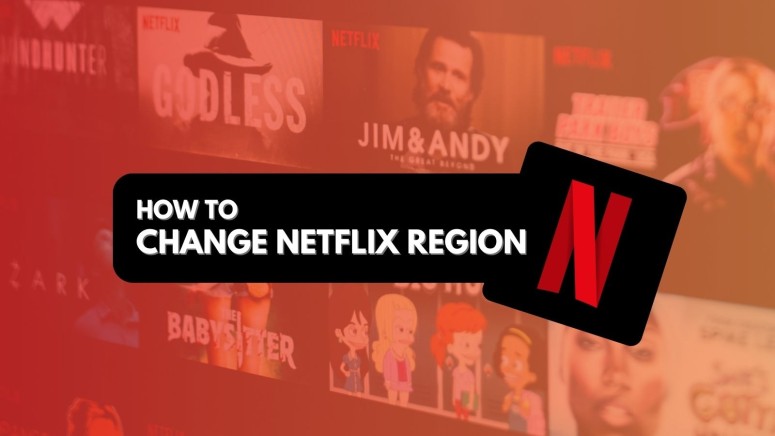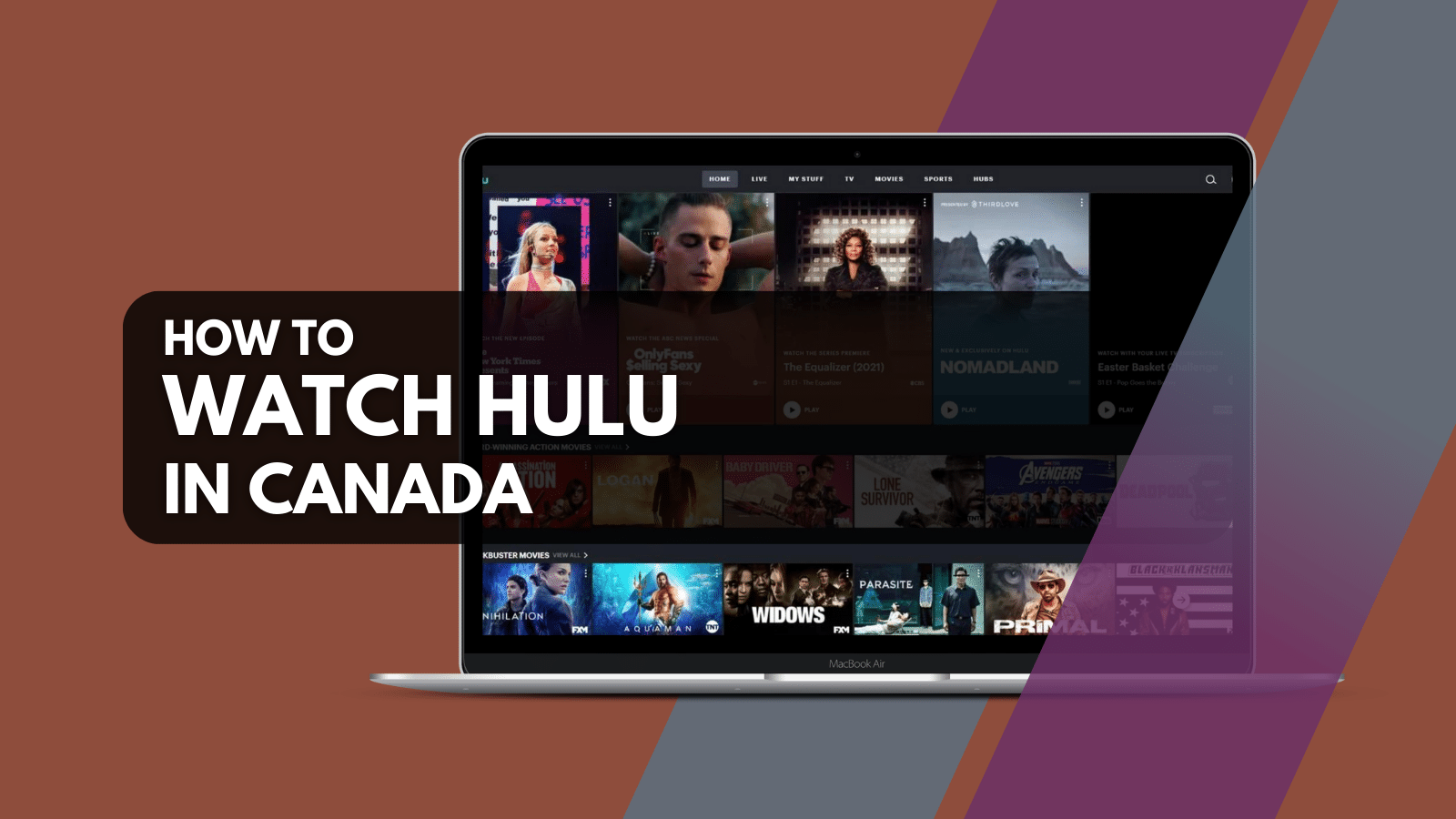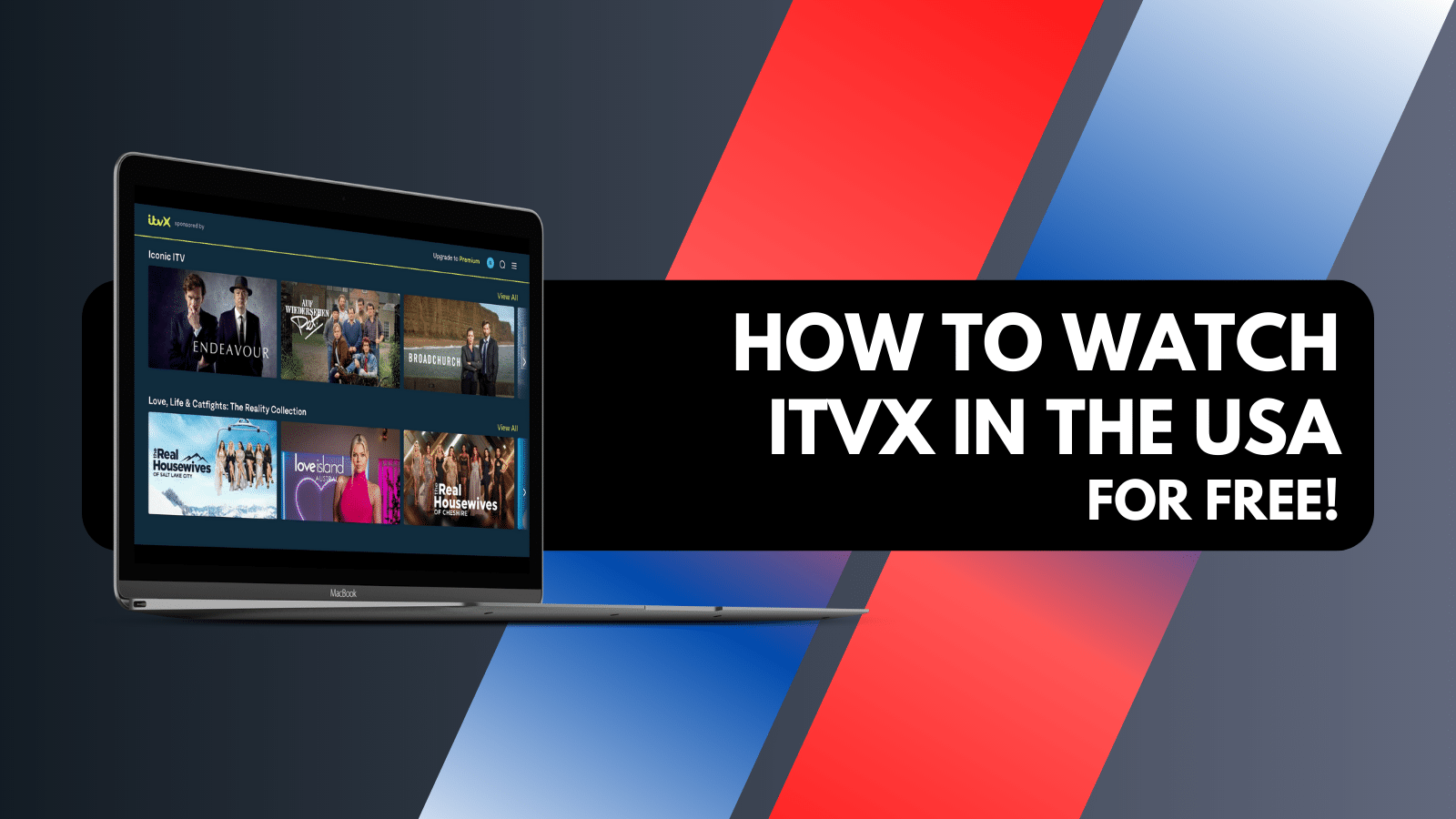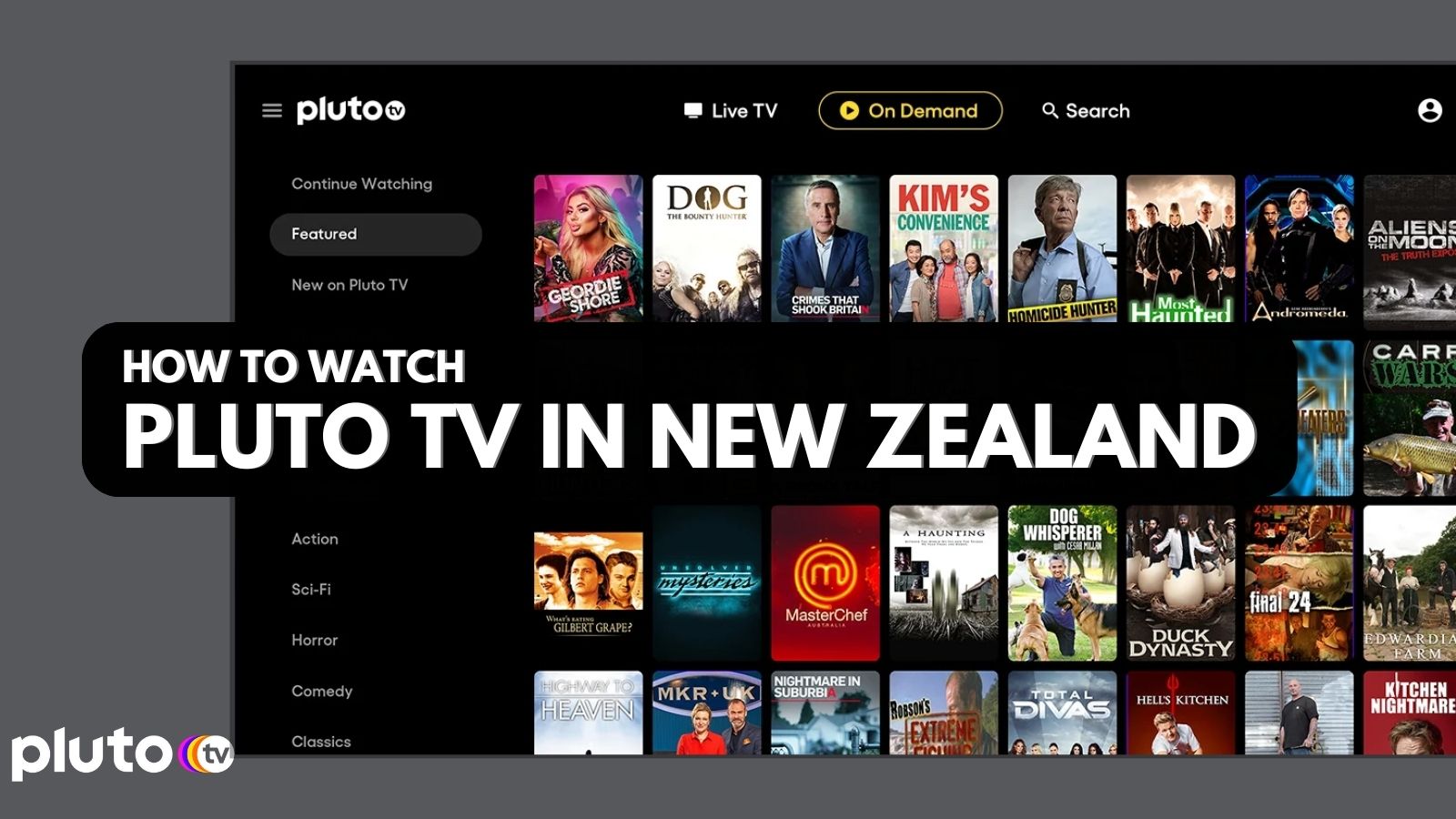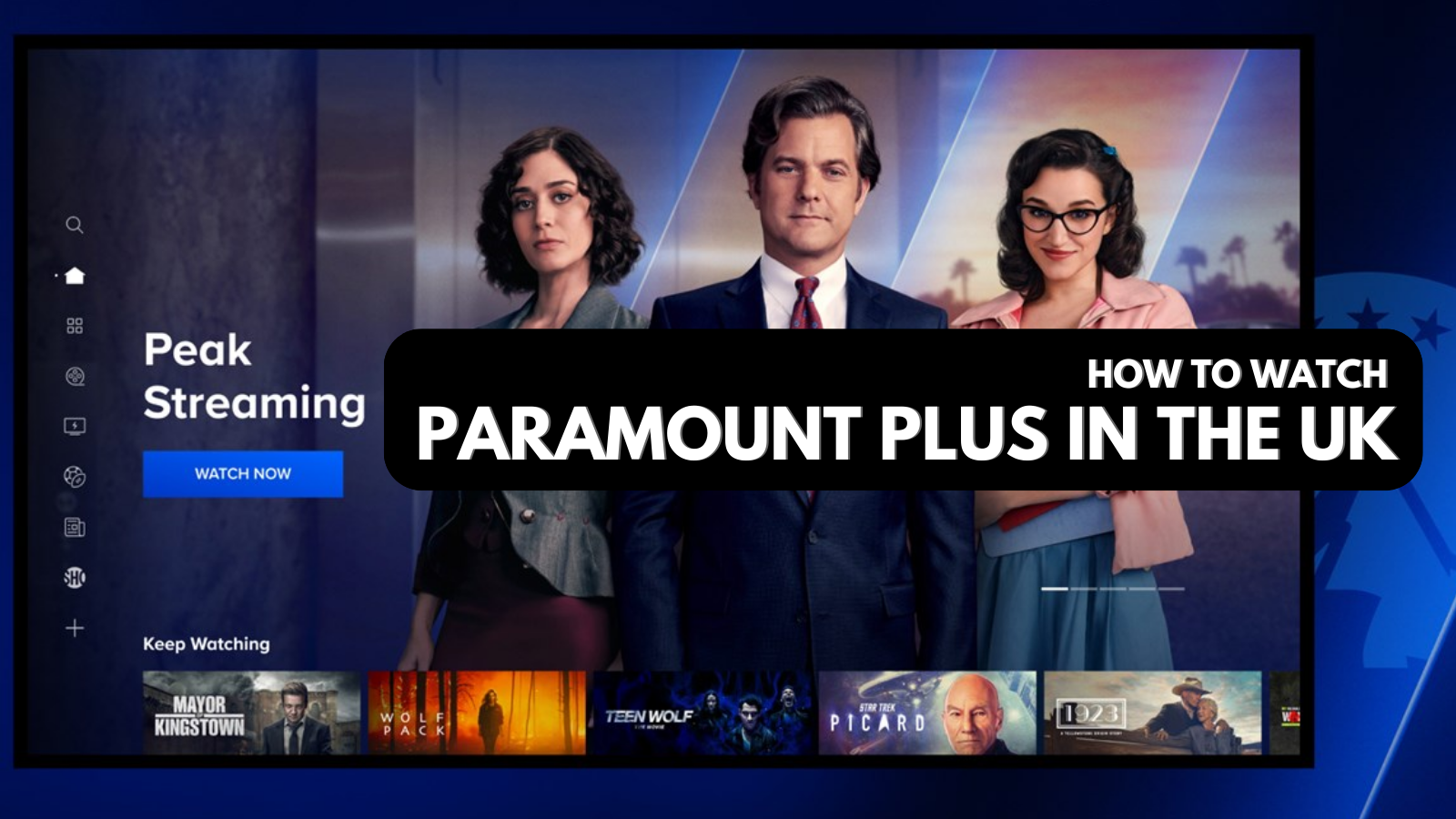
When you purchase through links on our site, we may earn an affiliate commission. Here’s how it works.
How to Change Netflix Region or Country with a VPN in 2025
Netflix is still the world's most popular streaming service, with over 240 million subscribers. Sadly, their selection of movies and TV shows is different in each country due to pesky licensing restrictions. Fortunately, you can bypass those restrictions without any fuss. To that end, we’ll be explaining how to change your Netflix region with a VPN.
A VPN can give you any country's IP address and trick Netflix into thinking you're elsewhere. As you access the streaming site with a new IP, you'll automatically change your country on Netflix and reach tons of new movies and TV shows. And if you're traveling, you can connect to a server back home to continue watching your favorite content.
Of course, Netflix is well aware that people use VPNs to get around geo-blocks. Their use of advanced filtering systems means few VPNs still work with the streaming platform. Therefore, you need to be careful about which Netflix VPN you’ll pick.
In this guide, we'll explain how to change Netflix regions and recommend the best VPNs for the job. We'll also offer device-specific guides, recommend the best Netflix libraries, help you troubleshoot issues, answer some FAQs, and plenty more.
How to Change Netflix Region with a VPN
To change your Netflix region, download a VPN and then connect to its server. If it's a foreign server, you'll access a foreign version of Netflix. Here's how to watch Netflix from other countries using a VPN:
- Get a VPN that works with Netflix (we recommend NordVPN).
- Download the VPN app on the device(s) you use to stream Netflix.
- Install and open the VPN app, followed by logging into your account.
- Connect to a VPN server based on the best country for Netflix you can find.
- Once you establish your VPN session, access Netflix. That's it!
Why Do You Need a VPN to Change Netflix Region?
You need a VPN to change your region on Netflix because you need a foreign IP to trick Netflix into thinking you're elsewhere. However, aside from letting you watch Netflix from other countries, VPNs come with some added benefits, as explained below.
- Unblock Foreign Netflix Libraries - You can switch countries on Netflix using VPN servers in those countries. The best VPNs for Netflix have servers in 100+ countries, giving you access to a huge volume of content not typically available where you live. You can also access other blocked websites.
- Bypass Bandwidth Throttling - It's not uncommon for Internet providers to throttle their users' bandwidth at specific times or during activities like 4K streaming. A VPN will hide what you do online, so your ISP won't be able to implement selective throttling.
- Connect Safely on Public Wi-Fi - Most public Wi-Fi networks are dangerous to use, as they're one of the most common ways for malicious actors to steal credentials. You can use a VPN on Netflix, even on public Wi-Fi, without worrying about your security.
- Hide Your Browsing Activity - Netflix, as well as other websites you visit, uses cookies and trackers to collect all kinds of information. So, if you'd like to hide your browsing activity while you change your Netflix country, a VPN is what you should utilize.
- Hide Your IP Address - As you know by now, Netflix sees your location through your IP address, and so do other websites. If you want to hide and change your Netflix location, connect to a VPN server found elsewhere, and you'll get more privacy on the Web.
Best VPNs for Changing Netflix Region
The best VPN that can change your Netflix region should be a very capable VPN with streaming-friendly features. The most important feature is the ability to bypass Netflix's geo-blocks. You'll also want servers in countries like Slovakia, Bulgaria, and Latvia, as those are the biggest Netflix libraries right now (each offering 8,000+ titles).
There should also be US servers, as that's where you'll find plenty of exclusive titles. Let's not forget that fast speeds and performance should be there as well. Next, aim for obfuscated servers as well as enough simultaneous devices, support for all your devices, and generous money-back guarantees. Lastly, you'll appreciate having access to 24/7 live chat support.
Based on the criteria laid out above, these are the 3 best VPNs for changing Netflix regions:
1. NordVPN - Our #1-Rated Best VPN to Change Netflix Region
NordVPN lets you change your region on Netflix from Slovakia, Bulgaria, Latvia, and the US, thanks to its 5,800+ servers in 60 countries. It also brings amazing performance and a group of obfuscated servers. Then, you get 6 simultaneous connections, a 30-day money-back policy, and there's also 24/7 live chat customer support. NordVPN also has tons of privacy-friendly features for making sure you're not tracked on the Web.
2. ExpressVPN - Privacy-First VPN to Change Country on Netflix
ExpressVPN can change your Netflix region in an instant with 3,000 servers in 100+ countries (including Slovakia, Bulgaria, Latvia, and the US), this is the most powerful VPN available today. It's ultra-fast, and all its servers are obfuscated.
On top of that, you get 8 simultaneous connections and apps for any device imaginable. There are also 30-day money-back guarantees and helpful 24/7 live chat support. Check our detailed guide to watch US Netflix with ExpressVPN.
3. CyberGhost VPN - Streaming-Friendly VPN to Change Location on Netflix
CyberGhost VPN offers 9,000+ servers in 100+ countries. So, it's no wonder that it can unblock dozens of Netflix libraries, including the biggest ones. Furthermore, it has specialized Netflix servers, bringing streaming-friendly speeds. There's no obfuscation, though, so avoid it if you're in a country with heavy Internet blocks.
On the plus side, you get 7 connections, a 45-day money-back guarantee, as well as 24/7 live chat support. If you are still wondering what to choose, then read our detailed guide on CyberGhost VPN for Netflix Streaming.
The Best Netflix Libraries by Country
The best countries for Netflix are Slovakia, Bulgaria, and Latvia - each offering over 8,000 titles (movies and TV shows combined). So, if you change your location on Netflix to one of those countries, expect to see an endless array of titles. Here's more information:
How to Change Your Netflix Region on Your Devices
To change your region on Netflix on any device, you need to make sure your traffic flows through a specific VPN server. Once you establish your connection, you can access Netflix. Let's see how that's done on an iPhone, Android, and smart TVs.
Change Your Netflix Region on iPhone
You can change your Netflix region on an iPhone by using a VPN app. Connect to a VPN server, leave the VPN running, and you can watch Netflix with a VPN - like so:
- Get a VPN that can unblock Netflix (we recommend NordVPN).
- Download the VPN app from the iOS App Store.
- Open the VPN app, log in, and complete the initial setup.
- Connect to a VPN server in a country whose Netflix library you want to unblock.
- You can now launch the Netflix app on your phone. That's it!
Change Your Netflix Region on Android
Changing your Netflix region on Android is a 5-step process, requiring you to connect to a VPN server before you access Netflix. Follow these steps:
- Subscribe to an Android VPN suitable for Netflix (we recommend NordVPN).
- Download the VPN app from the Google Play Store.
- Launch the app, log in, and go through the initial setup.
- Pick a VPN server based on the Netflix library you're trying to unblock.
- Open the Netflix app and start streaming. That's all!
Change Your Netflix Region on Smart TV
To change your region on Netflix on a smart TV, you need to install a VPN either directly to your TV or your router (based on whether VPNs work on your TV). Use these steps:
- Get a VPN that works on smart TVs/routers (we recommend NordVPN).
- Download the VPN on your TV (if not possible, check below for more info).
- Open the VPN app and make sure to go through the initial setup.
- Connect to a VPN country whose Netflix library you want to access.
- Open the Netflix app on your TV and start streaming.
If you have a TV that's not compatible with VPNs, you'll need to set up your VPN on a router and then connect over Wi-Fi. Alternatively, you can also use a dedicated streaming device.
Why Is Netflix Not Working with a VPN?
Netflix is not working with a VPN in your case because you might use one whose IPs have been blacklisted by the streaming app. Also, maybe you're trying a server that doesn't work with Netflix, or you use a less powerful VPN protocol (stick to OpenVPN and WireGuard).
So, you can try switching to another VPN server or to a different protocol. You can also restart your device, clear your browser's cache (if that's how you access Netflix), and uninstall any extra VPN apps you might have on your device.
You can find more possible solutions in our guide explaining why a VPN is not working on Netflix, where we go over a number of the most common Netflix error messages.
How to Fix Netflix VPN Error?
To fix the Netflix VPN error, you can make some adjustments to your VPN, ensuring your VPN session is as strong as it could possibly be. So, if Netflix detects your VPN, these are the steps you need to take:
- Get a VPN that can actually unblock Netflix (we recommend NordVPN).
- Go to your VPN's settings and make sure you use OpenVPN or Lightway.
- Make sure that your VPN kill switch is active and enabled.
- Remove your browser's cache or re-install the Netflix app on your device.
- If the problem still persists, try a couple of servers in different countries.
- Lastly, if nothing helps, ask your VPN about which server to use with Netflix.
As you can see, there's plenty you can try when Netflix is blocking a VPN. We go in-depth in our guide on how to fix the Netflix proxy error. And we also have extra tips on how to bypass Netflix VPN blocks, so make sure to check those out.
How to Change Netflix Region Without a VPN?
If you wish to change your Netflix region without a VPN, you can try with proxy and SmartDNS services, use a remote desktop service, or go with the Tor browser. Let's explain.
- Proxy Services - The Internet is filled with free and paid proxy services promising to open your access to the Web. They're similar to VPNs, but they don't encrypt your traffic, so they're a less powerful solution overall. Also, Netflix can quite easily block proxies, which is why most people cycle between a number of proxies.
- SmartDNS Services - Unlike proxy services, SmartDNS services change your DNS requests, making it look like you're somewhere else. They can be unstable, and they're easily blocked by Netflix since encryption isn't involved. That's why SmartDNS services are today mostly combined with VPNs, which increases their effectiveness.
- Remote Desktop Services - There are online services using which you can rent a remote computer, which you access through specialized applications or Web browsers. They can help you change your region on Netflix without a VPN, but they're static (you can count on a single location only).
- Tor Browser - Using this browser, you can access the Tor network, which changes your IP address and hides what you do online. In a way, they're similar to VPNs, but the Tor network is a much less organized network. As a result, your Web speed will drop significantly, making it hard to stream Netflix without heavy buffering.
How Do I Change My Region on Netflix for Free?
Yes, you can change your region on Netflix for free by using a free-of-charge VPN. However, we don't recommend going that route, as free VPNs can offer a severely limited media streaming experience. In most cases, they won't help you bypass the Netflix region locks.
More precisely, free VPNs come with limited data allowance and slow speeds. So, you can use a free VPN to change location on Netflix, but you'll experience heavy buffering, heavy throttling, and you'll stream in the lowest resolution possible.
On top of that, free VPNs are easily blocked by Netflix, so they're mostly temporary solutions. We've also seen free VPNs leaking your data, collecting your sensitive information, and taking advantage of their users' trust.
As an alternative, you can go for a trial of a premium VPN. That means you'll get to use one of the best VPNs for Netflix for a limited time and without any risk, and you'll get to switch Netflix regions without any fuss.
Final Thoughts
The easiest way to change the region on Netflix is to use a VPN app. Pick a server based on the country whose Netflix library you want to access - and you'll access movies and TV shows not previously available. However, keep in mind that Netflix has strong anti-VPN systems in place, making it crucial to use a powerful one.
We recommend NordVPN as the best way to change your Netflix region. It comes with servers in 60 countries, letting you unblock dozens of Netflix libraries. It also offers high-end privacy protection, ensuring the streaming service can't see your location. Lastly, you'll get to use this VPN on practically any device imaginable.
This is where we end our guide on how to change your Netflix region. If you have any questions, feel free to post them via the comments section below. Thanks for reading!