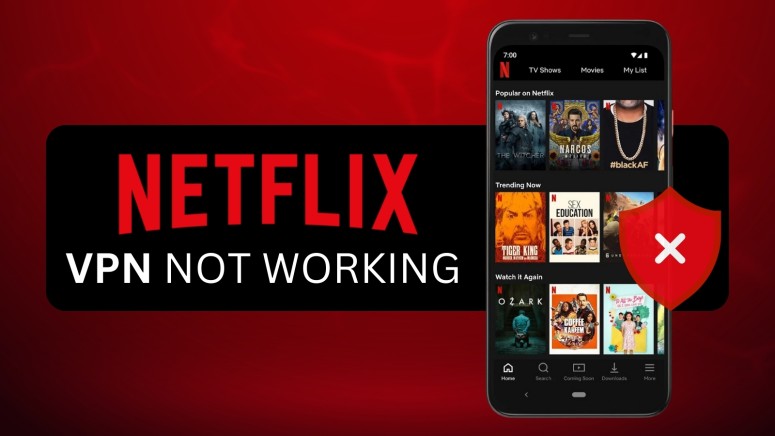When you purchase through links on our site, we may earn an affiliate commission. Here’s how it works.
Netflix VPN Not Working? Here’s How to Bypass Netflix VPN Ban
The Netflix VPN ban exists due to regional licensing agreements. So, the streaming service doesn’t allow users to watch content from another country’s library. It actively tries to detect VPNs and block their IP addresses. On top of that, your VPN can also get detected in the middle of a movie, resulting in a Netflix streaming error.
You may wonder why is your Netflix VPN not working? Well, there could be many reasons, such as DNS leaks, location leaks, and flagged IPs. The most obvious sign of Netflix blocking VPN is an error message that prevents your access. The best solution to this problem is to choose a capable VPN that gets around the Netflix VPN error.
In this article, we will discuss how to fix VPN problems with Netflix and how to get around the Netflix VPN block. Furthermore, you will also learn why Netflix is banning VPNs and how the platform detects VPN usage, and we’ll answer some FAQs at the end as well.
10 Quick Fixes to Netflix VPN Not Working
When your Netflix VPN doesn’t work, you’ll want to try different servers, change your VPN protocol, check your VPN for leaks, and clear your cache/history, among other things.
Try the following quick fixes to continue enjoying unrestricted streaming on Netflix when using a VPN:
1. Change Your VPN Provider
Not all VPNs can successfully bypass the Netflix VPN ban. This is especially true for free VPNs because they rarely update their IP addresses due to limited infrastructure. Hence, choosing the right VPN provider is crucial if you want to enjoy uninterrupted streaming.
Generally, the best VPNs for Netflix should have a wide server network and fast speeds. Keeping this in mind, NordVPN is the best option because it can easily bypass the Netflix VPN block. At the same time, we recommend Surfshark as well. Both VPNs have lightning-fast servers that are perfect for streaming and a wide server network.
2. Connect to a Different Server
Sometimes, Netflix blocks certain IP addresses due to suspicious activities. So, it is possible that the IP address of the server you're connected to has been flagged by Netflix. When this happens, Netflix restricts your access and shows a proxy detection message.
If Netflix is detecting a VPN, switching to a different VPN server can resolve the issue. Based on our testing, the following server locations work well with Netflix.
3. Update Your VPN App
There is also a chance that your VPN app might be outdated. Using an outdated app might prevent you from fully securing your connection.
As a result of this, Netflix may detect that you are using a VPN and flag your connection. So, make sure that your VPN app is updated to the latest version to maintain optimal performance and compatibility with Netflix.
4. Clear Cache and Cookies
Sometimes, even if your VPN is working properly, your browser’s cookies and cached data may give away your location information to websites.
Netflix primarily tracks your location via your IP address. However, if it finds discrepancies with your browser’s data, it will figure out that you are using a VPN. As a result of this, you will be greeted with a proxy/VPN ban message. So, it is important for you to learn how to clear cookies on popular browsers for a smoother experience.
5. Use Incognito Mode
Browsing in Incognito mode can prevent your browser from storing data about your location. This helps prevent such information from interfering with your VPN's performance. So, if clearing your browser’s data does not work, try accessing Netflix using the Incognito mode.
6. Check Your VPN for Leaks
If you are using a free VPN or an incapable VPN with poor security, your actual location can get leaked, leading to Netflix blocking VPN and showing you a VPN/proxy error.
Let’s take a look at the steps to check for VPN leaks:
- Connect to your VPN.
- Visit a site that checks for IP address leaks, such as DNSLeaks.com.
- Click on “Extended Test” to perform a DNS leak test.
- Monitor the results to make sure that your actual IP address is not showing.
- If your real IP address is visible, your IP information is leaking.
7. Change the VPN Protocol
VPN protocols are a set of instructions that determine how your data is transmitted through a secure tunnel. Some protocols, like OpenVPN TCP are more secure and reliable while being relatively slower. On the other hand, OpenVPN UDP is faster and the preferred protocol for streaming, gaming, and torrenting. But the downside is that it is slightly less secure.
Changing the VPN protocols can sometimes help with getting around Netflix VPN bans. The exact steps to change the protocols vary from provider to provider. However, here’s what the general method looks like:
- Launch your VPN client.
- Go to the app’s settings.
- Open the connection settings tab.
- Look for the list of available VPN protocols.
- Choose your preferred protocol.
- Restart your VPN app.
8. Try a Different Browser
Sometimes, changing the browser can help you get around the Netflix VPN block. Based on our testing, Google Chrome works quite well with Netflix. Other decent options include Opera and Mozilla Firefox.
9. Consider Getting a Dedicated IP Address
To curb VPN usage, Netflix often bans a range of publicly known IP addresses of a VPN provider from a specific location. Good VPN providers regularly update their IP addresses to maintain your access to global content. Still, for this reason, getting a dedicated IP address is a more reliable way to bypass Netflix VPN bans because these servers are not publicly known.
A dedicated IP address will be unique to you, and hence, the likelihood of getting detected by Netflix will be lower. The best VPNs with dedicated IPs usually charge a small fee for a dedicated server, but considering the benefits, it can be well worth it.
10. Ask Your VPN’s Customer Support for the Best Server
If nothing works, you can always reach out to your VPN’s customer support and ask about the best servers for bypassing the Netflix VPN block. The support team can help you with the most optimal settings for Netflix. They may update the server’s IP address.
How to Bypass Netflix VPN Block
You can bypass Netflix VPN blocks by connecting to a capable VPN that can bypass the ban and re-open Netflix. Here's a simple guide to get around Netflix's VPN block effectively.
- Get a VPN that can bypass Netflix’s VPN ban (we recommend NordVPN).
- Download and install the VPN app on your device.
- Clear your browser's cache and cookies to remove old location identifiers.
- Open the VPN app and choose a country whose Netflix library you want to access.
- Click the “Connect” button to connect to the VPN.
- Refresh the browser page to fix the Netflix proxy error.
What’s the Netflix VPN Ban?
The Netflix VPN ban is a measure implemented by Netflix to prevent users from accessing its service through a VPN. This is typically encountered as an error message indicating that you're using an "unblocker" or "proxy."
In other words, it is a part of Netflix's effort to enforce geographical restrictions on content due to licensing agreements. Developers at Netflix know about the widespread use of VPNs to access content from different regional libraries, which may not be available in the user's actual location.
How Does Netflix Detect a VPN?
Netflix detects VPNs primarily by identifying and flagging IP addresses that are known to belong to VPN servers. When multiple users access Netflix from the same IP address, which is common with VPNs, it raises a flag in Netflix's system.
To further enhance its detection methods, Netflix also uses advanced algorithms to analyze traffic patterns and identify characteristics typical of VPN use. This includes monitoring for data encryption and the velocity of traffic from specific IP ranges.
This helps Netflix enforce its content licensing agreements by region, as it's crucial for them to restrict access to their service based on geographical locations. Since not all VPNs can bypass these blocks, it is important to choose a capable VPN that can bypass the VPN ban.
Why is Netflix Blocking VPNs?
Netflix is banning VPNs because they allow users to circumvent territorial licensing agreements that the company has in place with content producers. These agreements enable copyright holders to sell their content in different countries for a larger fee than if distributed globally.
In 2016, Netflix introduced a VPN ban in response to pressure from large copyright holders, and since then, it has been actively blocking access to many VPN and proxy services.
This blocking exists because Netflix is committed to respecting the regional distribution rights of movies and TV shows. By using a VPN, subscribers can access content that's not available in their region, which violates these licensing agreements.
Final Thoughts
Netflix not working with a VPN can mean two things, either Netflix is detecting your location from your browser’s cache and cookies, or your VPN has poor security, resulting in data leaks. When this happens, Netflix will interrupt your connection and prevent access.
Hence, make sure that you are using a VPN that seamlessly bypasses Netflix’s bans. We recommend using NordVPN because it has lightning-fast servers that are perfect for streaming, along with advanced security features.
We hope that you were able to bypass the Netflix VPN ban using the tips given in this article. Feel free to share your experience with us in the comments below.