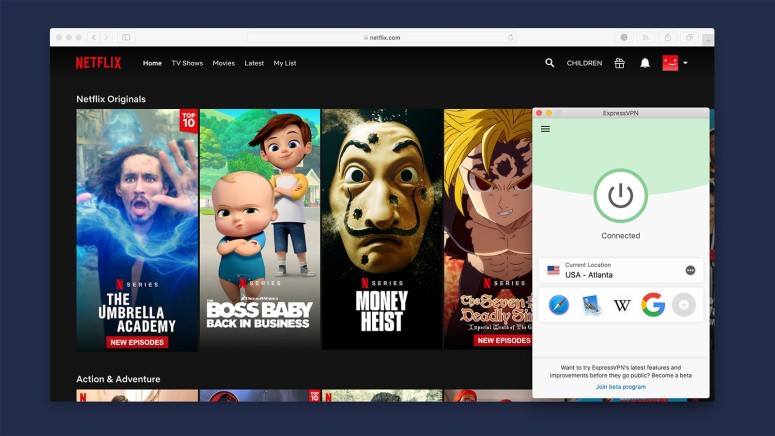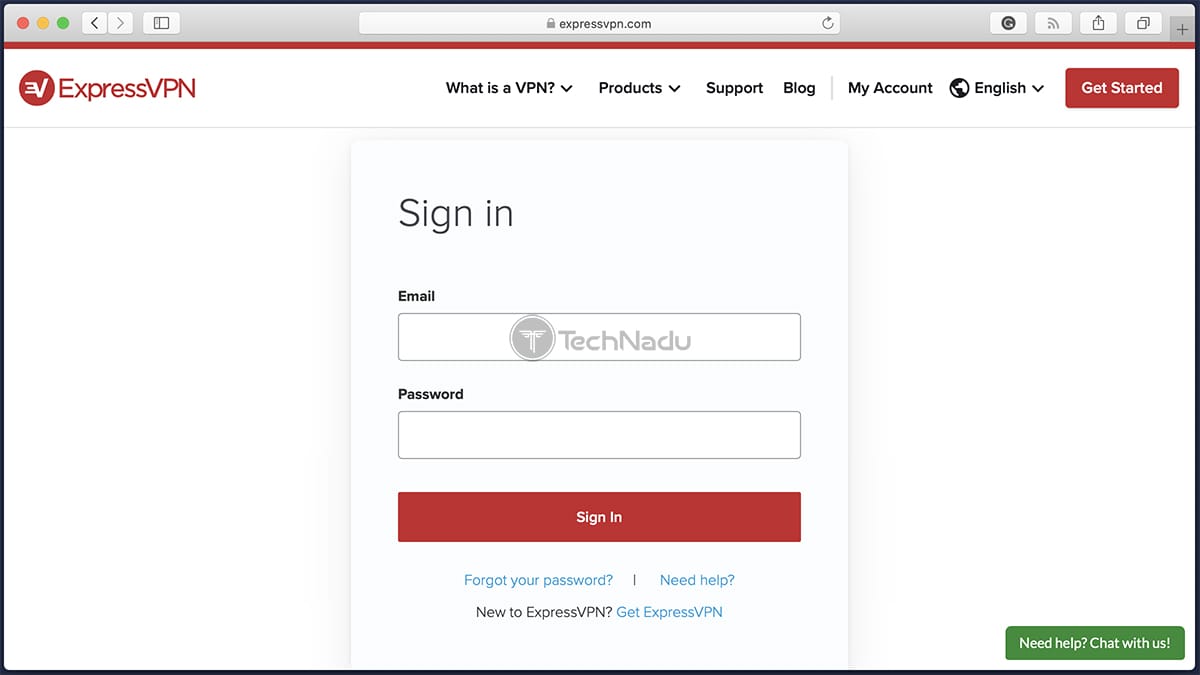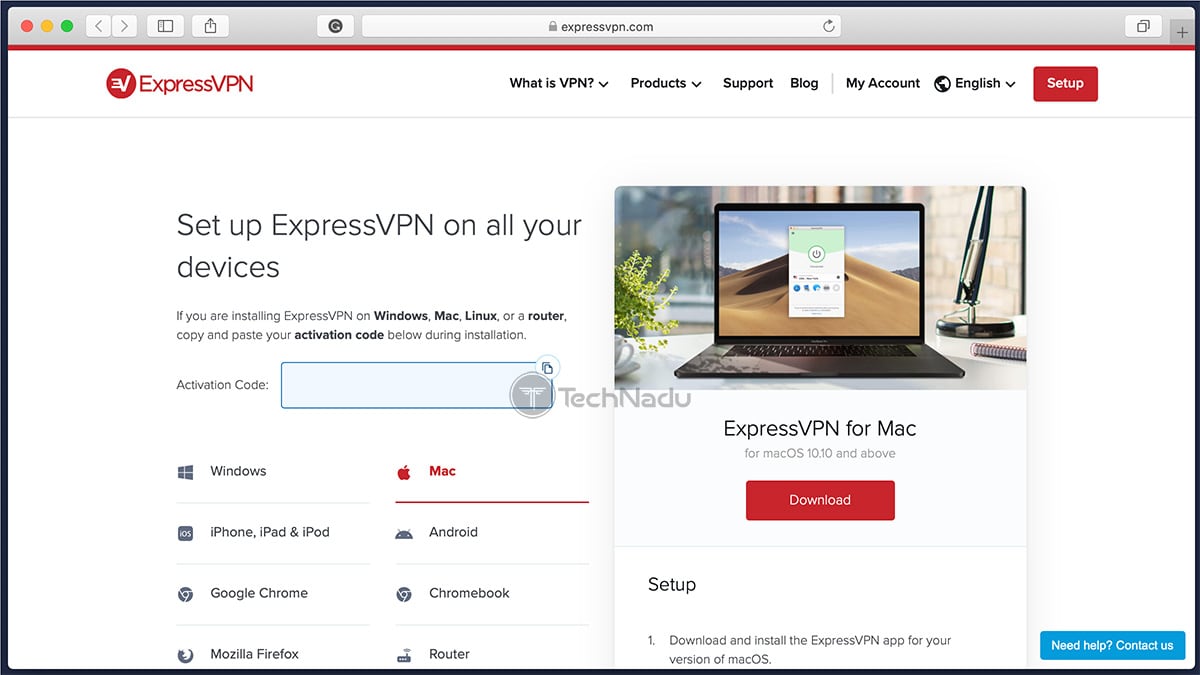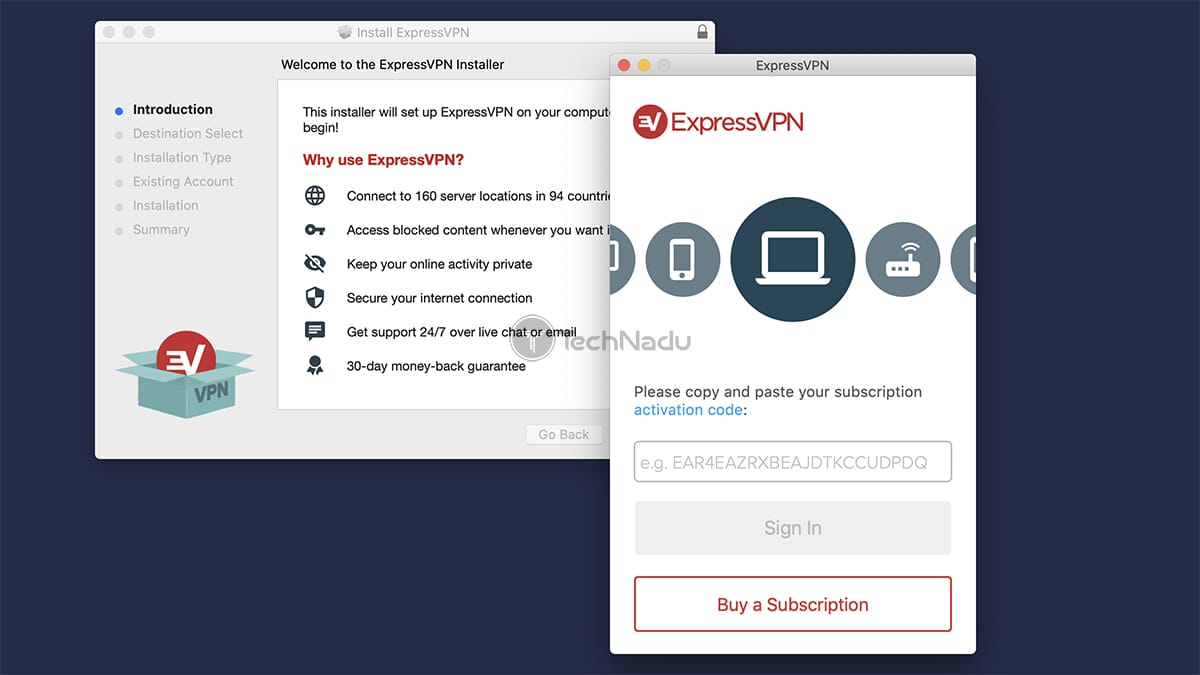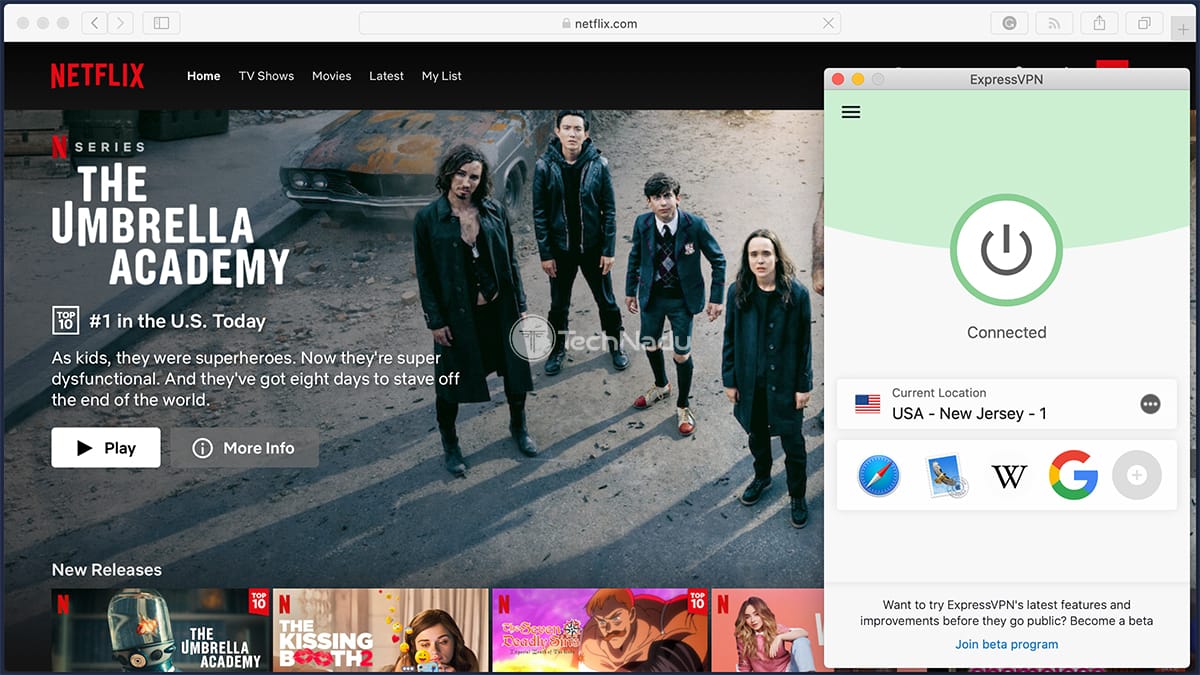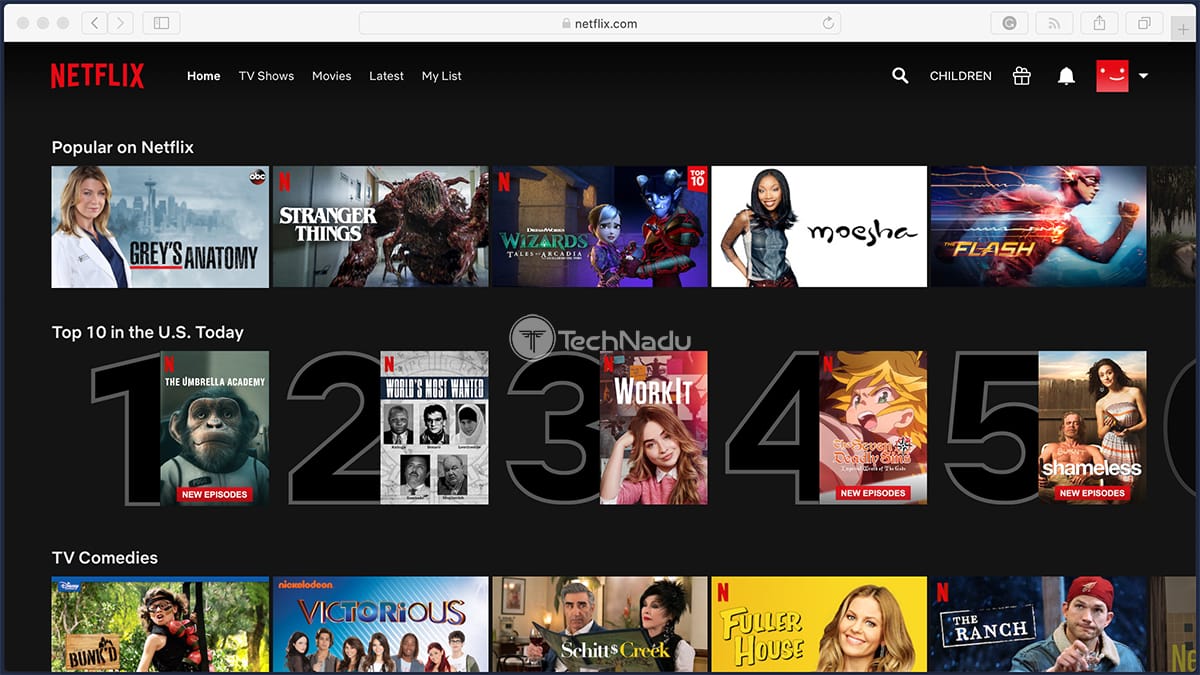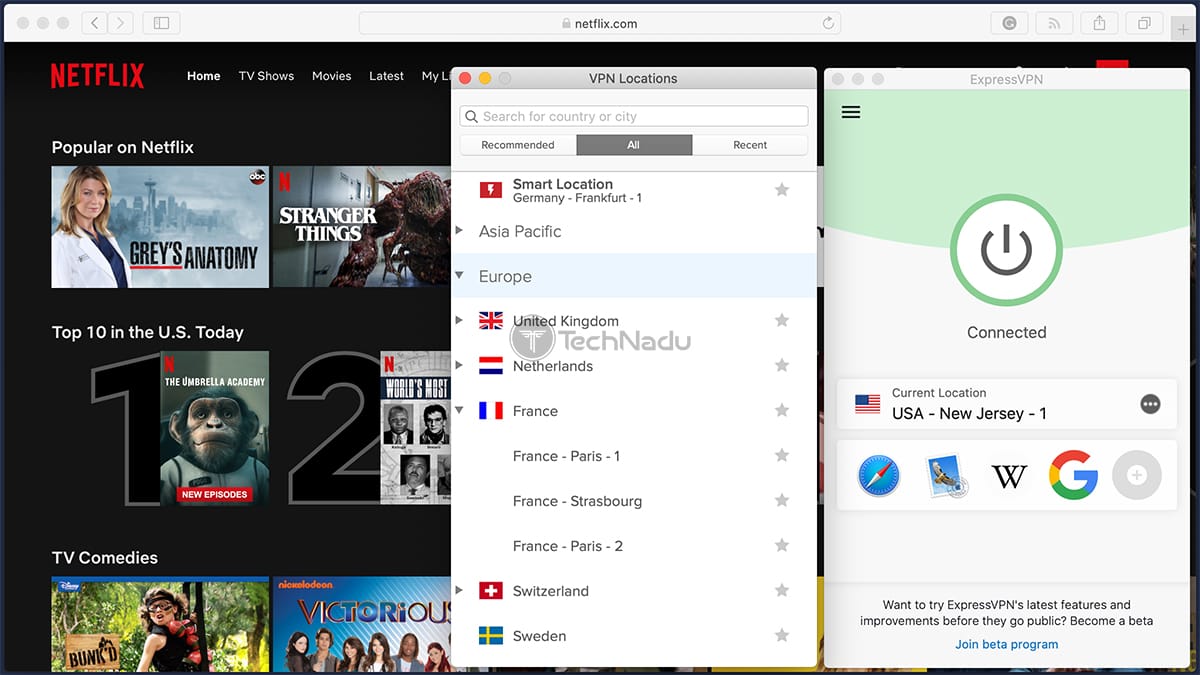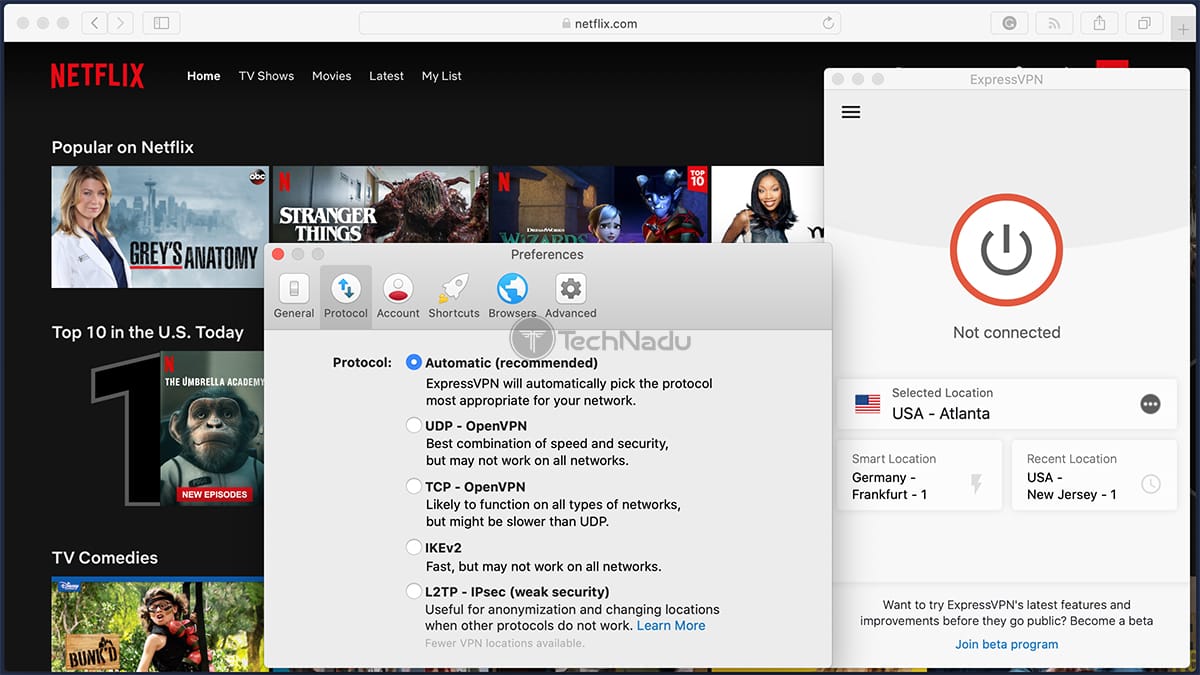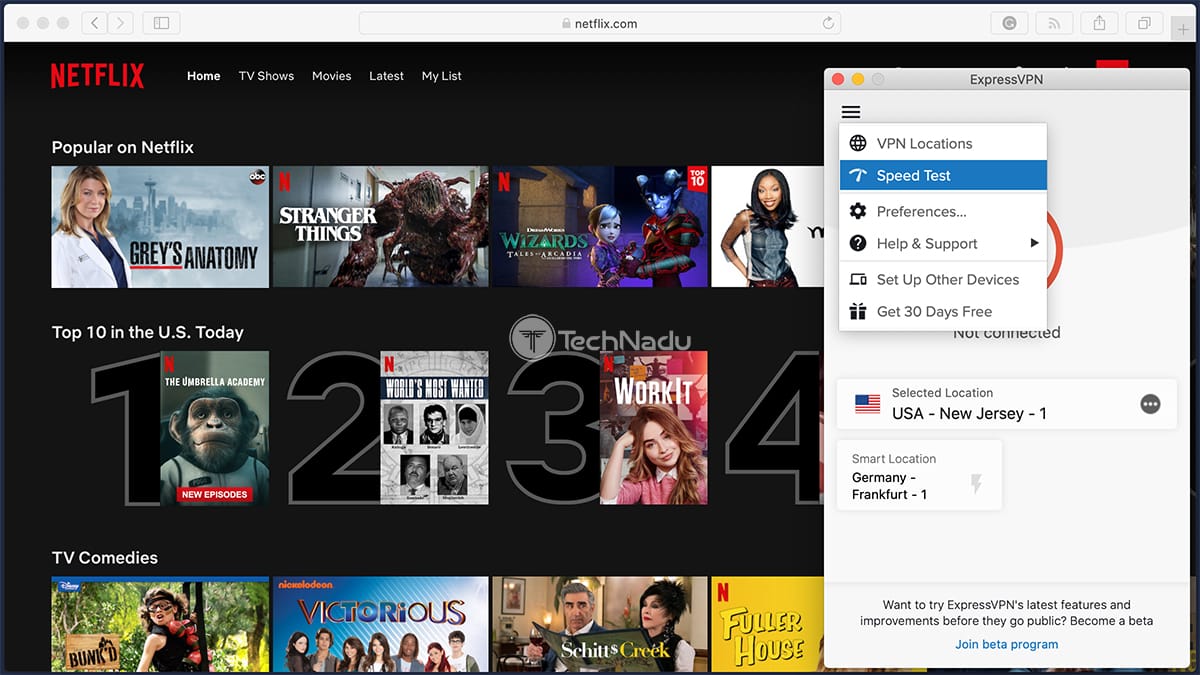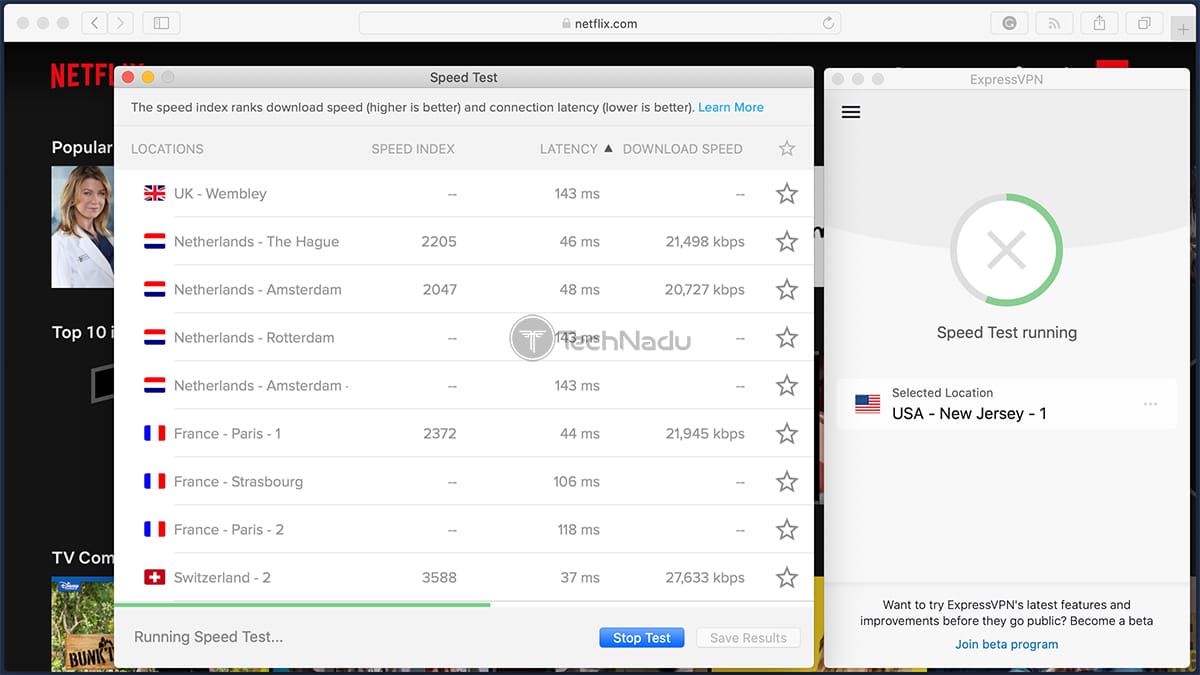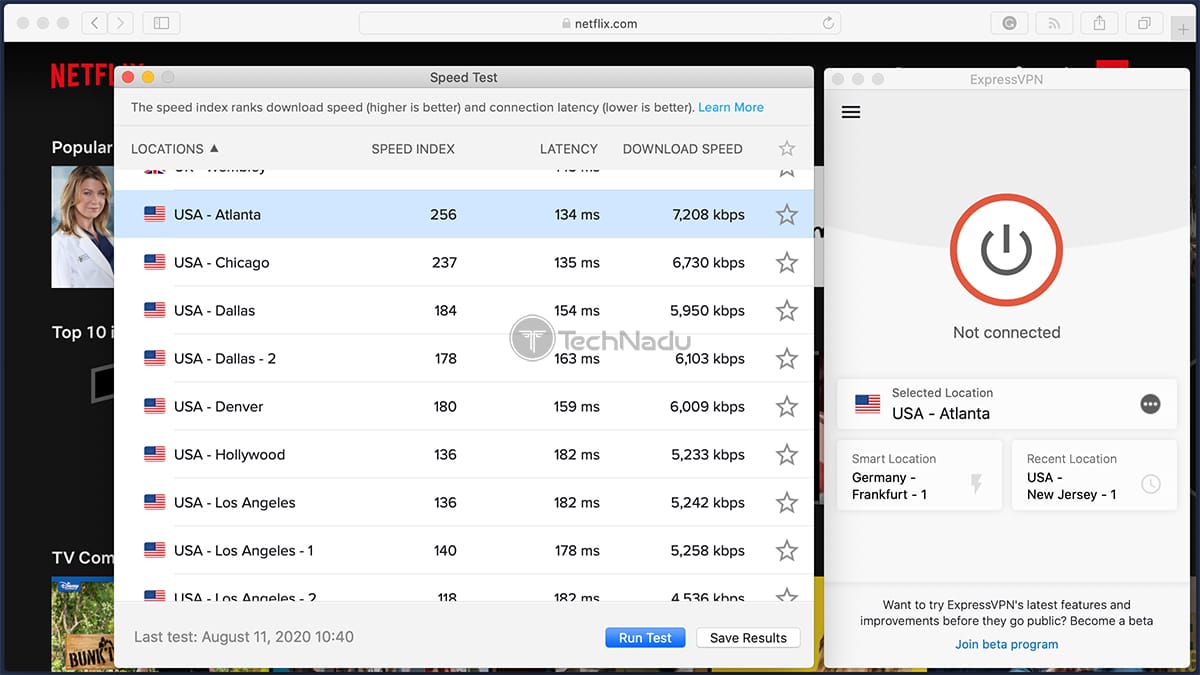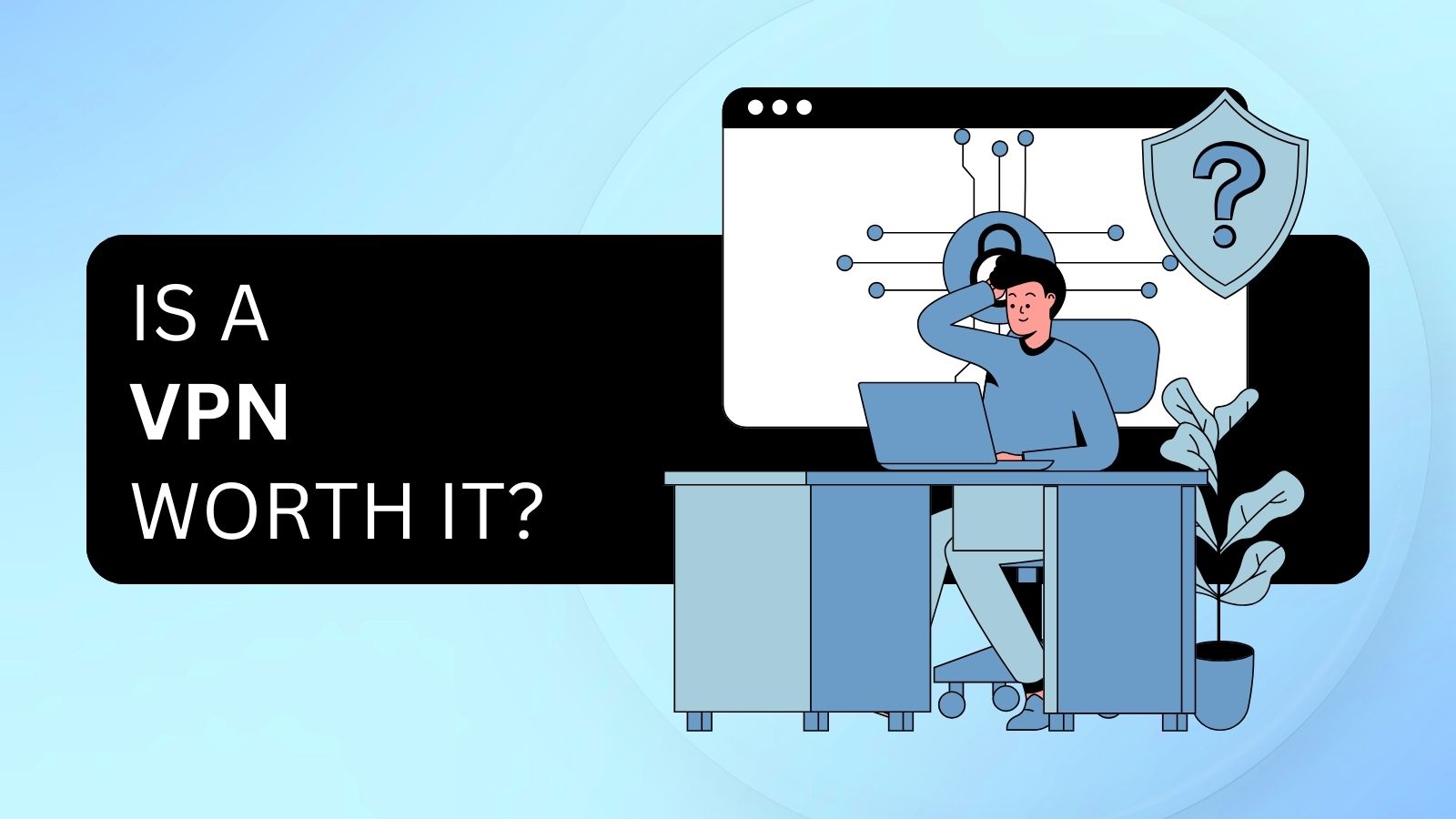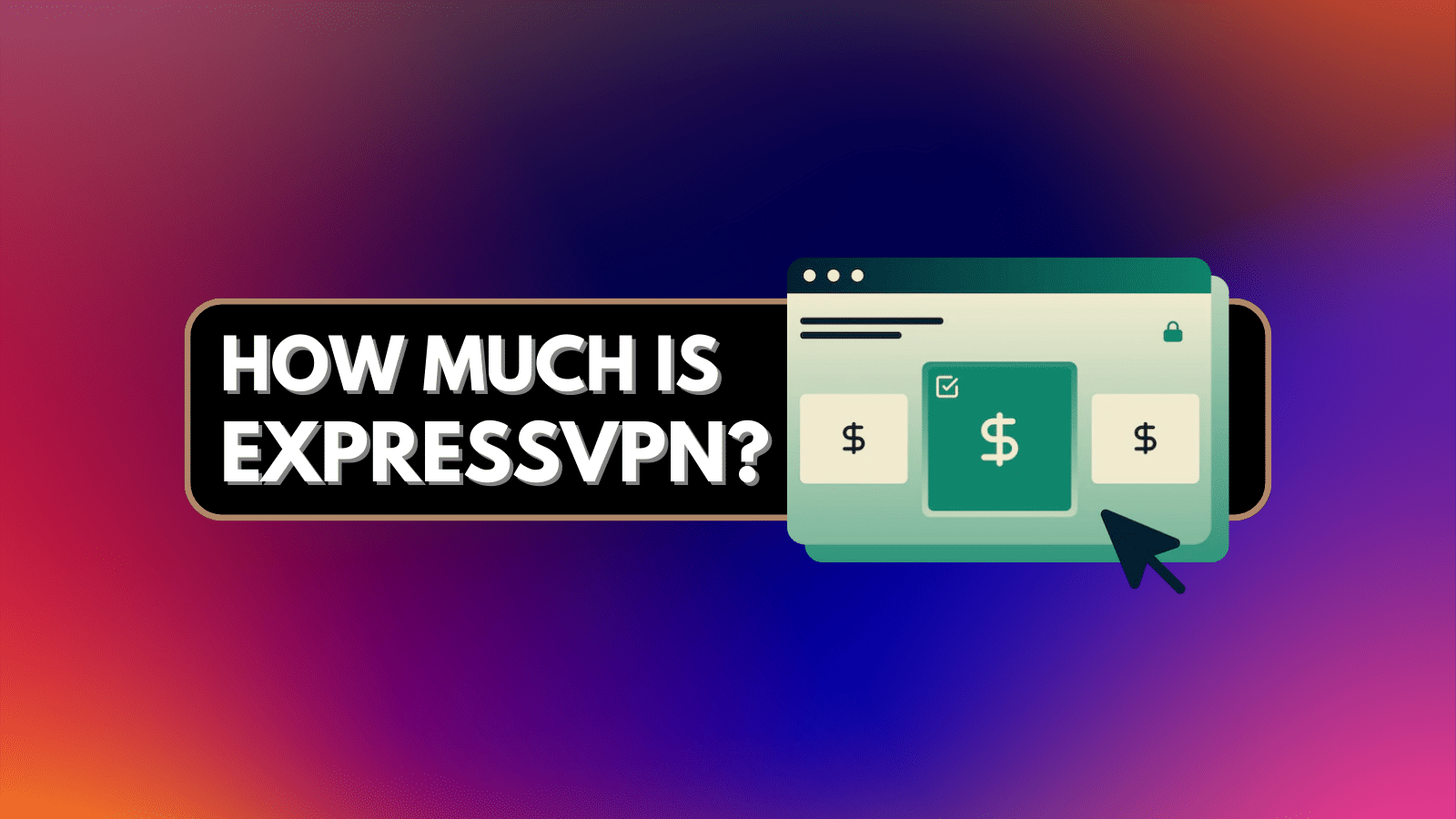
When you purchase through links on our site, we may earn an affiliate commission. Here’s how it works.
How to Watch US Netflix With ExpressVPN
As everyone knows, the American Netflix library is the biggest one in the world - bringing more movies and TV shows than what's available in any other country. This is the reason why everyone uses a VPN to connect to US Netflix using a server in the United States.
We strongly recommend ExpressVPN for this task, so here's how to watch Netflix US with ExpressVPN.
1. The first step is to get your ExpressVPN subscription. If you haven’t done that already, subscribe to ExpressVPN right now.
2. Then, you need to install ExpressVPN on your device. You can find the VPN’s apps by logging to your account on ExpressVPN’s website.
3. Visit the website, and then click on ‘My Account’ using the site’s main menu. Enter your credentials and log-in.
4. Take a look at the right side of the screen, where you’ll see the ‘Set Up Your Devices’ card. Make sure to select your platform.
5. You’ll now see a new page with a brief description of the setup procedure. Go ahead and click on the ‘Download’ button to download the installation file.
6. Once you install the VPN, open the app. To log-in, supply your ExpressVPN activation code, found on the VPN’s website.
7. Now connect to the US server or the server based on a Netflix library you’d like to access. Simply click on any country’s name or any server’s name, and ExpressVPN will take a couple of seconds to start re-routing your Internet traffic.
8. As soon as you connect, go ahead, and open Netflix. That’s it!
Also, learn
- How to Use a VPN With Netflix on Android
- How to Use a VPN With Netflix on an iPhone
- How to Use a VPN to Watch Netflix from Other Countries
Does ExpressVPN Work With Netflix?
Yes, you can watch Netflix with ExpressVPN. TechNadu’s team has been testing plenty of VPNs, and we’ve been spending quite some time using ExpressVPN to stream Netflix. Even after rigorous switching between numerous servers, this VPN has not even once disappointed us.
Due to this reason, we’ve featured ExpressVPN on our list of the best VPNs for Netflix. All of our recommendations were made after hands-on testing, giving you options that are truly worth your time and money.
Related: Netflix Is Now Friendlier With VPN Users (But Not Entirely)
Can ExpressVPN Fix Netflix Streaming Errors?
You’re probably reading this article because you've encountered one of Netflix’s streaming errors. Just about when you click on a title’s name, Netflix shows a black screen buffering the video – only to show an error message, stopping the playback.
There could be numerous reasons why you see a streaming error. However, if you’ve tried to access content not available in your region/country (only to be eventually stopped by Netflix), ExpressVPN can quickly resolve that problem.
What we're talking about here is the infamous Netflix proxy error (also known as the Netflix M7111-5059 error). This one comes with a message that reads: "You seem to be using an unblocker or proxy." And what this means is that you're using a VPN that's not capable enough to unblock Netflix. So, to find the best pick and learn how to resolve this problem, read our guide to the Netflix proxy error.
Also, keep in mind that not every VPN is the same when it comes to Netflix streaming. Many VPNs aren’t designed to stream Netflix, so the streaming platform will continue to show error messages despite using a VPN. However, once you add ExpressVPN to this equation, these streaming errors will be a thing of the past.
Which Country Has the Biggest Netflix Library?
At the moment, the biggest Netflix library is reserved for the United States. This is where you’ll find close to 6,000 movies and TV shows. With this said, it’s understandable why VPNs such as ExpressVPN offer plenty of servers in the US that you can use for streaming.
To help you find Netflix libraries with the highest number of titles, we’ve done in-depth research. With this said, you’ll want to check out the table found below.
As you can see, the USA comes first in terms of its Netflix library size. It’s closely followed by Canada, the United Kingdom, and India. Therefore, any of the countries found above present an excellent way to find “hidden” Netflix titles.
However, even though the USA has the biggest library - that doesn’t mean it’s the best one. So, to learn how to get the most out of Netflix while using a VPN, keep on reading.
Related: Best Movies on Watch on Netflix, Amazon Prime, Hulu, and Disney+
Does the US Version of Netflix Have the Most Complete Library of Movies & TV Shows?
Having the biggest Netflix library doesn’t have to translate to having the most high-quality Netflix library. Therefore, when searching for a version of Netflix to access, there are different ways to form your set of criteria.
We can look at Netflix libraries with the highest number of movies and TV shows based on their awards. As you can see below, this paints an entirely different picture.
Keep in mind that the above-found data is up-to-date at the time of writing this article (August 2020). However, we’re also sure that the situation won’t change dramatically in the future. Still, it’s interesting to note that Netflix’s US library has been shrinking during the last couple of years.
How Does the EU’s Portability Law Affect Netflix & VPNs?
When talking about using VPNs to overcome the licensing limitations of Netflix, we’re talking about using a different country’s version of the platform. However, this situation is a bit more complicated in the EU, so let’s explain what you need to know.
Back in 2018, the European Union introduced a set of laws related to cross-border portability of online content. The main goal here was to make it easier for travelers in the EU to use their online services when not in their home country.
As you can expect, this law affects Netflix as well. And considering that we’re talking about a high-level law, it needs to be respected by VPNs as well. It also means that VPNs such as ExpressVPN must comply with this law.
To further explain this situation, let’s give you an example. If you’re in France and you subscribe to Netflix, you’ll only get to access the library available in this country. So, if you travel to Germany or Italy, Netflix is obliged to show you the primary library only, the one available in France. This will happen no matter if you use a VPN or not.
Therefore, if you’re in the EU, don’t expect VPNs to help you bypass geo-restrictions related to the European Union’s individual countries. However, ExpressVPN can still help you reach Netflix libraries of other countries – such as the USA and Canada, for example.
Which ExpressVPN Server (Not Blocked) Works Best for Netflix?
Many VPN services bring specialized servers for streaming. Therefore, don’t be surprised if you see only a single server that gets you to access Netflix. As you can see, this can be somewhat problematic, since having only one server will most certainly affect the speed of your Web connection.
ExpressVPN is taking a different approach. It doesn’t offer specialized servers because all servers found in a single country will unlock Netflix’s library of that country. This gives you plenty of options when choosing the best server for your needs.
Considering that many of you will want to unlock the US version of Netflix, ExpressVPN recommends two servers. We’re talking about the “USA – New York” and “USA – New Jersey” servers.
In general, you can use any ExpressVPN’s server to unblock Netflix (in countries that support this functionality). However, as a general rule, try not to connect to overly remote servers if you don’t want your Web connection to slow down.
Learn: How to Watch American Netflix Outside the US
What ExpressVPN Settings Do You Need to Use When Streaming Netflix?
ExpressVPN comes equipped with everything you’ll need to stream Netflix, out of the box. This means its default settings should be more than enough. However, depending on whether you’d like to tinker with settings, you’ll want to try the following options.
- Best VPN Protocol for Netflix: By default, the selected protocol will be “Automatic,” allowing the VPN to use the best option for your device and platform. However, if you’d like to change that, stick to OpenVPN. You can try two versions of this protocol – UDP and TCP, with the UDP version being generally faster. Make sure to learn more about VPN protocols.
- Using ExpressVPN DNS Servers: Don’t forget to double-check whether you’re only using ExpressVPN’s DNS servers when connected. This will help prevent any leaks and should greatly help with accessing and streaming Netflix.
Both of the features described above are found in ExpressVPN’s settings. Even though there isn’t plenty of fine-tuning available, ExpressVPN does an excellent job helping optimize your Web connection.
So, here’s how to find the VPN’s settings panel.
- Launch ExpressVPN and click on the “hamburger” button in the top-left corner.
- Then, select ‘Settings’ or ‘Preferences’ – depending on a platform you’re using.
- The settings panel will now open. You can choose another protocol under the ‘Protocol’ tab, and you can set ExpressVPN to use its DNS servers under the ‘Advanced’ tab.
Will ExpressVPN Slow Down Your Netflix Streaming?
There’s no need to hide the fact that any VPN will slow down your Internet connection speed. However, with a bit of fine-tuning and common sense, this doesn’t have to be noticeable. Keep in mind that plenty can be done to optimize your VPN and make the most of it.
Related Content: How to Speed Up Slow VPNs / How to Bypass ISP Throttling
What Is ExpressVPN’s Speed Test & How to Use It?
In terms of ExpressVPN, you’ll get to use a fantastic tool that analyzes all of its servers. It means that you check what kind of performance to expect even before connecting.
We’re talking about a tool called ‘Speed Test,’ so here’s how to use it.
- Launch ExpressVPN and take a look at the top-left corner. Click on the “hamburger” button you’ll see, and a dropdown menu will appear.
- Select ‘Speed Test,’ and a new window should appear on your screen right now.
- This is where you’ll see a list of all ExpressVPN’s servers. Click on the ‘Start Test’ button in the bottom-right corner to begin. The VPN will now test all of its servers, which could take a couple of minutes to complete.
- Now, it’s time to review your results.
Let’s take a moment to explain a couple of useful terms. ExpressVPN’s Speed Test will show three terms: speed index (the higher, the better), latency (the lower, the better), and download speed (the higher, the better). Since you’ll want to stream Netflix, you need to pay attention to individual speed index values.
- As described above, we’ll focus on speed index values. So, go ahead and click on the ‘Speed Index’ term to sort the servers. The fastest ones will come first.
- As you’ll see, the fastest servers are generally those that are the closest to your physical location. This means you’ll get the best performance by connecting to the servers found at the top of this list.
- Now, let’s say that you’ll want to unblock the US servers. Click on the “Locations” term to sort the list in alphabetical order. Scroll down until you see the US-based serves and make a note of their values. Check which of those have the highest speed index scores.
- Once you identify the fastest servers in the USA, click on the star-shaped icon on the right. This will mark those servers as your favorites. Now, close the ‘Speed Test’ window.
- Click on the three dots icon on ExpressVPN’s home screen. Then, select the ‘Recent’ tab, and you’ll see your list of favorites.
- Connect to those servers, launch Netflix, and enjoy streaming!
What Internet Speed Does Netflix Require?
Of course, let’s not forget that Netflix has its own Internet speed requirements. You can use the following information in combination with ExpressVPN’s Speed Test to get a clear idea of what to expect.
So, these are the official requirements for steaming Netflix.
Besides having a fast-enough Web connection, you also need to have a Netflix subscription plan that targets a certain video quality. If you want to stream in 4K without any issues, make sure that your Internet connection speed is around 25Mbps after connecting to a VPN server. And also, you need to be subscribed to Netflix’s ‘Premium’ plan.
To give you all of the information you need, we’re going to list all of the currently available Netflix subscription plans. Besides, you’ll see their maximum supported video resolutions.
With this said, now you have all the information you need to get a clear sense of what to expect when using a VPN. We’d also like to remind you that ExpressVPN is truly the best option for Netflix, especially when it comes to its handy ‘Speed Test’ tool.
Netflix Not Working With ExpressVPN? Here’s What You Need to Do!
We’re recommending ExpressVPN in this article because this VPN needs the least amount of input to unblock Netflix. Differently said, all you need to do is to launch the VPN, connect to a server, and proceed to stream Netflix.
Of course, problems could arise, forcing ExpressVPN not to work with Netflix. However, even when you encounter such a situation, there’s nothing to be worried about. We are going to show what actions to take to fix when ExpressVPN doesn't work with Netflix.
1. Check Whether ExpressVPN Works Correctly
First of all, you should ensure that ExpressVPN works – and check whether it routes your Internet traffic the correct way. So, here’s how to check if your Web traffic is reaching the VPN’s servers.
- Launch the VPN and connect to any server.
- Wait until you see the confirmation that you’re connected to the server.
- Now, visit the IPLeak website using your Internet browser.
- The site will automatically check your IP and show you what it thinks is your location.
- If the information found here points to your actual location, ExpressVPN doesn’t work. If it points to the chosen server’s location, it means that your Web traffic is being routed correctly.
If you see that ExpressVPN isn’t routing your Internet traffic, we recommend reinstalling the VPN. Alternatively, you can contact the VPN’s customer support team to ask for up-to-date instructions on enabling the VPN on your system.
2. Connect to a Different ExpressVPN Server
Sometimes, something as simple as connecting to a different server can help you resolve Netflix-related issues. Considering that ExpressVPN has over 3,000 servers, you’ll always find a viable alternative to your primary pick.
So, here’s how to switch to a different server.
- Click on the “three dots” icon on the right side of ExpressVPN’s interface.
- Now, make sure to select the ‘All’ tab to list all of the available servers.
- Depending on your Netflix unblocking goal, pick a country.
- Finally, double-click on the selected server. ExpressVPN will connect you in a matter of seconds.
- Once you see a notification that you’re connected, try accessing Netflix.
3. Pick a Different VPN Protocol
Each VPN protocol works differently. Considering that ExpressVPN has several protocols, this increases your chances of unblocking Netflix. With this said, here’s how to try out a new protocol via ExpressVPN’s app.
- Open ExpressVPN and click on the ‘hamburger’ button in the top-left corner.
- Now, pick ‘Settings’ or ‘Preferences,’ and a new window will appear.
- Select the ‘Protocol’ tab. We first recommend doing with the OpenVPN UDP and TCP protocols. It those don’t work, go ahead with IKEv2 and L2TP/IPSec.
- Once you change the protocol, connect to a server, and try reaccessing Netflix.
4. Disable Firewalls & Security Software
Do you have an antivirus installed on your computer, or perhaps a security software bundle? These typically come with firewalls designed to prevent individual connections, protecting your device against hacking attempts.
The problem is that antivirus applications often prevent VPN applications from working correctly. And also, this especially applies to firewall software. With this said, try to either disable your antivirus or going to your firewall settings to allow ExpressVPN to pass through.
5. Download the Latest ExpressVPN Version
Finally, you should know that ExpressVPN is a regularly updated VPN service. New updates are being released monthly, so it’s crucial to keep this VPN updated at all times. So, here’s what you need to do.
- Go to ExpressVPN’s website using any Web browser.
- Click on ‘My Account’ using the site’s main navigation bar.
- Supply your credentials and log in.
- Once you get to your user account dashboard, take a look at the right side, where you’ll see the ‘Set Up Your Devices’ card.
- Using that card, make sure to select your platform and download ExpressVPN on your computer. Then, feel free to reinstall ExpressVPN, which will update it to the latest version.
Of course, ExpressVPN will also check for updates on its own each time you open it. However, forcing an update is a good idea if you’re facing technical problems.
If none of the above method works for you, then read why is your VPN not working on Netflix.
This brings us to the end of our guide on how to watch Netflix with ExpressVPN. If you have any questions or doubts, don’t hesitate to send us a message via the comments section below. And of course, don’t forget to share this article online. Thank you!