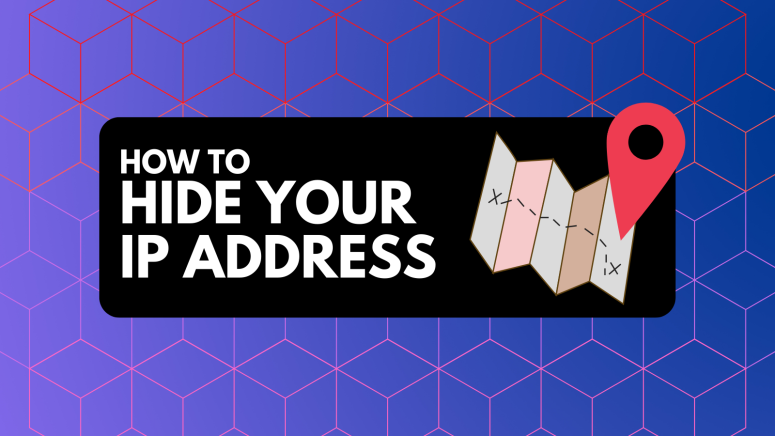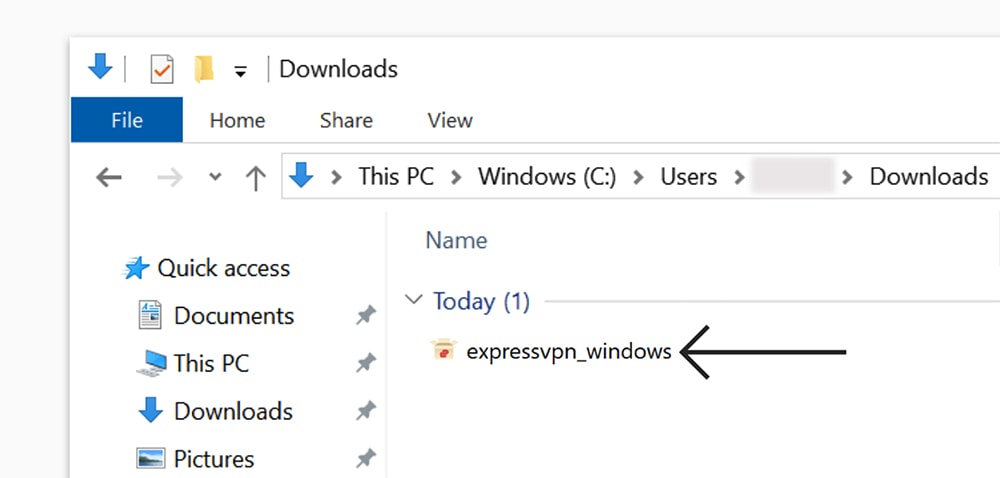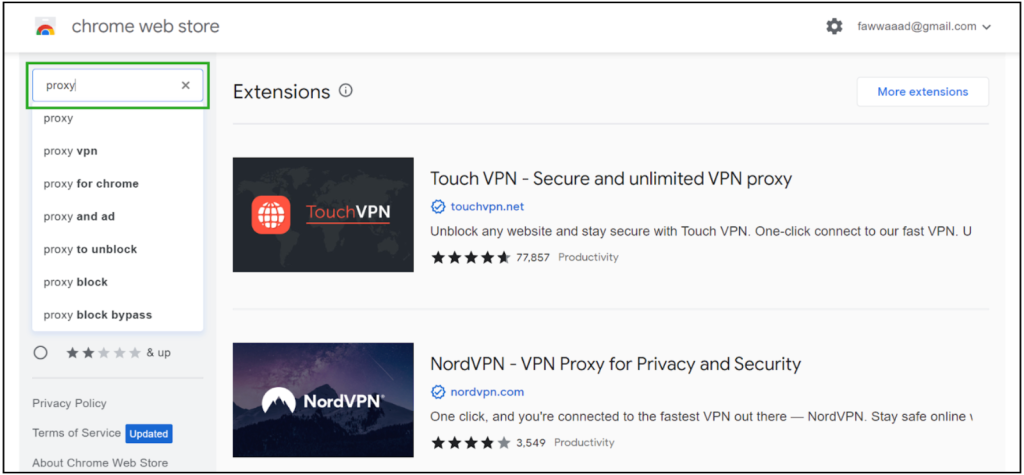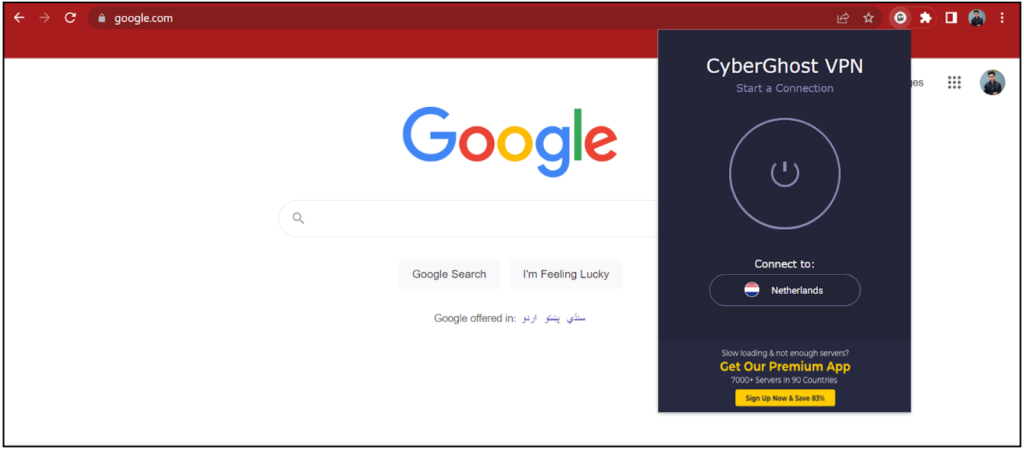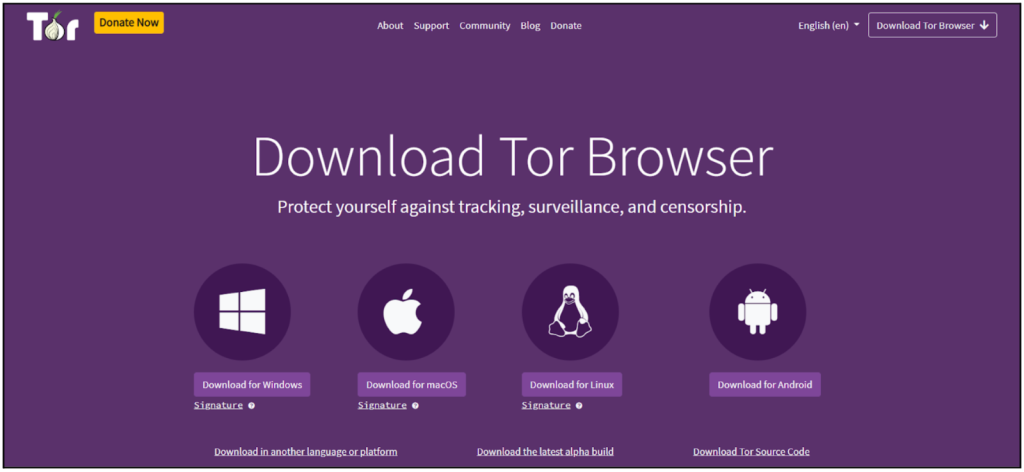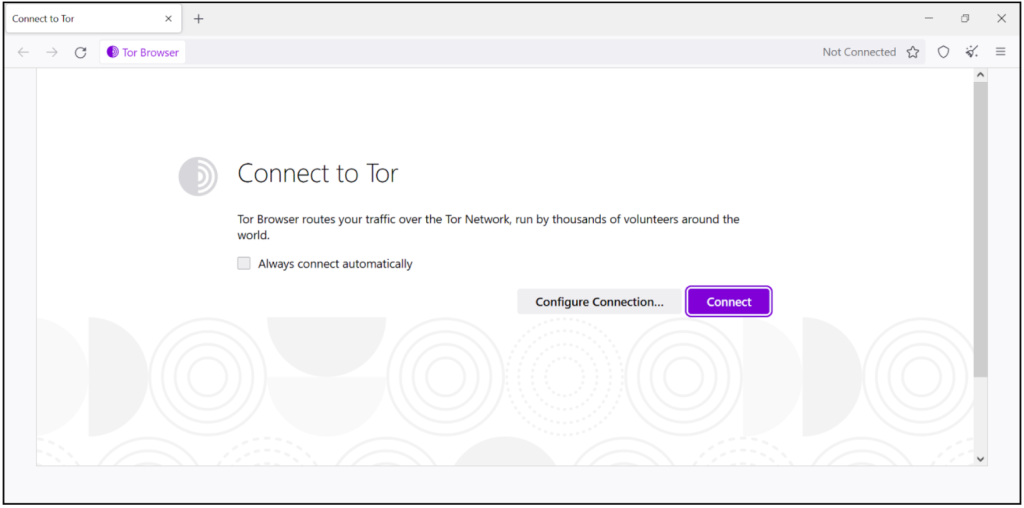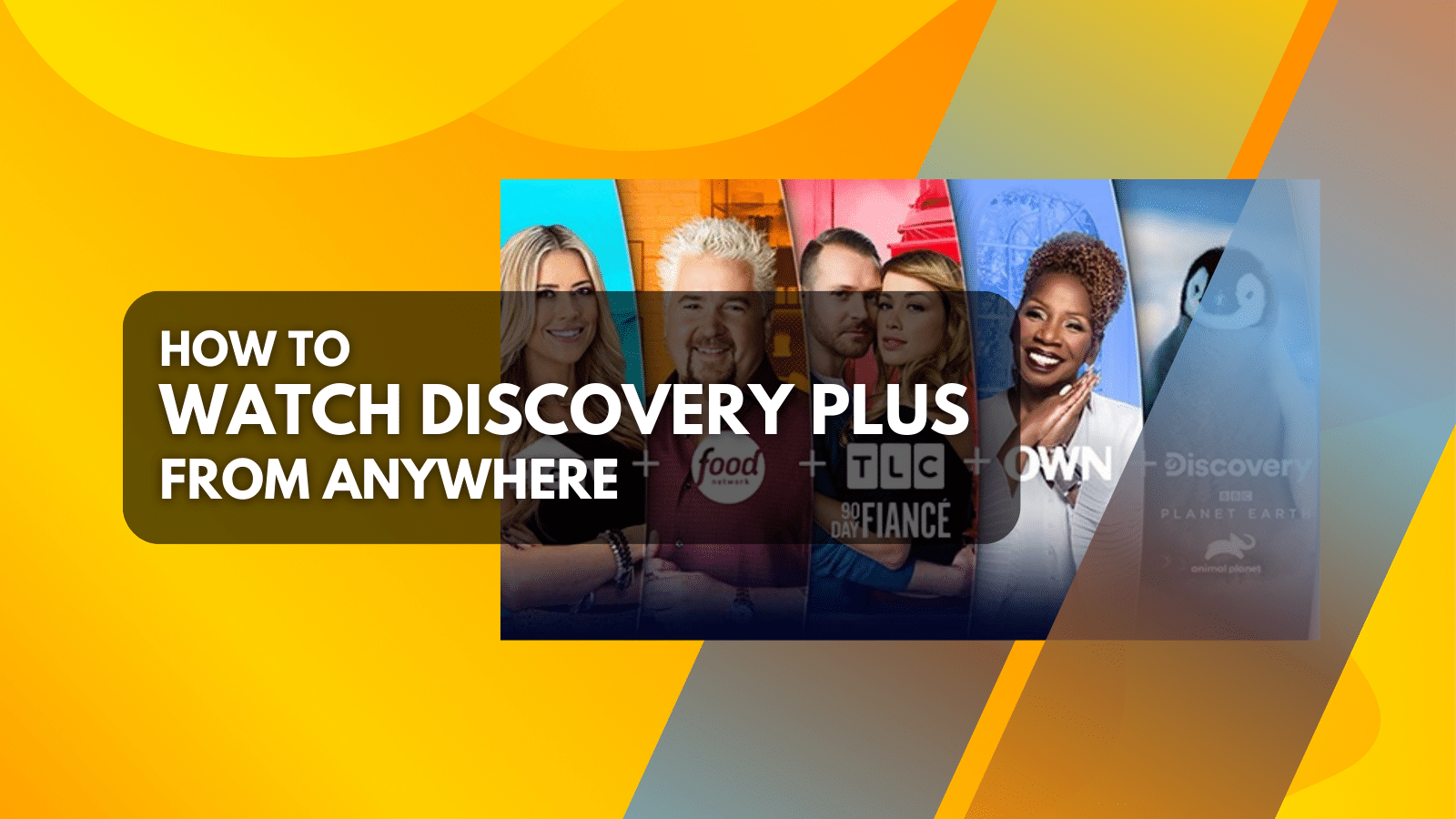When you purchase through links on our site, we may earn an affiliate commission. Here’s how it works.
How to Hide Your IP Address in 2025
An IP address is a string of numbers identifying your device on the Web. It’s a unique identifier that enables devices to communicate and exchange information. That said, you can hide your IP address in several different ways, which lets you hide some of your sensitive information.
Since your IP address contains the location information of your device and is visible online, many wonder if it can be used against them by hackers. Those concerns aren’t misplaced because IP addresses can be used to track your approximate location and even determine your identity.
So, what happens when you make your IP address private? Well, hiding your IP address helps you hide your location-related information. On top of that, it also helps you bypass content filters and prevent Web tracking.
There are many ways to mask your IP address but not every method is safe and effective. Some can put your privacy at risk while others can impact the speed of your Web connection. Luckily, we tested several methods and found 4 ways that work best for any situation. These include tools like VPNs, proxy servers, Tor browser, and public WiFi.
This article explains all these methods. Each method has its pros and cons but the best option depends on your specific goals and why you need to mask your IP address.
How to Hide Your IP Address
The primary methods of hiding your IP include using a VPN and a proxy server. A proxy server acts as an intermediary between your device and the Internet. Once connected to one, the sites you visit only see the IP address of the proxy server instead of your real IP.
You can also use the Tor browser for extreme anonymization but it’s slow and not ideal for most users. Shifting to an open Wi-Fi network is another simple method to change your IP. But we advise against it due to the lack of encryption and authentication.
That said, using a VPN to hide your IP address is the best option as it encrypts your traffic as it passes through a secure VPN tunnel.
You can use these 4 IP-masking techniques to hide your IP on Android, iOS, as well as on any computer. They also work with browsers including Chrome, Safari, Firefox, and more.
1. Use a VPN
A VPN, or virtual private network, provides the easiest and safest way to change your IP. It hides your actual IP address and replaces it with a static or dynamic IP address. All the websites and apps that you access using your VPN will only see the replaced IP instead of your real IP.
If you want to know how VPNs achieve anonymity, go through our guide on how a VPN works.
Besides hiding your IP address, a VPN provides many more advantages such as encryption, bypassing geo-restrictions, and the ability to choose a server location of your choice.
When using a VPN, there is still one party that can see your actual IP address: your VPN service provider. That’s why it is necessary to go for the best no-logs VPN.
We’ve tested 65+ providers to select the best VPN for hiding your IP address, and we ultimately found that NordVPN is the best option. It has over 5,800+ servers in 60 countries, so you can change your IP to any of those locations. It also offers a strict zero-logs service that has been audited and verified by independent firms. And, it also comes with a 30-day money-back guarantee.
How to Hide Your IP Address With a VPN
To hide your IP address with a VPN, you need to use a VPN client app to connect to a server. Here’s how you can do it in 4 easy steps.
1. Sign up for a VPN service (we recommend NordVPN).
2. Download and install the VPN app on your device.
3. Log in to the app using the credentials established in the first step.
4. Connect to a server and you'll replace your IP with another one automatically.
Downloading and installing a VPN is pretty simple, but if you are still not sure how it's done, check our central guide on how to set up NordVPN.
PROS
- VPNs hide your IP across all sites.
- Suitable even for inexperienced users.
- Great for bypassing Web geo-blocks.
- Great for protecting your privacy.
- You get customer support.
CONS
- Your Web speed will slow down.
- Free VPNs not recommended.
2. Use a Proxy Server
A proxy server has its own IP address and acts as an intermediary between your device and the websites you visit. So, whenever you visit a site using a proxy, it will see the IP address of your proxy and not your actual IP address.
A good proxy server will let you choose between different IP addresses. They tend to be popular among users because most proxies are free. Many people confuse them with a VPN, but as you can see in our proxy vs. VPN comparison, the two are not the same.
Unlike a VPN, a proxy server doesn’t encrypt your Internet traffic. Unwanted malicious actors can still see your Web activities and collect your data. Additionally, proxy servers only mask your IP address in your browser, instead of hiding it across all apps, as VPNs do.
How to Hide Your IP Address With a Proxy
The most convenient way of using a proxy is to install a Web proxy add-on. Most popular VPNs offer free proxy extensions that you can add to your browser. You can also install proxy add-ons from your browser’s extension store. Here’s how you can do it:
1. Open your browser and go to the browser's Web Store (Chrome, Firefox, Safari).
2. Type in “Proxy” in the search bar and choose a reliable proxy service.
3. Add the proxy extension to your browser.
4. Now go to your browser extensions and locate the proxy add-on.
5. You can now initialize a connection to a proxy server. That's it!
As soon as you initialize a connection to a proxy server, you'll hide your IP address. As long as that connection is alive, the websites you visit will see your proxy's IP address only.
PROS
- Proxies are mostly free.
- Available on any Web browser.
- Very easy to use.
- Typically fast and reliable.
- You can unblock websites.
CONS
- No data encryption available.
- Limited server options.
- No security features.
3. Use Tor Browser
The Onion Router, abbreviated as Tor, is a free browser (like Chrome and Firefox) that you can use to make your IP address private. When using this browser, your Internet traffic is encrypted and sent through a series of servers called nodes. Each node adds an extra layer of encryption, like the layers of an onion; hence the name Tor.
When your traffic leaves the last server (the exit node), it’s decrypted and sent to its destination. In the process, your real IP address becomes invisible as websites only see the IP address of the exit node. So, that's how you'll hide your IP address.
Although the Tor browser can hide your IP address, it does come at a certain cost. Since the encryption is so thorough, Tor can significantly slow down your speed. As you can see in our Tor vs. VPN comparison, Tor is only suitable for rare cases while VPN can be used for normal browsing, streaming, and downloading.
How to Hide an IP Address With Tor
Hiding your IP address with the Tor browser is a straightforward process. All you need to do is install the browser and start browsing the web anonymously. Here’s how that can be done:
1. Go to Tor Project’s website and download the right version of the browser.
2. Install the browser on your device.
3. Open the Tor browser and manually connect to the node network.
4. Once the connection is established, you can use Tor like a normal browser.
Keep in mind that you'll hide your IP address only after you connect to Tor's nodes. So, ensure that your session is active before you start browsing the Web.
PROS
- Free to use.
- Very easy to use.
- Data encryption is involved.
- Access to non-indexed pages.
- Access to blocked websites.
CONS
- Slows down your connection.
- Associated with illegal activities.
- Encrypts your browser's traffic only.
4. Use a Different Network
You can also change your IP address by using a different Internet network. You can try it out by connecting to a public WiFi or using your smartphone’s data connection. However, the latter can quickly consume your mobile data and become costly.
It’s pertinent to mention that public WiFi hotspots may not be the safest option to hide your IP address. Since there’s no encryption and authentication in place, hackers can infiltrate the network and obtain sensitive data like credit card details and passwords.
Therefore, if you’re going to rely on unprotected public networks, we strongly advise that you connect to a VPN that can encrypt your connection.
How to Hide an IP Address With a Public Network
The easiest way to change your IP address is by opening your WiFi settings and connecting to a public network. Here’s how you can do it:
- Go to your computer or phone settings.
- Turn on WiFi.
- Click on the name of the WiFi network you want to join.
- Once you connect, you'll obtain a new IP address. That's it!
PROS
- Quick setup.
- Usually free of charge.
- Good for temporary use.
CONS
- Typically slow.
- Prone to vulnerabilities.
Why Should I Hide My IP Address?
You should hide your IP address to preserve your privacy, evade geo-restrictions, and avoid online surveillance. Malicious actors can use your IP to obtain sensitive information such as passwords and credit card details. So, here are some reasons why you should hide it:
- Protect Your Web Activity: An IP address doesn’t reveal any direct data about you, but cybercriminals can use it as a starting point to get certain information. They use advanced IP lookup tools to identify your geo-location and track your online activities. By hiding your IP, you will block the gateway for hackers to target you with cyberattacks.
- Bypass Geo-Restrictions: Many sites and services are only available to users in a specific region. They enforce these geo-blocks by checking IP addresses and blocking those that don’t match their geo-filters. Once you hide your IP address, you can connect to a location where the service isn’t blocked and negate the ban.
- Avoid Online Surveillance: Many countries, including China, Iran, North Korea, and members of the 14-Eyes Alliance, conduct surveillance by monitoring online activities. By using an IP-hiding tool like a VPN, you can prevent surveillance and trick government agencies into believing that you’re accessing the Web from a different country.
Can I Hide My IP Address for Free?
Yes, you can hide your IP address for free using a proxy server, the Tor browser, or a free VPN service, as well as by connecting to public WiFi.
However, each of these methods comes with certain drawbacks. Proxies lack the much-needed security features to keep your online activity private. The Tor browser adds several layers of encryption but can be quite slow. Public WiFi can be enticing for most users, but it’s usually a hunting ground for hackers to launch unsuspecting attacks.
While a free VPN can change your IP address, it also comes with a hidden cost. Most free VPNs generate their revenue by logging users’ data and selling it to third parties. Premium VPNs may cost a subscription fee, but they offer the easiest and safest way to hide your IP address.
If you're on a tight budget, check our guide to the best VPN deals. Many of the VPNs mentioned in that guide help you save up to 80% right now.
Can I Hide My IP Address on iPhone & iPad?
Yes, you can hide your IP address on an iPhone and iPad by using a VPN or a proxy extension. The Tor browser won’t work on iOS since Apple requires all Web browsers to use the same core web rendering engine, called UIWebKit or WKWebView.
To avoid compatibility issues on iOS, we recommend using a premium VPN. It will not only hide your IP address but also encrypt your Internet traffic without affecting your speed. If you aren’t sure which service to choose, go through our guide on the best VPN for iPhone and iPad.
Can I Hide My IP Address on Android?
Yes, you can hide your IP address on Android using a VPN, a Web proxy, or the Tor browser. The easiest way is to sign up with a VPN provider and download its app from the Play Store. You can then open the app, enter your login credentials, and connect to a server of your choice.
Choosing the right VPN service for Android can be tricky, especially when you have hundreds of options. Luckily, we tested 65+ VPNs and compiled an extensive guide to help you pick the best VPN for Android.
Can I Hide My IP Address on Chrome & Safari?
Yes, it’s possible to hide your IP address on Chrome and Safari browsers. All you need to do is visit a proxy server website, choose a server of your choice, and enter the URL of the website you want to visit.
We recommend Hidester, 4everproxy, and ProxySite as they don’t place any bandwidth limits.
Some VPNs also offer free proxy extensions for Chrome and Safari browsers, but keep in mind that they are just proxies and may lack security features offered by their premium counterparts.
The safest way is to use a premium VPN service like NordVPN which will not only mask your IP address but also protect your connection with strong encryption and a no-logs policy.
If you want to explore more options for Chrome, check our guide to the best Chrome VPN.
Final Thoughts
Your IP address reveals your personal info that can be used against you by cyber-criminals. That said, you can use a VPN, a proxy, or the Tor browser to conceal your identity and keep malicious actors at bay. Alternatively, you can shift to an open Wi-Fi network.
Our preferred tool is a VPN (we recommend NordVPN), which not only hides your IP but also provides strong security features without compromising your speed. If you aren’t sure which VPN to choose, we recommend taking a look at our guide for the best VPN services.
That would be all for our guide on how to hide your IP address. If you have any questions, let us know via the comments section below. Thank you for reading!