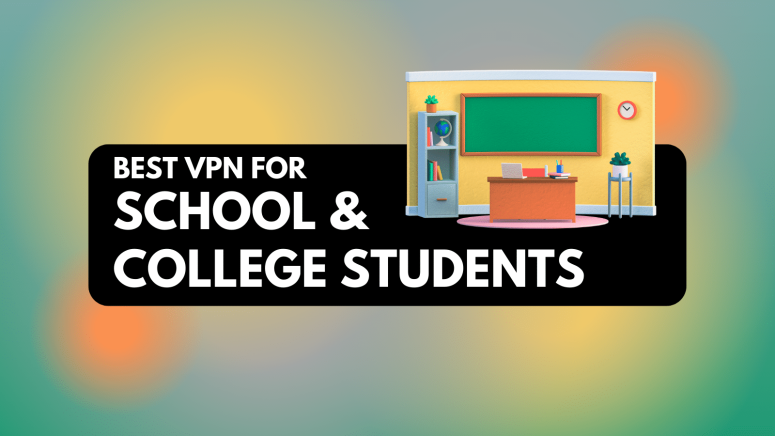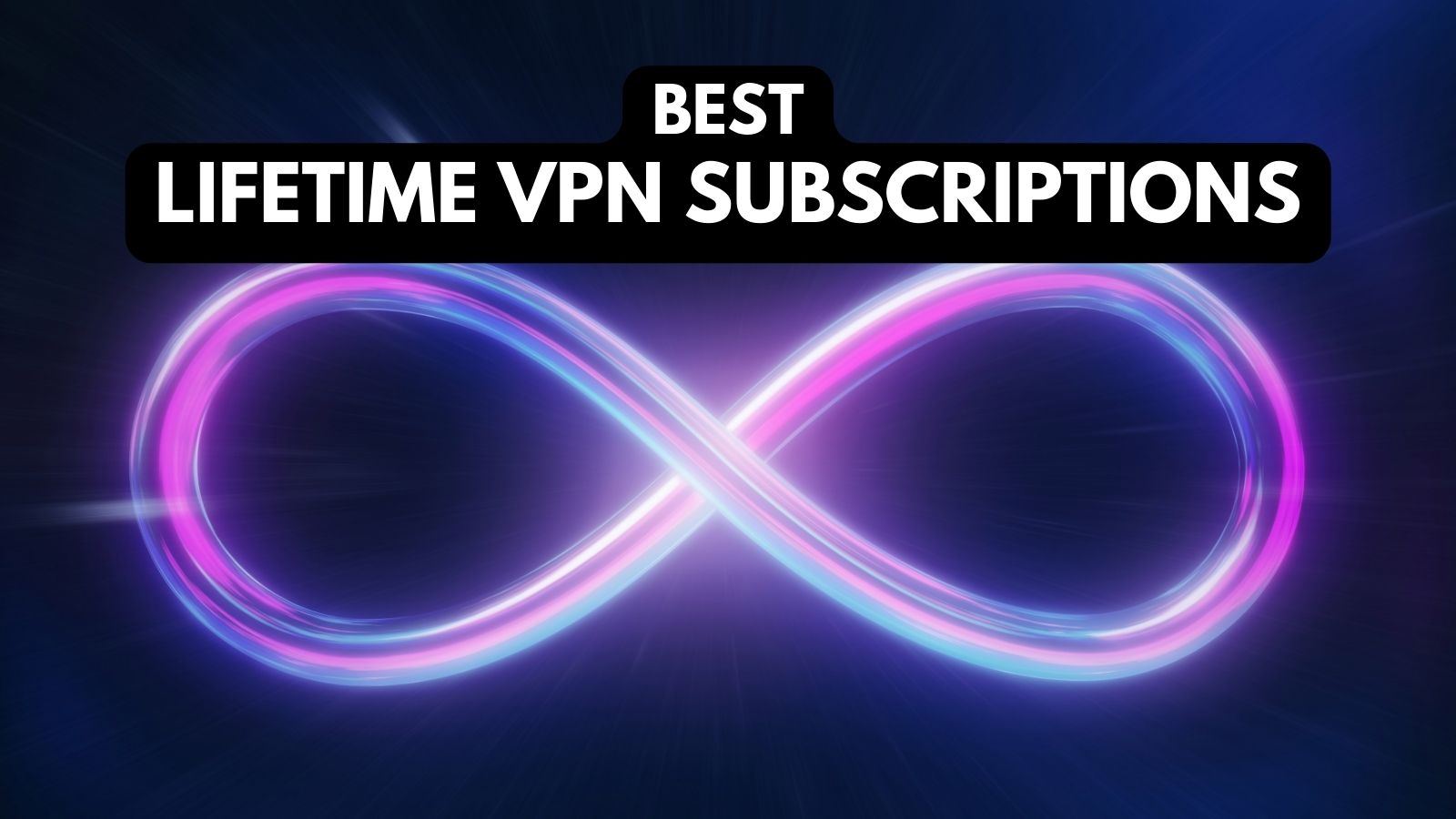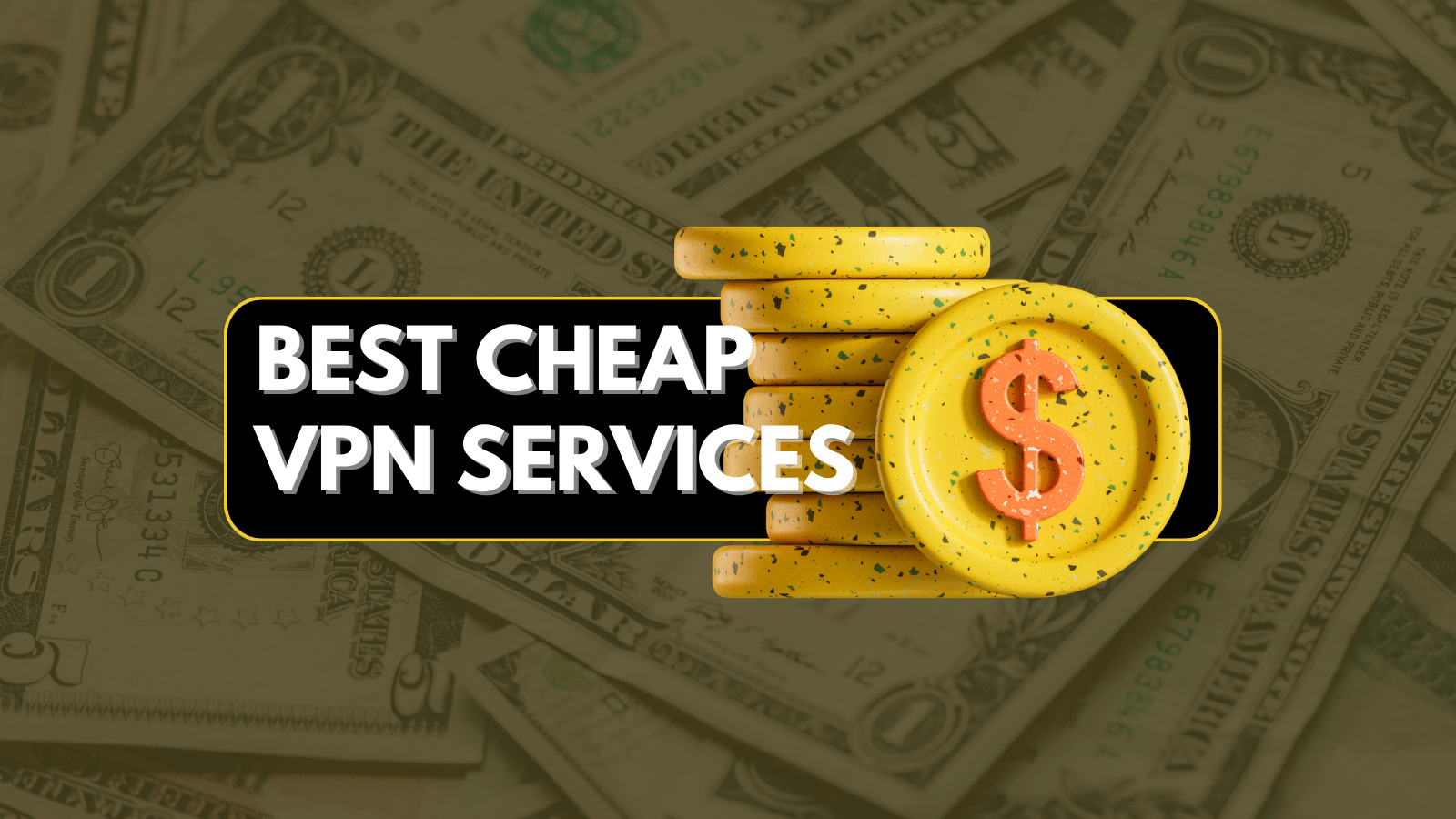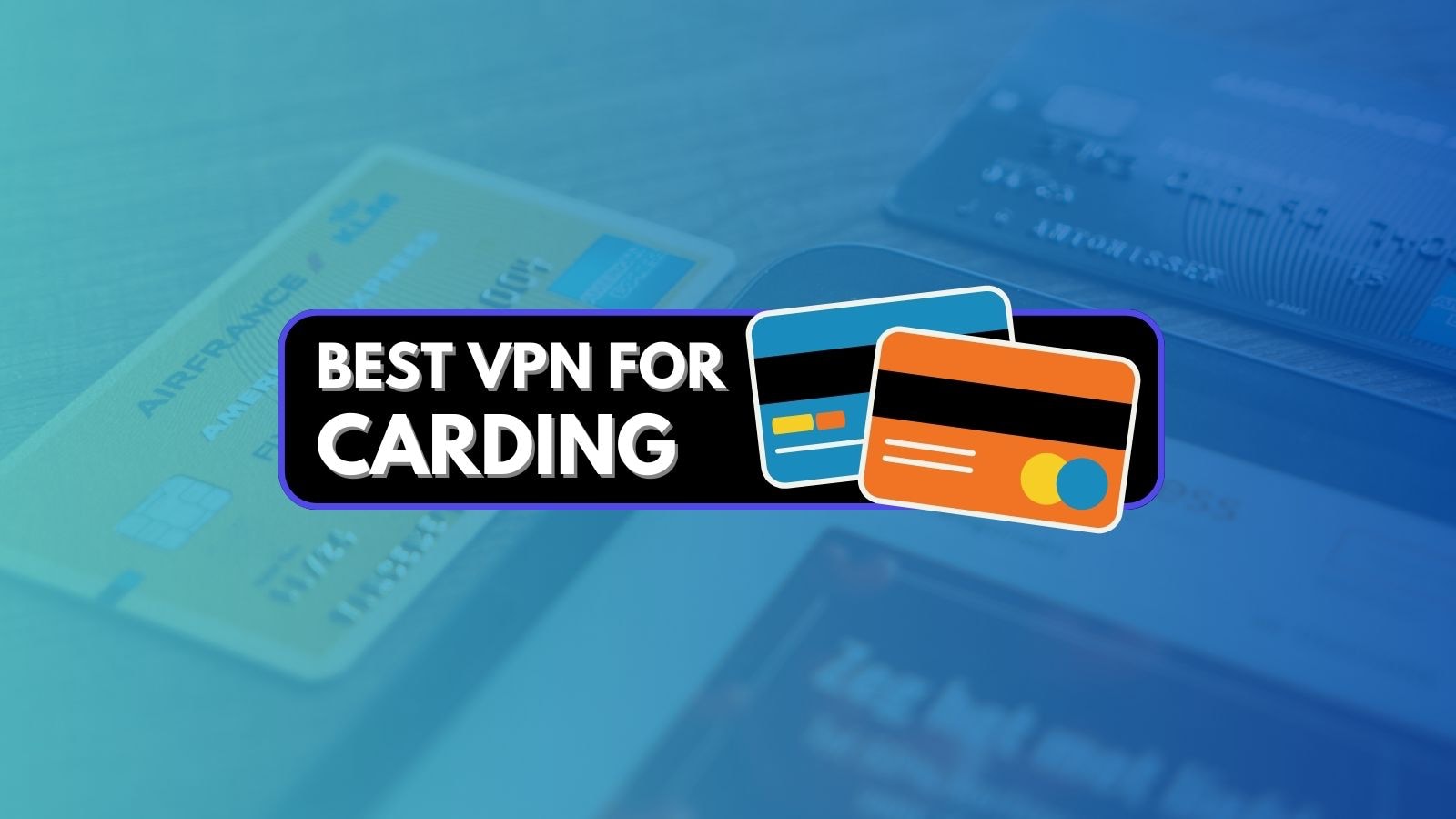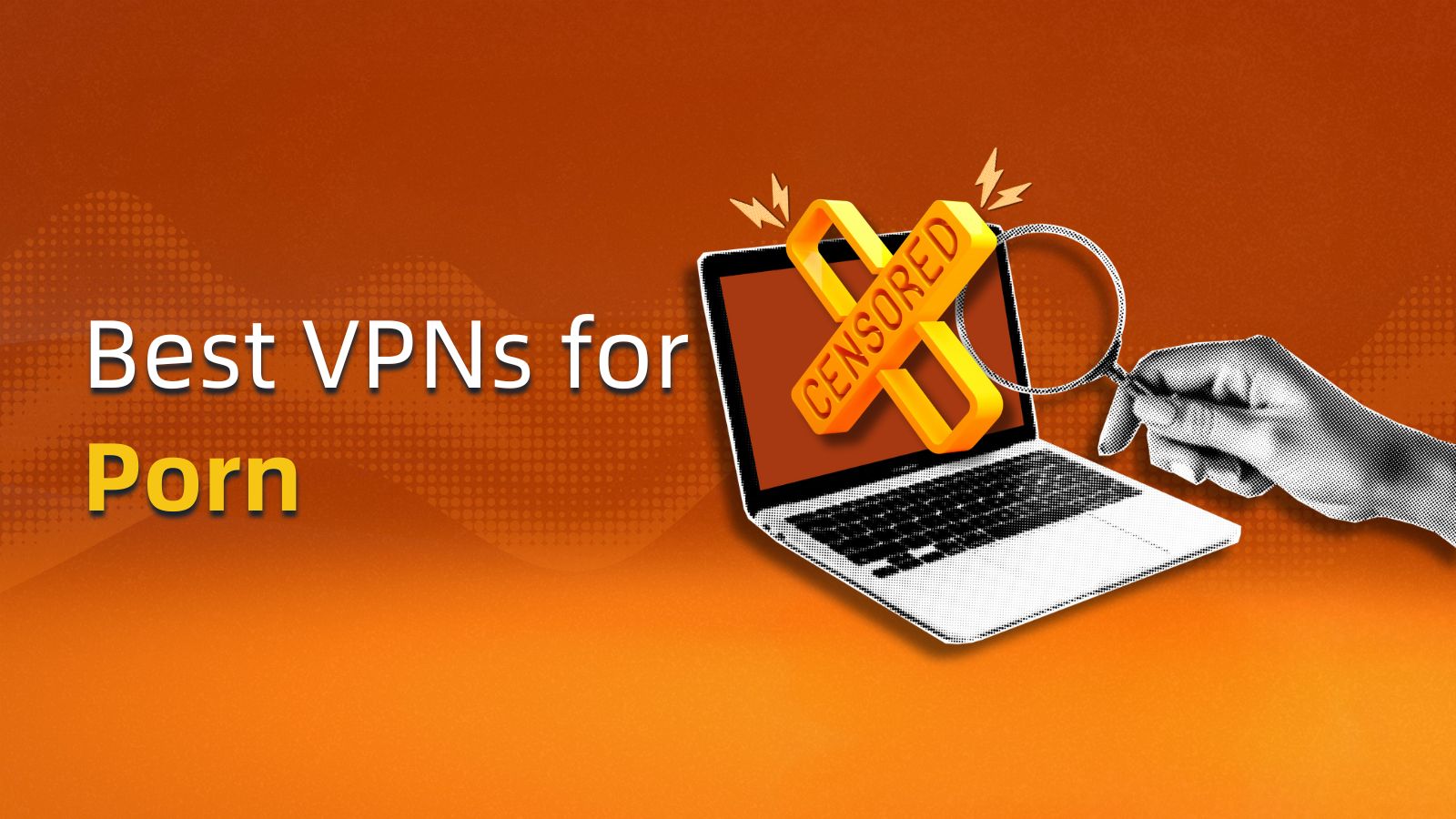When you purchase through links on our site, we may earn an affiliate commission. Here’s how it works.
5 Best VPNs to Bypass School Wi-Fi in 2025
Our experts have reviewed 53 VPN providers, which were put through extensive rounds of testing. To learn more about that process, here’s how we review VPNs, where we explain our criteria and our policy of being fully transparent.
If you’re a student, you might have noticed that school Wi-Fi networks block access to some content. Websites and services like YouTube, Netflix, and Instagram, as well as games like Roblox, are restricted to ensure students remain focused. Even the public Wi-Fi networks at school are generally vulnerable to surveillance, leaving you open to constant monitoring. Under such circumstances, using a VPN is a simple way to fix both of these problems.
With a VPN, you can easily bypass any restrictions and use your favorite services at school. Plus, premium VPN providers offer high-end security and privacy, so you can use a VPN on school Wi-Fi without being detected. They are also fast and provide reliable connections.
In this guide, we will present our 5 best VPNs for school WiFi. Then we will explain why you need one and how to choose the right VPN. We will also have a troubleshooting section if you can't unblock a VPN at school for some reason. Finally, we will answer some FAQs and much more.
Best VPNs for School WiFi - Our Shortlist
- NordVPN – Our #1-Rated Best VPN for School Wi-Fi
- Surfshark – Best for Unblocking Almost Any Website
- ExpressVPN – Most Consistent and Secure for the Privacy of Students
- CyberGhost VPN – Great VPN with Massive Server Coverage
- Private Internet Access – Top Choice for Tech-Savvy Students
How to Get a VPN on a School Computer
To get a VPN on a school computer, you’ll have to download and set up a premium VPN capable of bypassing school Wi-Fi restrictions. You can follow these simple steps:
- Subscribe to a VPN for school computer devices (we recommend NordVPN).
- Download and install a VPN on a school computer.
- Open and log in to your VPN.
- Connect to a VPN server where the content you want to access is available.
- That’s it! You can now bypass school restrictions and surf the Web in privacy.
The Best VPNs for School and College
Accessing restricted content on school or college Wi-Fi can be frustrating, especially with strict firewalls in place. A reliable VPN helps you bypass those blocks while keeping your online activity private and secure. Whether you're trying to stream, game, or browse freely, the right VPN makes all the difference.
Here are the 5 best VPNs for school and college that get the job done.
1. NordVPN
NordVPN is currently the best VPN for school Wi-Fi on the market. Why? Because it can effortlessly unblock restricted and censored content, including websites and services like Roblox, Spotify, Netflix, and YouTube. By subscribing, you'll get access to 7,400+ servers in 118 countries.
This VPN has a no-logs policy (audited by Deloitte), so none of your data will be stored. To further improve your security, there's split tunneling, which lets you decide what apps can use a VPN connection. In fact, you also get NordVPN's kill switch feature which will prevent your identity from leaking in case something goes wrong. Talking about security, we would also like to mention that NordVPN offers Double VPN, a technology that will encrypt your data twice, making it impossible for anyone to crack it.
NordVPN regularly updates its security features to stay ahead of threats. One of its latest upgrades is NordWhisper, a new protocol designed to boost both privacy and performance. Apart from this, your outgoing traffic will be protected by AES-256-GCM and ChaCha20 encryption, making it unreadable to outsiders.
NordVPN has many protocols at its disposal, including NordLynx, NordWhisper, IKEv2/IPsec, and OpenVPN. With them, it provides stable performance and impressive speeds. We recommend you enable obfuscation, as it will hide the fact you use a VPN on a school Wi-Fi network. The VPN supports numerous devices, so you can get it on your computer, tablet, and smartphone.
With a single subscription, NordVPN lets you hold up to 10 simultaneous connections simultaneous connections. If you have issues installing it, just contact its customer support available 24/7 through live chat. It also comes with a 30-day money-back guarantee, letting you get your money back if you aren't impressed.
PROS
- Available on most modern platforms
- Consistent and very fast connections
- Audited no-logs policy ensures data privacy
- Unblocks Netflix, YouTube, Spotify, Roblox, and more
- Double VPN encrypts your data twice
- 30-day money-back policy
- Obfuscation hides VPN use on school Wi-Fi
- Unblocks restricted platforms and websites
CONS
- Low number of simultaneous connections
2. Surfshark
Surfshark is an affordable VPN that can easily bypass school firewall restrictions to unblock censored and geo-blocked content. You can easily access websites and platforms like YouTube, Netflix, Roblox, and Spotify. This VPN has 3,200+ servers in 100 countries, so you can quickly find an optimized connection.
Surfshark lets you choose between multiple VPN protocols: WireGuard, IKEv2, and OpenVPN. It provides super-fast speeds and consistent performance on remote and close servers. There's also obfuscation (Camouflage Mode), so you can use it and remain undetected. In fact, through its GPS Spoofing, Surfshark VPN now lets you fake your GPS location to match your VPN, helping you stay private and access location-based apps more easily.
Advanced users will find split tunneling useful, as it gives you control over which apps can use VPN traffic. Moreover, this is a no-logs VPN, so your search history will always remain private. Surfshark uses AES-256-GCM and ChaCha20 encryption to scramble your data and make it inaccessible to third parties. You'll be glad to know that Surfshark has recently filed a patent for its new encryption method that will reduce metadata exposure, too. Along with this, you get a strong kill switch that will cut your Internet if the VPN fails.
Surfshark is available on every modern device with VPN support, like computers, tablets, and smartphones. It also allows unlimited simultaneous connections. If it's hard for you to set up a VPN on a school Wi-Fi network, you can contact its 24/7 live chat support. Lastly, this VPN has a 30-day money-back guarantee, so you risk nothing by subscribing.
PROS
- Fast and consistent performance
- Bypasses school restrictions
- Camouflage Mode hides VPN use on school networks
- GPS Spoofing matches your VPN location for added privacy
- Unlimited simultaneous connections
- 30-day refund policy
- Unblocks any censored content
CONS
- Monthly subscription could be cheaper
3. ExpressVPN
ExpressVPN is exactly what students need: a premium VPN that works on school Wi-Fi flawlessly. It consistently provides access to geo-blocked and censored content like Netflix, Roblox, YouTube, Spotify, and restricted websites. With this VPN, you'll be able to access an undisclosed number of servers in 105 countries.
Most servers provide obfuscation, making it look like you’re not using a VPN. They also support a wide range of VPN protocols like OpenVPN, Lightway, and IKEv2. Recently, ExpressVPN has launched its proprietary Lightway Turbo protocol for ultra-fast speeds, great for streaming, gaming, or just smooth everyday browsing. Plus, it adheres to a no-logs policy, recently reaffirmed in its independent app audits.
ExpressVPN uses a combination of AES-256 and ChaCha20/Poly1305 encryptions and a powerful kill switch for security, along with various leak protection features. It also has split tunneling, giving you complete control of which apps can connect to its servers. You can use it to download a VPN on a school computer, tablet, or smartphone, as it's compatible with most modern devices.
Furthermore, ExpressVPN lets you make 8 simultaneous connections. And if you're a student looking to save some money, don’t miss the ExpressVPN Student Beans deal. However, in case it doesn’t match your expectations, you can rely on its 30-day money-back guarantee. If you're having trouble with setting it up, simply contact its 24/7 support via live chat to get some help.
PROS
- Has strict no-logs policy
- Works smoothly on school Wi-Fi
- Supports multiple secure protocols
- Works on school devices
- 30-day refund policy
- Easily unblocks restricted platforms
- User-friendly interface
CONS
- Limited total server count
4. CyberGhost VPN
CyberGhostVPN is another affordable and optimized VPN that can easily bypass censorship and unblock all content usually restricted in schools, including Spotify, YouTube, Netflix, Roblox, and more. The VPN has a massive server network with an undisclosed number of servers in 100 countries.
Since CyberGhost doesn't offer obfuscation, it’s possible that your VPN usage will be detected. Still, this service has reliable performance, although its speeds are medium-fast, falling behind our first 3 VPNs. It employs multiple advanced VPN protocols (OpenVPN, IKEv2, and WireGuard) for the best connections possible.
CyberGhost is a no-logs VPN with AES-256-GCM and ChaCha20 encryption, so your data will remain secure and private. If your VPN connection drops, its kill switch will prevent information from leaking online. Split tunneling is fully available on Android and in a limited capacity on computers. Speaking of which, the VPN is compatible with smartphones, tablets, desktops, and laptops.
This provider allows 7 simultaneous connections, which should be more than enough for the needs of one person. CyberGhost offers a generous 45-day money-back guarantee, giving you a lot of time to decide if it suits your needs. In case you have any problems, you can contact its live chat customer service 24/7. To read more about CyberGhost's commitment to transparency, check out their latest Q2 2024 Transparency Report.
PROS
- Vast worldwide server network
- Reliable performance for everyday use
- 45-day refund guarantee
- Streaming optimized servers
- Affordable VPN for school
- Unblocks all websites and platforms
CONS
- Lacks obfuscation
5. Private Internet Access
Private Internet Access (PIA) is our final recommendation for unblocking restricted content, including platforms like YouTube, Roblox, Netflix, and Spotify. Thanks to its undisclosed number of servers in 91 countries, you can easily find ones with optimized connections.
As one of the best VPNs for school and college, PIA provides obfuscated servers, allowing you to hide the fact that you’re using a VPN on your school network. Furthermore, you will be well secured, as the VPN uses AES-128-GCM, AES-256-GCM, AES-128-CBC, AES-256-CBC, and ChaCha20 and a kill switch. Split tunneling is also present, so you can control which apps can connect to this VPN, further improving your security.
PIA's servers run on advanced VPN protocols, such as WireGuard, OpenVPN, and IPsec (IKEv2). Although this provider delivers steady performance, its speeds can be below average, which is disappointing. Nevertheless, it allows you to create unlimited simultaneous connections—an excellent perk if you want to share protection with your friends at school.
You can use this VPN for school Wi-Fi on Android and iOS smartphones, computers, tablets, and more. If you get stuck, rest assured that you can contact PIA's 24/7 customer support via live chat. It also has a 30-day money-back guarantee, so you can test it out without risking your hard-earned money.
PROS
- 30-day money-back policy
- Highly customizable and safe with military-grade encryption
- Allows unlimited simultaneous connections
- Largest global server network
- Highly secure no-logs VPN
CONS
- Subpar server speeds
Why Do You Need a VPN for School?
You need a VPN for your school WiFi because it will remove various online restrictions and enhance your security and privacy. Here's a list of all the benefits:
- Bypass School/College Restrictions – With a VPN, you’ll be able to bypass restrictive filters, school VPN block issues and access websites or services that may be blocked in the country or on your school's network.
- Hide Your Browsing Activity – A VPN encrypts your Internet connection, keeping your browsing activity hidden from anyone monitoring your school network, as well as ISPs, governments, or hackers.
- Mask Your IP Address – By connecting to a VPN, you will get a new IP address. This will prevent websites and online services from tracking your location.
- Connect Safely on Public School Wi-Fi – If you use a VPN on a school Wi-Fi network, you can significantly improve your privacy and protect yourself from cyberattacks.
- Avoid Bandwidth Throttling – School Internet frequently limits students' speeds, making it unsuitable for streaming or gaming. With a VPN, no one will know how much data you consume, so your speed won't be affected.
- Secure Torrent Downloads – Using a VPN will secure your torrent downloads and prevent monitoring of your file-sharing activities.
- Improve Gaming Experience – A VPN can stabilize latency and reduce ping, providing a more stable connection and enhancing your gaming experience on the school network.
How to Choose the Best VPN for School?
To choose the best VPN for school and college, look for a service with strong unblocking capabilities and privacy features. Of course, there are many more criteria you should look for when selecting a VPN for school WiFi:
- Ability to Unblock Censored/Restricted Content at School – Ensure that your VPN can bypass school restrictions, granting you access to streaming services like YouTube and gaming platforms like Roblox. It should also work on social media if you want to use Snapchat in school, for example.
- No-Logs Policy – A no-logs school VPN will make sure that your online activities remain private at all times.
- VPN Protocols and Encryption – Look for a service with AES 256-bit encryption, as this prevents third parties from accessing your outgoing data. It should also support advanced VPN protocols, such as WireGuard and OpenVPN.
- Obfuscated Servers – Choose a VPN with obfuscation, as this will give you the option to unblock a VPN at school and remain undetected while using it.
- Kill Switch and Split Tunneling – A kill switch ensures that if the VPN connection drops, your Internet connection is immediately cut off, maintaining your privacy. Split tunneling allows you to choose what traffic goes through your VPN and can improve your privacy.
- Server Network Size – Subscribe to a provider that has a huge worldwide server network so you can always find an optimized connection.
- Performance and Speed – Look for a VPN app with blazing speeds and consistent performance on both close and remote servers.
- Simultaneous Connections and Supported Devices – You should be able to use VPN for school Wi-Fi on iPad devices, tablets, smartphones, computers, and other modern platforms. It has to offer many simultaneous connections, allowing you to protect all your devices with a single subscription.
- Money-Back Guarantee – Look for a VPN that offers a money-back guarantee. This ensures you can try the service risk-free and get a refund if it doesn't meet your expectations.
- Customer Support – An ideal VPN will give you 24/7 access to live chat customer service to help you troubleshoot issues.
Why Do Schools Block Access to Certain Websites and Services?
Schools block access to certain websites and services in order to keep students focused on their tasks at hand. Here are some of the most common reasons for restrictions on school networks:
- Improve Student Engagement – To eliminate distractions, schools block numerous websites and streaming platforms. The problem is that sites like YouTube are filled with educational videos that can help students with learning.
- Limit Bandwidth Usage – To save money and reduce traffic congestion, schools regularly block access to torrenting, gaming, and streaming platforms, as they consume a lot of data. This includes sites like Netflix and games like Roblox.
- Strengthen Security – Plenty of restricted websites may contain malware that could easily spread through the entire school network.
- Eliminate Bullying – To ensure the safety of its students, many schools restrict access to social media platforms like Facebook or Instagram, since they can be used for bullying.
VPN Not Working on a School Wi-Fi - How to Fix?
If you find your VPN not working on school Wi-Fi, it could be for various reasons like blocked servers or outdated applications. So, it's time to start troubleshooting. Here are some actionable steps you can take to resolve your issue:
- Restart Your Device/VPN – Sometimes a simple reboot is all you need to unblock VPNs at school and resolve your connectivity issues.
- Check Your Internet Connection – Make sure that your Wi-Fi connection is stable and provides a strong signal.
- Update Your VPN Application – Make sure that you have the latest version of your VPN, as this can solve various bugs and let you bypass school firewall restrictions.
- Switch to Another VPN Server – It's likely that your school Wi-Fi blocks VPN apps by blocking IP addresses associated with VPN servers. Connecting to a different location may bypass any restrictions.
- Switch to Another VPN Protocol – Some protocols may not be compatible with your device, so try using different ones.
- Temporarily Disable Your Device’s Firewall – Firewalls can prevent VPNs from functioning properly, so try turning yours off and see if that makes a difference. This could come up especially on school-issued devices, so you might run into firewall issues if you're trying to unblock websites on a school Chromebook, for example.
- Uninstall Other VPN Applications – Since VPNs can clash with one another and disrupt your connection, we recommend relying on a single provider and removing the rest.
- Contact Your VPN Provider’s Support – If you can't bypass school VPN block issues, it's time to get in touch with your VPN’s customer service. Every provider on this list has 24/7 live chat support, so your problems will be attended to quickly.
Can You Use a Free VPN for School WiFi?
Yes, you can use free VPNs for school, although we don't think that's such a good idea. That's because a free VPN will provide subpar encryption and have far fewer servers, which leads to traffic congestion. Basically, you'll get a much slower connection.
Additionally, these services also have monthly bandwidth limits, so you can't really use them regularly. And if you manage to find a free VPN that works for school Wi-Fi, don't expect to get advanced features like kill switch, obfuscation, or split tunneling.
Most importantly, freebies often carry malware that extracts sensitive user info. This data is then passed to ad agencies, which can pay a lot of money for this information. While this may not be true in every case, are you really willing to risk it?
Instead, we highly recommend that you get a trial of the best VPN for school WiFi. If you're looking for some suggestions, check out our article on the top VPNs.
Final Thoughts
School networks block students from accessing various sites and platforms, like YouTube, Spotify, and Roblox. Even worse, such public networks can undermine your privacy. This is why you need to use a VPN. However, to unblock restricted content safely, you'll need to subscribe to a premium service.
We recommend NordVPN since it is the best VPN for school. It can easily unblock all your favorite games, sites, and platforms. This VPN is a no-logs service with obfuscation and AES 256-bit encryption, so you'll be completely safe, and nobody will know that you use a VPN on a school Wi-Fi network.
Surfshark provides unlimited simultaneous connections and strong security, while ExpressVPN excels with a wide range of secure protocols and reliable performance. CyberGhost offers a massive server network and affordable pricing, making it a solid choice, though it lacks obfuscation. PIA shines with its unlimited connections and customizable features, but its speeds may not always match up to the competition. The choice is totally yours!
And that’s all there is to know about the best VPN for school and college. If you still have any questions, leave a comment below. Thank you for reading.