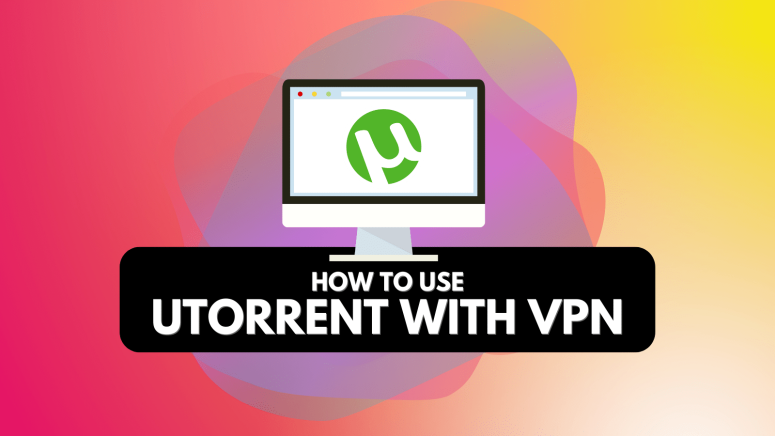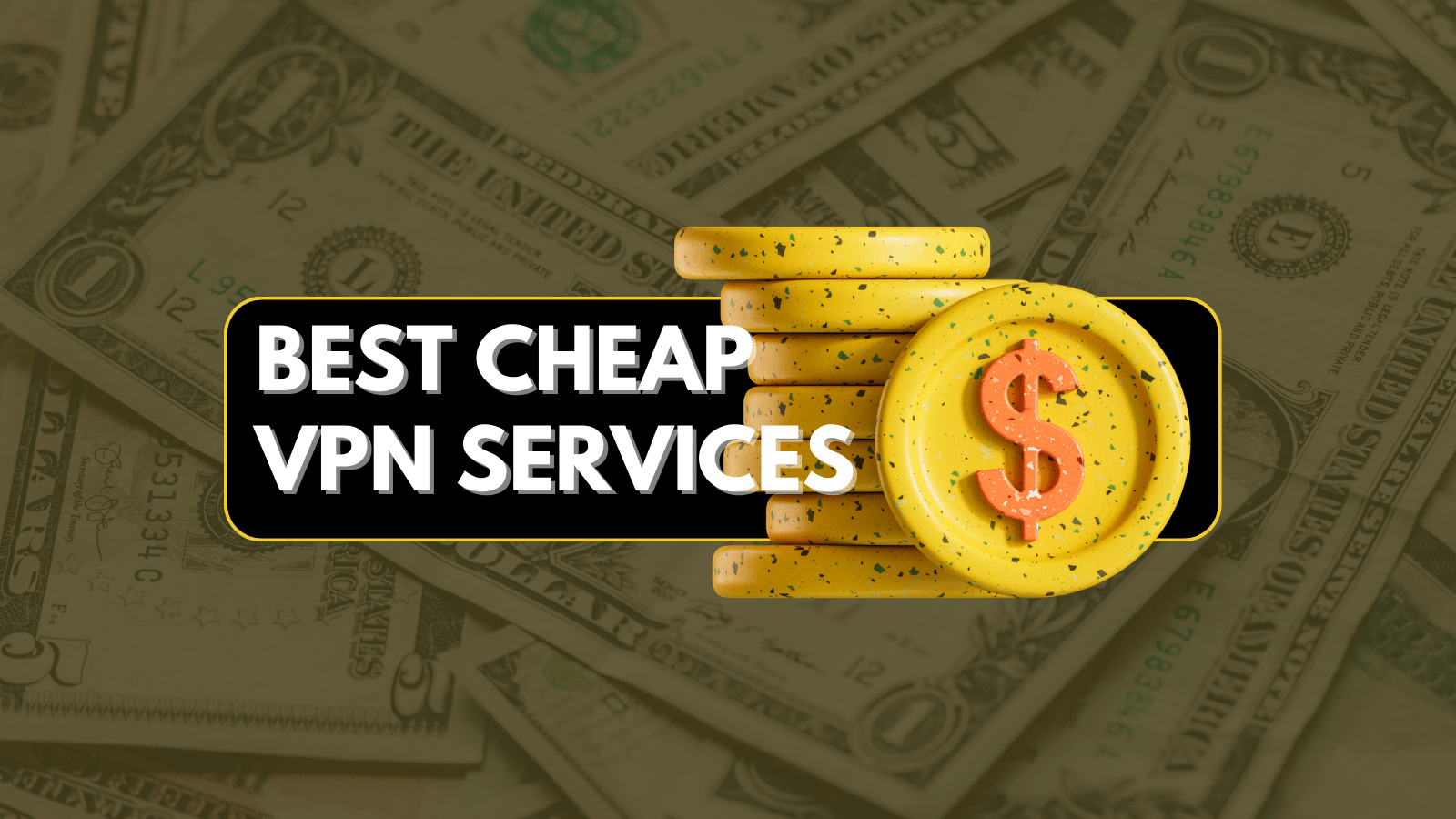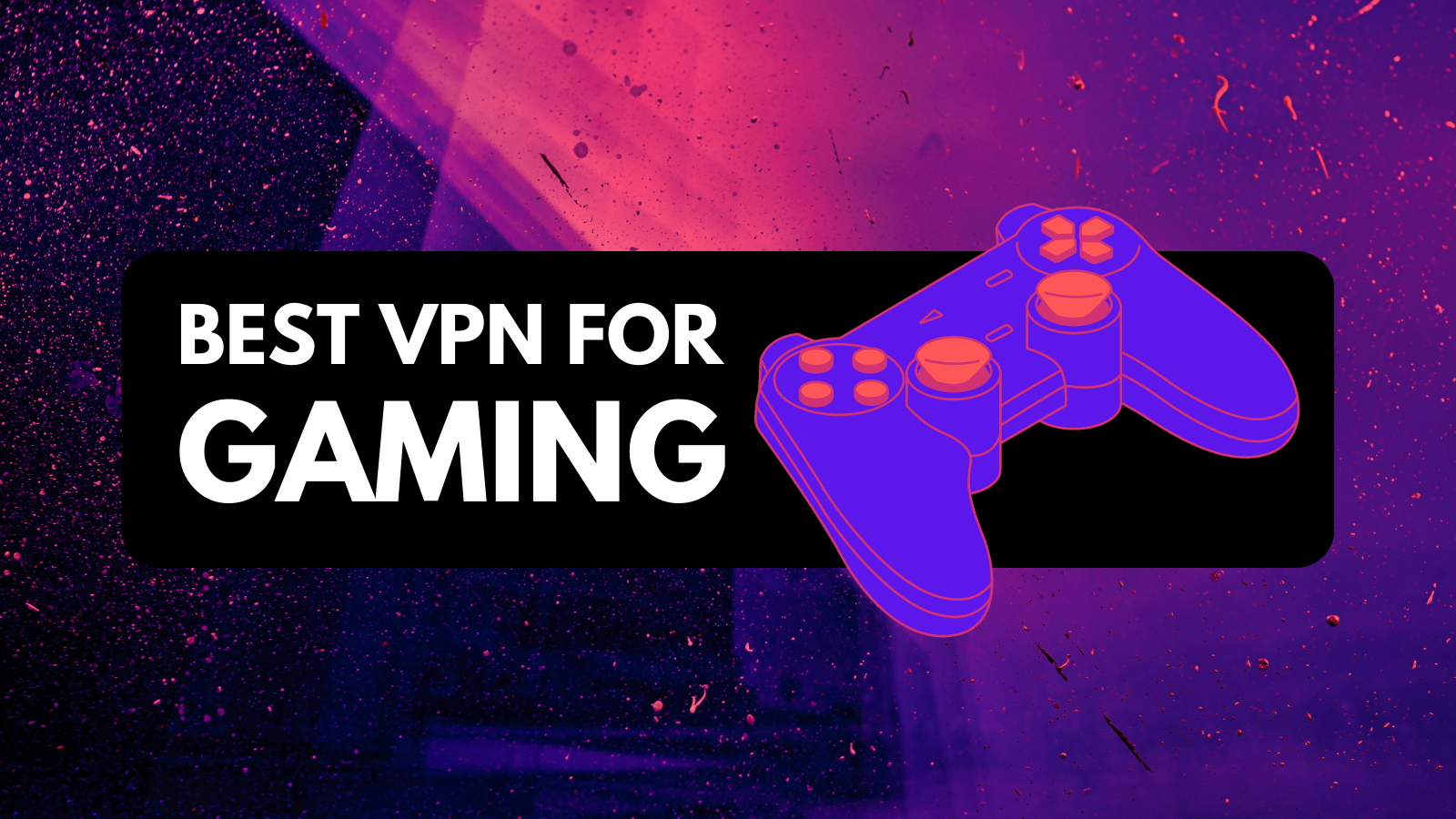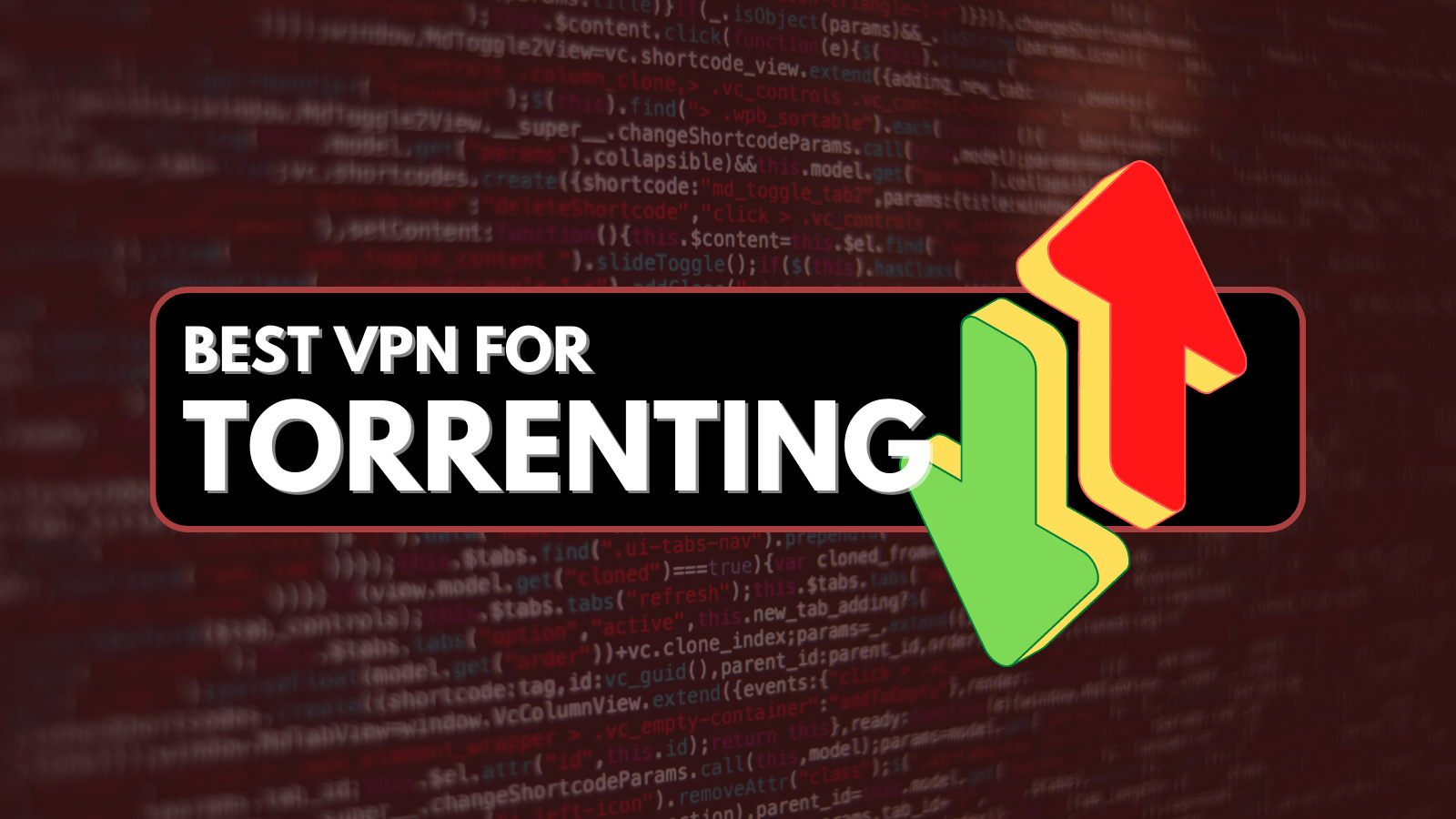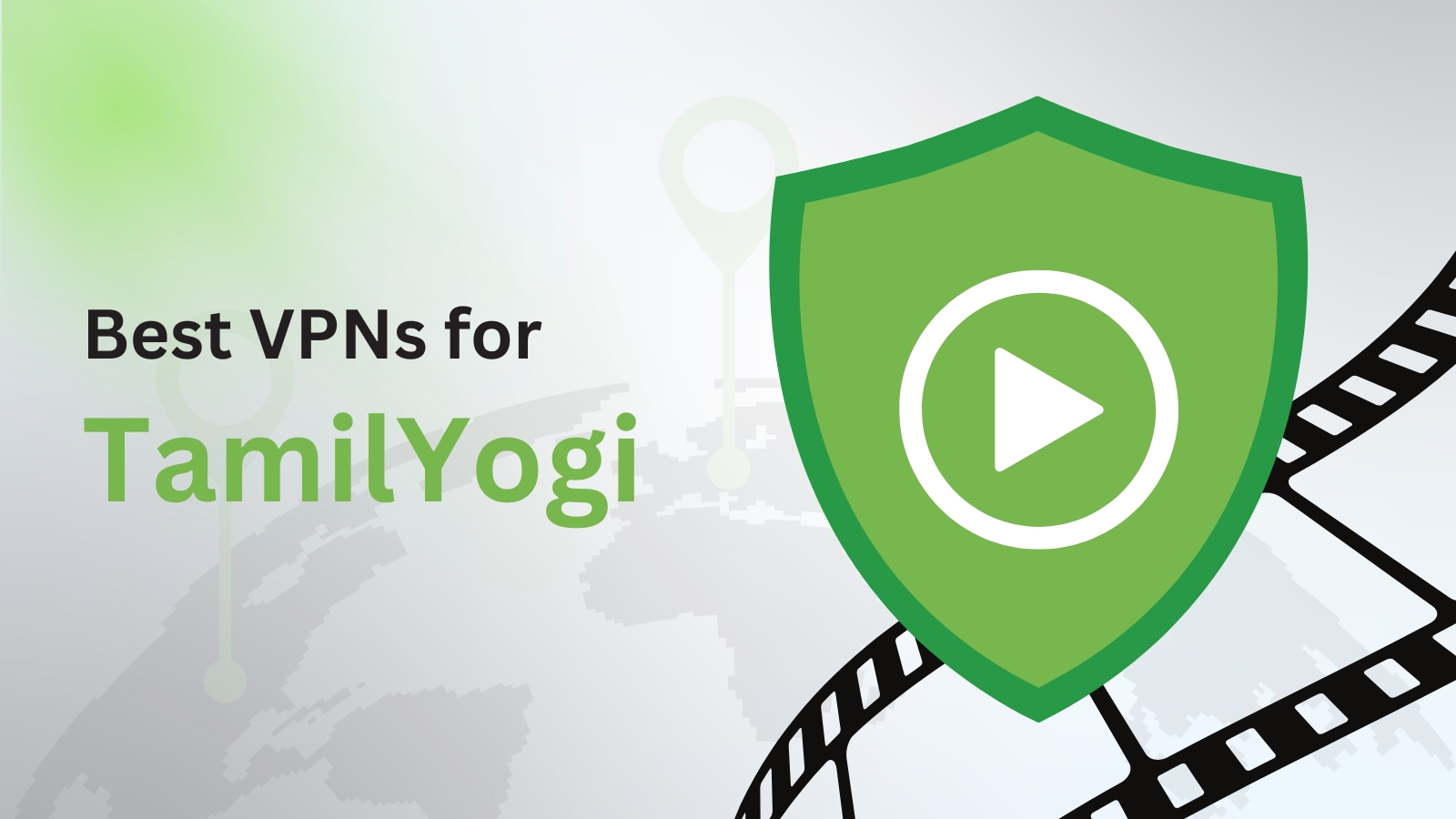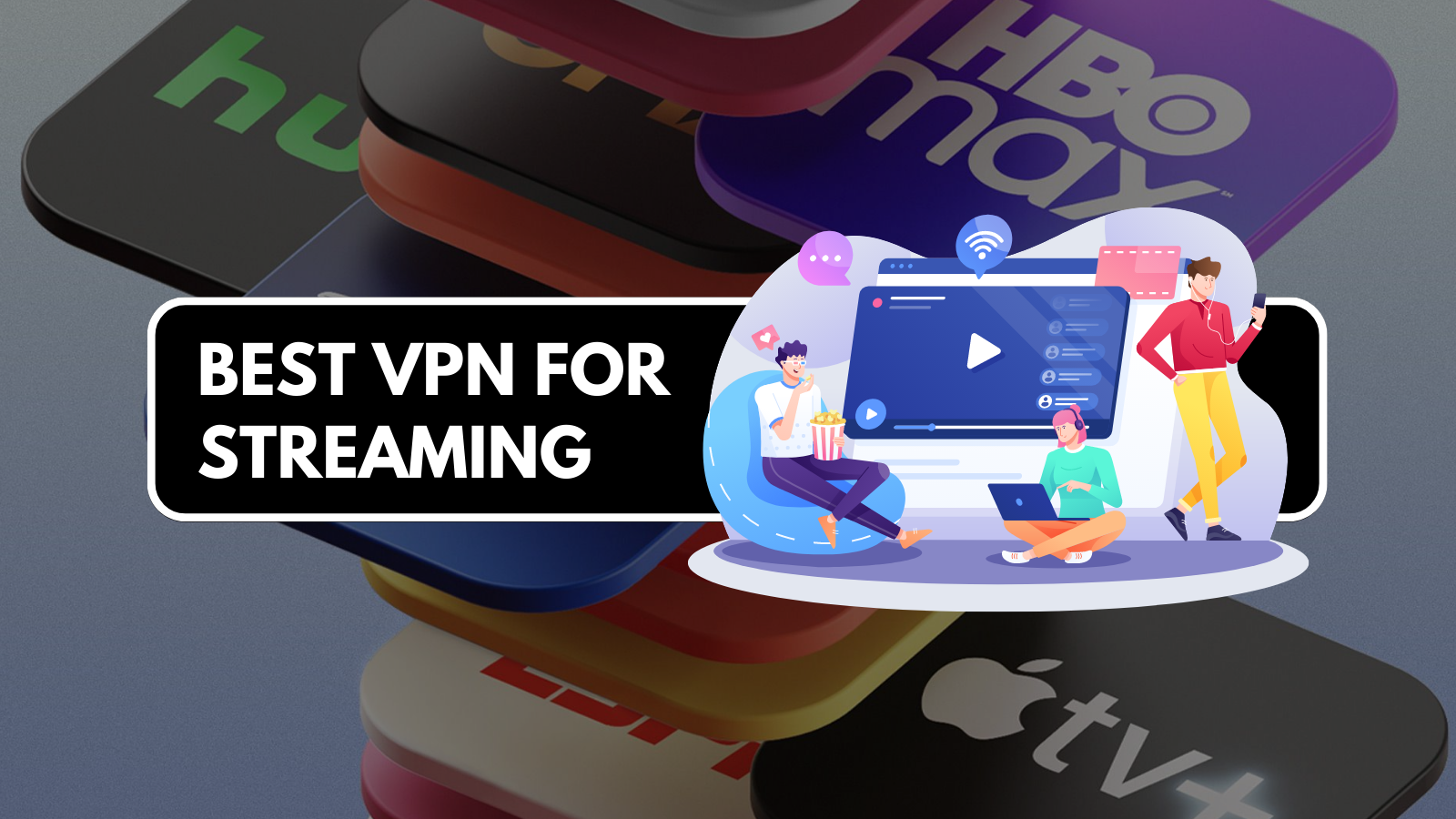When you purchase through links on our site, we may earn an affiliate commission. Here’s how it works.
5 Best VPNs for uTorrent in 2025: How to Use uTorrent with a VPN
Our experts have reviewed 53 VPN providers, which were put through extensive rounds of testing. To learn more about that process, here’s how we review VPNs, where we explain our criteria and our policy of being fully transparent.
uTorrent is the world's most popular torrent client, but it's not a bulletproof solution for making your torrenting activities anonymous. That's because uTorrent exposes your IP address, revealing your location to other P2P users and agencies after copyright infringers. Also, ISPs block torrent sites and impose selective throttling, making your P2P downloads all but grind to a halt.
However, there is a single solution to those issues, and that would be a VPN. With one, you'll hide your IP address and your location, gain access to restricted torrent sites, fight against ISP-induced throttling, and protect your privacy while torrenting. In fact, a VPN is the only way to make your use of uTorrent anonymous.
In this guide, we'll discuss the best VPNs for uTorrent, how to use one, and how to choose the best option based on your needs. We'll also explain why you need a VPN and answer some FAQs.
How to Use uTorrent with a VPN
You'll need to sign up, download, and install your chosen VPN. Then, enable its data privacy features and connect to a P2P-friendly server. These are the steps you need to take:
- Get a VPN that works well with uTorrent (we recommend NordVPN).
- Download and install the VPN application on your device.
- Open the VPN app; Log in to your account to access the app.
- Visit the application's settings and ensure its kill switch is active.
- Connect to a server that supports P2P traffic.
- Open uTorrent and start downloading torrent files.
- Keep your VPN open as long as uTorrent is active. That's it!
As you can see, you'll use your VPN client and uTorent side-by-side. So, ensure to set up a VPN properly and use uTorrent only while your VPN is active. That's how you'll avoid data leaks. Learn more in our guide on how to use NordVPN with uTorrent.
The Best VPNs for uTorrent in 2025
Following the criteria we created when searching for the best VPN for torrenting will help you pinpoint the best options. In other words, ensure you get a VPN with plenty of P2P-compatible servers, which need to be distributed evenly. You also want a sizable global server network.
In terms of the features you should focus on, prioritize obfuscation, a kill switch, and split tunneling. Also, you'll want a no-logs policy (an audited one, preferably), solid VPN protocols, and robust encryption. Give extra points for any additional features like ad-blocking and anti-malware scanning.
We're talking about torrenting here, so performance and speed are crucial, helping you avoid massive throttling when downloading P2P files. Lastly, your chosen VPN should offer a fair price, plenty of value, generous money-back guarantees, as well as 24/7 live chat support.
Following the criteria established above, these are the 5 best VPNs for accessing uTorrent in 2025:
1. NordVPN - Oue Best-Rated VPN for uTorrent in 2025
NordVPN manages to bring a wide network of 6,400+ servers in 111 countries. Most of its network is optimized for P2P traffic, allowing you to create connections to nearby or remote servers in torrenting-friendly countries. Plus, you'll get to review the available P2P servers, as they have their own section on NordVPN's home page.
Also, most of its servers support obfuscation, helping you evade even the strongest anti-VPN systems. With no surprise, you'll find a kill switch here, as well as split tunneling. In terms of privacy protection, you'll be kept safe thanks to this VPN's no-logs policy (audited many times in the past).
NordVPN is powered by OpenVPN, NordLynx (WireGuard), and IKEv2/IPsec, paired with encryption such as OpenVPN-256 and ChaCha20. It also has tons of advanced features, so you can block ads, scan smaller files for malware, fight against trackers, and more. In other words, you get an all-in-one solution for accessing torrent sites and securing your P2P traffic.
It's also one of the fastest VPNs on the global market. Better yet, its 2-year plan costs only $3.39/month and is backed by 30-day money-back guarantees. Should you ever need help, you can rely on NordVPN's 24/7 live chat support. There are also handy installation guides, explainers, and other types of customer support resources.
PROS
- 6,400+ servers in total.
- Incredibly fast and smooth performance.
- Full support for uTorrent.
- High-end security and privacy.
- 24/7 live chat support.
- 30-day money-back policy.
CONS
- Pricey month-to-month plans.
2. Surfshark - User-Friendly uTorrent VPN with Lots of P2P Servers
Surfshark is a speedy VPN provider that offers plenty of server locations. It offers 3,200+ servers in 100 countries, and most of those servers are P2P-optimized. Just type in "P2P" in the app's search box, and Surfshark will present an endless list of possible locations to use.
You'll also find obfuscation, which is called 'NoBorders' mode in this case. Surfshark has a kill switch across all its supported platforms, so you don't have to worry about data leaks. Split tunneling will help you create multiple data tunnels, and you can also count on Surfshark's bulletproof no-logs policy.
In terms of the available protocols, you get OpenVPN, WireGuard, and IKEv2/IPsec. Based on your chosen protocol, you'll get AES-256 or ChaCha20 encryption. Furthermore, this VPN offers a handy ad-blocking feature, and there's even a dedicated antivirus app for Windows. And when you need some extra privacy, you can route your traffic through Surfshark's Multi-Hop servers.
When you use a VPN for downloading torrents, you should care about speed. That said, know that Surfshark brings ultra-fast performance. You can become a user for only $2.19/month if you pick its long-term plan. Also, you'll get to its 30-day money-back policy, in addition to Surfshark's excellent 24/7 live chat support.
PROS
- Tons of P2P-optimized servers.
- Suitable even for beginners.
- Solid privacy protection.
- Plenty of advanced features.
- 24/7 live chat support.
- 30-day money-back policy.
CONS
- Takes a moment to connect.
3. ExpressVPN - Capable VPN for uTorrent with Total Data Obfuscation
ExpressVPN is a highly reputable VPN provider that lets you use uTorrent privately. Its network has thousands of servers in 105 countries - and yes, all those servers are P2P-ready. You get an endless array of possibilities, meaning you can choose from nearby and remote servers without having to worry whether you've selected a server that will throttle your P2P traffic.
Another huge benefit is that ExpressVPN's entire network is obfuscated. You also get a system-level kill switch ('Network Lock') that keeps you safe from data leaks. Of course, split tunneling is part of its offer as well, making this VPN suitable even for more advanced users. ExpressVPN also has an audited no-logs policy.
When you start using this VPN, your data will be handled by protocols like OpenVPN, Lightway, and IKEv2/IPsec, paired with AES-256 and WolfSSL encryption. This VPN now offers ad blocking, which is a newly introduced feature. It doesn't scan for malware but can prevent you from visiting malicious sites. Of course, it also helps prevent tracking on the Web and through mobile apps.
In terms of performance, ExpressVPN is on par with the fastest VPNs. To get started with it, you'll need to pay $6.67/month for its annual plan, which comes with a 30-day money-back guarantee. As you'd expect, ExpressVPN offers 24/7 live chat support, installation guides, tutorials, and more.
PROS
- Tons of P2P-optimized servers.
- Fast and stable performance.
- Audited no-logs policy.
- High-end security features.
- 24/7 live chat support.
- 30-day money-back policy.
CONS
- Not the most affordable option.
- No malware scanning.
4. CyberGhost VPN - Long-Standing uTorrent VPN with Special P2P Servers
CyberGhost is one of the longest-standing VPN providers, known for its ease of use. You can expect thousands of servers in 100 countries. Those servers come strategically placed around the world and most of them are torrenting-friendly. In fact, CyberGhost highlights its P2P servers on its home page, making it easy to find the most suitable server.
Sadly, there's no obfuscation here, so we can't recommend this VPN if you're in a country with heavy Internet censorship. However, you get a capable kill switch designed to work in the background. Plus, split tunneling is part of its offer as well. Let's not forget to mention that CyberGhost has a recently audited no-logs policy, ensuring the privacy of your sensitive data.
As noted in our detailed analysis of CyberGhost, you get protocols like OpenVPN, WireGuard, and IKEv2/IPsec paired with AES-256 and ChaCha20. In terms of the more advanced features, CyberGhost can block ads, which is quite useful when visiting torrent sites. It also prevents online tracking, ensuring that no one sees your online activities.
You can expect medium-fast speeds and stable connections. All that is priced at $2.03/month (2-year plan). A nice benefit is that you'll get a 45-day money-back policy. Plus, there's 24/7 live chat support, email support, customer support tickets, installation guides, and more.
PROS
- Servers in 100 countries.
- Special P2P-friendly servers.
- Audited no-logs policy.
- Reliable privacy and security.
- 24/7 live chat customer support.
- 45-day money-back policy.
CONS
- Doesn't support obfuscation.
- Medium-fast connection speeds.
5. IPVanish - One-Click Privacy Protection When Using uTorrent
IPVanish offers one-click protection of your sensitive online data. It's highly suitable for beginners, as it makes connecting to VPN servers as easy as possible. Speaking of its network, you get 2,400+ servers in 90+ locations. Even though that's not the most extensive network out there, most of its servers offer full support for P2P.
You'll be happy to know that obfuscation is available, which you can enable when needed. Of course, expect a powerful kill switch, which is available across all its supported devices. You'll find split tunneling as well. Let's not forget to mention that this VPN is a no-logs provider, with multiple audits to provide those claims, as explained in our complete assessment of IPVanish.
The available protocols are OpenVPN, WireGuard, and IKEv2/IPsec, combined with AES-256 and ChaCha20 encryption types. IPVanish doesn't have many highly advanced features, but it does come with 'Threat Protection,' which blocks ads, trackers, and malicious websites.
Expect medium-fast performance from this VPN. Finally, this VPN's 2-year subscription plan is priced at only $2.19/month, which sounds like a fair deal. There's a 30-day money-back guarantee and 24/7 live chat support. Written resources include installation guides, frequently asked questions, an active blog section, and more.
PROS
- Works with uTorrent just fine.
- Suitable for first-time VPN users.
- Verified no-logs policy.
- Protection against online tracking.
- 24/7 live chat customer support.
- 30-day money-back policy.
CONS
- Medium-sized server network.
- Slower than its competitors.
Why Do You Need to Use a uTorrent VPN?
If you want to protect your privacy while torrenting, gain access to uTorrent from any country, and unblock torrent sites, you need to re-route your traffic through a capable VPN. Here's more info:
- Unblock uTorrent in Restricted Regions: Some countries tend to be more restricted towards P2P downloads, and they block access to uTorrent, making it impossible to find seeders.
- Stay Ahead of Copyright Infringement Charges: A VPN helps anonymize your traffic, so you won't have to worry whether you're trying to download something that's legally protected.
- Hide Your Browsing Activity: Without any protection, your Internet provider can see everything you do online, including which torrent sites you visit to search for P2P files.
- Prevent Data Leaks: A secure VPN tunnel is the best way to ensure you get proper encryption for your P2P traffic, which means you'll get to prevent and even eliminate data leaks.
- Ensure Your Digital Security: Today's VPN providers prevent trackers from following you, scan for malware, and can also prevent you from visiting malicious (torrent) websites.
- Bypass Bandwidth Throttling: When it sees you download P2P data, your Internet provider can throttle your traffic and block certain ports that prevent you from finding seeders.
- Unblock Torrent Sites: It's no secret that many countries block access to popular torrent sites like The Pirate Bay and 1337X. Without a VPN, there's no way to access it.
- Torrent Safely on Public Wi-Fi: These types of networks are often set up to log your sensitive information, so make sure to use a VPN to turn any public Wi-Fi into a secure network.
How to Choose the Best uTorrent VPN?
You'll want to pick a VPN that has plenty of P2P servers, fast connection speeds, and high-end data privacy features. Here's what to keep in mind:
- P2P-Compatible VPN Servers: A capable VPN provider must offer a sizable network of P2P servers, meaning they come optimized for torrenting and evading anti-VPN systems.
- Ability to Unblock P2P Repositories: Your chosen VPN should offer unrestricted access to torrent sites, especially if you're in a country where P2P repositories are blocked.
- Server Network Distribution and Size: Aside from P2P servers, you'll also want regular VPN servers. That way, you'll get to use your VPN for more than torrenting.
- Support for Obfuscation: Obfuscation is highly important when torrenting, as it allows you to use a VPN on uTorrent without an option to allow your ISP to track your data.
- Kill Switch and Split Tunneling: A kill switch helps protect your data from leaks, while split tunneling allows you to create a VPN and a non-VPN tunnel for your regular traffic.
- Trustworthy No-Logs Policy: There's no reason to allow your VPN to collect any information about your P2P activities. A no-logs policy lets you download torrent files anonymously.
- VPN Protocols and Data Encryption: Your VPN should be based on the OpenVPN and WireGuard protocols, paired with AES-256 and ChaCha20 encryption.
- Extra P2P-Oriented Features: Aim for extra features, such as ad-blocking, which helps eliminate online ads, as well as malware scanning (but still try to use a dedicated antivirus).
- Torrenting-Friendly Speeds: The best VPNs out there will slow you down by 10-15% on average. So, pick a VPN known for its reputation for speed to avoid massive throttling.
- Generous Money-Back Guarantees: Make your purchase risk-free by opting for a VPN with generous money-back guarantees. In most cases, you'll have 30 days to change your mind.
- Fair Pricing: Avoid overpaying for a VPN, especially since today's VPNs can be quite affordable. We recommend getting a long-term plan, which will always help you save the most.
- 24/7 Customer Support: Aim for a VPN that offers 24/7 live chat support, allowing you to resolve any issues in no time. You'll also want installation guides and explainers.
Final Thoughts
Even though uTorrent is the best torrent client out there, it's not a bulletproof solution. Like other clients, it exposes your IP address, doesn't scan files for malware, and can't help you with blocked torrent sites. So, you need to be proactive about data privacy while torrenting. There's no better solution to torrenting anonymously and protecting your digital privacy than to use a VPN.
The only bulletproof option is NordVPN because it's the most powerful provider right now. Thanks to its army of P2P servers, high-end encryption, audited no-logs policy, and apps for any device, it's the best uTorrent VPN that allows you to secure your P2P traffic, unblock websites, and even battle against ISP throttling - all at once.
That's all there is to choosing a VPN that can secure and optimize your uTorrent traffic. If you have any questions, let us know via the comments section. Thank you for reading!