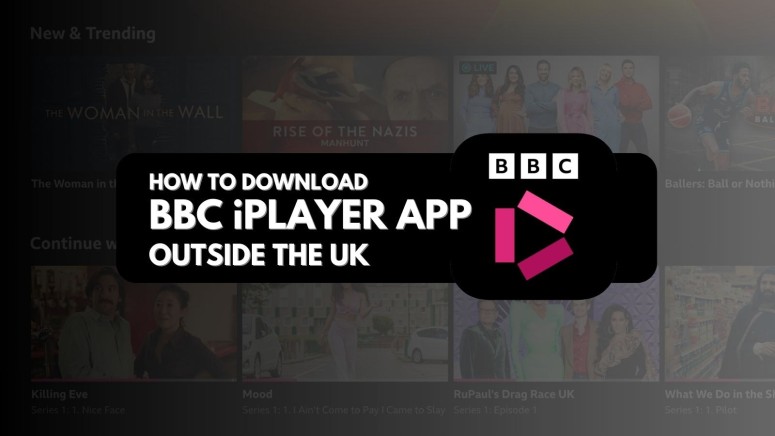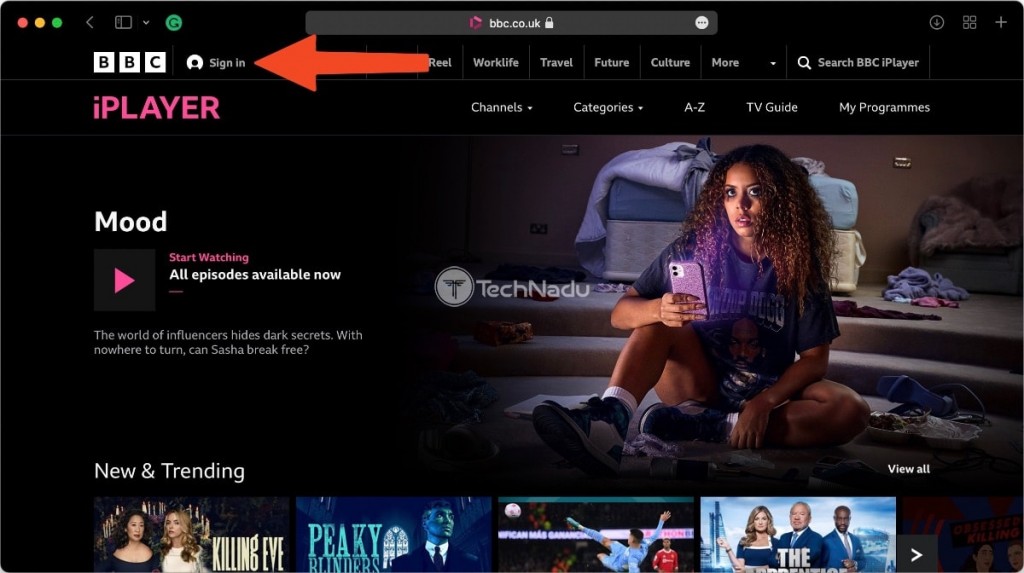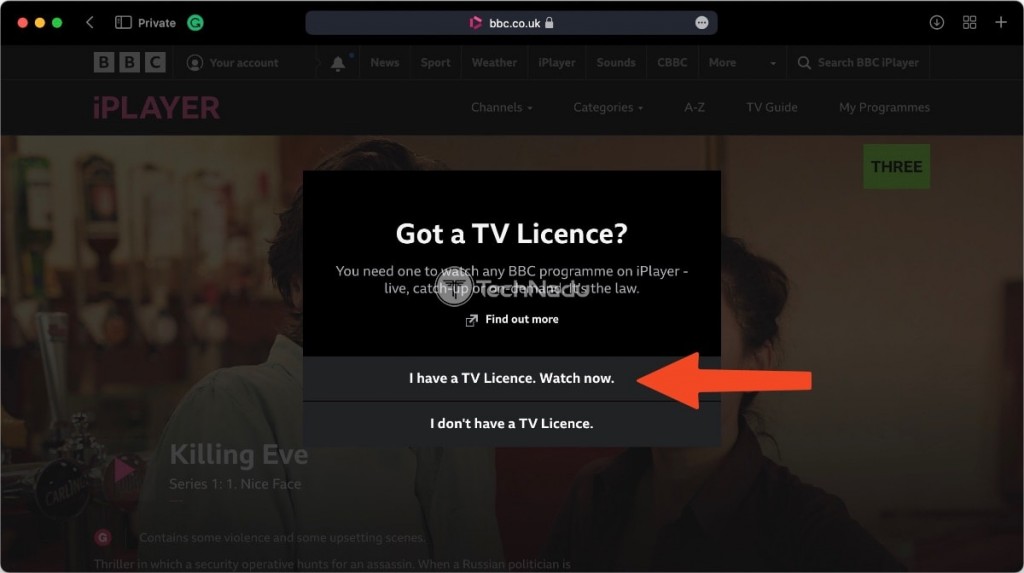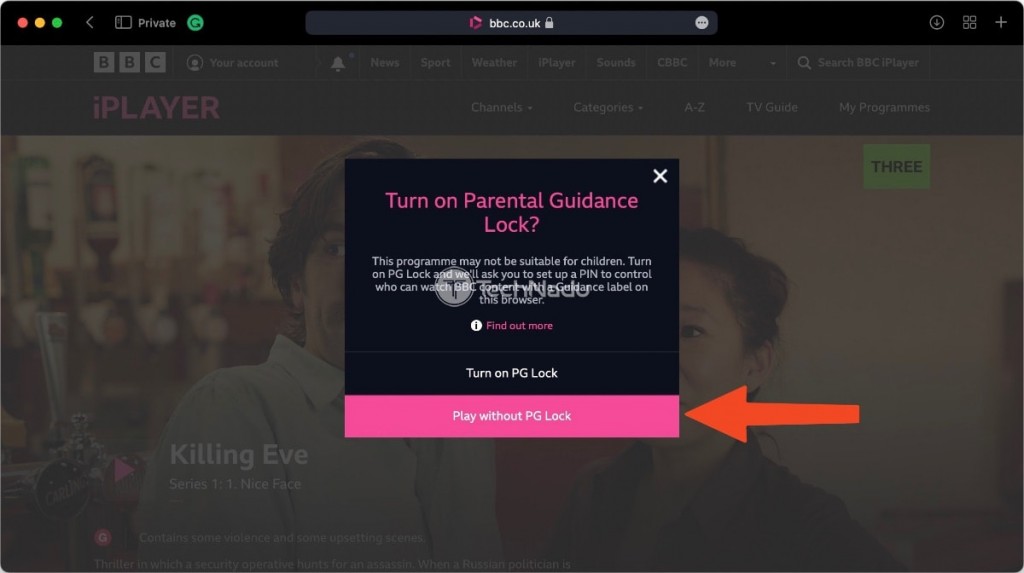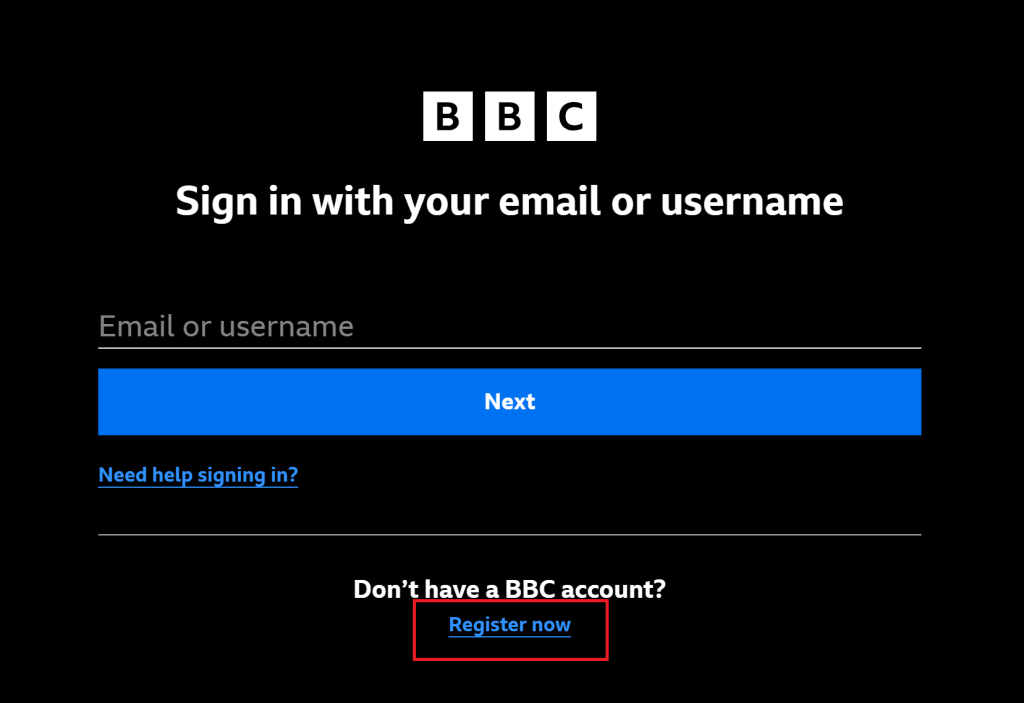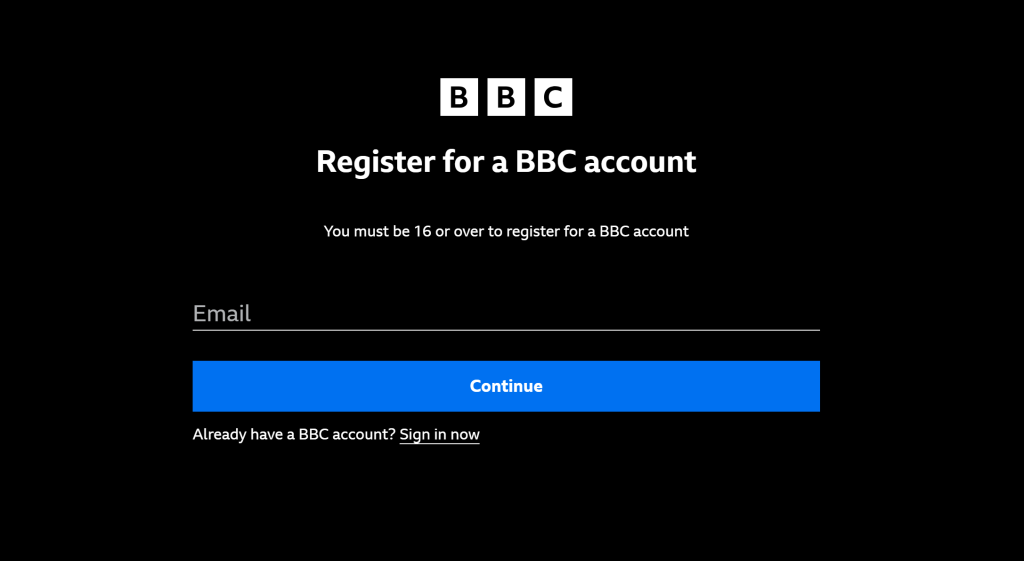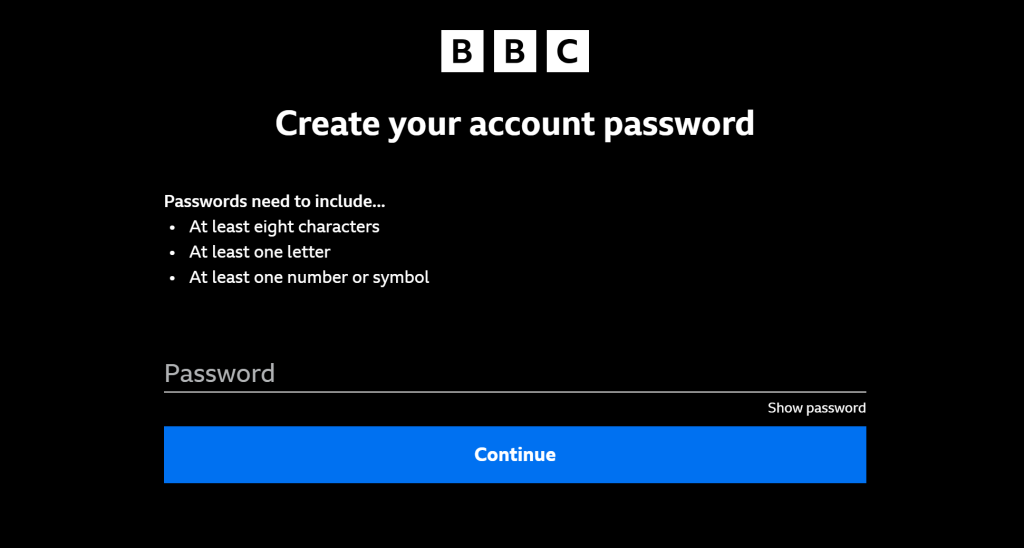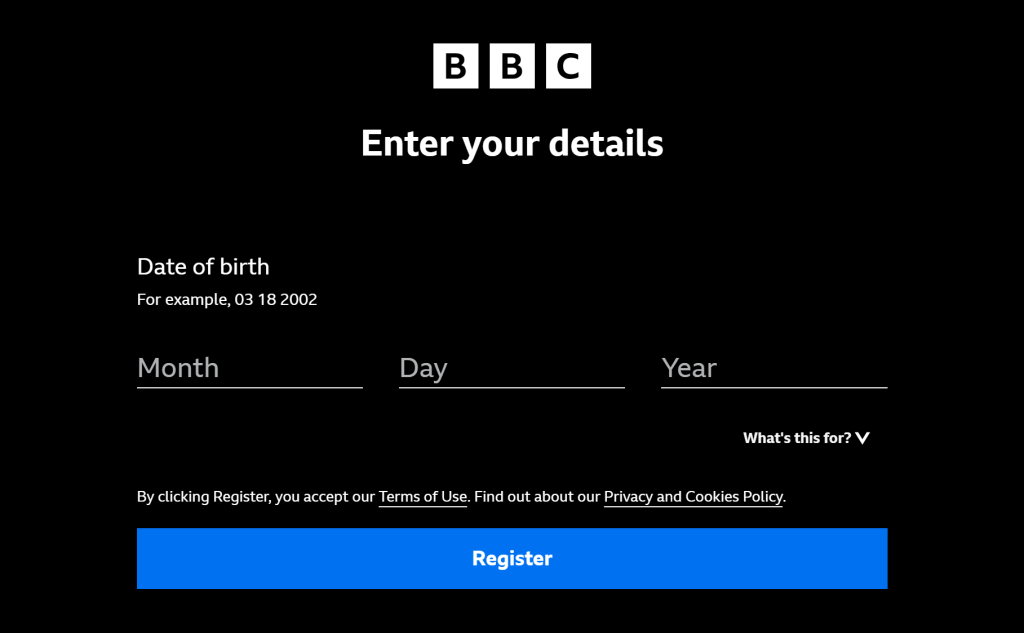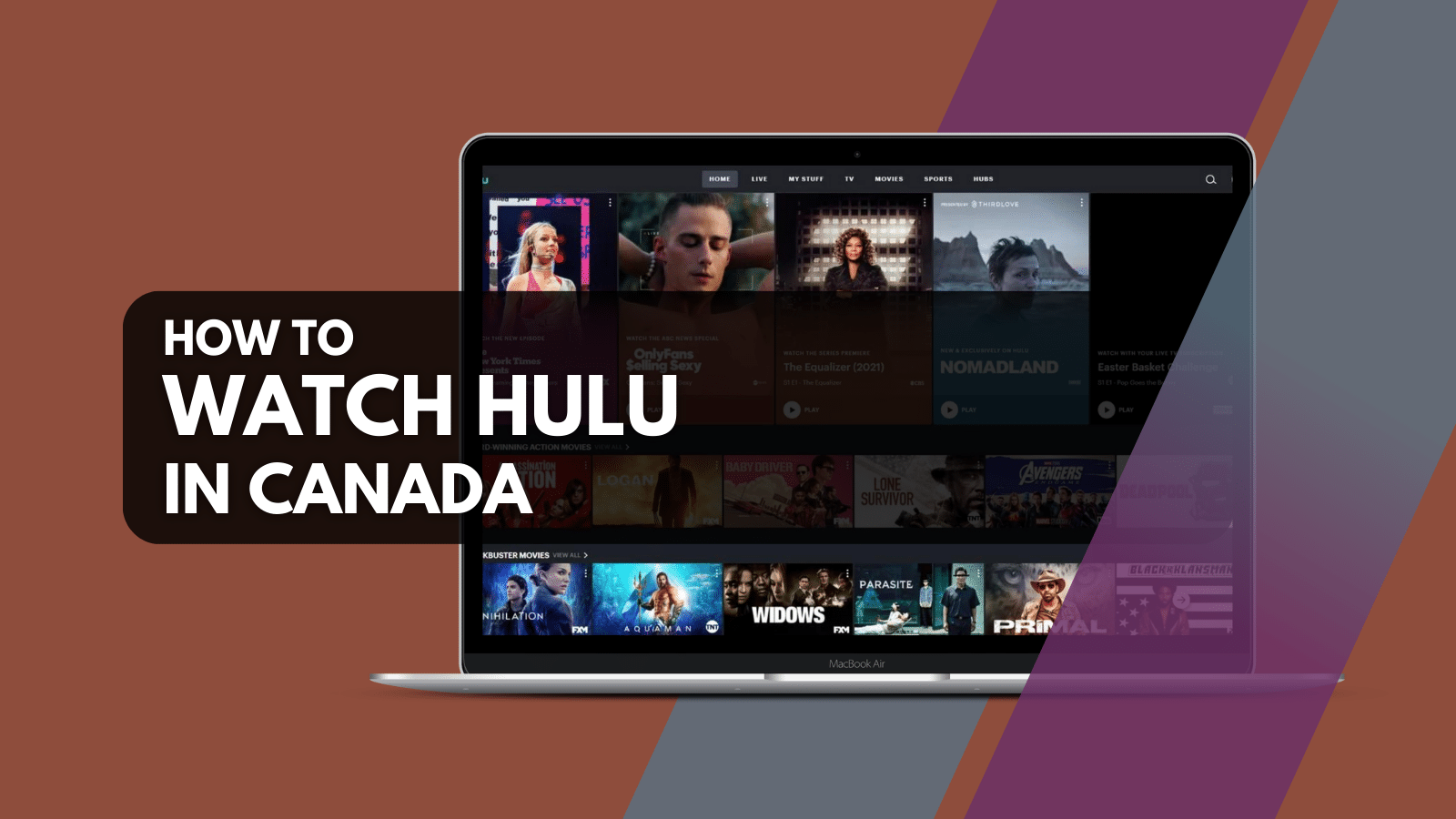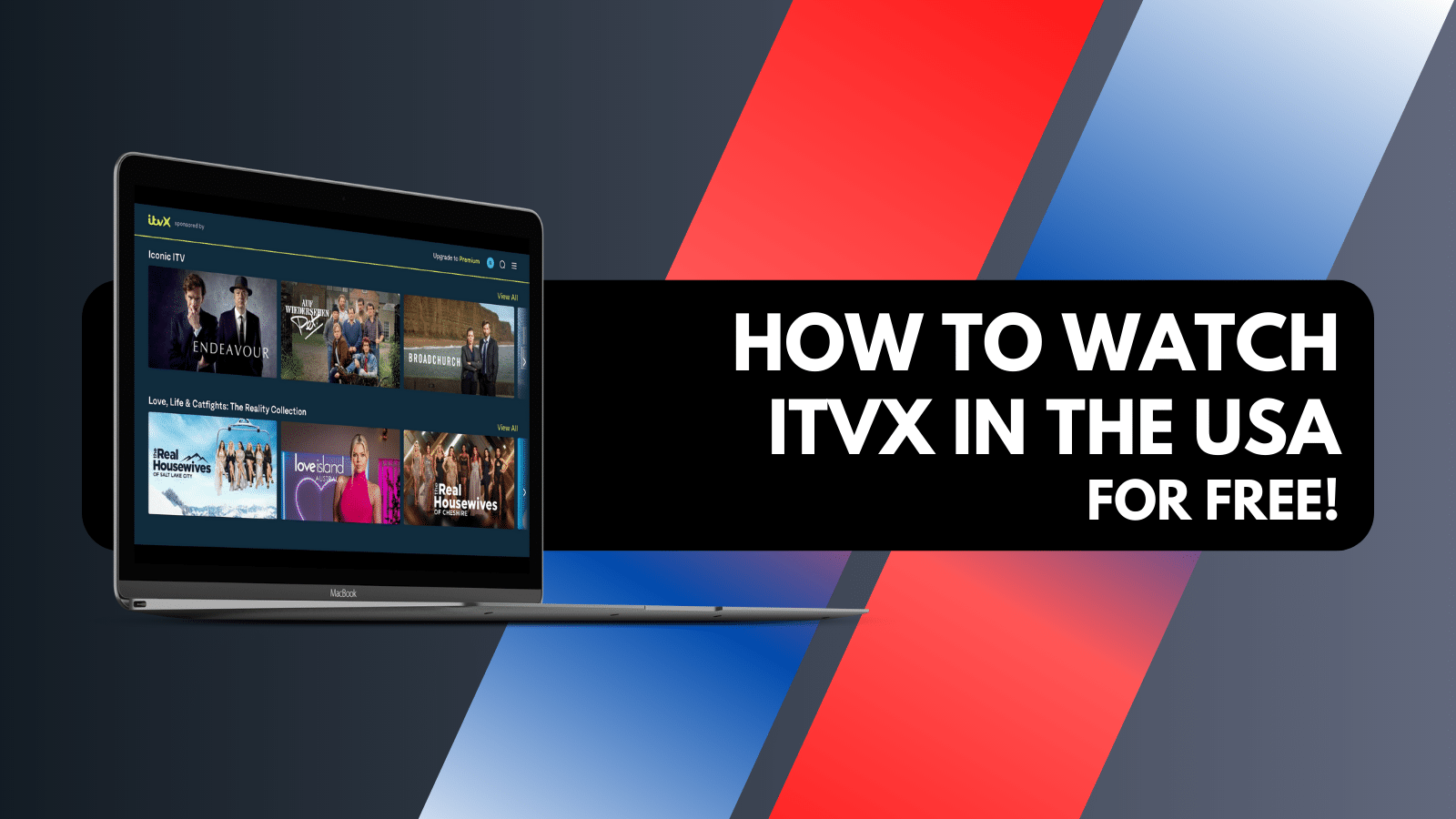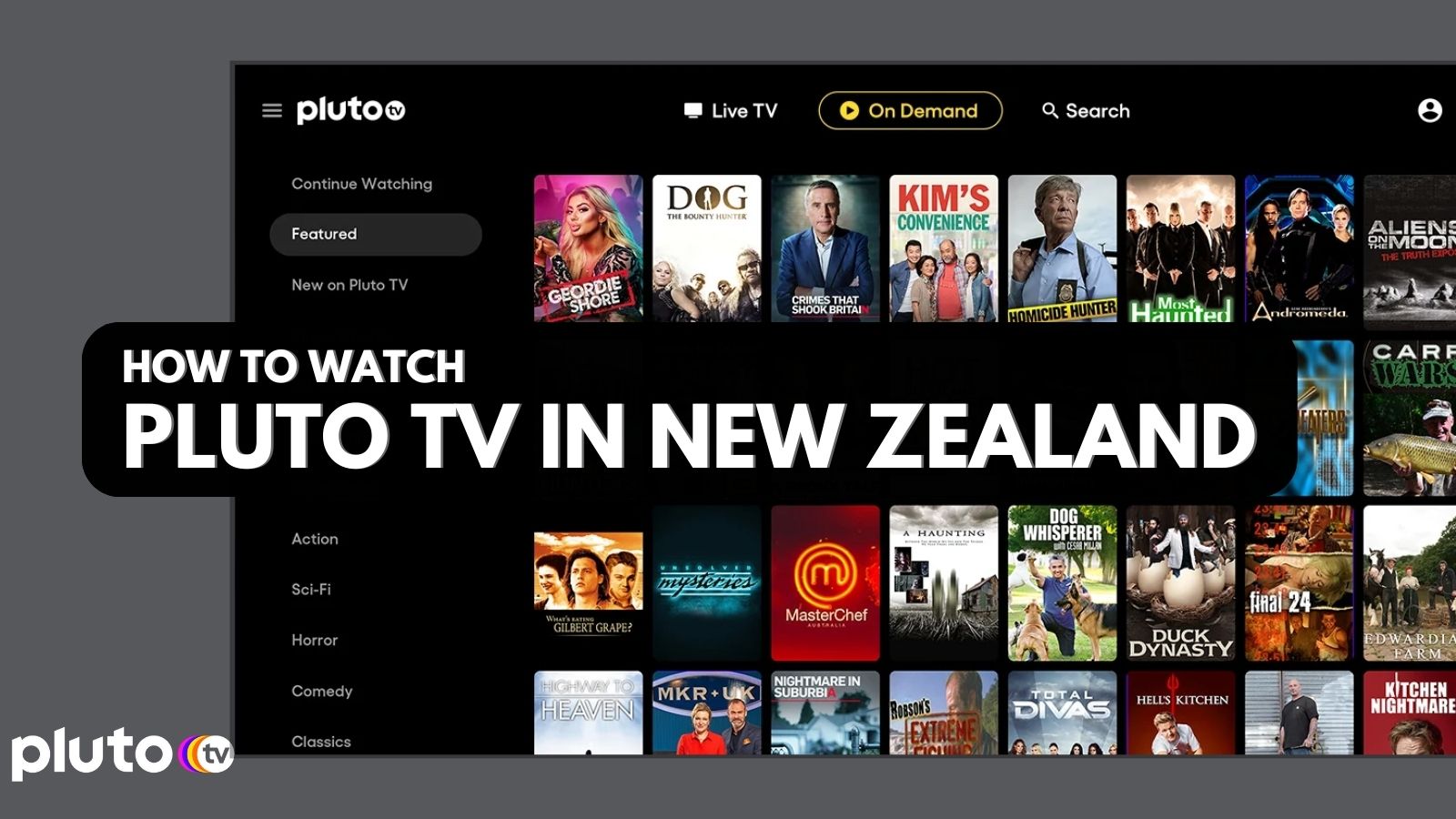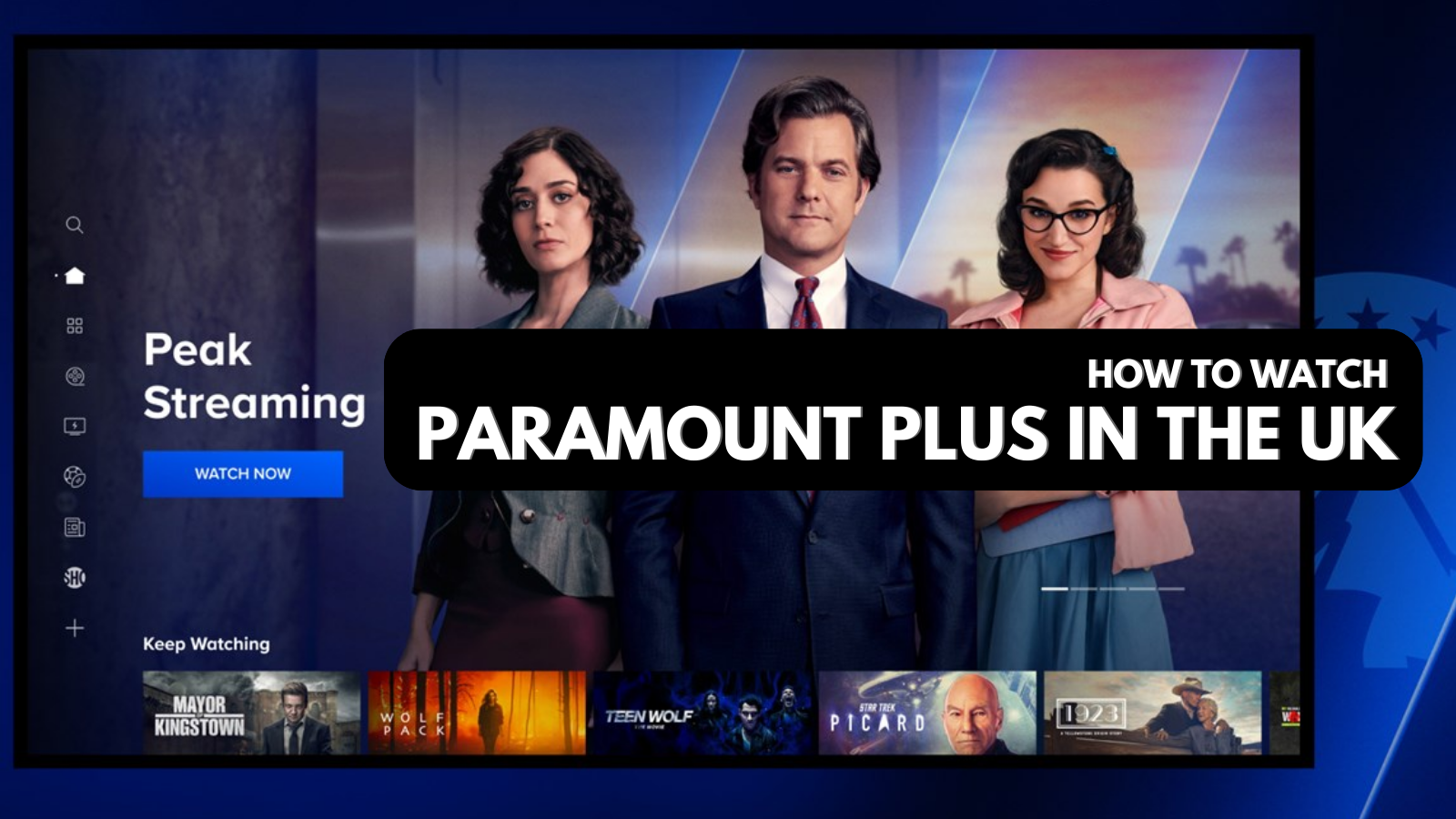
When you purchase through links on our site, we may earn an affiliate commission. Here’s how it works.
How To Download the BBC iPlayer App Outside the UK
BBC iPlayer is available only in the United Kingdom. However, there's a way to bypass that obstacle by tricking the streaming app into thinking you're in the UK. We'll show you how to download the BBC iPlayer app outside the UK – by relying on one of the best VPN services.
You can obtain a British IP address by using a VPN, which is how you'll get to watch BBC iPlayer abroad for free. However, very few VPNs can get the job done. On top of that, you'll need a VPN with fast performance, as you don't want any slowdowns while streaming online content.
If you keep on reading, you’ll learn how to download the BBC iPlayer app from outside the UK on pretty much any desktop or mobile device. In the end, we'll also share some useful FAQs.
How to Download BBC iPlayer App Outside the UK
To download the BBC iPlayer app outside the UK, you first need to connect to a VPN server in the United Kingdom. Then, download the app from its official website or use your device's app store, depending on your platform of choice. Find more info just below.
Download BBC iPlayer Outside the UK on Windows & Mac
iPlayer does not have a desktop app. They used to offer the BBC iPlayer Downloads app for Windows and Mac. However, that application has been discontinued, so there is no longer a way to download iPlayer’s content for offline viewing.
Therefore, the only way to watch BBC iPlayer on a computer is to stream content from the website, which does require a VPN. Here are the steps you need to take:
1. Subscribe to a suitable VPN service (we recommend NordVPN)
2. Install the VPN app on your computer and then open the app.
3. Connect to any server found in the United Kingdom.
4. Open your favorite Web browser and proceed to visit iPlayer.
5. If you don’t have an account, here’s how to register.
6. Log in to iPlayer and pick any TV show or movie to stream.
7. You might be asked if you have a TV license. Confirm that you do.
8. You might be asked to enable parental controls. Answer that prompt.
9. The chosen video will now begin streaming. That’s it.
Download BBC iPlayer Outside the UK on Android
To download the BBC iPlayer app outside the UK on Android, you need to install its APK file manually. You can do that in the following way:
- Subscribe to a powerful Android VPN (we recommend NordVPN).
- Download and install the VPN app using your device's Play Store.
- Download iPlayer’s APK (installation) file from a site like APKPure.
- Tap on the downloaded APK file and install the app manually.
- Don’t open iPlayer just yet. Instead, open your VPN first.
- Connect to a VPN server in the United Kingdom.
- Now, open iPlayer and log in to your account (or create a new one).
- Pick any title you’d like to stream – and the video will start playing.
Download BBC iPlayer Outside the UK on iOS & iPadOS
If you're outside the UK, there are two methods to download BBC iPlayer on your iPhone or iPad. So, let's explain the easier one first. Go through the following steps:
- Subscribe to an iPhone VPN that works with iPlayer (we recommend NordVPN).
- Then, install the VPN on your iPhone using the App Store.
- Launch the VPN and access your account by logging in.
- Connect to any server found in the United Kingdom.
- Using Safari or any other browser, visit iPlayer’s website.
- Log in to your BBC account or create a new one.
- Pick any title you’d like to stream. That’s it.
Using the method explained above, you’ll use a Web browser to access iPlayer. There’s another option, which will leave you with the iPlayer app installed on your iPhone. However, it comes with many drawbacks that you need to keep in mind.
To get the BBC iPlayer app on your iPhone outside the UK, you need to create a new Apple ID. Make sure to use any UK address when signing up. Then, log out of your old account (Settings > Your Name > Log Out) and log in using the new account.
Since your iPhone allows you to have a single Apple ID active, you'll lose access to your previously downloaded apps. So, even though you'll have full access to the BBC iPlayer app, you'll have to switch between different Apple IDs, which is a very time-consuming process.
Download BBC iPlayer Outside the UK on Roku
Roku comes with a unified channel store, making it easy to download the BBC iPlayer app outside the UK. However, using that app is a whole different story. Here's what you need to do:
- Install the BBC iPlayer channel on your Roku (you can do that online).
- Then, you’ll need to have a VPN router to proceed further.
- Sign up for a VPN that works on routers (we recommend NordVPN).
- Make sure to set up the VPN on your router.
- While configuring the VPN, pick a UK-based server address.
- Restart the router, which will force it to reconnect and obtain a UK IP.
- Turn to your Roku and make sure it’s connected to your router's WiFi network.
- Access the BBC iPlayer channel and log in to your BBC account.
- You’ll now have unrestricted access to iPlayer. Enjoy!
There are some important caveats to keep in mind. As you can see, we advised installing a VPN on a router. That’s because Roku devices don’t support VPNs on their own. So, there’s no other way to access iPlayer on Roku, as that channel requires a British IP address.
However, there's another way to watch iPlayer on your Roku from outside the UK. You can access the streaming service on some other device (like your computer or phone) and then mirror or cast your screen to Roku.
Turn to this Roku support document for additional information on media casting and screen mirroring on Roku. Remember that Roku supports Chromecast and AirPlay, among others, which means that media casting should work across plenty of devices.
Download BBC iPlayer Outside the UK on a Firestick
To download the BBC iPlayer app on a Firestick outside the UK, you’ll need to sideload it. That's a relatively straightforward procedure, so here's what exactly it entails:
- First, you need a Firestick VPN (we recommend NordVPN).
- Install the VPN app using your Firestick's App Store.
- Next, on your streaming device, go to Find > Search.
- Look up "Downloader." Download and install that app on your device.
- Before you launch Downloader, go to your device’s Settings.
- Navigate to My Fire TV > Developer Options > Install Unknown Apps.
- Make sure it says ‘ON’ next to Downloader’s icon.
- Return to your device’s home screen. Go ahead and launch Downloader.
- Input the following address to this page: https://m.apkpure.com/bbc-iplayer/bbc.iplayer.android
- You’ll now download the BBC iPlayer app. Open the file and install the app.
- Don’t forget to launch your VPN. Connect to any of its UK-based servers.
- Launch the BBC iPlayer app. Access your BBC account.
- Pick any title you’d like to stream. That’s all.
Download BBC iPlayer Outside the UK on a TV
As per this support document, BBC iPlayer is available on a wide range of smart TVs. However, if you wish to download BBC iPlayer outside the UK, be prepared to face some obstacles.
The biggest obstacle is that iPlayer requires a British IP address. That's a bit of a problem because TVs don't support VPNs natively. So, your best option is to install a VPN on a router, which will then share your VPN connection to all your devices.
Very few VPNs support routers properly. Most of them come with overly complex workarounds that work only half the time. So, we recommend going for NordVPN. Then, you can learn how to install NordVPN on compatible routers made by ASUS, Netgear, EdgeRouter, and more.
When setting up a VPN on a router, don’t forget to configure a server found in the United Kingdom. After that, ensure that your smart TV is connected to the Internet. From that moment on, you’ll have a British IP.
The last piece of the puzzle is to get the BBC iPlayer app on your TV. Make sure to visit your TV’s settings and find where you can change its region-based options. You should be able to switch to the United Kingdom, giving you access to apps available only in the UK.
Lastly, visit your TV’s app store and look for iPlayer. Download the app and access it. Once you log in to your BBC account, you should have unrestricted access to this media streaming app.
Download BBC iPlayer Outside the UK on an Apple TV
To download the BBC iPlayer app outside the UK on your Apple TV, you need to access the UK version of its App Store. Do that in the following way:
- Create a new Apple ID, and make sure to use a UK address.
- Subscribe to a VPN that works on routers (we recommend NordVPN).
- Install the VPN on your router (you’ll need a VPN-compatible router for that).
- Return to your Apple TV and log in using your new UK-based Apple ID.
- Restart your device. Ensure it’s connected to your home Wi-Fi network.
- Access the App Store. Download the BBC iPlayer app from there.
- Launch it and log in to your BBC account. That’s all.
Keep in mind that another option exists. You can mirror your phone's screen to your Apple TV if you have an iPhone. That's how you can watch BBC iPlayer on your large-screen TV without tinkering with your streaming device. Here's how to mirror your phone’s screen to an Apple TV.
Download BBC iPlayer Outside the UK on Kodi
If there’s no BBC iPlayer app for your platform or device, you might be able to turn to Kodi to access that content. So, let’s first show you how to use the iPlayer app on Kodi:
- Make sure to sign up for a VPN for Kodi (we recommend NordVPN).
- Download and install the VPN app on the device with Kodi installed.
- Proceed to download the BBC iPlayer add-on for Kodi.
- Use the VPN to connect to a server found in the United Kingdom.
- Launch BBC iPlayer on Kodi, and make sure to log in to your BBC account.
- You’ll now have unrestricted access to iPlayer’s content. That’s it.
How to Register for BBC iPlayer?
The easiest way to register for BBC iPlayer is via its website. Then, you can use your credentials on any BBC iPlayer app. Here are the steps you need to take:
1. Using a Web browser, visit iPlayer’s website.
2. Click "Sign In," which you’ll find in the top-left corner.
3. Click "Register Now" found under "Don’t Have a BBC Account?"
4. Provide your email address.
5. Create a password for your account.
6. Enter your date of birth.
7. Lastly, click on "Register." That’s it – you’ve registered for BBC iPlayer.
Final Thoughts
BBC iPlayer is a UK-exclusive streaming service, so international users are often frustrated because they can't access BBC iPlayer in other countries. Luckily, getting the iPlayer app to work in other countries is simple. All you have to do is use a VPN to unblock it from anywhere.
We recommend NordVPN as the best VPN to download the BBC iPlayer app outside the UK. This provider has a 440+ servers in the UK, so it can unblock iPlayer in an instant from any country in the world. It also delivers ultra-high speeds for seamless streaming without any buffering or loading delays.
That would be all on how to download the BBC iPlayer app outside the UK. If you have any questions, make sure to use the comments section found just below. Thanks for reading!