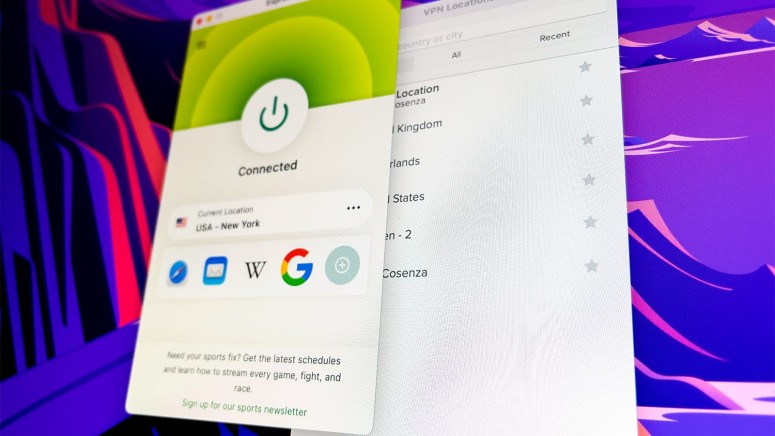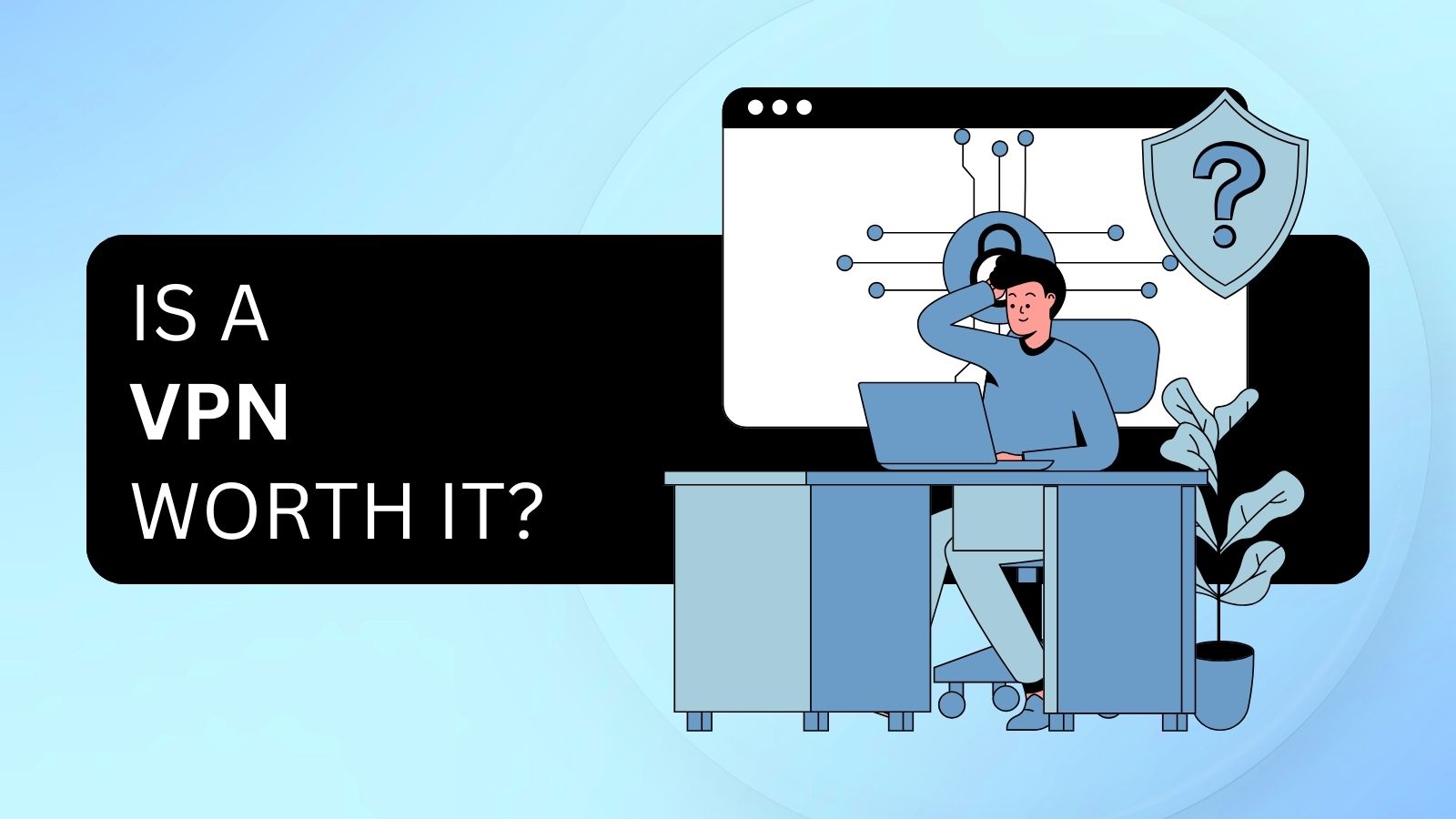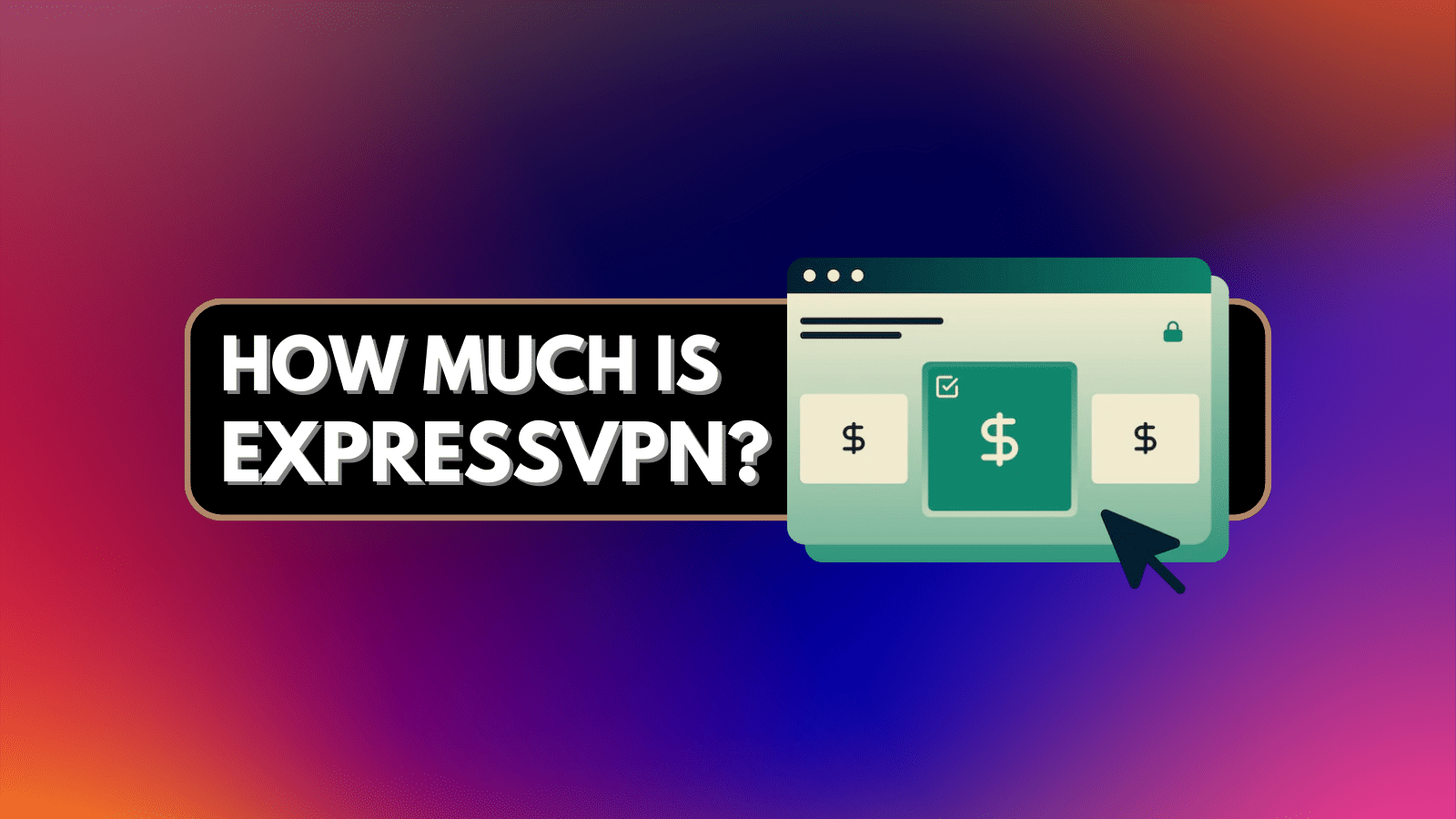
When you purchase through links on our site, we may earn an affiliate commission. Here’s how it works.
ExpressVPN Connected, But Not Working? – Use These 5 Easy Troubleshooting Steps!
ExpressVPN comes without a complicated setup and should work "out of the box" without any input on your part. However, just like with any VPN, technical problems may occur. With that said, if you're connected to ExpressVPN but it's not working (if you can't browse the Web when connected to ExpressVPN), we're here to offer a 5-step solution, as explained just below.
Step #1: Check If Your Web Connection Works Properly
Before you do anything else, it's wise to check if your Internet connection works properly in the first place. This process takes only a couple of seconds, and it's done in the following way:
- Launch ExpressVPN and check if you have an active session.
- If ExpressVPN is active, make sure to end your VPN session.
- Then, close the VPN app (don’t just minimize it, but close it completely).
- Wait a couple of moments and launch any Web browser.
- Try visiting any website and see whether your Web connection works.
If you don’t have a problem browsing the Web without the VPN, start troubleshooting ExpressVPN as described just below. However, if websites are slow to open or refuse to open, we recommend restarting your router.
Step #2: Update ExpressVPN to the Latest Version Available
Keep in mind that ExpressVPN receives regular updates every couple of weeks. These not only improve the VPN’s clients but also ensure it works properly. If you're experiencing issues such as ExpressVPN disconnecting or being unable to sign into ExpressVPN, check the last time it was updated. Our strong recommendation is to keep the VPN client up to date at all times.
Even though you can update ExpressVPN via its interface, we recommend reinstalling the software - to be on the safe side. Since this VPN supports over 60 different platforms and devices, we've produced a dedicated guide on downloading, installing, and using ExpressVPN.
Use the link provided just above, select your device or platform, and then reinstall the VPN as explained in that guide.
Step #3: Connect to a Different VPN Server Location
When you connect to a VPN server, that particular server becomes in charge of routing your Web data. So, if there’s a problem with that server, there will be a problem with sending or receiving data. In other words, a faulty server might be a possible reason why you can connect to ExpressVPN but can't browse the Internet. So, here's what to do:
- Launch ExpressVPN, and sure you're on its home screen.
- Then, select the button just below the ON/OFF switch.
- A new window will appear, listing ExpressVPN’s servers.
- From there, connect to a new server (preferably in a different country).
- Return to ExpressVPN's home screen and check whether you're connected.
- Finally, try browsing the Web using any Web browser.
Step #4: Switch to Another VPN Protocol
Each VPN protocol comes with a different set of instructions on how to handle your Web data. So, if there’s a problem with your chosen protocol (or if there’s a software conflict on your device), this will cause issues with VPN encryption – which will block your Web traffic.
With that said, if you’re connected to ExpressVPN but it’s not working, you can try switching to a new protocol, which is done in the following way:
- Launch ExpressVPN and click on the 'hamburger' button on its home screen.
- Then, pick 'Preferences' or 'Settings,' depending on your operating system.
- Make sure to pick the 'Protocol' tab.
- Take a note of the protocol you use and switch to a different one.
- Give it a moment for this change to apply and return to VPN's home screen.
- Finally, try to connect to any ExpressVPN server and see if it works.
Step #5: Do You Use Antivirus or Firewall Software?
And lastly, know that there could be one more reason why ExpressVPN might not work, even when connected. More precisely, your VPN could be blocked by other software, such as an antivirus application or firewall-related software.
Tweaking your antivirus’ settings should be done with a great deal of caution. With that said, you should first check whether your antivirus is to blame. So, do the following:
- Launch your antivirus, firewall software, or cyber-sec suite.
- Make sure to disable the software temporarily.
- Now, launch ExpressVPN and connect to any server. Try browsing the Web.
If the steps above help you regain your Web connectivity, that means you need to dive into your antivirus' settings. There should be an option to change the security level from 'High' to 'Medium' or add ExpressVPN to the list of safe apps.
Those would be the 5 steps to fix the problem of ExpressVPN not working when connected. If you have anything to say or add, make sure to post your comment just below. And finally, thanks for reading!