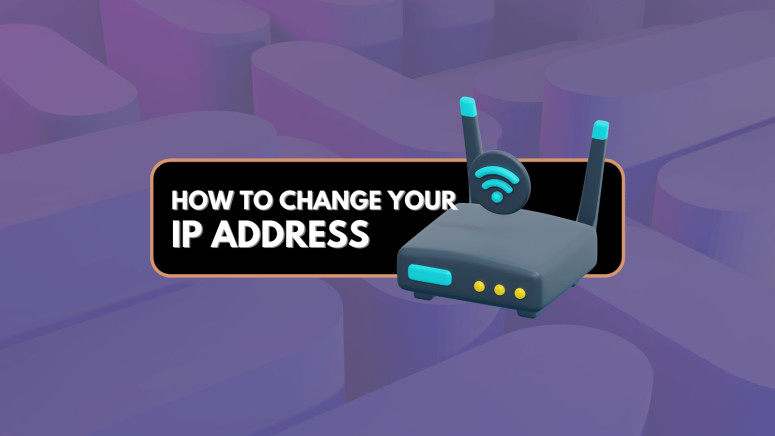When you purchase through links on our site, we may earn an affiliate commission. Here’s how it works.
How to Change Your IP Address in 2025
All devices on the Internet use IP addresses to route data between one another. Your IP is like your device’s identification on the Web, and there are many reasons why you might want to change your IP. Apart from being a great way to hide your online activities from trackers, hackers, or your Internet Service Provider (ISP), changing your IP address is also useful when trying to troubleshoot problems with your network or avert regional bans on websites.
Contrary to what you might believe, it’s quite easy to modify your IP address. There are a host of ways to do that but often the simplest is to use a VPN, which conveniently masks your real IP address and assigns you one of its own.
You can also change the IP manually from your device or through your router. We recommend checking out our IP address guide for a comprehensive introduction to the exciting world of IP addresses.
In this article, we’ll walk you through everything you need to know about the different ways to change your IP address and discuss the benefits of doing so.
Why Do You Need to Change Your IP Address?
You need to change your IP address because it helps protect your privacy. Your IP address can be used to follow your activities, track your browsing history and search behaviors, and draw a detailed profile. Replacing your IP address with a new one makes this invasive monitoring impossible. Other reasons why you need to change your IP address include:
- Unblocking Geo-Restricted Content – Many streaming platforms have geo-restrictions in place, so the content library available to you may differ depending on where you’re located. If you wish to access US titles on Netflix while you’re outside the US, for example, you’ll need a US IP address.
- Staying Secure Online – Your IP address is often used by various parties, from governments and ISPs to ad companies and cybercriminals, to track your moves online. When you change your IP address and encrypt your connection, you can avoid prying eyes.
- Accessing Censored Websites – Governments around the world censor websites and apps, including social media sites. If you’re unable to access your favorite websites, change your IP address to one in a region without those restrictions.
- Mitigating Network Issues – Routers can be cranky at times, creating connection problems. Gamers might also notice high latency times or interruptions. Changing your device’s IP address can address all of these network issues.
- Masking Your Location – Your IP address can reveal your actual location. This might be essential for relevant local search results, but it’s an outright invasion of your privacy when this information is sold to generate revenue.
How to Change Your IP Address
In order to change your IP address, you must access the Internet via an intermediate server. That server will display a new IP address to every site or online service you connect to, thus hiding your real IP address. You can also manually configure your device to use a new IP. We will now discuss in detail the various ways to change your IP address.
Use a VPN
A VPN makes it easy to change your IP address and offers additional security and privacy benefits. Premium VPNs have a global network of servers you can connect to; doing so will hide your IP address and replace it with that of the chosen VPN server. Any websites or apps you use will be unable to see your real IP address.
Any time you switch to a different VPN server, your IP address will change again. With so many servers to choose from, it’s super convenient to get an IP address from any country with geo-restricted content so you can access it from outside the allowed region. Better yet, no coding or configuration changes are required on your device.
VPNs also deploy encryption protocols to shield your Internet traffic so it travels inside a secure tunnel. This makes it impossible for network snoopers, ISPs, or the government to see what you’re up to online, further improving your security. Explore our guide to choosing the best VPN service to learn which one would suit your needs best.
How to Change Your IP Address with a VPN
- Sign up for a fast and easy-to-use VPN (we recommend ExpressVPN).
- Download the VPN app on your device.
- Launch the VPN app and log in to your account.
- Connect to a VPN server (a US server, for example, to unblock US content).
- Enjoy having a new IP address and the added safety of an encrypted connection.
Refer to our detailed guide to learn more about how to set up a VPN. We also have a comprehensive breakdown that explains what a VPN is used for in addition to the features we’ve discussed above.
Use a Proxy Server
A proxy server sits between you and the web server you visit, so all internet traffic is routed through it. Since the web server only sees the proxy server’s IP address, it never sees your real IP. Thus, proxy servers let you access blocked sites and apps, much like a VPN.
At first glance, a proxy server looks like a VPN, but there’s an important difference. A VPN will also encrypt your connection end-to-end, shielding it from prying eyes, whereas a proxy server merely changes your IP without encryption. While a VPN’s encryption significantly boosts security and privacy, it also slows down the connection a little bit. Thus, a proxy server will be faster than a VPN.
Choose a proxy carefully, as fake proxies can compromise your privacy. Furthermore, make sure you test a proxy before using it, as some proxies might not work on your network.
Reset Your Router
Routers are marvels of modern technology but they can behave erratically at times. If you have a device like a smartphone that simply won’t connect to your WiFi network, you can try changing your IP by resetting your router to resolve the problem.
Your ISP will typically assign you a new IP address if you remain inactive on the network for a certain duration of time. This is because your current IP address will be assigned to another user while you’re inactive, and you’ll be assigned a new IP when you log back in. While some ISPs do this after an inactivity period spanning 5 minutes, others require a 24-hour delay.
It’s quite simple to change your IP address by resetting your router. Ensure you first save all important work online and make note of your current IP address. Then, switch off your router by unplugging its power cord, and turn it back on at least 24 hours later. Finally, reconnect your device to the network and check your IP address to confirm you’ve received a new one.
Change Your IP Address Manually
Most people use dynamic IPs on their devices, which means the network automatically assigns them an IP address and it changes over time. Alternatively, you can use a static IP if you already have an IP address that you want to use. This requires manually changing your IP address. Let’s discuss how to perform this process on various devices.
How to Change Your IP Address on Windows
- Make sure you’re logged in as an administrator.
- Click Start, and then choose Settings.
- Open Network & Internet.
- Click Properties for your current Internet connection.
- Under the IP assignment section, click Edit.
- Select Manual from the dropdown, and toggle the IPv4 button on.
- Enter your new IP address and click Save.
How to Change Your IP Address on Mac
- Open System Settings and go to Network.
- Click on your network type, and then click the Details button next to your network.
- Choose TCP/IP from the navigation pane.
- From the Configure IPv4 dropdown, select Manually.
- Type in your new IP address and click OK.
How to Change Your IP Address on Android
- Open Settings and tap Connections.
- Tap Wi-Fi and then tap the gear icon next to your network name.
- Under IP settings, choose Static.
- Enter your new IP address and tap Save.
How to Change Your IP Address on iOS (iPhone & iPad)
- Open Settings, tap Wi-Fi, and then tap your network name.
- Under the IPv4 section, select Configure IP.
- Select Manual and type in the IP address.
How to Change Your IP Address on Router
- Make sure your device is connected to your router’s network.
- Enter your router’s IP address into a browser window.
- Log in using your administrator credentials.
- Change the IP address and save the settings.
- Restart the router.
Update Your IP Address Automatically
Instead of updating your IP address manually, you can force the network to automatically assign a new IP address to your devices. It’s a great way to get a renewed IP without using a VPN or a proxy. Let’s discuss how to perform this process on various devices.
How to Update your IP Address Automatically on Windows
- Press the Windows and R keys together.
- Enter cmd in the Run dialog box, and select OK.
- In the command prompt window, enter ipconfig /release and press the Enter key.
- Enter ipconfig /renew and press the Enter key.
- Exit the command prompt.
How to Update your IP Address Automatically on Mac
- Open System Settings and go to Network.
- Choose your network type, and then click the Details button next to your network.
- Click TCP/IP from the navigation pane.
- Click Renew DHCP lease.
How to Update your IP Address Automatically on Android
- Open Settings, go to Connections, and tap Wi-Fi.
- Next to your network name, tap the gear icon.
- Tap Forget.
- Reconnect to the network to get a new IP address.
How to Update your IP Address Automatically on iOS
- Open Settings, click Wi-Fi, and tap on your network.
- Under the IPv4 section, select Configure IP.
- Tap Automatic to change the IP address.
Does a VPN Change Your IP Address?
Yes, a VPN changes your IP address. All your Internet traffic is routed through the VPN’s server before it reaches the websites you visit or services you use. Thus, your real IP address remains hidden and is replaced with the IP address of your chosen VPN server from any region across the world.
With the various methods for changing your IP address listed previously, there’s a fair deal of manual configuration involved. You have to dig into the settings on each of your devices and tweak their IP address rules. Using a VPN is often the easiest and most flexible way to get a new IP address.
What’s more, a VPN lets you select an IP from a location of your choice, unlike the other methods. You also get an additional layer of security with a VPN’s encryption, which is useful on unprotected Internet networks.
We created helpful guides to walk you through getting an IP address from a different country, like the US, the UK, Japan, Canada, India, China, Russia, Germany, or the Philippines.
Final Thoughts
Changing your IP address masks your true location, which has numerous benefits including hiding your online activity from prying eyes, bypassing geo-restrictions, and troubleshooting network issues.
One of the easiest ways to change your IP address is by using a VPN. You can also change your IP address manually or configure your network to automatically assign a new IP to your device. Yet another option is to set up a proxy server, which will mask your IP address and provide a faster connection than using a VPN. Regardless of the method you choose, changing your IP will protect your identity and ensure a safer online experience.
That’s all for our guide on how to change your IP address. If you have any additional questions or concerns, please feel free to reach out to us in the comments section.