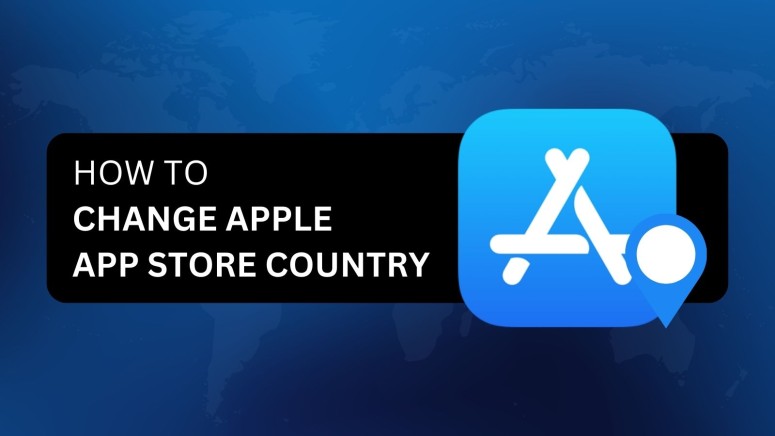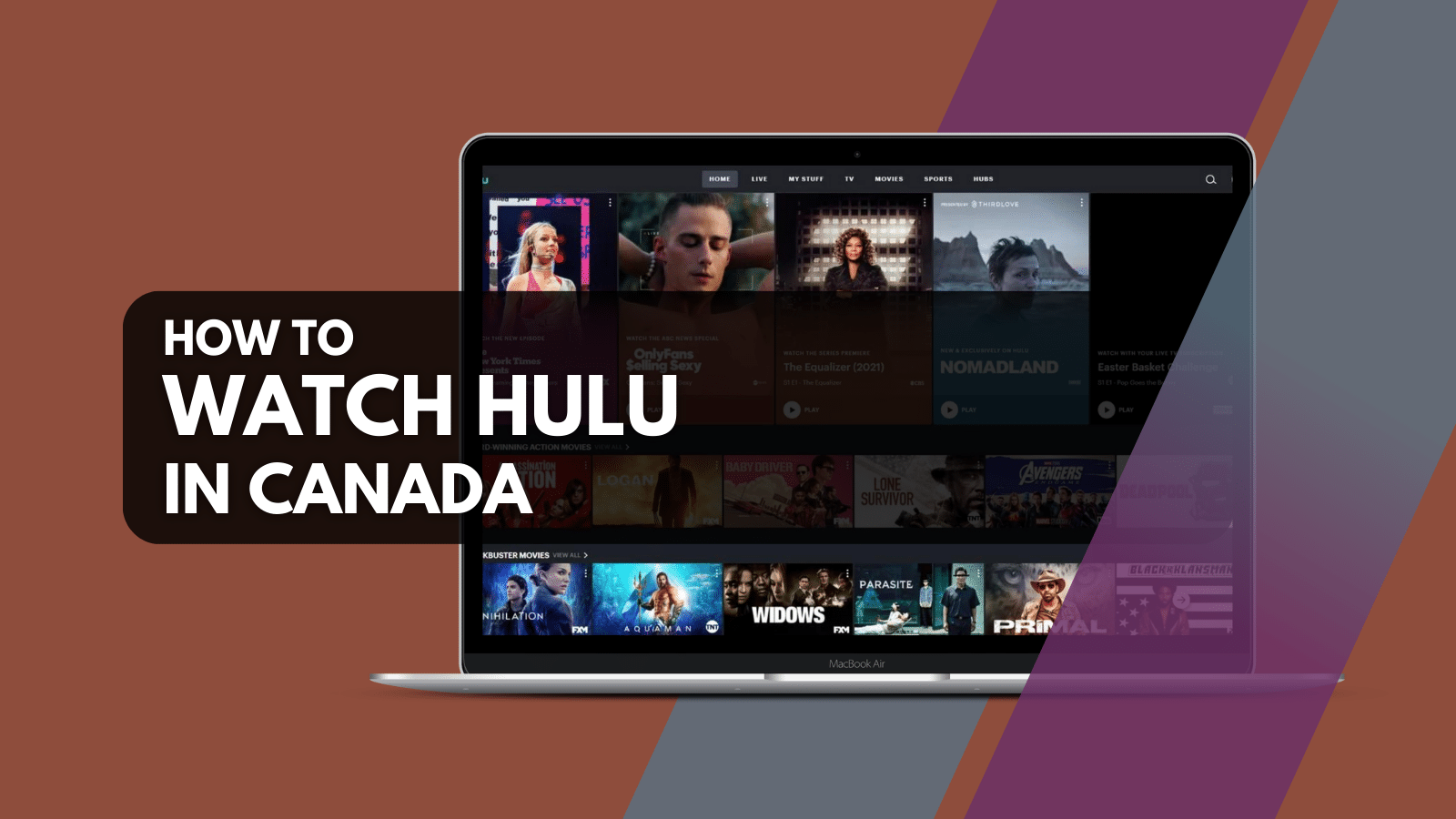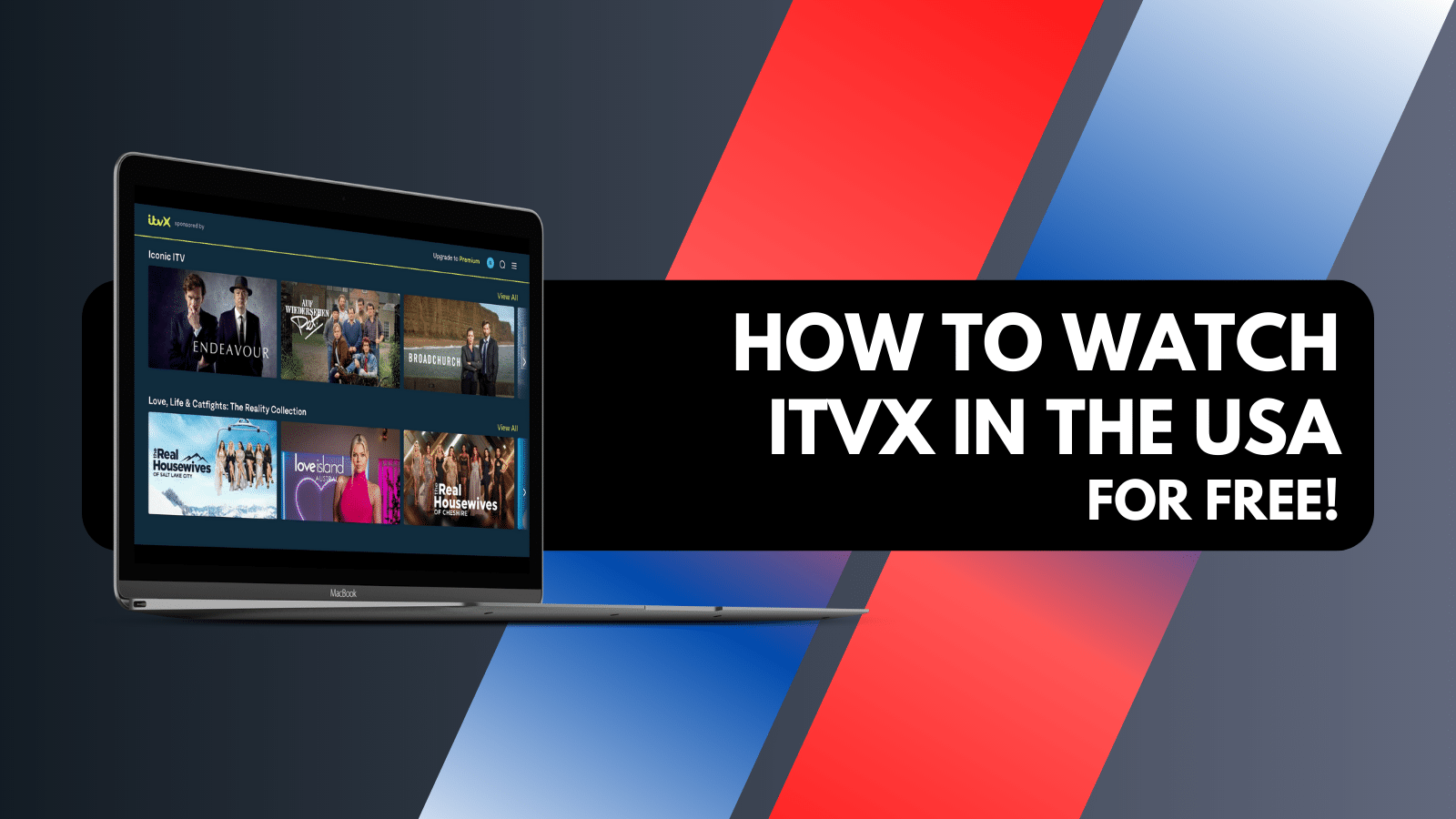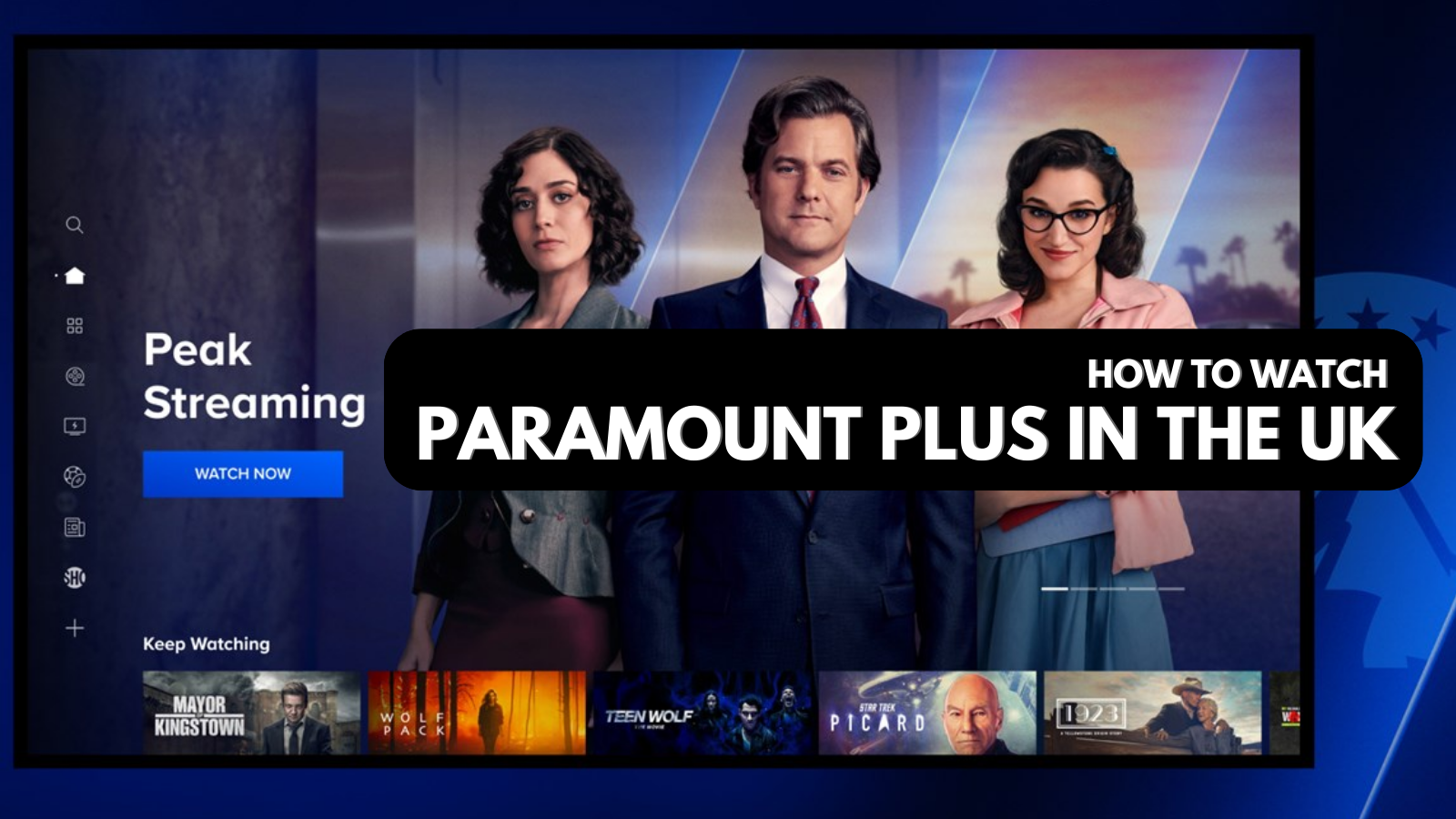
When you purchase through links on our site, we may earn an affiliate commission. Here’s how it works.
How to Change Apple App Store Country in 2025
Apple’s App Store has a different app library for every region. If an app is geo-restricted in your country, you won’t be able to find it on the App Store. For example, Hulu and Sling TV are only available on the US App Store, while BBC iPlayer is found in the UK. Similarly, apps like Tinder, Telegram, and WhatsApp may be blocked by your government, even though they are not restricted by location.
To download and use such apps on your iOS device, you have to change the App Store country using a VPN. Also, the Apple App Store keeps sensitive information like payment details, full name, billing address, and more. If hackers get access to your device, they can steal and misuse this data. A VPN will also protect your data by encrypting it.
In this article, we will teach you how you can change country on Apple ID, why you need a VPN for this, and the best VPNs to pick from. We’ll finish by answering some commonly asked questions.
How to Change App Store Country with a VPN
You can change your App Store country by connecting to a VPN and picking a new region/location/country in your iOS settings. However, you need to have a valid payment method based on the country of your choice.
Once you’re ready, follow these instructions to change the App Store location.
- Subscribe to a capable VPN for iOS (we recommend NordVPN)
- Download the VPN app from the App Store.
- Use the VPN app to connect to a server.
- Access your device settings.
- Tap on your name to reveal your Apple ID details.
- Open “Media & Purchases.”
- Next, choose “View Account.”
- Tap on “Change Country or Region.”
- Choose a new location for your App Store and tap “Agree.”
- Enter a new payment method and billing address.
- Restart to change the Apple ID country. That’s it!
Before changing your country, Apple suggests canceling all active subscriptions and waiting until the subscription period ends. Furthermore, spend the remaining balance on your Apple ID, and wait for pending refunds/pre-orders to clear out.
Why Do You Need a VPN to Change Your App Store Location?
You need a VPN to change your location on the App Store because it changes your IP address and lets you use geo-blocked apps in your new region. Generally, a VPN will make it easier to navigate the App Store in the new country due to the following reasons:
- Location Spoofing: A VPN will spoof your location and prevent the App Store from finding your location. However, this is different from GPS spoofing, which means that apps requiring access to Location Services can still find out where you are located.
- Hide Your Browsing Activity: Countries like China, Iran, and the UAE have heavy Internet restrictions. The best VPNs for Mac can encrypt your data, which means that not even your ISP can tell which apps you’re using.
- Hide Your IP Address: VPNs hide your IP address and assign you a new one from a different region. In doing so, it anonymizes you on the Web. The best VPNs for iPhone and iPad come with robust security that prevents IP leaks and other failures.
- Access Global Content: A number of apps on the App Store are restricted by region, like Hulu and Disney+. By connecting to a VPN server in a valid country, such as the US, you can give the impression that you live there and use such apps. This will allow you to unblock blocked sites.
- Connect Safely to Public Wi-Fi: Public Wi-Fi networks aren’t usually secure. This means that hackers can steal and misuse your sensitive data. By using a VPN, you can encrypt your Web data and prevent it from getting misused by bad actors.
Best VPNs for Changing App Store Country
The best VPNs for changing regions on the App Store should fulfill certain criteria. First of all, the VPN app should be compatible with Apple devices. They should also let you access global content, done by offering a wide server network.
Of course, privacy and security are also important. Capable VPNs tend to have 256-bit AES encryption coupled with a strict no-logs policy, obfuscated servers, and a kill switch for good protection. Lastly, they should have responsive customer support with 24/7 live chat to help you resolve any queries.
Based on these criteria, here are the 3 best VPNs for changing your App Store country:
- NordVPN - Our #1-Rated VPN to Change App Store Country: Since this VPN is fully compatible with Apple devices, it lets you change the App Store location and removes all location-based restrictions. NordVPN places a strong emphasis on security, providing advanced options like double-hop VPN on top of 256-bit AES encryption. It also employs a strict no-logs policy paired with a responsive kill switch. Neither hackers nor your ISP can ever find out which apps you’re downloading. Since it has 5,800+ servers in 60 countries, you can set the App Store region to any location of your choice and access different apps globally. Just like other capable VPNs, it has 24/7 live chat support if you run into difficulties.
- Surfshark - User-Friendly VPN to Change App Store Location: This is a very easy-to-use VPN that works on any Apple device, including iPhones, iPads, and Macs. It comes with 3,200+ servers in 100 countries, giving you more than plenty of options for changing your App Store country. Aside from that, Surfshark has 256-bit AES encryption, a powerful kill switch, and comes with an audited no-logs policy. That means Surfshark is useful for privacy protection, unblocking new apps, and even media streaming. Let’s not forget that 24/7 live chat support is there as well.
- ExpressVPN - High-End VPN to Change App Store Region: Since ExpressVPN is compatible with all Apple devices and offers unique security features, it presents a high-end pick to change the App Store country. It employs robust 256-bit encryption and a strict no-logs policy, offering guaranteed protection for your data. By pairing these features with obfuscated servers, it can let you access geo-restricted apps globally. Regardless of where you actually live, you can download and use Hulu, Disney+, and Tinder from the App Store. If you ever run into any technical issues during this process, you can contact ExpressVPN’s 24/7 live chat and get assistance right away.
How to Change App Store Country on Your Devices
You can change the country in the App Store on your device by picking a new region in the Apple ID settings. This can be done on any Apple device, like iPhones, iPads, and Macs. However, you must have a valid payment and billing address from your new country.
Change App Store Country on iPhone & iPad
To change the App Store country on an iPhone or iPad, connect to a VPN and then set a different region in Apple ID settings. Here’s how you can change your location on iPhone.
- Subscribe to a VPN and download its app (we recommend NordVPN).
- Connect to a VPN server in your preferred region.
- Open your iOS settings.
- Navigate to Apple ID settings by tapping on your name.
- Tap “Media & Purchases.”
- Open your account information by tapping “View Account.”
- Tap "Change Country or Region."
- Enter a new Apple App Store country.
- Tap on “Agree” to accept the Terms & Conditions.
- Enter a new billing address and valid payment method.
- Finally, restart to change your Apple ID location.
Change App Store Country on Mac
The process to change the App Store country on a Mac is similar to the one on iPhones and iPads, with some slight changes due to differences in the interface. Here are the instructions on how to do it:
- Get to a VPN and download its app (we recommend NordVPN).
- Open your VPN and connect to a server in your preferred country.
- Launch the App Store on your Mac.
- Double-click on your Apple ID.
- Click on “View Information.”
- Now pick “Change your region” to change the location on the App Store.
- Click “Agree” to accept the terms and conditions.
- Enter a billing address and a valid payment method. That’s it!
How to Change iTunes Country with a VPN
You can change the country in iTunes with a VPN by downloading it on your Windows PC, signing in with your Apple ID, and then picking a new country in the settings. Follow the process below:
- Connect to a reliable VPN (we recommend NordVPN).
- Download and install iTunes on your device.
- Sign in with your Apple ID.
- Click “Account” and then navigate to “Account Information Page.”
- Hit “Change Country or Region” and pick a country of your choice.
- Click “Agree” to accept the terms and conditions.
- Enter a valid payment method and a billing address. That’s all!
Final Thoughts
Apple allows you to change your App Store country using Apple ID’s settings. However, you need a valid payment method along with a billing address in your chosen region. Also, to change the region on the App Store, you need to end all active subscriptions and wait for pending refunds to resolve.
After that, you can change your Apple ID country by connecting to a VPN. This will let you access the additional apps available in your new region. That said, we highly recommend NordVPN because it works seamlessly with Apple devices (iPhones, iPads, and Macs) and lets you access iOS apps globally.
We hope this article helped you change your App Store region successfully. If you have any comments, feel free to share them with us.