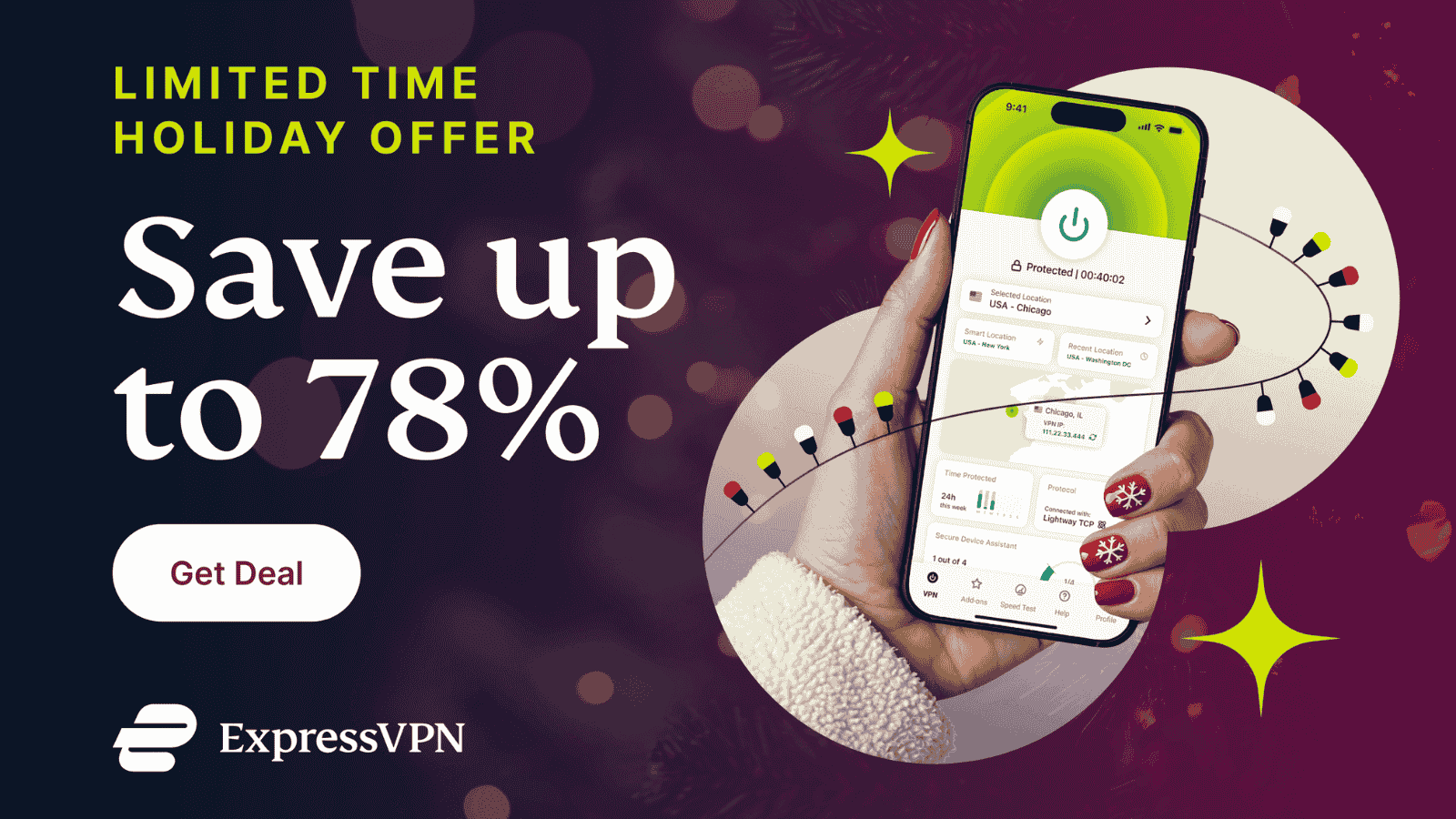How to Delete a VPN App – Covering Windows, macOS, Linux, Android, iOS, Fire TV & Routers!
There could be many reasons why you might want to delete a VPN app. Perhaps you're facing a major technical issue, you want to switch to another VPN, or you don't want to pay for a VPN anymore. Even though we need to remind you of the importance of VPNs and how many benefits they offer, we’re also here to show you how to safely and properly delete a VPN from your device.
Just below, you’ll find the required steps to delete any VPN app from a wide range of platforms – including Windows, macOS, Linux, Android, iOS, Fire TV, and routers. So, scroll down a bit and follow the instructions you’ll find there.
Key Notes (TL,DR)
- Removing a VPN Properly Prevents Future Issues: Simply uninstalling the app can leave behind drivers, profiles, and charges. A complete removal protects privacy, avoids billing surprises, and restores normal internet settings.
- What to Do Before Deletion:Cancel subscriptions, back up account info, log out on all devices, unlink payment methods, and review privacy policies to ensure your account and data are fully secured.
- Platform-Specific Removal is Crucial: Follow the exact steps for your OS, Windows, macOS, Linux, Android, iOS, Fire TV, or router to delete the VPN completely, including hidden components.
- Final System Sweep: After uninstalling, confirm disconnection, clear DNS cache, check startup programs, remove residual files or drivers, restart your device, and update security tools for a clean slate.
- Next Steps: If replacing your VPN, explore top recommendations for speed, privacy, and security. For guidance, see: Best VPNs for 2025, VPN troubleshooting tips, and setup guides for any device.
Before You Delete: Important Considerations
Before removing your VPN software, it’s important to take a few precautionary steps. These actions will help you avoid unwanted charges, protect your account information.
- Cancel Your VPN Subscription - Prevent recurring charges by ending your subscription before uninstalling the application completely.
- Export Account Information - Keep a copy of your username, subscription details, and support contact in case of disputes.
- Verify Device Connections - Ensure no other devices on your network are still routing traffic through the VPN.
- Update Payment Records - Remove any linked payment methods from the VPN provider to stop future automatic charges.
- Review Privacy Policy Changes - Confirm how your data will be handled after account closure or service termination.
- Unlink Email Accounts - Remove your email from the provider’s mailing list to stop marketing or promotional emails.
- Backup Important Settings - Save server preferences, login credentials, or custom configurations if you might reinstall later.
- Disable Auto-Login Features - Turn off saved credentials or auto-connect features to prevent accidental VPN usage.
- Log Out on All Devices - Sign out of the VPN account from every device to ensure security after deletion.
How to Delete a VPN App on Different Devices
In this section, we’ll walk you through each platform, so you can follow along without second-guessing or accidentally leaving hidden files behind. Removing the app completely ensures you free up storage, stop unnecessary background processes, and avoid conflicts with other network tools. So without waiting any further, let's understand step-by-step on how to delete a VPN successfully.
1. Windows
When it comes to Windows, this operating system allows different kinds of VPN setups. With that said, let’s first show you how to delete a VPN if you’ve installed its native client.
- Launch the Start menu in the bottom-left corner.
- Then, navigate to Settings > Apps.
- Pick 'Apps & Features' using the left-placed menu.
- Find the VPN app you’d like to delete and select it.
- Lastly, pick 'Uninstall' and follow any on-screen prompts.
If you’ve installed a VPN manually, you need to remove any connections you’ve added. This is also worth doing/checking, even if you used to have a native VPN app on your Windows PC.
- Launch the Start menu and navigate to Settings.
- Then, pick 'Network & Internet.'
- On the left-hand side, select 'VPN.'
- On the right-hand side, pick the VPN connection(s) you want to remove.
- Lastly, select 'Remove' and then confirm your decision.
On Windows, VPN services also install TAP drivers that help them reroute your Web traffic. So, make sure to go through the following steps to remove any leftover TAP drivers (even after you uninstall your VPN app or delete manually created VPN connections.
- Go to Control Panel > Device Manager.
- Expand the 'Network Adapters' section.
- Right-click on the old TAP driver (you’ll recognize it by its name).
- Select 'Uninstall,' and then confirm your decision.
- Feel free to restart your Windows PC.
2. macOS
Just like Windows, macOS also supports both manually created VPN connections and native VPN apps. So, let’s start by showing you how to delete a VPN by removing its app.
- First, make sure that your VPN app isn’t active in the background.
- Launch Finder by clicking on its icon via macOS’ dock.
- Then, navigate to 'Applications' using Finder’s left-placed sidebar.
- Find the VPN app you want to remove by looking for its icon.
- Right-click on the VPN app and pick 'Move to Trash.'
- If asked to confirm your action, make sure to do so.
Next, we’ll show you how to remove manually created VPN connections. However, even if you used a native VPN app, you’ll want to go through the following steps.
- Click on the Apple logo in the top-left corner of your screen.
- Navigate to System Preferences > Network.
- On the left-hand side, find the VPN connection(s) you want to delete.
- Once you select the VPN connection, click on the minus button at the bottom.
- You might be asked to confirm your decision. That’s it!
3. Linux
As you already know, Linux comes in many different flavors, making it impossible to produce a guide that encompasses all users. However, generally speaking, you need to follow the same procedure as you did when installing the VPN (using commands to uninstall the software).
If you use a Debian Linux that has a package manager, use that software to remove any application, including VPN applications. And in case you use a Linux Ubuntu, you need to navigate to Settings > Network > VPN. Then, visit the 'Details' tab and select 'Remove VPN.'
Lastly, if you’re having a hard time deleting a VPN from a Linux machine, we recommend relying on third-party software. More precisely, Stacer and GCleaner will help optimize your system and remove unwanted VPN applications.
4. Android
One of the benefits of using Android is having the ability to set up custom VPN connections and use native VPN software so, if you have a VPN installed as an app, here's how to remove it.
- Launch the 'App Drawer' on your Android device.
- Then, navigate to the VPN app you’d like to remove.
- Tap-and-hold the app’s icon until you see a menu appear.
- Finally, select 'Remove' or 'Uninstall,' based on which Android version you use.
If you’re having a hard time deleting a VPN on Android, there are other methods to try. First, you can use the Google Play Store app and its top-placed search bar to look up your VPN. Once you find its Play Store listing, remove the app from there. And also, some Android versions let you remove installed apps from the Settings app.
Lastly, in case you’ve added VPN connections to your Android device manually, here’s how to remove those from your device.
- Navigate to Settings > Network & Internet.
- Select 'VPN.'
- Pick the VPN connection you’d like to remove.
- Then, pick 'Remove' or 'Forget VPN.'
- Confirm your decision. That’s it!
5. iOS & iPadOS
Since iOS and iPadOS let you use native VPN apps and set up custom VPN connections, there are two ways to delete a VPN from your device. If you’ve installed a VPN app, do the following.
- Find the VPN app on your device’s Home Screen.
- Tap-and-hold the VPN app’s icon.
- A menu should appear, letting you remove the app from your device.
- Confirm your decision to delete the VPN app. That’s it!
More advanced VPN users like to tinker with their VPN connections. So, if you’ve added VPN connections manually on your iPhone or iPad, delete them using the following steps.
- Navigate to Settings > VPN.
- Find the VPN connection you’d like to remove.
- Then, tap on the Information button on the right-hand side.
- At this moment, you should see additional VPN options for the chosen connection.
- Lastly, tap on 'Delete VPN.' If asked to confirm, make sure to do that.
6. Firestick & Fire TV
The chances are that you're running a VPN as an app on your Firestick or Fire TV device, meaning that if you wish to delete your VPN, you need to use the Settings app. Here are the steps you need to take.
- Access the 'Settings' app using your Firestick’s home screen.
- Then, navigate to Applications > Manage Installed Applications.
- Scroll down until you get to the VPN app you want to delete.
- Select the app’s name to open its overview.
- Select 'Uninstall' and then confirm your decision. That’s it!
7. VPN-Compatible Routers
There's a vast number of routers compatible with VPN services, and all of them come with custom software built by their manufacturers. So, producing a one-size-fits-all guide on how to delete a VPN from a router would be impossible. Here’s our general guide instead.
- First, log in to your router’s admin panel.
- Then, find a group of options related to VPN connections.
- At this moment, you should see an ON/OFF switch.
- To disable your VPN, slip the switch to OFF.
- To delete your VPN connection, open its preferences.
- At this moment, you should see an option to remove the chosen VPN configuration.
For more detailed instructions, we recommend turning to your VPN's customer support. Make sure to provide the exact model of your router and ask how to remove the VPN (not just disable, but completely remove VPN-related configurations).
That would be all on how to delete a VPN from your computer, smartphone, tablet, media streaming device, and more. If you have any questions, let us know via the comments section below. And finally, thanks for reading!
Troubleshooting: If the VPN Won’t Uninstall
Sometimes, uninstalling a VPN isn’t as simple as dragging it to the trash or clicking “Remove.” You might run into stubborn background processes, locked files, or hidden components that refuse to go quietly.
The good news? These problems are common and almost always fixable with the right approach. Below is a quick reference table showing typical issues and practical solutions, so you can get that VPN off your device without endless frustration.
Final Check After You Finally Delete the VPN App
Before you conclude the VPN removal process, it’s important to double-check that nothing has been left behind. Think of this as your final sweep, the equivalent of looking back to ensure you didn’t leave your keys on the table. We’ll go through a quick set of confirmations (consider it your checklist) to ensure your network is clean, secure, and running without VPN interference. Let’s walk through these last but crucial steps together:
- Confirm VPN Disconnection: Check VPN app or system tray to ensure the VPN connection is fully terminated before proceeding.
- Contact Customer Support - Confirm that account deletion is processed correctly and no services remain active.
- Run Security Scan - Verify your system is clean and free from residual files or configurations post-uninstallation.
- Test Internet Connectivity: Browse multiple websites or run a speed test to verify your internet works normally without VPN interference.
- Remove VPN from Network Settings: Inspect network adapters or configurations and delete any leftover VPN profiles from your device’s settings.
- Clear DNS Cache: Flush DNS cache to prevent old VPN routing data from affecting your internet connection performance.
- Check Startup Programs: Ensure no VPN-related applications or services are set to launch automatically during system startup.
- Restart Your Device: Reboot your computer or mobile device to apply all changes and clear any cached VPN sessions.
- Update Security Software: Make sure antivirus, firewall, and other security tools are up to date after VPN removal.
- Review Network Security: Confirm that your firewall rules and security settings are correct and not altered by the VPN.
Final Thoughts
Removing a VPN isn’t just about hitting “Uninstall." Rather, it’s ensuring your device, account, and network stay secure afterward. By canceling subscriptions, backing up details, and following the platform-specific steps, you’ve prevented charges, kept your data safe, and removed all lingering connections.
The final checks, such as confirming disconnection, clearing DNS caches, reviewing startup programs, and rebooting, guarantee your system is truly VPN-free. Whether you switched providers, fixed issues, or decluttered, you’ve done so without compromising performance or privacy. And if you return to VPNs in the future, you’ll know exactly how to manage them from start to finish.
Some additional guides for your reference:
- How to Check if a VPN is Still Running on Your Device – Helps users confirm whether their VPN is truly disabled or still active.
- Best VPNs to Replace Your Old One – Recommends alternative VPNs if users want to switch providers.
- How to Disable VPN on iPhone/Android/Windows/Mac – Shows how to temporarily turn off VPNs without deleting them.
- Is VPN Safe to Use? Pros and Cons – Breaks down the benefits and drawbacks of VPNs for cautious users.
- VPN Not Working Fixes – If your VPN s not working, make sure to try out these fixes.
- VPN Speed Optimization Tips – Improve performance without compromising security.
That was all about our guide on 'how to delete A VPN successfully'. If you have more questions, please feel free to ask in the comment section below.