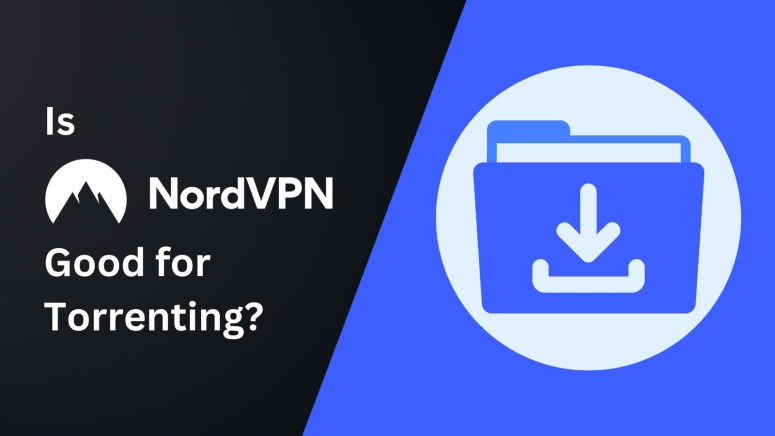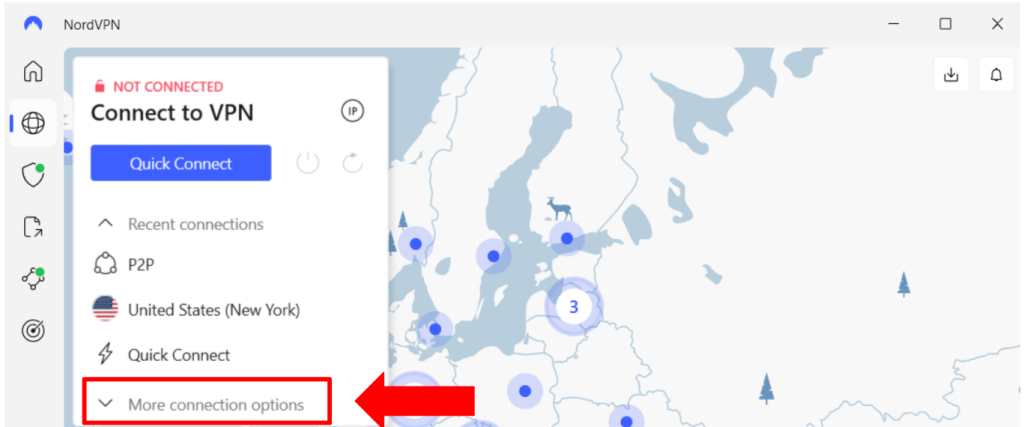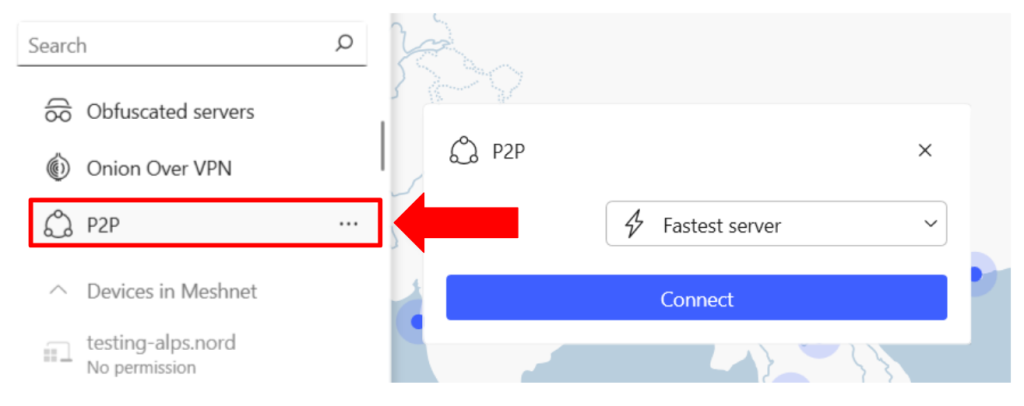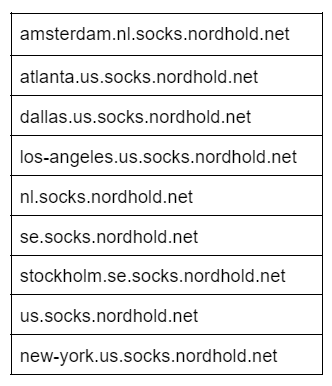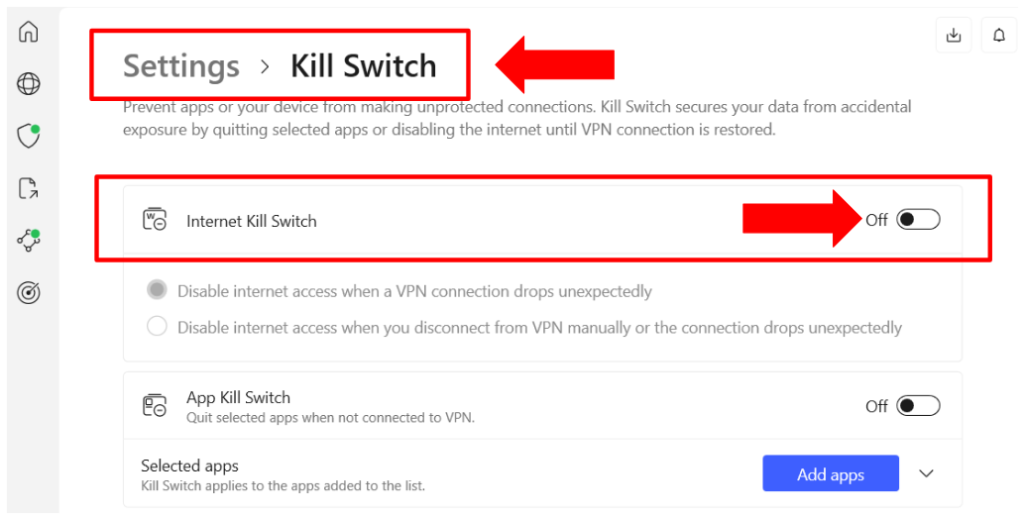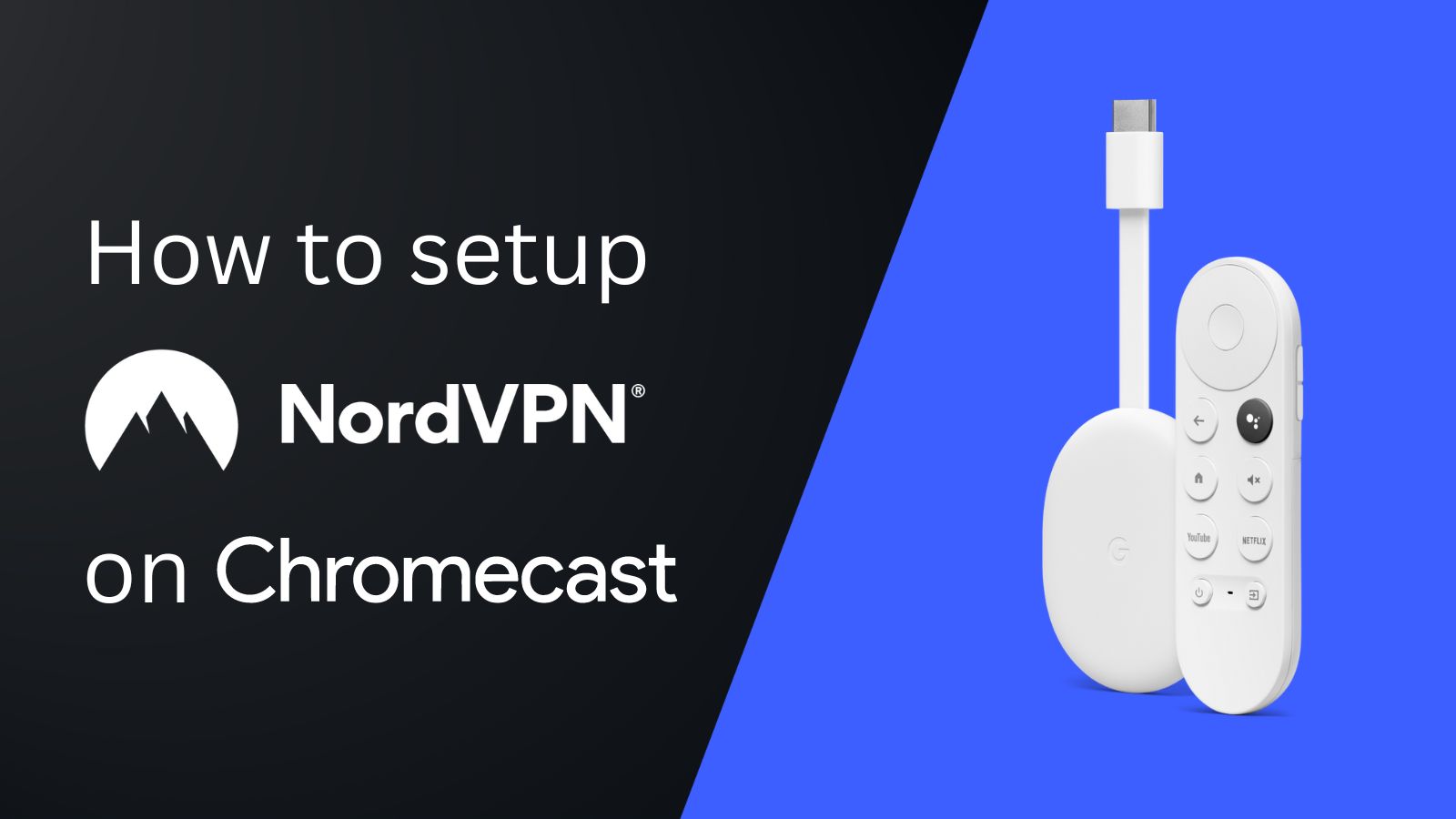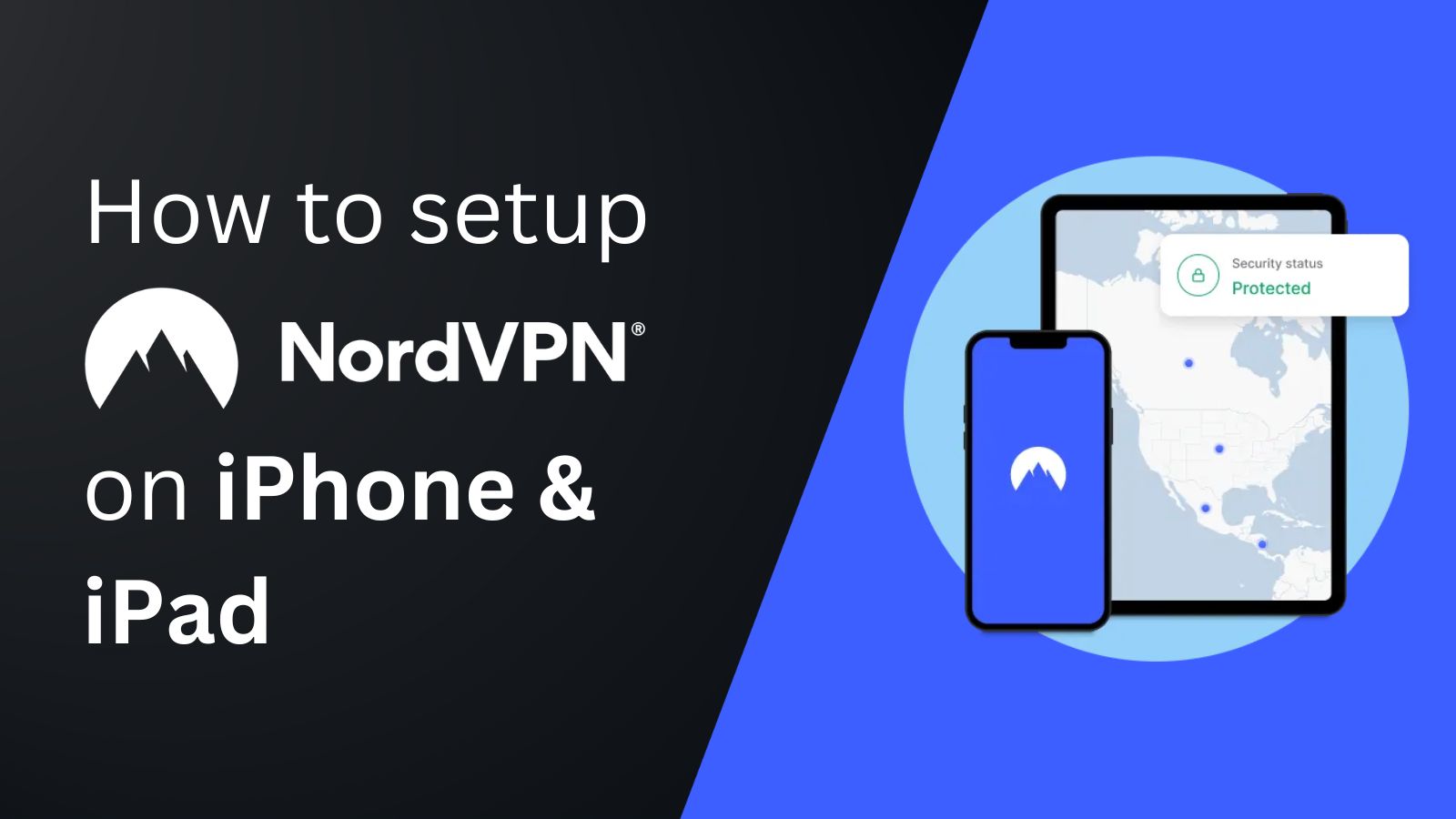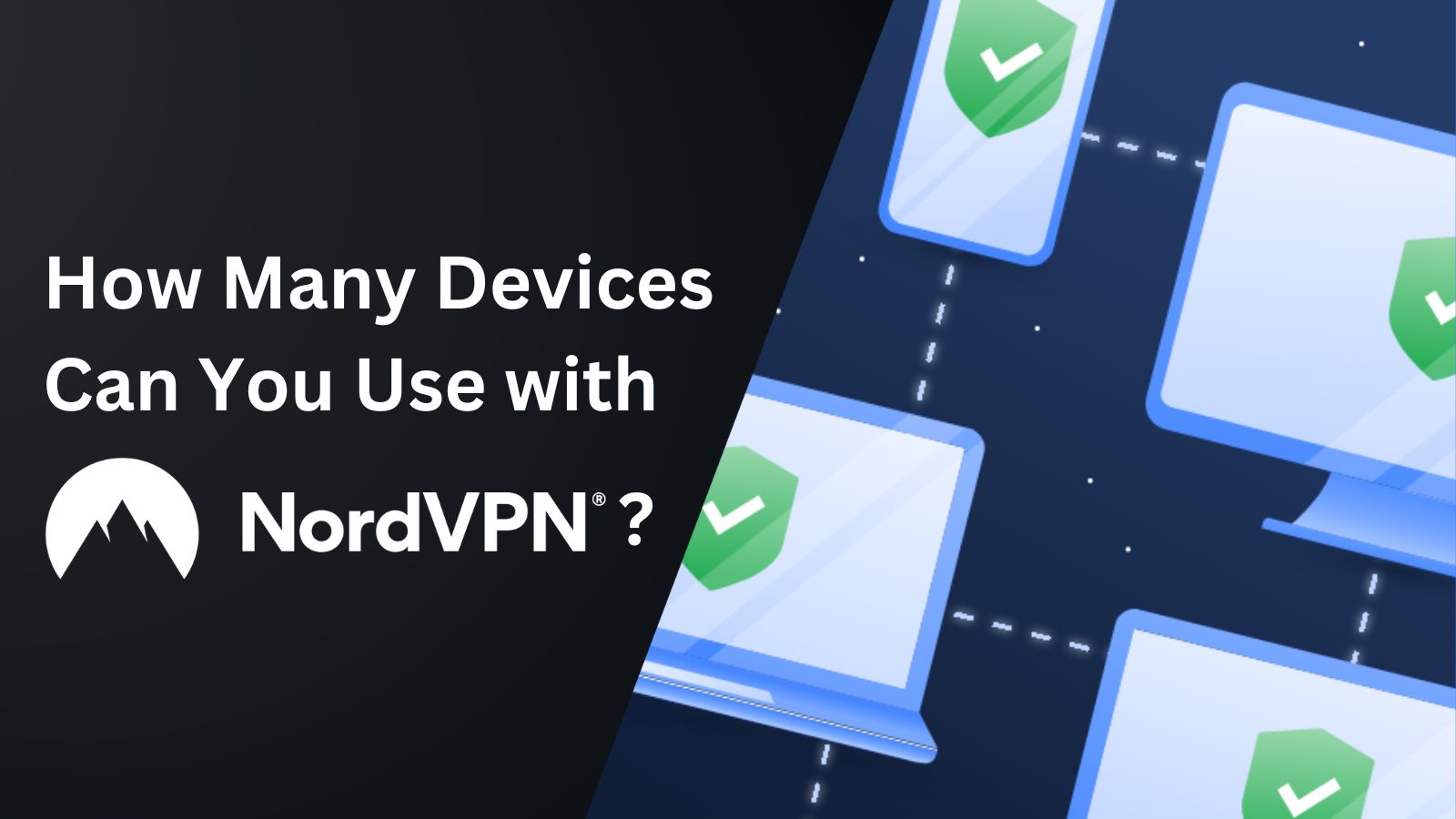When you purchase through links on our site, we may earn an affiliate commission. Here’s how it works.
NordVPN for Torrenting: Is it Good and Safe for Torrenting?
Torrenting clients are stigmatized because of their association with piracy. Common examples include BitTorrent, uTorrent, qBittorrent, and eMule. However, torrenting is a legitimate way of sharing files on the Internet. Still, users have genuine concerns about their security when connected to P2P networks and ask whether NordVPN will provide full protection.
Another common concern is related to slow torrenting and speed drop-offs, as torrenting is a high-bandwidth activity that may require servers specifically optimized for P2P traffic. That said, know that NordVPN provides specialized P2P servers and puts no restrictions on torrenting. Plus, it’s among the fastest torrenting VPNs.
In this article, we will resolve all your queries, such as whether NordVPN allows torrenting, why you should use NordVPN for torrenting, and how to torrent with it. We will also look at the methods to set up NordVPN’s SOCKS5 proxy on BitTorrent, uTorrent, and qBittorrent. Finally, we will discuss whether torrenting with NordVPN is safe, followed by a round of FAQs.
Does NordVPN Allow Torrenting?
Yes, NordVPN allows torrenting. In fact, it offers 6,200+ specialized P2P servers in countries like the United States, Australia, Netherlands, Italy, and more. These NordVPN torrenting servers are optimized for handling peer-to-peer traffic and support high bandwidth so that you can enjoy lightning-fast torrenting speeds.
Furthermore, NordVPN’s P2P servers are available on all supported devices like Windows, macOS, iOS, Android, and more. However, before you use NordVPN for torrenting, make sure that the files you’re downloading are trusted and free from viruses.
Why Should You Use NordVPN for Torrenting?
You should use NordVPN for torrenting because it will reroute your Web traffic through its encrypted P2P servers. Doing so will make your traffic undecipherable and hide your IP, which will help maintain your anonymity. The best VPNs for torrenting use AES 256-bit AES encryption to protect your data from bad actors, and so does NordVPN.
Hiding your IP address is important because when torrenting, each user’s IP address is visible to everyone else on the P2P network. Hence, bad actors can misuse your information and harm you in many ways, like through DDoS attacks, tracking your real location, reporting you to government agencies, and more.
Another reason to torrent with NordVPN is that it helps you bypass ISP throttling. Despite torrenting traffic being legal, many ISPs throttle P2P connections because they are falsely synonymous with piracy and other legal violations.
However, even if you’re using NordVPN torrenting servers, it is extremely important to follow basic Internet security practices. For instance, a VPN won’t protect you if you voluntarily share personal information on the Web or download infected files on your device.
How to Torrent with NordVPN
You can torrent with NordVPN by connecting to NordVPN P2P servers before downloading the torrents. Let’s look at the detailed steps to set up NordVPN for torrenting.
- Get a NordVPN subscription from its official website.
- Download and sign into its app on your device.
- Click on ‘More Connection Options’ to open the dropdown menu.
- Click on the three dots next to ‘P2P’ from the given options.
- Choose a country from the server list (Switzerland is a good option for P2P).
- Hit the ‘Connect’ button after choosing your preferred server region
- Now, you can download torrents while letting NordVPN run in the background.
Before you set up NordVPN for torrenting, we recommend turning on its kill switch. A kill switch will cut off your device’s access to the Internet if your connection drops. To do this, go to settings by clicking on the gear icon, choose “Kill Switch” from the menu, and then toggle “Internet Kill Switch.”
Set up Bittorrent with NordVPN
You can use BitTorrent with NordVPN by connecting to its P2P servers. However, if you don’t want to use the app, you can set up BitTorrent with NordVPN proxies. Let’s look at how to do this.
- Launch the BitTorrent application.
- Click on Options > Preferences > Connection.
- Click on ‘Type’ under ‘Proxy Server’ to open its drop-down menu.
- Choose ‘Socks5’ from the list.
- Enter the proxy server’s address in the proxy field (check them below).
- Type ‘1080’ in the ‘Port’ field.
- Enable the following checkboxes:
- Enter your NordVPN username and password in the Authentication fields.
- Click on ‘Apply’ to start the proxy.
Set up qBittorrent with NordVPN
Just like Bittorrent, you can also set up qBittorrent with NordVPN’s SOCKS5 proxy, and the process is very similar. Here’s how you can use NordVPN with qBittorrent:
- Open qBittorrent on your device.
- Open Tools > Options > Preferences > Connection.
- Locate the fields for the ‘Proxy’ server.
- Enter ‘SOCKS5’ in ‘Type’ and the server address in ‘Host.’
- Enter ‘1080’ in the Port field.
- Enable the following checkboxes:
- Enter your NordVPN Username and Password in the Authentication fields.
- Confirm to bind qBittorrent to NordVPN.
- Now you’re ready to use NordVPN with qBittorrent via SOCKS5 proxy.
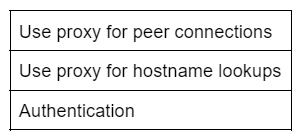
Set up uTorrent with NordVPN
The process to set up uTorrent with NordVPN is almost identical to the BitTorrent setup. You can use NordVPN with uTorrent by connecting to a P2P server or set up the SOCKS5 proxy on uTorrent. Let’s take you through it step-by-step:
- Launch uTorrent application.
- Click on Options > Preferences > Connection.
- Open the ‘Connection’ tab.
- Click on the ‘Type’ dropdown menu under Proxy Server.
- Select ‘SOCKS5’ from the list.
- Enter NordVPN’s proxy server address from the following list:
- Enter ‘1080’ in the ‘Port’ field.
- Enable these checkboxes:
- Enter your NordVPN Authentication details (password and username).
- Click Apply, and now you can use NordVPN with uTorrent.
Is NordVPN Good and Safe for Torrenting?
Yes, NordVPN for torrenting is good and safe because it uses unbreakable AES 256-bit encryption. Its proprietary NordLynx protocol is based on WireGuard, which is one of the most secure VPN protocols. It also comes with other features like P2P servers, no logs policy, RAM-only servers, split tunneling, and a kill switch.
For the best NordVPN settings for torrenting, turn on the Internet kill switch to keep your IP address hidden if your VPN loses connection. You can turn on the kill switch by opening NordVPN Settings > Kill Switch and toggling the Internet Kill Switch.
Now, let’s discuss NordVPN’s features in detail.
- Dedicated P2P Servers: NordVPN P2P servers are spread over many, including the US, Australia, France, Germany, Netherlands, and more. They are optimized for P2P traffic, which means that you can download files securely and at lightning-fast speeds.
- AES-256 Encryption: It uses the advanced AES-256 bit encryption to encrypt your Web traffic. This VPN encryption uses 256 keys, which means that even the fastest computers in the world cannot brute force to crack it in a realistic timeframe.
- NordLynx Tunneling Protocol: NordVPN gives you the option of using its proprietary NordLynx protocol, which is an improved version of WireGuard. It is among the most widely used secure protocols on the Web, alongside OpenVPN.
- No-Logs Policy: Due to its no-logs policy, NordVPN does not store logs of your Internet activities. This means that no government agency will pressure NordVPN to release your details because there are no details to be found in the first place.
- RAM-Only Servers: This refers to servers that run fully on RAM (random access memory), which is a volatile memory. Hence, every time the server is restarted, all the information gets wiped out. This helps maintain top-notch privacy and security.
- Split tunneling: With NordVPN’s split tunneling feature, you can specify which applications should use the VPN, while other apps will use your regular connection. Split tunneling, combined with an internet kill switch, is among the essential NordVPN torrent settings, whether you’re using Bittorrent with NordVPN or any other torrenting client.
NordVPN P2P Servers for Torrenting
You can find NordVPN P2P servers in 111 countries. In the United States alone, it has servers in over 15 locations, and all its P2P servers are optimized for handling high-bandwidth traffic.
However, the speeds may vary depending on the distance between your location and the VPN server. Generally, the fastest NordVPN server for torrenting will be the one closest to your actual location. Here’s a table giving an overview of its P2P servers at the time of writing:
Final Thoughts
Torrents are a great way to download large files over the Internet efficiently. However, torrents potentially open you up to security risks if you’re using an unsecured VPN. NordVPN solves this issue by providing optimized P2P servers with top-notch security and lightning-fast torrent speed.
We recommend you use NordVPN for torrenting because it uses advanced AES 256-bit encryption to secure your data and a no-logs policy. For as long as you’re torrenting with NordVPN, you can stay assured that your data and activities are fully protected.
We hope that this article helped answer all your questions about NordVPN torrenting. To learn more about NordVPN, feel free to read our other guides.