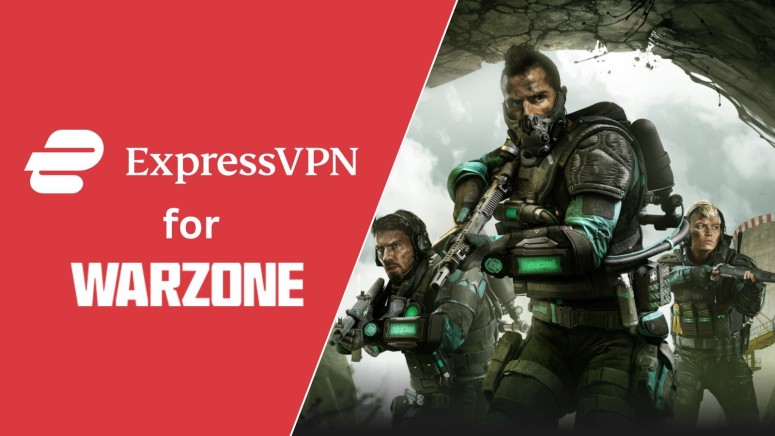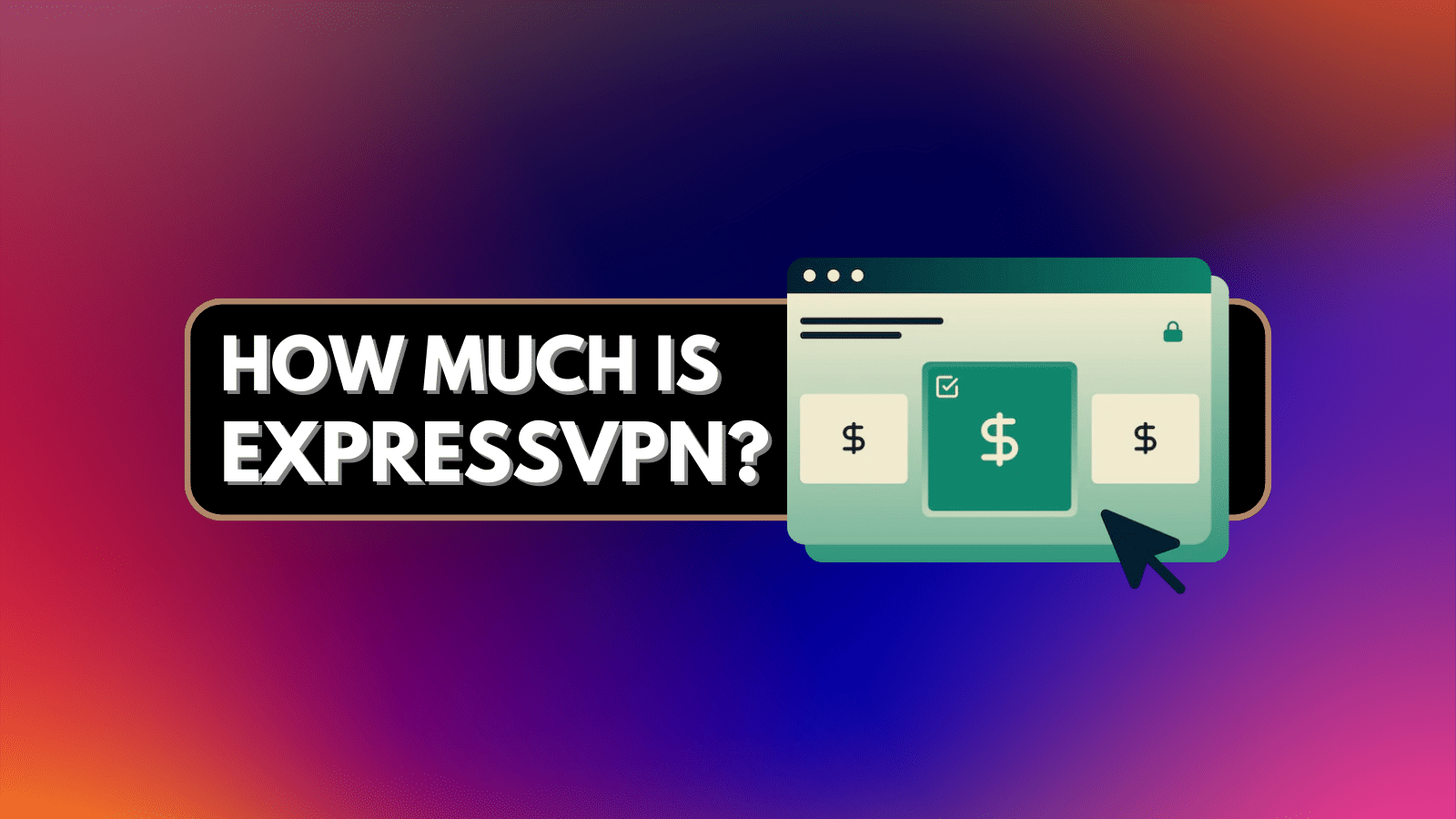
When you purchase through links on our site, we may earn an affiliate commission. Here’s how it works.
How to Use ExpressVPN for Warzone in 2025
As a fan of Call of Duty Warzone, you understand the importance of lowering your ping and finding bot lobbies by avoiding CoD's matchmaking system. However, achieving that is not a cakewalk since many veteran players stay active throughout the day. That's exactly where ExpressVPN comes into play.
What makes ExpressVPN one of the best Warzone VPNs is its intelligent way of rerouting your traffic. Using an optimal server, you'll get to lower your ping and minimize latency, so you'll end up with a more responsive gameplay experience. You can also use it to get bot lobbies in Warzone.
In this article, we'll explain how to set up and use ExpressVPN for Warzone, which VPN server location to pick, how to lower your ping and latency, how to avoid bans and troubleshoot issues, and share plenty of tips on how to get the most out of this VPN provider.
How to Play Warzone with ExpressVPN
You need to connect to a VPN server in a region where not many CoD players are active. Before that, you need to sign up and download the VPN software. These are the steps you need to take:
- Visit the ExpressVPN website to get your subscription to this VPN provider.
- Click "My Account" using the top-placed main menu on ExpressVPN's site.
- Provide your credentials and access your ExpressVPN dashboard.
- Download and install ExpressVPN on your gaming device(s).
- Launch the ExpressVPN app and log in using your credentials.
- Connect to a server in a country without too many Warzone players.
- Launch CoD Warzone. and you'll get access to bot lobbies. That's it!
Countries such as Argentina, Egypt, Sri Lanka, and Singapore are all good locations to get bot lobbies. Also, it's a good idea to use a VPN server in a country or location that's 8 hours ahead of you, especially if you play in the evening hours.
Does ExpressVPN Work with Warzone?
ExpressVPN is a great choice to optimize your Warzone gameplay, offering you a huge server network that enables you to access the game from whatever location you're presently in. Most importantly, it can lower your ping and minimize latency if you pick a nearby server.
Also, this VPN provider encrypts your data and hides your IP to make sure you can bypass ISP throttling and any network surveillance. That's why playing Warzone on your office or school Wi-Fi becomes easier, and your network admin will never know what you're doing online.
Moreover, ExpressVPN works on all currently popular platforms, including the ones supported by this video game. You can even use this VPN on all VPN-non-supported devices like PlayStation or Xbox by installing it on a router.
Is ExpressVPN Good for CoD Warzone?
Thanks to its capable set of features, ExpressVPN is actually the most capable gaming-friendly VPN to access bot lobbies and make sure your ping and latency are low. Let's give you more information on what makes ExpressVPN such a good pick:
- Access to Bot Lobbies for Easier Sessions: By offering low-ping servers in countries like Argentina, Egypt, Sri Lanka, and Singapore, ExpressVPN allows you to access bot lobbies in Warzone. Just pick a server, launch Warzone, and start a new session – as easy as that.
- Access to an Enormous Server Network: ExpressVPN has an undisclosed number of servers in 105 countries. As such, it gives you numerous options to choose a server suitable for your specific needs, ensuring you get the most out of your Web connection.
- Flawless & Speedy Performance: This is one of the fastest VPNs available right now. Even without fine-tuning, you get ultra-fast download and upload speeds when using both nearby and remote servers, which makes it a great option for online gaming.
- High-End Privacy & Security: ExpressVPN is powered by OpenVPN, Lightway, and IKEv2 paired with AES-256 and ChaCha20/Poly1305 encryption. No matter which of those protocols you pick (Lightway tends to be a bit faster overall), you’ll end up with a watertight VPN tunnel.
- Advanced VPN Features: To prevent data leaks, ExpressVPN employs a kill switch that shuts down your traffic if something unexpected happens. Split tunneling is also there, letting you keep Warzone contained and route everything else through a non-VPN tunnel.
- Often-Audited No-Logs Policy: When using ExpressVPN, rest assured that even this VPN won’t know what you do online. That’s because it’s powered by a no-logs policy, which has been audited many times over. Your data won’t be stored on ExpressVPN’s servers.
- Plenty of Simultaneous Connections: Your subscription to this VPN comes with support for 8 simultaneous connections. That's enough to protect your entire household while also having the option to use the VPN on the go.
- Support for Any (Gaming) Device: There’s no need to configure this VPN manually, as it offers brilliant apps for Windows, Mac, and Linux. You can also use it on iOS and Android. And if you need it on an Xbox or PlayStation, it’s easy to set up ExpressVPN on a router.
- Price & Value for Money: Even though ExpressVPN isn't the cheapest VPN out there, it's well worth its price. Plus, it allows you to save if you pick its long-term plan. For example, you can go with its long-term plan to pay only $4.99 per month for 24 months.
- Generous Money-Back Policy & Risk-Free Purchase: All ExpressVPN subscription plans are backed by a 30-day money-back guarantee. You’ll reserve the right to change your mind, and ExpressVPN will return your money if you decide to ask for a refund.
- Always-Available (Live Chat) Customer Support: In case you ever encounter any technical problems or if you simply need guidance, ExpressVPN’s support team will be there for you. This VPN offers 24/7 live chat support via its website and various other support channels.
Best ExpressVPN Server Location for Warzone
When using ExpressVPN, we recommend you stick to its VPN locations across Europe (UK - London and Germany - Frankfurt), North America (US - New Jersey & Los Angeles), and Asia (Singapore and Sri Lanka).
More precisely, you'll want to find the best server for Warzone based on your physical location and your end goal. To keep your ping and latency in check, always go for a nearby server (on the same continent, that is).
If you want to access bot lobbies in Warzone, we recommend going with servers in Argentina, Egypt, Sri Lanka, and Singapore. Warzone isn't such a huge game in those markets, which increases your chances of encountering a lobby populated with bots.
The table found below gives you some recommendations on the best server locations for Warzone based on different regions:
Does ExpressVPN Lower Your Ping on Warzone?
By offering both nearby and remote servers, in addition to highly optimized VPN protocols, ExpressVPN can be a great tool for lowering your ping and eliminating latency.
Lag is directly related to ping, which can be defined as the delay between a player's input and the server's response to those inputs. If that server is far away, your ping will go up - which means it will take longer for your input to register. And therefore, your game will start to lag.
ExpressVPN helps with that by routing your traffic through its own server. So, your data will take a more optimized route, resulting in lower ping and lower latency. A ping under 100ms is acceptable, and ExpressVPN can achieve that easily.
You can find more information in our guide that explains why Warzone is so laggy, including how you can fix that problem.
Will You Get Banned for Using ExpressVPN on Warzone
VPNs aren't against CoD's Terms of Use, which means you have every right to use any commercially available VPN provider without risking a ban.
Keep in mind that Activision only bans those accounts that are involved in hacking activities. Unless you resort to ExpressVPN to hide your use of cheating software, you should not worry about getting banned. On top of that, permanent bans are typically used for extreme or repeat offenses.
To be on the safe side, if you plan to use the VPN for access to bot lobbies, make sure not to overuse it. You'll want your stats to grow slowly, as big jumps through CoD's ranks can force Activision to take a closer look at your account.
Why Is ExpressVPN Not Working with Warzone?
By connecting to overcrowded servers or using a low-end protocol, you're increasing your chances of ExpressVPN encountering issues when playing Warzone. Also, you'll want to restart your devices, update your software, and fine-tune your cyber-sec application. Here's more information:
- Test Your Baseline Web Connection: You should first check whether your baseline connection with no issues. Turn off your VPN and try browsing the Web. If you encounter issues, restart your router or contact your Internet provider.
- Restart Your Hardware & Software: We recommend restarting your modem/router by keeping it unplugged for around 30 seconds. However, you can also restart your other devices, which will restart your VPN applications as well.
- Update Your VPN Application: Most VPN providers issue updates every couple of weeks. To gain the best possible performance, it's crucial to install these updates as soon as possible. Even better, set your VPN to auto-update.
- Go with Another VPN Server: Try to pick a less crowded server. You can go with a more "exotic" location that might not be used by other VPN users. Of course, make sure that you pick a location based on what you're trying to achieve in CoD.
- Switch to a More Capable VPN Protocol: Lightway is perhaps the most capable protocol for gaming. However, OpenVPN should also work fine as long as you have a fast connection. We recommend avoiding IKEv2/IPsec unless you use a mobile device.
- Fine-Tune Your Cyber-Sec Application: If you have an overly aggressive antivirus or firewall, those applications might be blocking VPN connections. See if you can lower their level of protection or add your VPN to the list of exceptions.
- Remove Additional VPN Software: Having too many VPN applications installed can create a software conflict. We highly recommend sticking to a single VPN application. However, make sure to remove any additional software properly and fully.
- Seek Help from ExpressVPN: If you can't find a solution on your own, turn to ExpressVPN. This VPN offers 24/7 live chat support, and knowledgeable agents are waiting to answer your questions. You can send an email or create a customer support ticket.
Final Thoughts
Like most Warzone players, you're probably dealing with noticeable latency, IP bans, and the inability to access bot lobbies. That said, ExpressVPN can fix all those issues with ease. In addition, it allows you to unblock the game from restricted regions and Wi-Fi networks like those at schools.
The fact is that ExpressVPN is one of the most recommended VPNs for Warzone. It comes with all you need to optimize and improve your CoD gaming sessions - without using complex VPN configurations. Pick a server carefully, and you'll get to lower your ping, minimize latency, and access bot lobbies with ease.
Lastly, we'll remind you that you should always pick a nearby server, as that's how you'll keep your ping and latency in check. To target bot lobbies, stick to the VPN servers we displayed above. And, of course, never use a VPN to cheat, as that could lead to a Warzone account ban.
That would be all we have prepared for this guide. If you have any questions, share them via the comments section below. Thank you for reading!