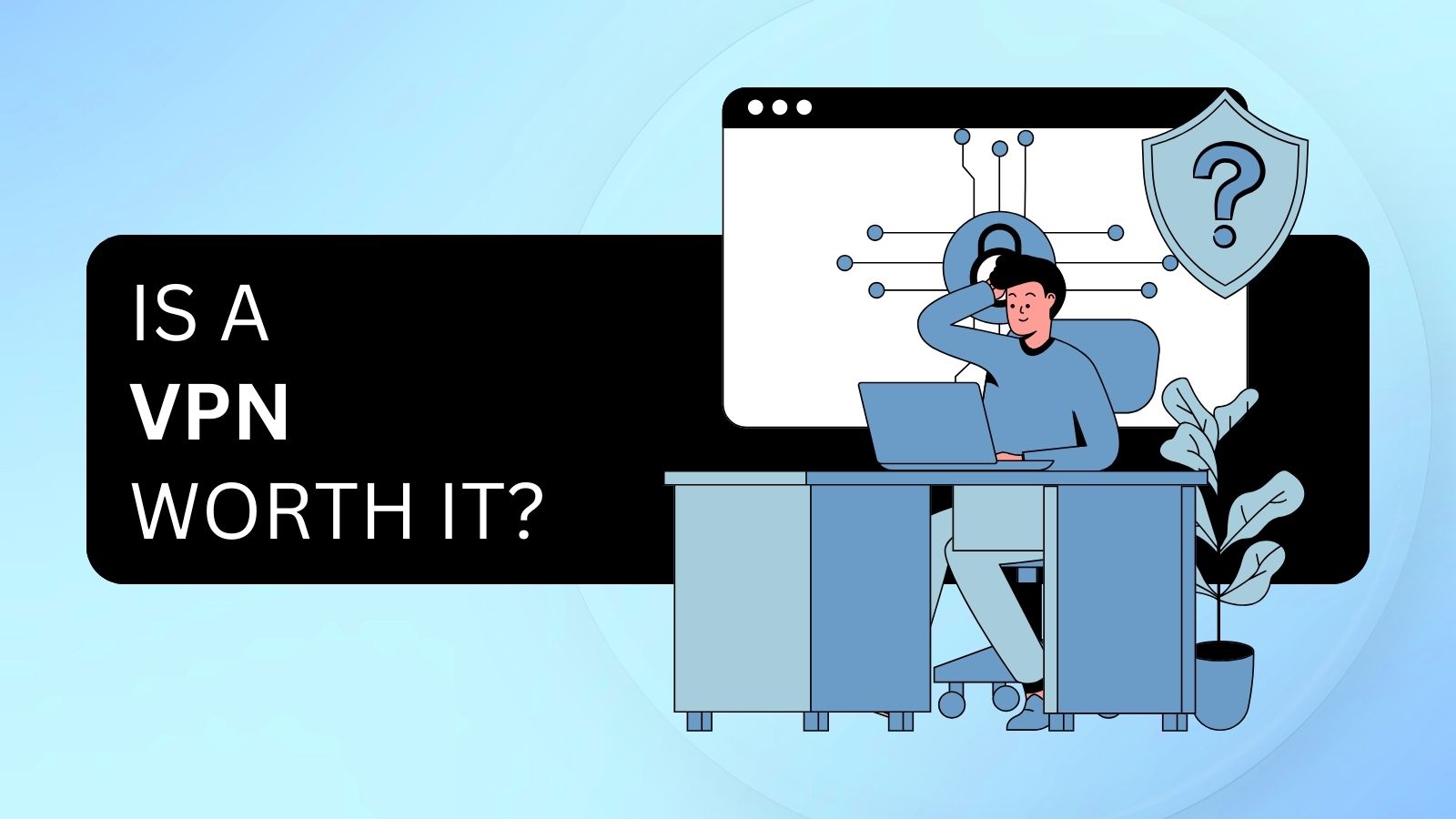When you purchase through links on our site, we may earn an affiliate commission. Here’s how it works.
Can’t Connect to VPN When Using Mobile Hotspot? – Top 12 Tips to Try
There have been many reports from people who can't connect to their VPN when using a mobile hotspot. According to our research, people typically have issues with hotspots set up on iPhone devices. Sure enough, Apple has acknowledged similar problems with personal hotspots on earlier iOS versions.
Now, there are potentially millions of hardware and software combinations that could cause tethering issues. As such, we'll focus on more broad solutions rather than try to pinpoint the exact app that's causing trouble on your end. Feel free to shoot us a comment with your exact specs on the article, though - we'll do our best to help you out.
Before we get into the more technical solutions, let's go through the tried and true methods of solving tethering issues. Also, if you can, test if your VPN works properly on Wi-Fi or a wired connection before moving on. This will narrow down which issues are currently affecting your mobile hotspot.
1. Update Your Device's Operating System
As mentioned at the beginning of this article, many people have had general problems running personal hotspots on older iOS versions. Before you start blaming your VPN provider, try updating iOS to the latest version and see if that fixes the issue. We haven't seen reports of such issues on Android or other mobile operating systems but update your system regardless.
The same goes for Windows, macOS, and any other OS installed on the device(s) you're using to connect to the hotspot. If you're using an unsupported operating system (such as Windows 7), your VPN provider may not have tested its app on the OS. In that case, it might be best to upgrade or switch to a different VPN provider that still supports old operating systems.
2. Update Your VPN App
Alternatively, you may simply be running an out-of-date version of your VPN client. VPN apps usually notify you when updates are available, so don't skip out on those. Try downloading and reinstalling the VPN from the provider's website as well, just to be sure.
3. Connect to a Different VPN Server
The VPN server you usually connect to (or a network node leading to it) may be experiencing technical difficulties. Try connecting to a different region, preferably further away from the one you're currently on. Say, a UK VPN server versus one based in the USA.
4. Restart the Hotspot Device
"Have you tried turning it OFF and ON again?" - this question may have achieved meme status as of late, but sometimes your mobile device just needs a good old restart to get things working again. Here's how to do so on iOS and Android.
- Apple has a couple of guides on how to restart your iPhone, regardless of the model.
- Most Android devices can be restarted by holding the lock button and tapping the "Restart" option when prompted.
5. Reset the Network Settings on Your Hotspot Device
The network settings on your mobile hotspot may interfere with your device's ability to connect to VPN. Here's how to reset your network settings:
- On iOS, head over to Settings. Tap on General > Reset > Reset Network Settings. Using USB or Bluetooth hotspot instead? Check out these other procedures on Apple's website.
- On Android, go to Settings. Next, scroll down and tap on General Management. Tap Reset > Reset Network Settings and confirm your selection.
6. Change Your DNS Settings
If your network connection works fine on your mobile hotspot without the VPN active, the issue could lie with their Domain Name System (DNS) servers. The DNS is tasked with translating website names you type into your browser (like google.com) into an IP address readable by a server.
Think of it as looking up a name in your contacts list and your phone automatically pulling up the phone number without you having to remember it.
Now, VPN providers usually run their own DNS servers to prevent your ISP from reading your DNS queries and keeping tabs on your browsing habits. Any issues with their DNS resolver could cause your network to appear "down" when using the VPN.
Here's a handy guide on how to change your DNS server on most operating systems. We recommend OpenDNS or Cloudflare's services so that Google doesn't collect your DNS data. They probably have enough of it as it is.
7. Change Your APN Settings
The APN (Access Point Name) is used to define the network path for your cellular data connectivity. By default, your mobile carrier will use a specific APN and its associated protocol. However, keep in mind that most VPNs don't yet support the IPv6 protocol, and they use IPv4. So, you need to switch from IPv6 to IPv4 on your iPhone or Android device.
That said, keep in mind that some carriers don't allow you to change the APN. In that case, you can try contacting your carrier and ask for a possible workaround. If this option is supported, you can find it on an iPhone by going to Settings > Cellular > Cellular Data Network or Settings > Mobile Data > Mobile Data Options > Mobile Data Network. On Android, you need to go to Settings > Mobile Networks > Access Point Names.
Using incorrect APN settings can cause your phone to lose cellular data connectivity. So, we highly recommend contacting your carrier and asking for precise instructions on how to change your APN.
8. Switch Between 3G/4G/5G
Switching to 3G connectivity is another option for fixing VPN connectivity on your mobile device. That said, that option isn't available on 5G-supported iPhones. So, if you're an iOS user with an older device, you can go to Settings > Cellular > Cellular Data to check for an option to disable 4G or switch to 3G. If that option is not available, you're forced to use 5G/LTE.
On Android devices, you can go to Settings > Mobile Networks > Preferred Network Type > 3G or CDMA only. Since different manufacturers use different Android skins, it's best to contact your phone company or service provider to see if you can switch between 3G, 4G, and 5G.
We'll also note that once you switch to 3G and connect to your VPN-support hotspot, it's safe to switch back to 5G without losing access to your VPN.
9. Check Your Firewall Settings
Your device's firewall settings may be preventing you from connecting to a VPN when using a mobile hotspot. Here's a useful guide to disable the default firewall on Windows - do so and see if the issue persists. If you're using a third-party firewall (such as Bitdefender, Avast, etc.), consult your provider's website on how to turn it off.
10. Switch to a Different VPN Protocol
We're getting into legacy software territory here, but we might as well cover it while we're at it. Some users (here and here) have complained about their VPNs not running on iOS 10 while using the L2TP/IPSec protocol.
This appears to have happened right after Apple stopped supporting the unsecure PPTP protocol on their devices - though, how the issues are connected remains a mystery.
If, for some reason, you don't want to upgrade from iOS 10 to a later version, consider using a different VPN protocol. You can easily change the protocol from within your VPN client settings. We recommend using OpenVPN or WireGuard.
11. The Nuclear Option: Reset to Factory Settings
This is a last-resort solution in case everything else has failed thus far to fix a VPN's problems connecting to an iPhone hotspot. A freshly reset hotspot device should be clear of any apps or firmware updates preventing you from connecting to a VPN when using a mobile hotspot. Here's how to do it (don't forget to create a backup of your data):
- We have a guide on how to factory reset your iPhone right here on our website. Three different methods, no passcode needed. Apple has one too.
- Google has kindly provided instructions on how to factory reset your Android device as well.
12. Still Can't Connect to VPN When Using Mobile Hotspot? Try a Different VPN
If nothing else has worked, you may just need to cut your losses and go with a different provider. We recommend using NordVPN simply because of its long track record of being a reliable VPN provider and its helpful 24/7 customer support, which can help you out when the occasional issue pops up.
Otherwise, feel free to check out our list of the best VPNs. Whether it's for security, streaming, or simply satisfying service at a reasonable price, these providers have plenty to offer.