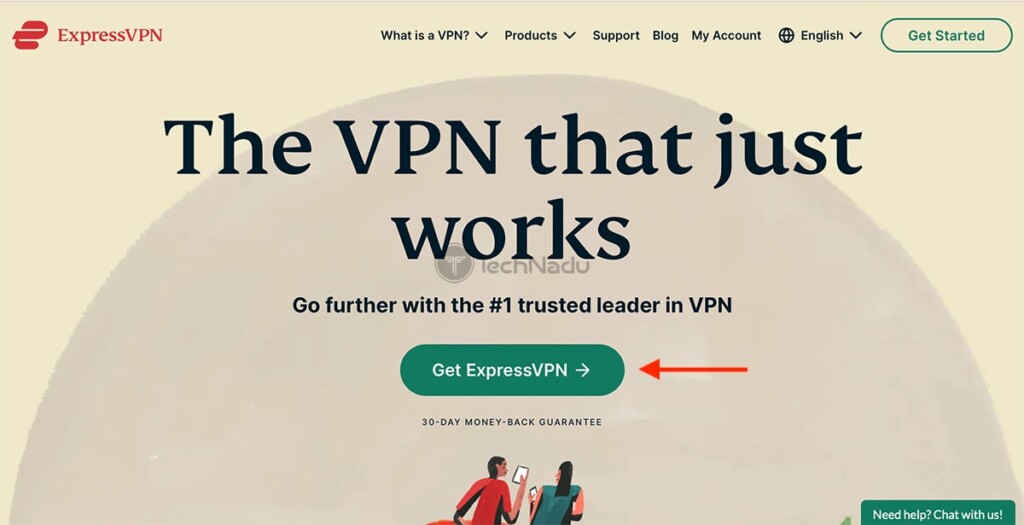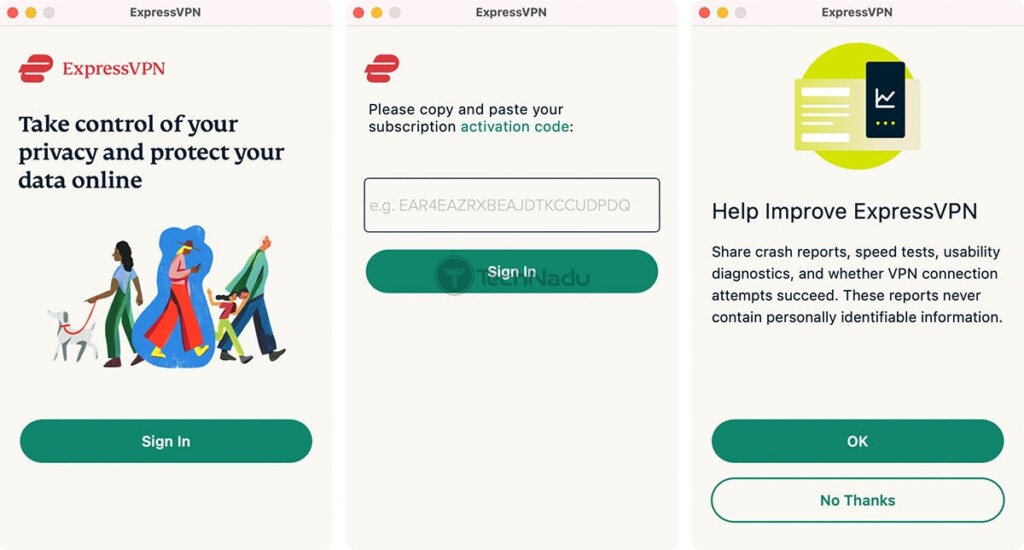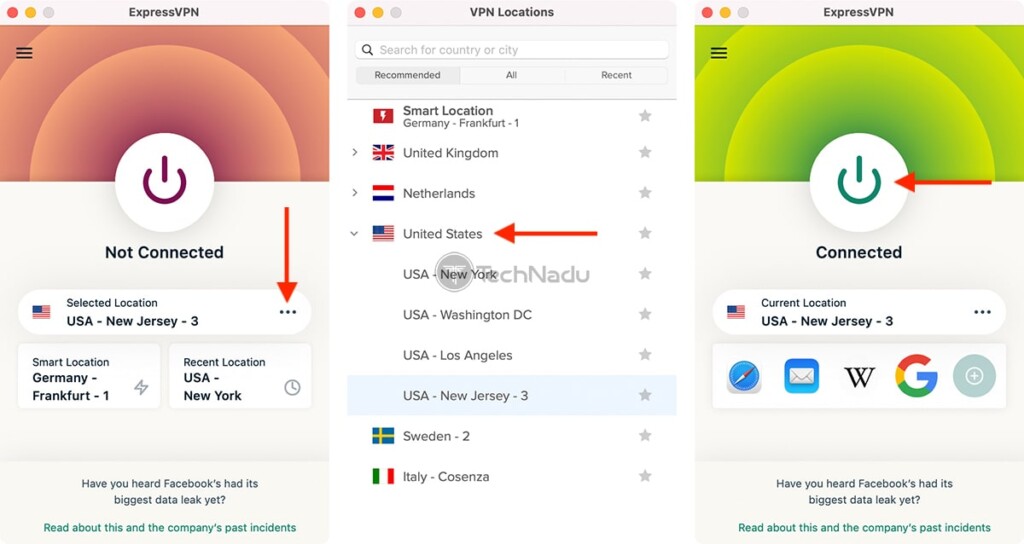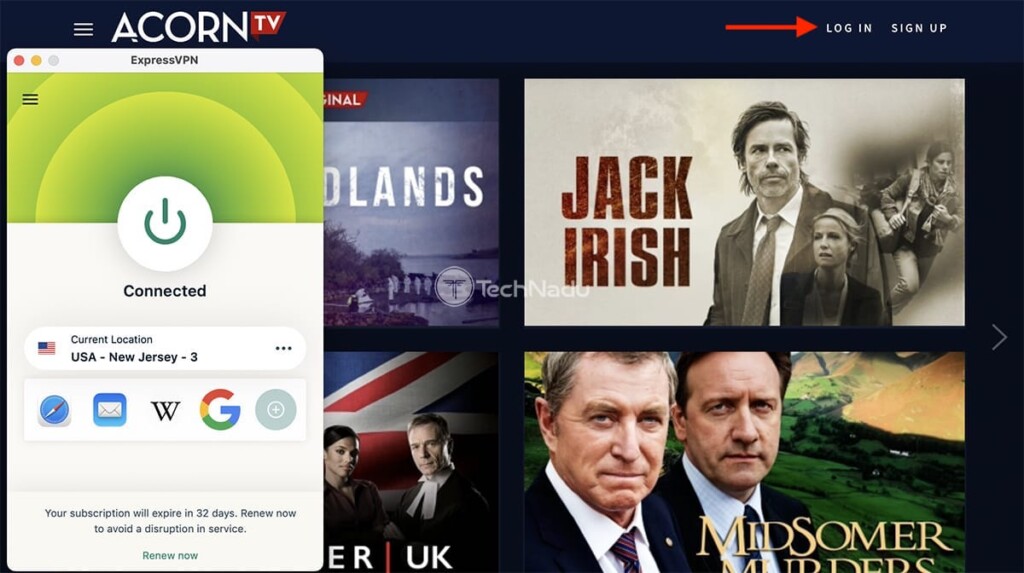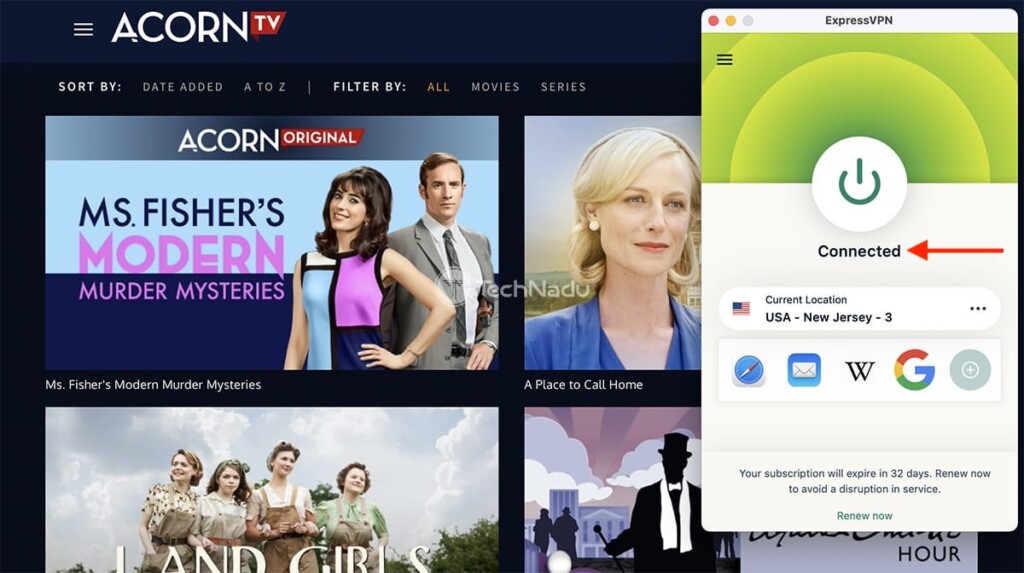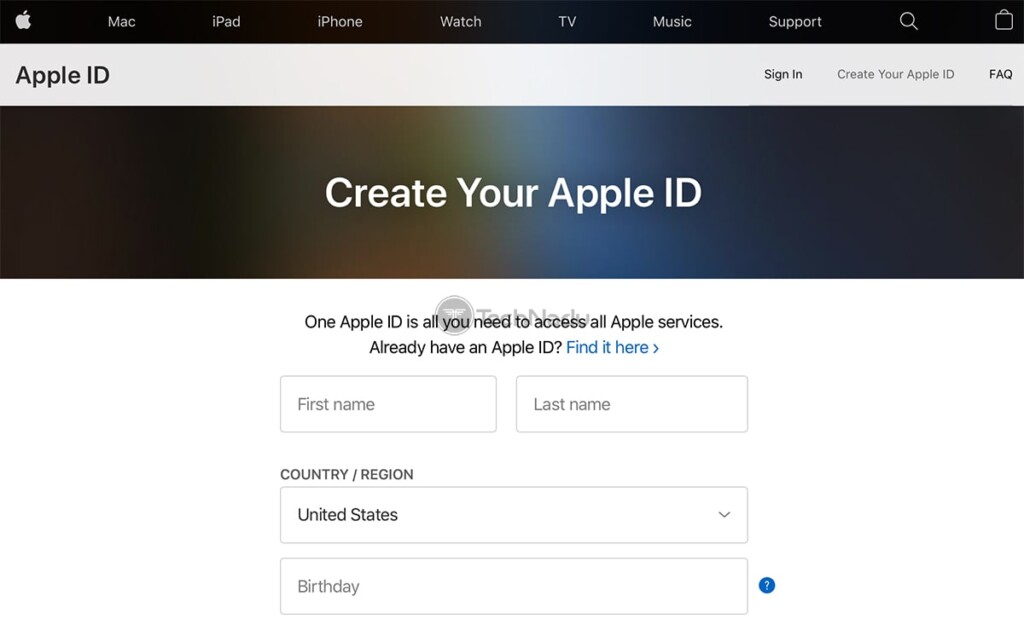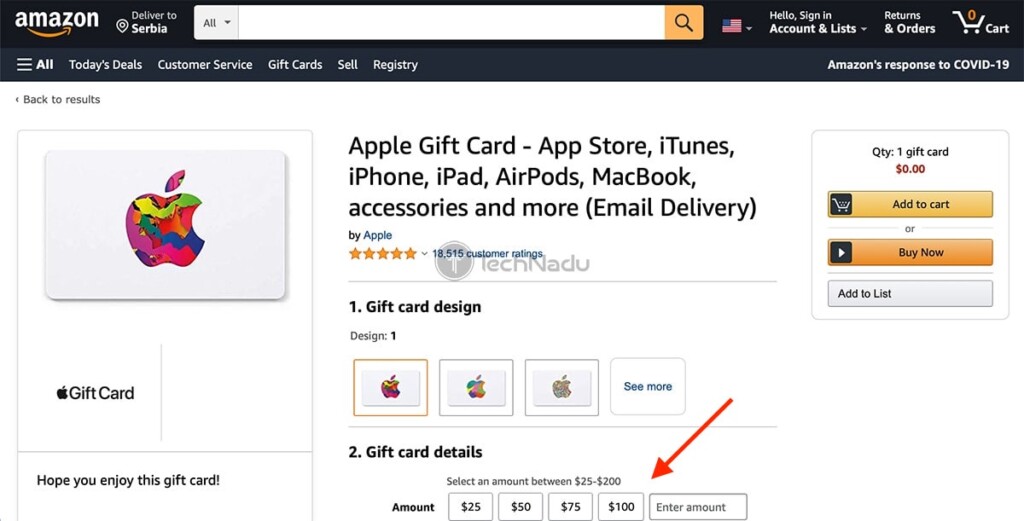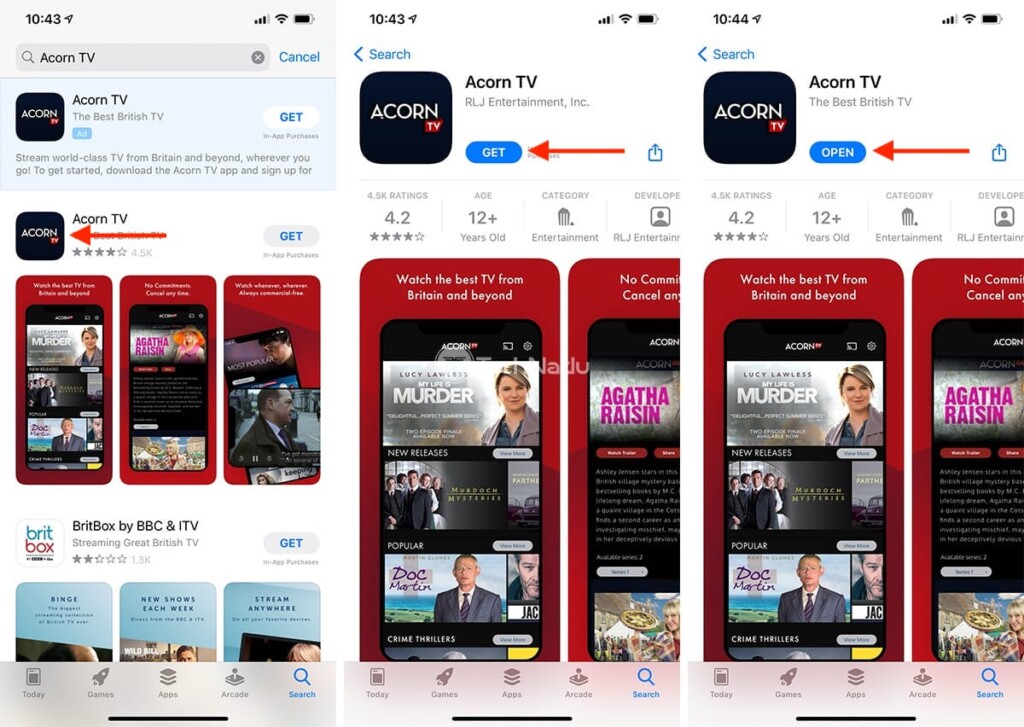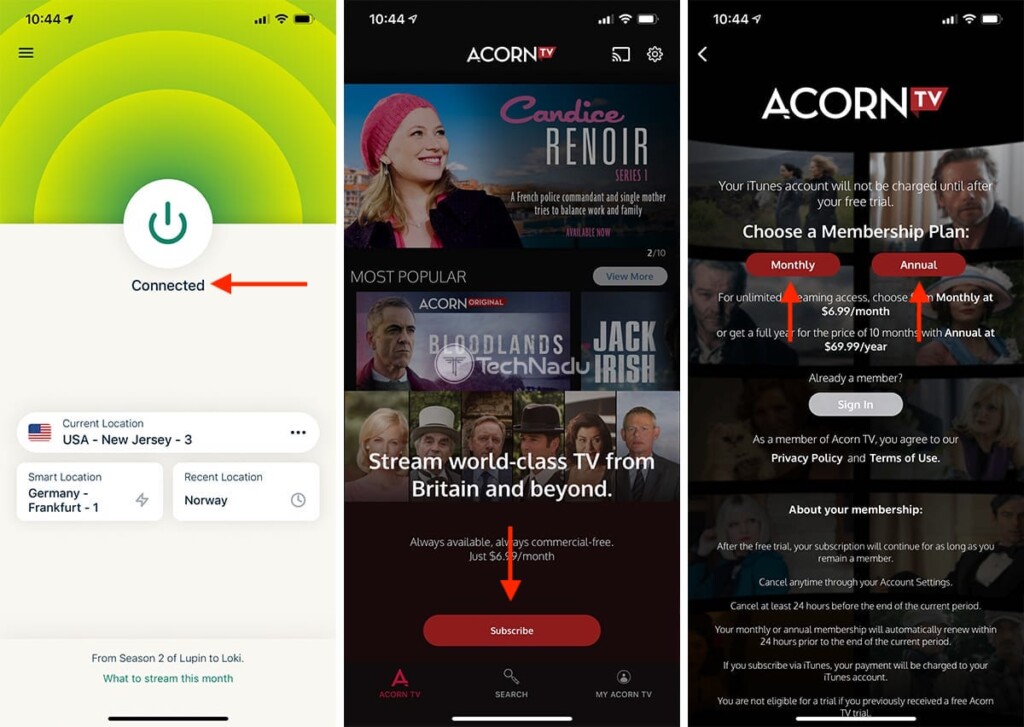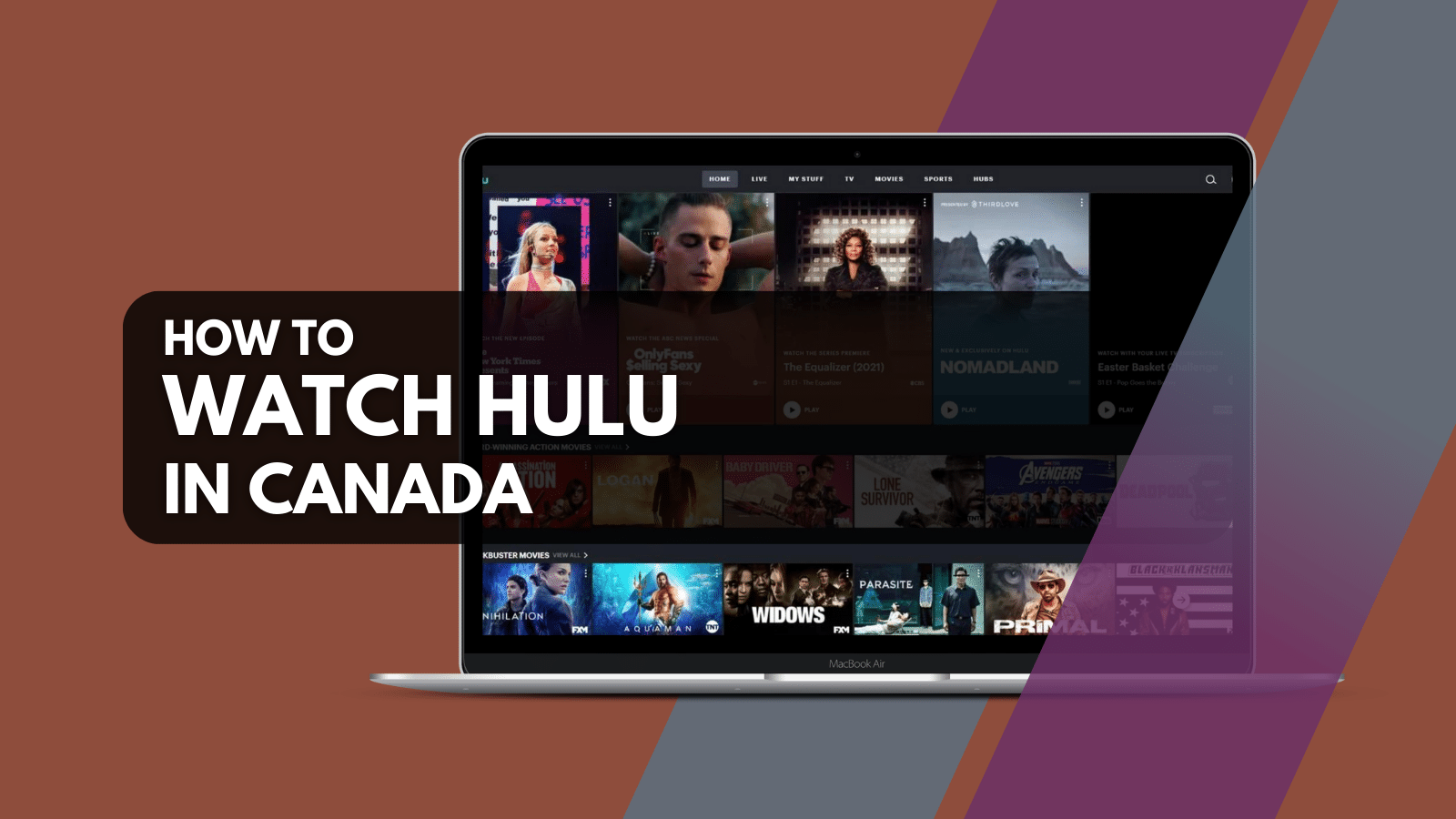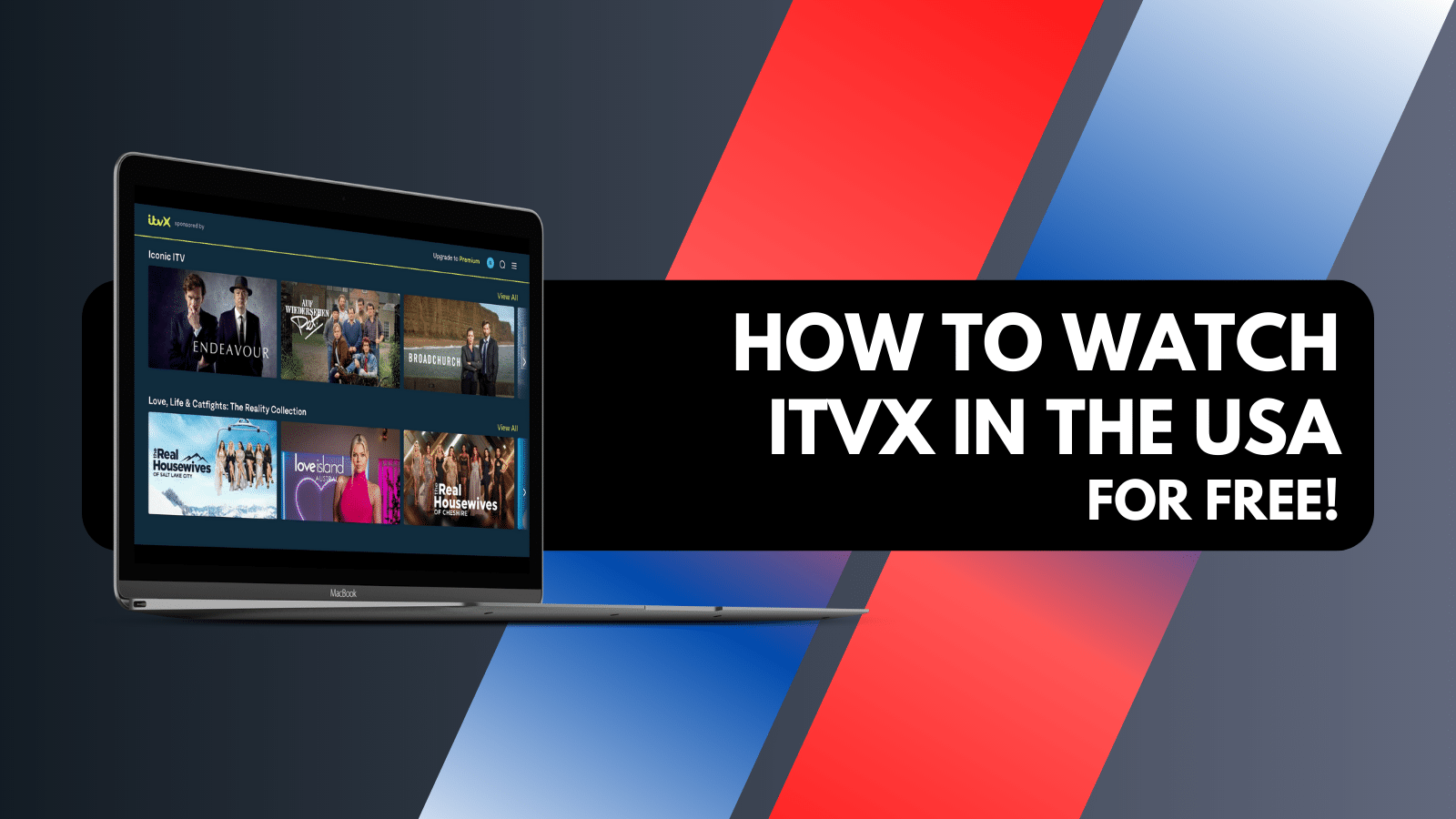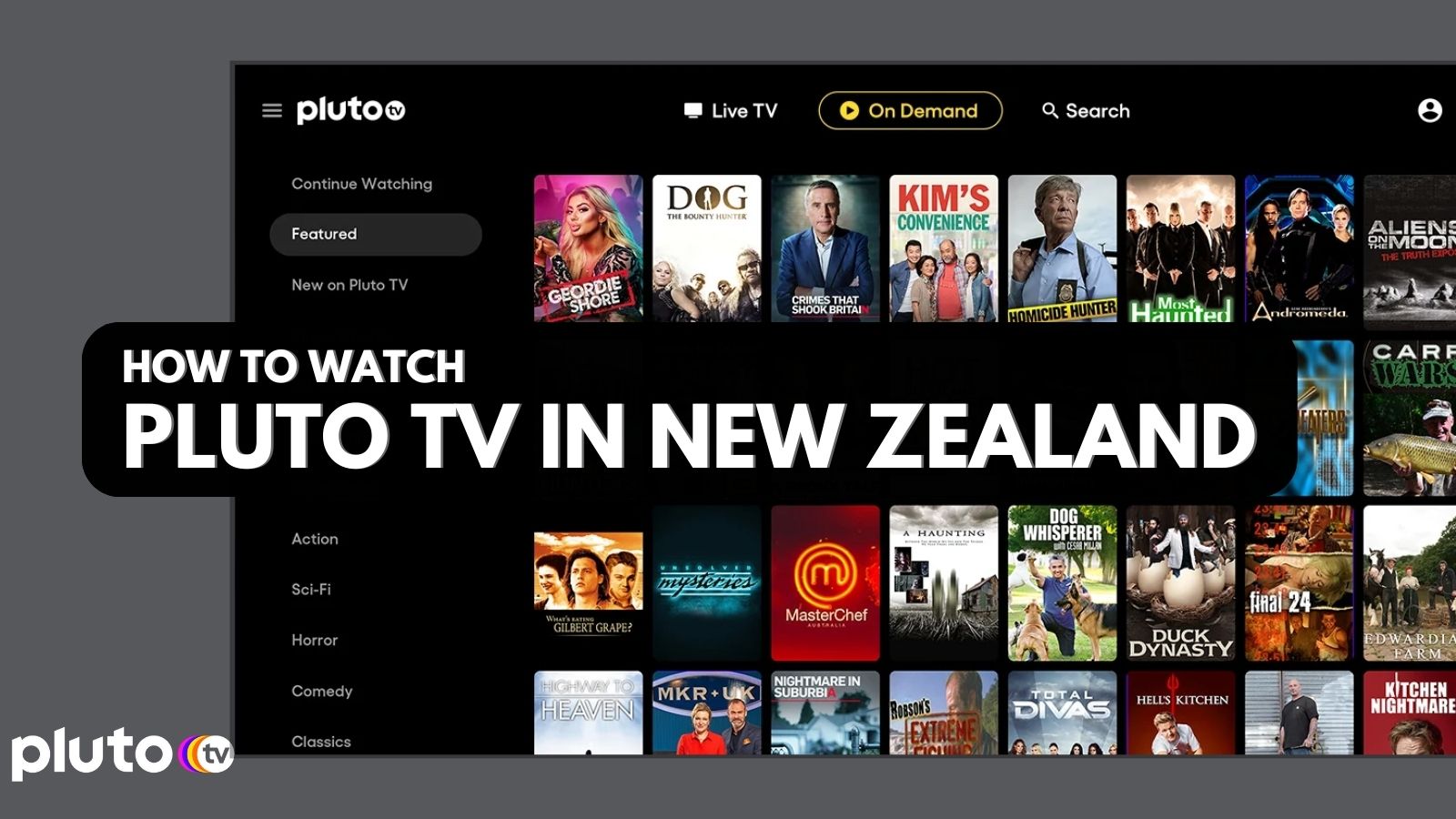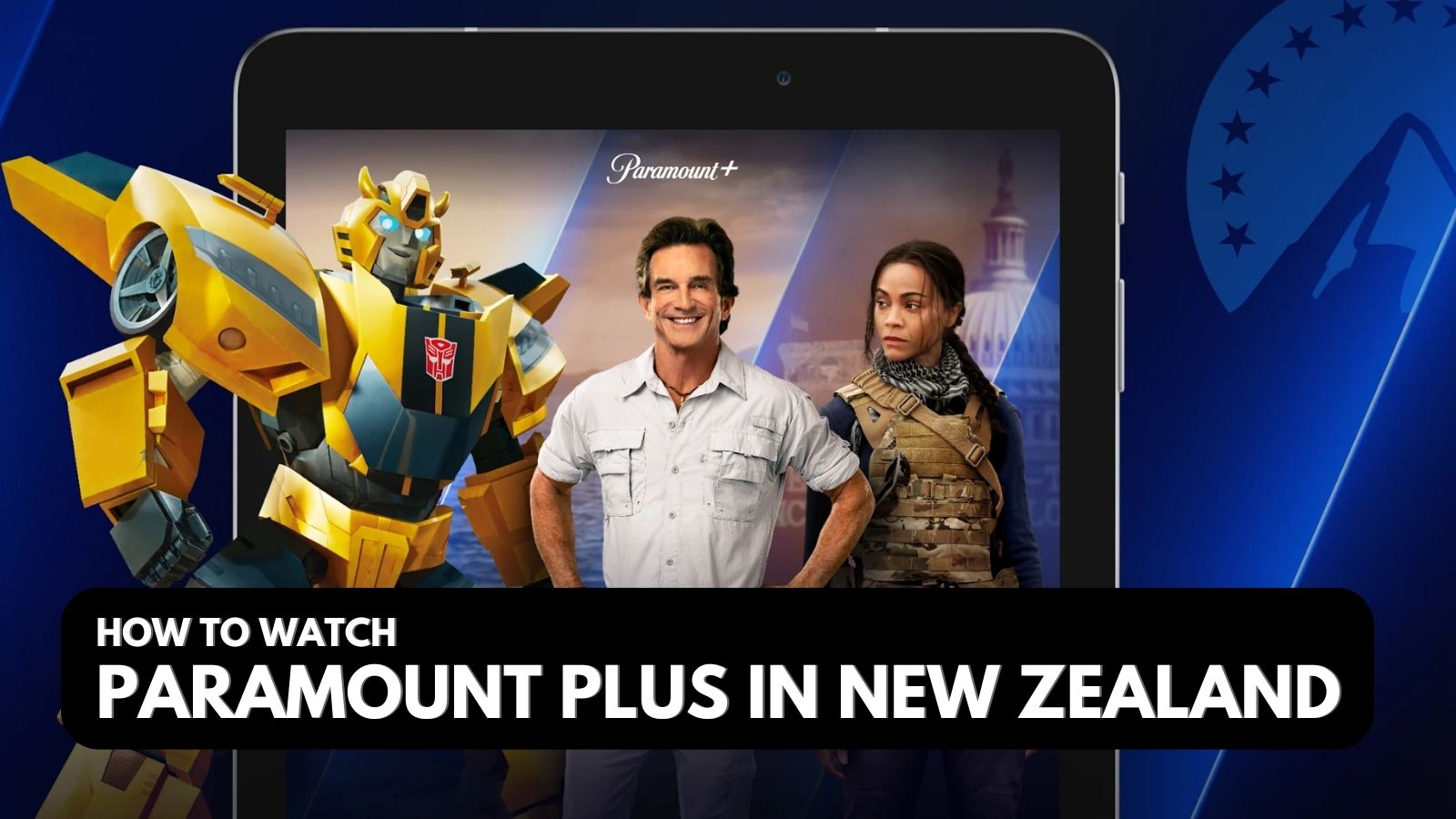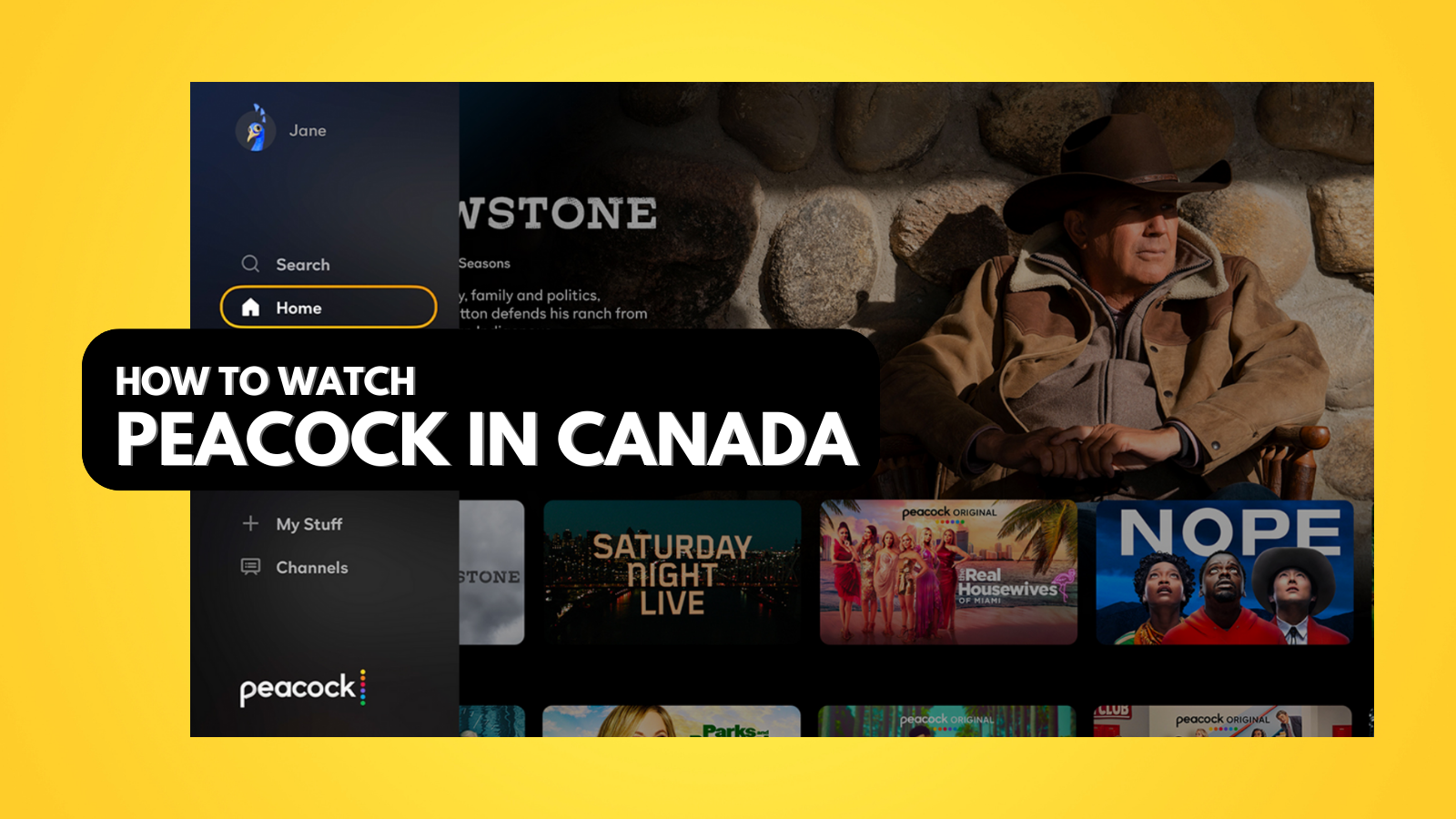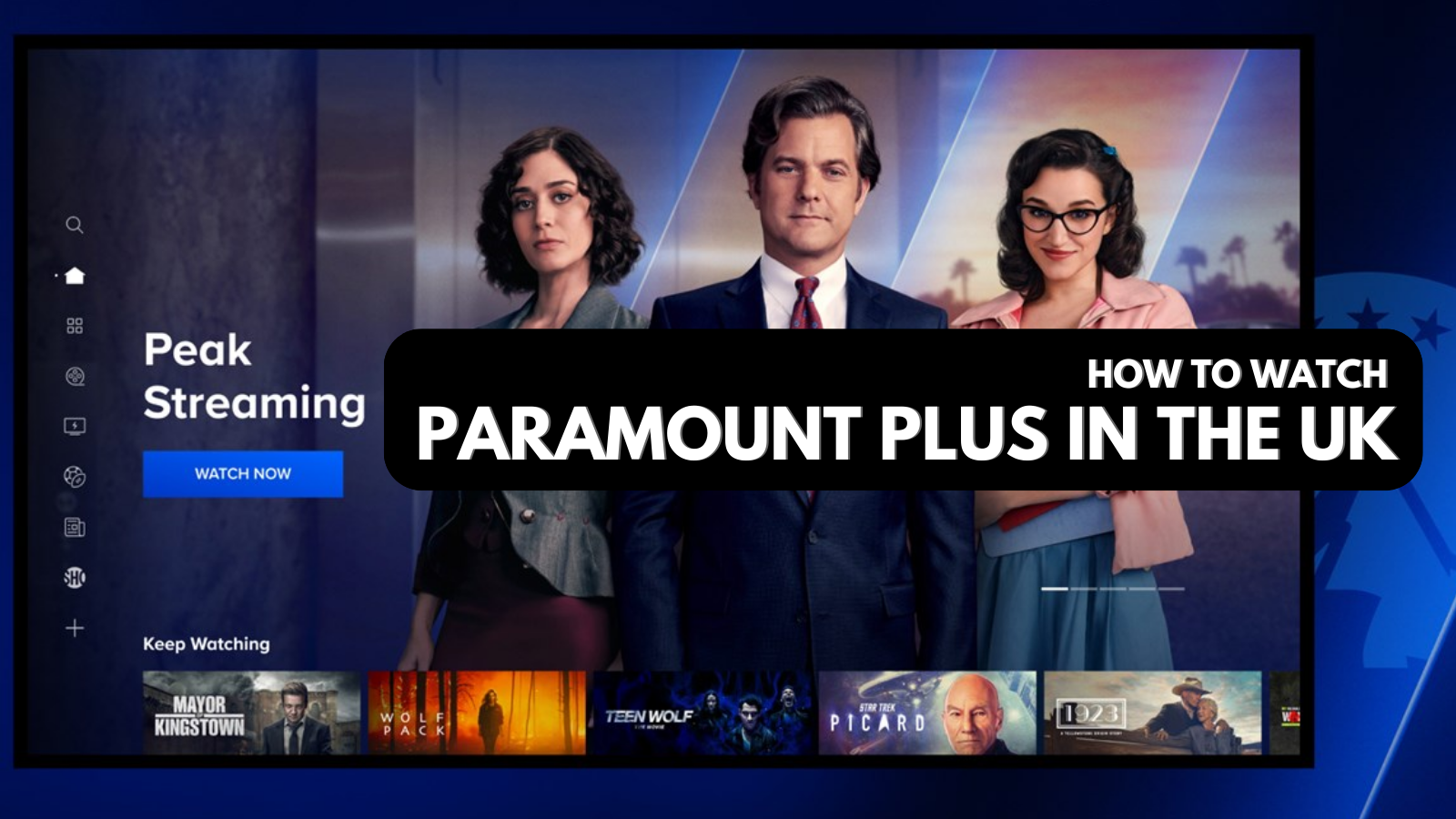
When you purchase through links on our site, we may earn an affiliate commission. Here’s how it works.
How to Watch Acorn TV Outside the US in 2021
If you're into British dramas and mysteries, there's no better streaming service than Acorn TV. And even though this platform is slowly reaching new countries, it's still inaccessible to most of the world. Luckily for us, this is something that can be fixed. So, let's talk about how to watch Acorn TV outside the US in 2021.
Where Is Acorn TV Available?
Acord TV is available in more than a dozen countries across North America, Oceania, Latin America, Europe, and Africa. Check below for more detailed information.
- North America: United States, Canada, American Samoa, Guam, Marshall Islands, Puerto Rico, US Minor Outlying Islands, Virgin Islands, and US military.
- Latin America: Argentina, Chile, Colombia, Mexico, Peru.
- Europe: United Kingdom, Denmark, Sweden, Netherlands.
- Oceania: Australia, New Zealand.
- Africa: South Africa.
Keep in mind that the content availability and supported devices vary by location. With that said, our strong recommendation is to access the US version of Acorn TV, which comes with an expansive library of movies and TV shows. And yes, we'll instruct you how to do just that.
How to Watch Acorn TV Outside the US
Finally, here are the 8 steps to unlock and watch Acorn TV outside the US in 2021:
- Step #1: Find the best-working VPN for unblocking Acorn TV
- Step #2: Get your VPN subscription
- Step #3: Download and install the VPN on your device(s)
- Step #4: Connect to a VPN server in the US
- Step #5 (if you’re already subscribed): Unblock and access Acorn TV from anywhere
- Step #6 (if you want to subscribe): Get a new Google/Apple account
- Step #7: Buy and redeem a Google/Apple gift card
- Step #8: Download Acorn TV and get your subscription
Step #1: Find the Best-Working VPN for Unblocking Acorn TV
Not every VPN can unblock Acorn TV. Furthermore, not every VPN can provide you with the best possible media streaming experience. With that said, our recommendation is to subscribe to ExpressVPN, which comes as the best VPN available right now.
3,000+ VPN servers in 160 VPN server locations in 105 countries, 8 Simultaneous connections, Fast and stable connection, No activity logs or connection logs, No bandwidth limits, Strong encryption, 24/7 live chat support, and 30-day money-back guarantee.
Know that ExpressVPN will help you unblock Acorn TV from any country on practically any platform or device. And also, this VPN will let you stream media without any buffering. Still, if you need more options, here are the best VPNs for media streaming (tested by our team).
Step #2: Get Your VPN Subscription
If you decide to get an ExpressVPN subscription, proceed to visit its website. Then, pick a subscription plan – but make sure to review your options carefully. That’s because this VPN brings discounts on long-term plans, so make your pick wisely.
Provide your email address and then pay for the chosen subscription plan. Once done, the VPN will send you a confirmation email. Check your inbox, and then proceed to the next step.
Step #3: Download & Install the VPN on Your Device(s)
In our guide on downloading and installing ExpressVPN, you’ll find instructions for more than 60 devices supported by this VPN. With that said, use the provided link to learn how to get started. However, if you’re yet to subscribe to Acorn TV, pay special attention to our guides on installing ExpressVPN on Android and iOS/iPadOS.
You also need to make ExpressVPN ready for use. That’s done by launching the application and going through the initial setup. Log in to your account and make sure you’re on ExpressVPN’s home screen before you proceed to the next step.
Step #4: Connect to a VPN Server in the US
Here’s something you’ll need to do each time you want to watch Acorn TV outside the US. Using ExpressVPN’s home screen, select the button below the ON/OFF switch. A new window will appear, using which you need to double-click on any VPN server found in the USA.
The VPN will connect you to the chosen server automatically. Once that happens, the upper quarter of its interface will turn green. From this moment on, you'll have an American IP, which means you can proceed to unblock Acorn TV.
Step #5 (If You’re Already Subscribed): Unblock & Access Acorn TV From Anywhere
Finally, use any Web browser to visit the official Acorn TV website. Once you click on 'Log In' (in the top-right corner), you can supply your credentials and then use Acorn TV without any limitations. As you can see, this step is required if you already have an Acorn TV subscription (so, if you’re traveling outside the US).
In case you’re yet to subscribe to Acorn TV, proceed to the next step. You’ll need to use your Android or iOS/iPadOS device for that purpose, letting you bypass limitations related to Acorn TV’s payment methods (which are also geo-restricted).
Step #6 (If You Want to Subscribe): Get a New Google/Apple Account
To subscribe to Acorn TV, you need to have an American Google or Apple account. So, if you don’t have one, proceed to sign up for a new Google account or a new Apple ID. Before you do that, make sure that you’re connected to a VPN server in the US.
Apple will ask you for a country and address, so pick 'United States' and then input any US address (here’s a handy generator of US addresses). Google won’t ask you for such data, which is why it’s crucial to keep your VPN active in the background (letting Apple and Google "read" your new American IP, giving you access to American services such as Acorn TV).
Then, make sure to log in to your new account, done using the Settings app on both Android and iOS/iPadOS devices. In other words, you'll need to sign out of your old account and then proceed to activate your new account.
Step #7: Buy & Redeem a Google/Apple Gift Card
Before you can subscribe to Acorn TV, you need to have enough funds on your Google account or Apple ID. Keep in mind that Acorn TV comes with a monthly subscription of $6.99/month and a yearly subscription priced at $69.99/month.
The best way to add funds to your account is via gift cards. So, check for Google or Apple gift cards on Amazon (and make sure they’re for US accounts). Purchase any amount, and then learn how to redeem both Google and Apple digital codes (as you’ll get your gift card via email, in the form of a digital code).
Step #8: Download Acorn TV & Get Your Subscription
Finally, proceed to download Acorn TV from the Play Store or iOS App Store (just like you would download any other app). Then, launch Acorn TV and tap on 'Subscribe' on its home screen. Pick a subscription and confirm your decision. And – that’s about it!
You will receive a 7-day free trial, which means you'll be charged once your trial ends. Still, you need to have at least $6.99 on your account, even to activate the trial. From this moment on, you'll get to watch Acorn TV outside the US – as long as you're connected to a US VPN server.
That would be all on how to watch Acorn TV outside the US in 2021. If you have any questions, make sure to post them just below (via the comments section). And lastly, thanks for reading!