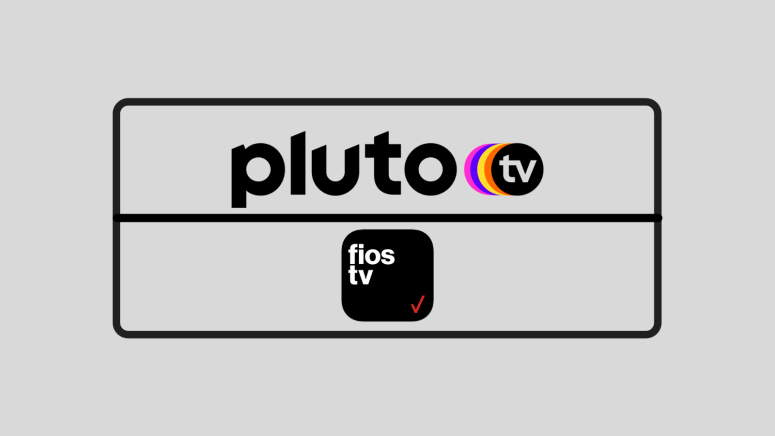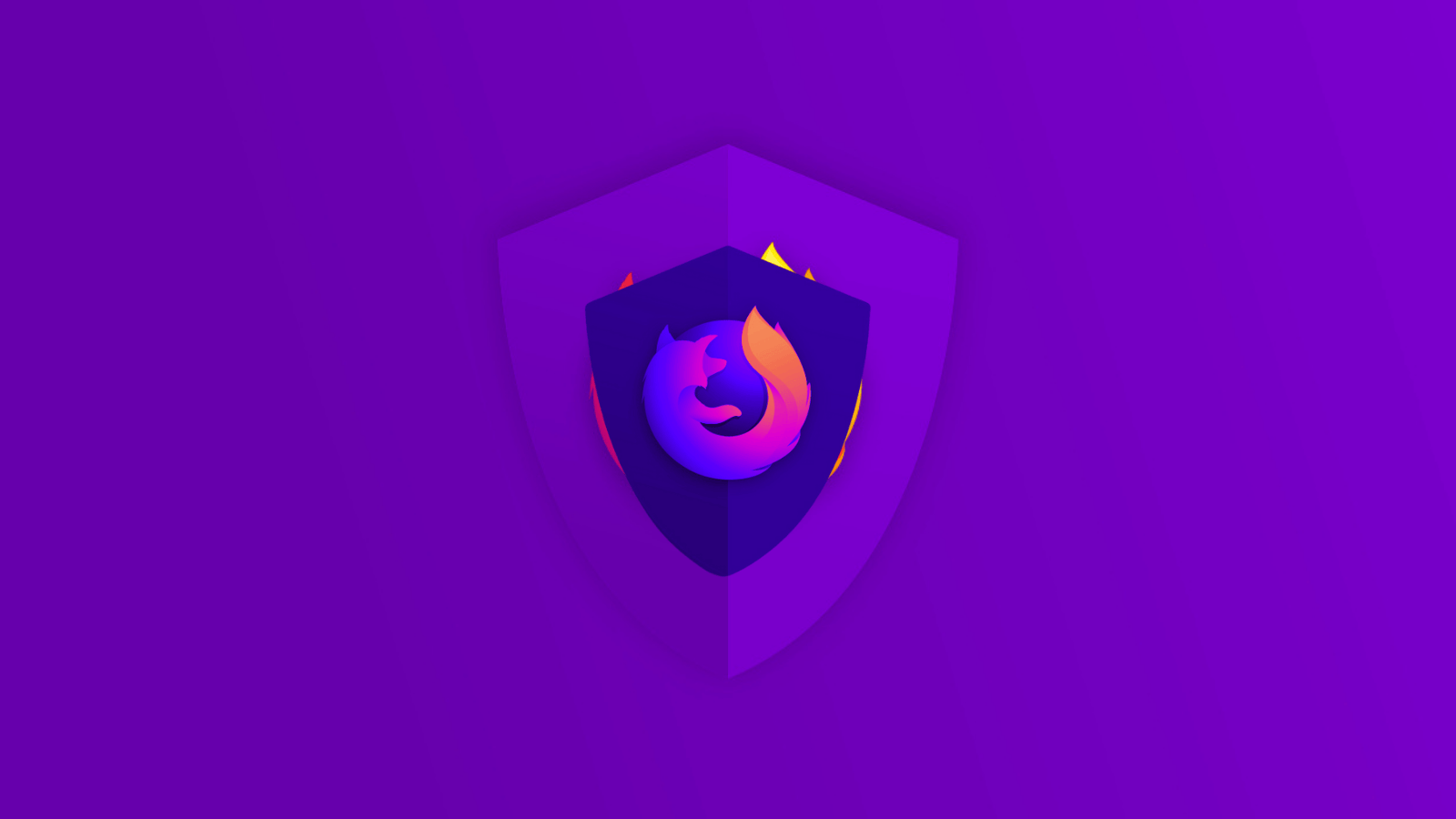How to Get Pluto TV on Verizon Fios TV in 2021?
Another device that Pluto TV is available on is the Fios TV Box from Verizon, which means that you have almost complete coverage of currently available devices. So, let's see how you can get Pluto TV on your Verizon device.
What Verizon Models Does Pluto TV Work On?
According to Pluto TV, the service works on several Verizon Fios TV set-top boxes, namely the:
- Fios TV One
- Fios TV One Mini
- VMS1100
- IPC1100
There are also several models that are NOT supported:
- QIP series set-top boxes (2xxx, 6xxx, 7xxx)
- CHS series set-top boxes (CHSxxx)
- DCT700
- MCARD/SCARD
So, if you have any of these, you should maybe upgrade.
How to Get Pluto TV on Your Verizon Fios Device
If you want to access Pluto TV on your device you have a few solutions.
- First, you can use your voice remote and say "Pluto TV" or "Tune to 839" into it if you have a Fios TV One or a Fios TV One Mini.
- You can also use your remote control and press the Widgets + button on your VMS1100 or IPC1100 devices.
- Alternatively, press the Menu button on your remote. Scroll to Widgets & Apps and press OK. Then, go through the whole carousel and find Pluto TV.
What Other Devices Are Compatible With Pluto TV?
Pluto TV is a pretty awesome service and it's available on so many devices. In fact, here's a full list of devices you can enjoy the service on:
- Smartphones & Tablets: Android smartphones and tablets, iPhone & iPad.
- Smart TVs: Samsung Smart TVs, LG Smart TVs, Vizio.
- Media Streaming Devices: Apple TV, Android TV, Roku, Fire TV, Chromecast.
- Game Consoles: Xbox, PlayStation.
- Other Devices: Xfinity, TiVo.
If you'll tap on the links above you'll find there are links to help you install Pluto TV on all these devices, taking you through all the steps. You can also check our dedicated article and learn more about the devices you can install the service on, with exact models, system requirements, and more.