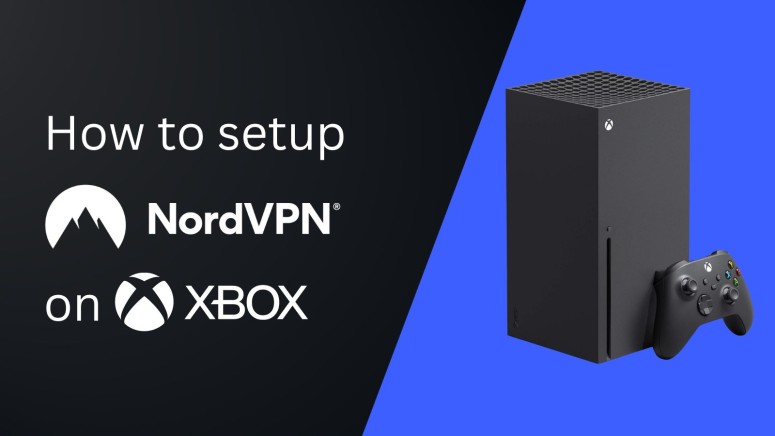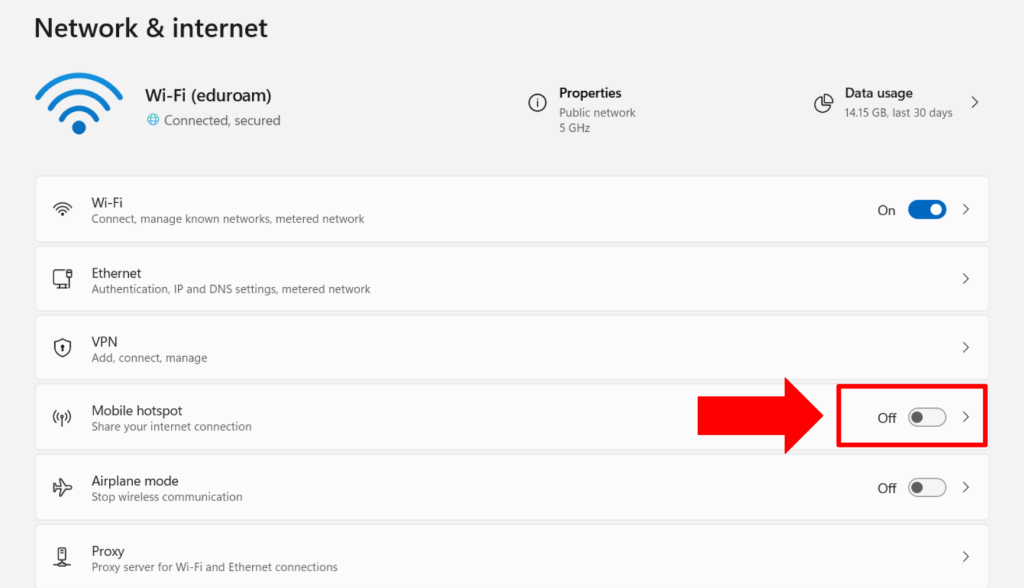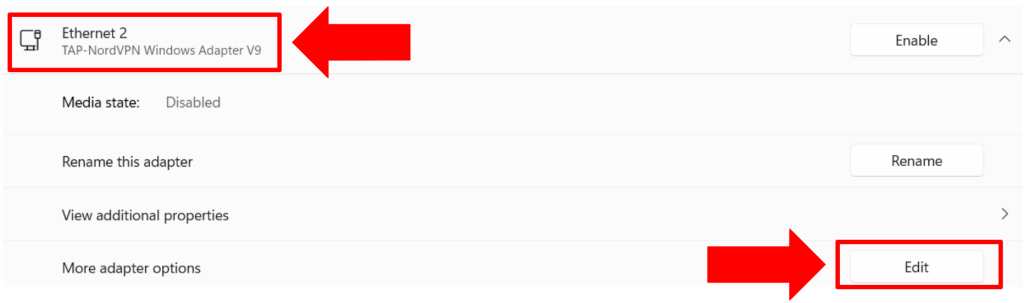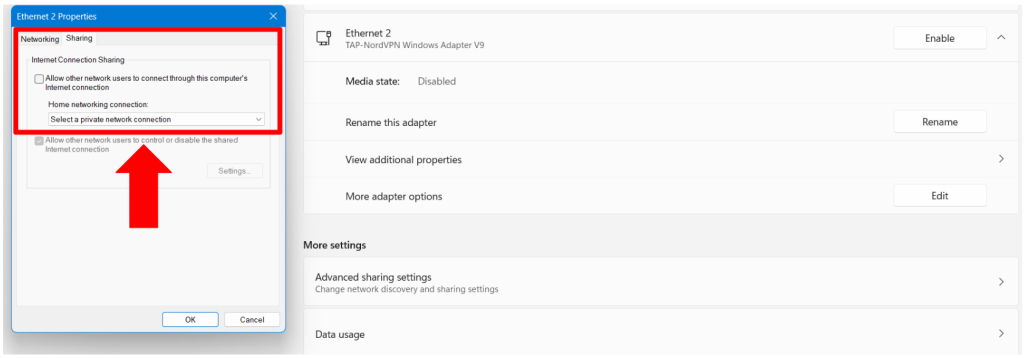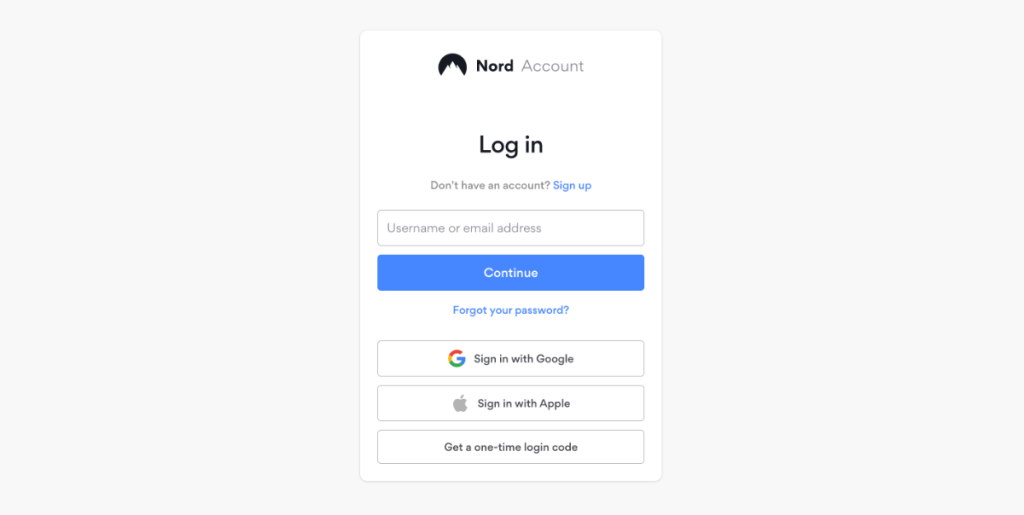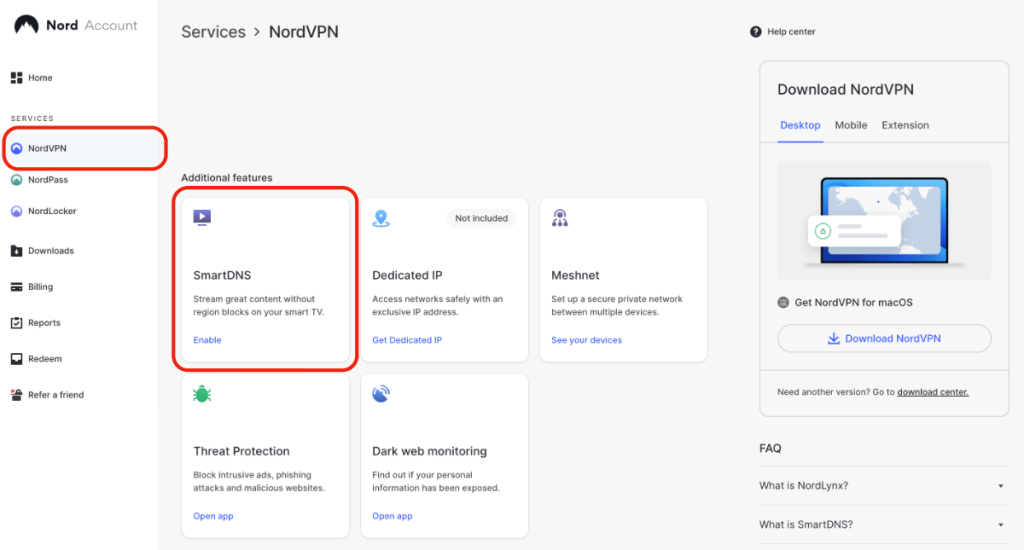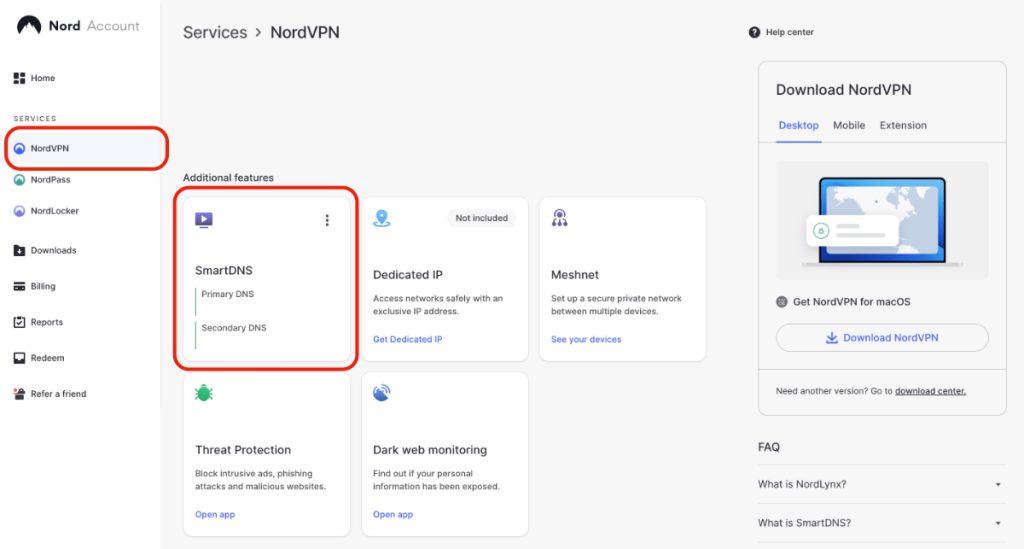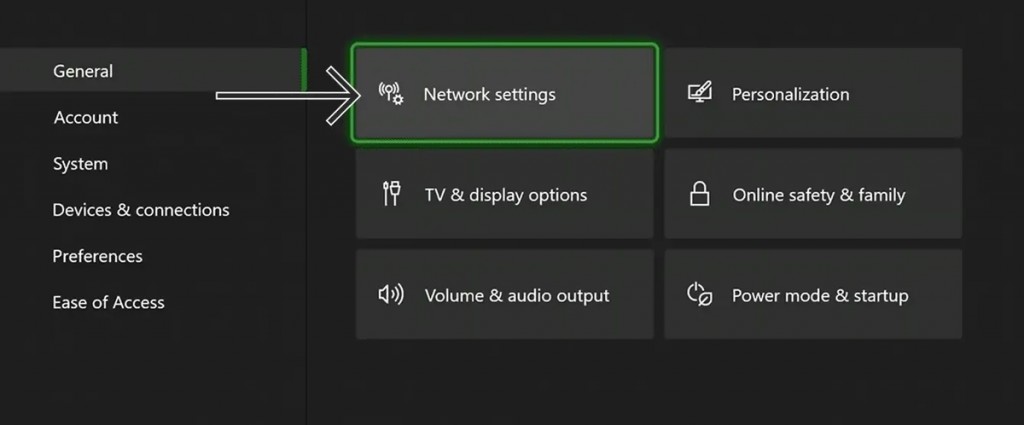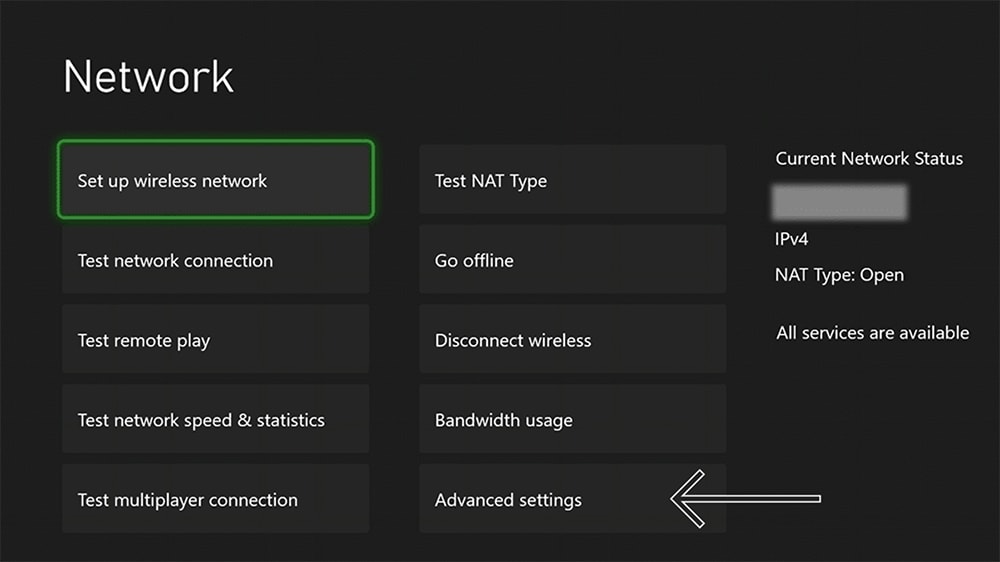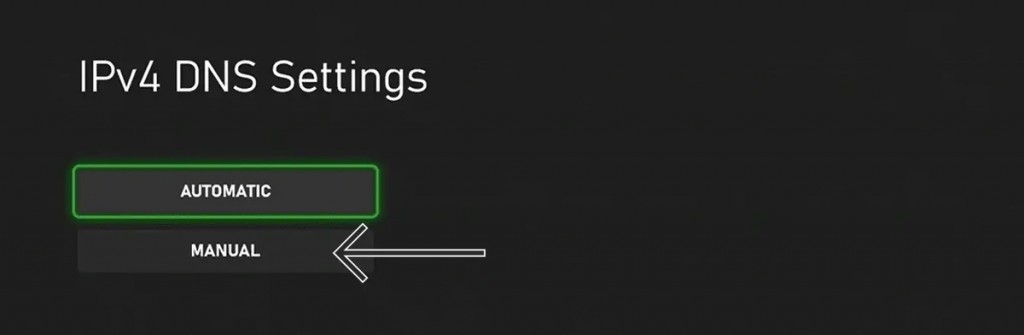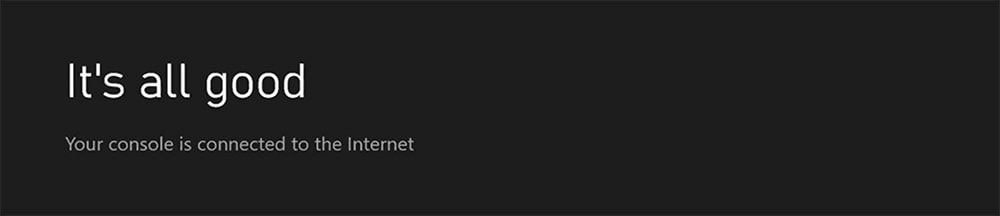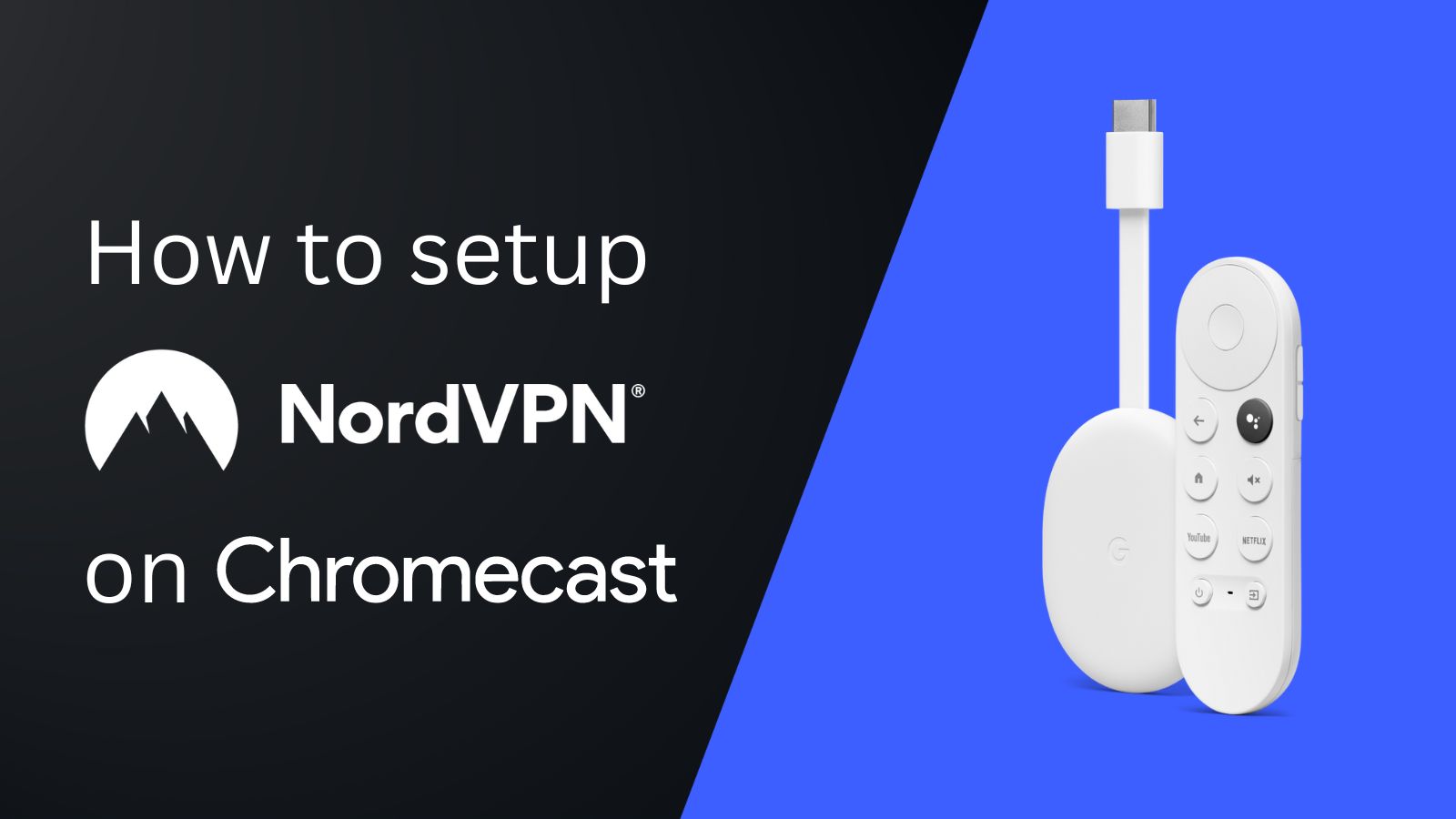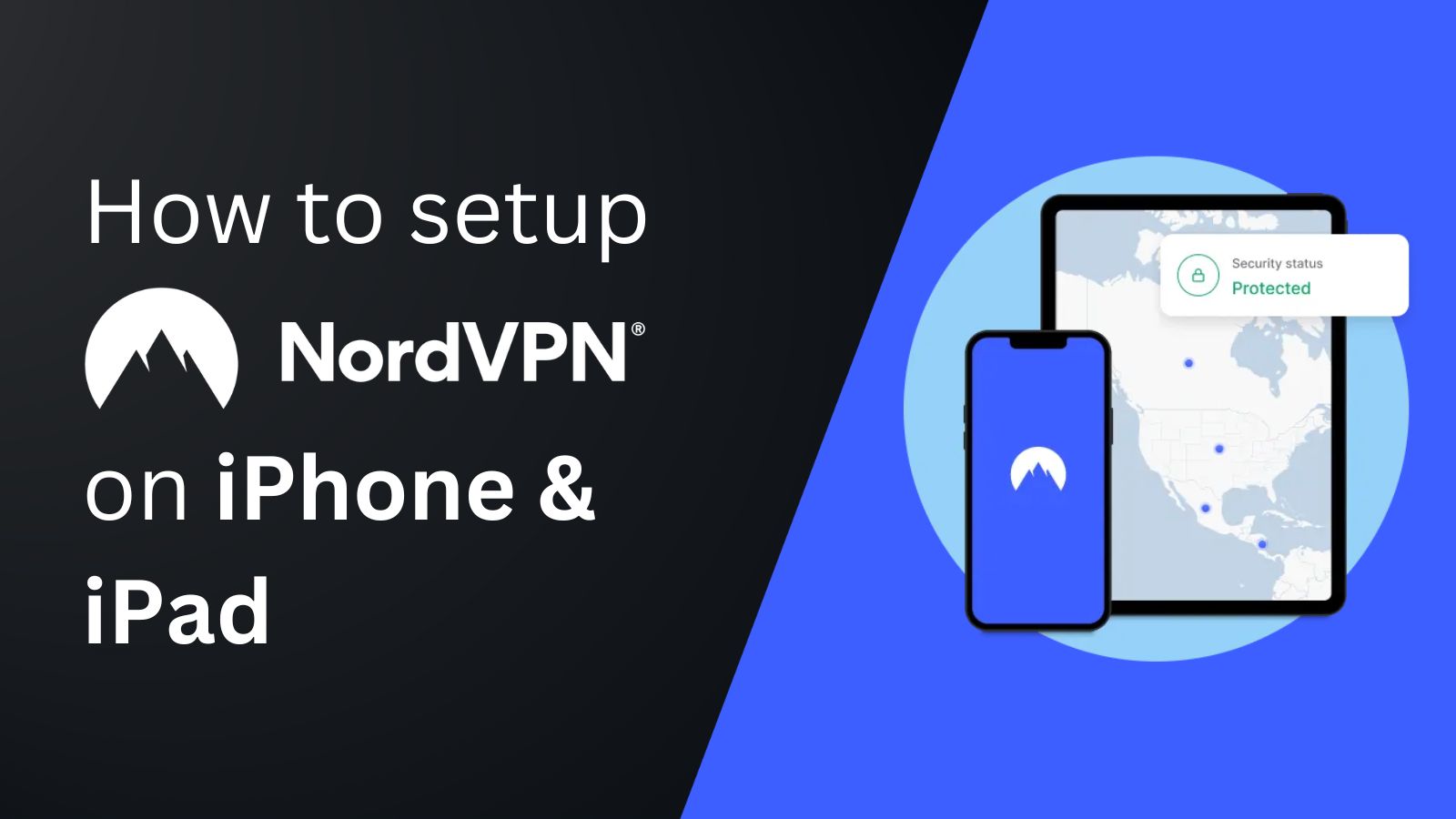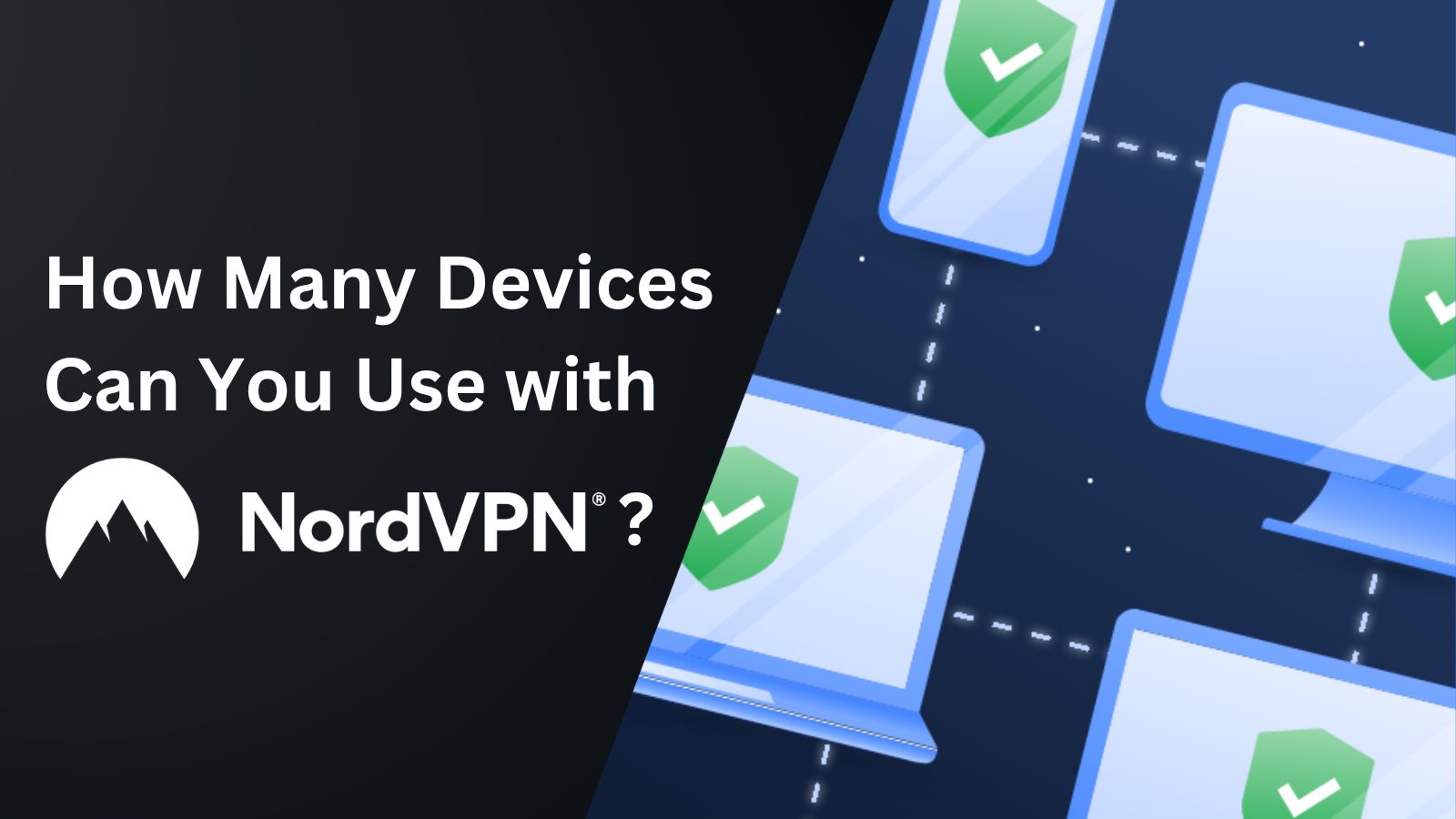When you purchase through links on our site, we may earn an affiliate commission. Here’s how it works.
How to Set Up and Use NordVPN on Xbox
Using NordVPN on an Xbox has many advantages, like protecting you from DDoS attacks, minimizing lag, unblocking streaming apps, and queuing in bot lobbies. Unfortunately, gaming consoles like Xbox don't have native support for VPNs, so you can't install NordVPN directly on your Xbox.
However, NordVPN provides several alternative methods for setting it up on your Xbox. Among these, installing NordVPN on a router is perhaps the best option. It's a one-time setup that lets you enjoy the VPN's benefits not just on your Xbox but also on all other devices connected to your router. Other options are using SmartDNS and sharing a NordVPN connection via a Windows PC.
In this article, you'll learn how to set up NordVPN on Xbox using all of the available workarounds with the help of stepwise instructions.
How to Set Up NordVPN on Xbox
Setting up NordVPN on a router allows you to safeguard your entire home network, including your game console. As such, it's the most effective option to optimize your online gameplay on an Xbox. You can achieve a similar result by sharing your VPN connection from a PC and turning it into a virtual router. Lastly, using SmartDNS is suitable mainly for unblocking streaming apps on your Xbox. Let's go over all three of those installation methods.
Method #1: Set Up NordVPN on Your Router
By setting up NordVPN on a router, you can simultaneously protect all your Web-connected devices. So, if you connect your Xbox to your router, you'll create a VPN-protected connection. To make that happen, you'll need to do the following:
1. Get your NordVPN subscription using your computer and a Web browser.
2. You now need to set up NordVPN on your router.
3. Navigate to 'Settings' > 'General' > 'Network Settings' on your Xbox.
4. Pick 'Set Up Wireless Network' and follow the instructions on your screen.
5. Once you connect your Xbox, return to its home screen and launch any game.
6. From now on, NordVPN will be active on your console.
Method #2: Share NordVPN from Your Windows PC
Another way to set up NordVPN on Xbox consoles is to share your VPN connection from a PC. This is a good alternative if you don't have a VPN router. Here are the steps you need to follow:
1. Subscribe to NordVPN using your Windows PC and any Web browser.
2. Set up NordVPN on your Windows PC by downloading and installing its native client.
3. Launch NordVPN and connect to a preferred server.
4. Open Windows 'Settings' > 'Network & Internet' and enable 'Mobile Hotspot.'
5. Choose 'Advanced Network Settings.'
6. Now click on NordVPN's adapter and choose 'Edit.'
7. Open the 'Sharing' tab.
8. Check this box: 'Allow other network users to connect through this computer's internet connection.'
9. Select the new hotspot you just created from the dropdown menu, and click on 'OK.'
10. Open your Xbox and go to 'Settings' > 'General' > 'Network Settings' > 'Set Up Wireless Network.'
11. Connect to your VPN-enabled shared Wi-Fi network.
Method #3: Set Up NordVPN's SmartDNS on Xbox
By using SmartDNS, you'll route your traffic through NordVPN's servers without encrypting it. This is a good way to unblock geo-restricted streaming services on your Xbox, but it's not the best option for gaming as it lacks the complete benefits of a VPN. That said, here's a step-by-step guide:
1. Sign up for NordVPN using a computer and any Web browser.
2. Connect your computer and Xbox to the same Wi-Fi network.
3. Log in to NordVPN and open your Nord Account dashboard.
4. Click on 'NordVPN' in the left bar and choose 'SmartDNS' > 'Enable.'
5. NordVPN will activate the SmartDNS for your IP address in a few seconds.
6. Note your primary and secondary DNS.
7. On your Xbox, go to 'Settings' > 'General' > 'Network Settings.'
8. Then pick 'Set Up Wireless Network' > 'Advanced Settings.'
9. Go to 'DNS Settings' > 'Manual' and enter your primary SmartDNS address.
10. Press the 'menu button (=)' on your gamepad to confirm the entry.
11. Input the secondary DNS address as well.
12. Then, save your changes. That's it!
Final Thoughts
NordVPN's SmartDNS is the easiest option and is great for media streaming. However, if you wish to use the VPN for gaming, the best option is to set it up on your router and extend its protection to all your devices. In comparison, setting it up on a Windows PC will require you to turn on your PC every time you want to use the VPN with Xbox, which isn't feasible at all times.
Once you see the benefits of running NordVPN on your Xbox, you'll want the same on other devices. Luckily, this VPN supports up to 10 simultaneous connections. Check our central guide on how to set up NordVPN on dozens of different platforms and protect them all at once.
Lastly, we'll mention that the above installation methods apply to other VPNs, not just NordVPN, as Xbox consoles can't run VPN connections on their own. Overall, our team highly recommends NordVPN. If you need alternatives, you can also explore other best VPNs for Xbox.
That's all we've prepared for this setup guide. If you have further queries, drop us a comment through the button below. Thanks for reading!