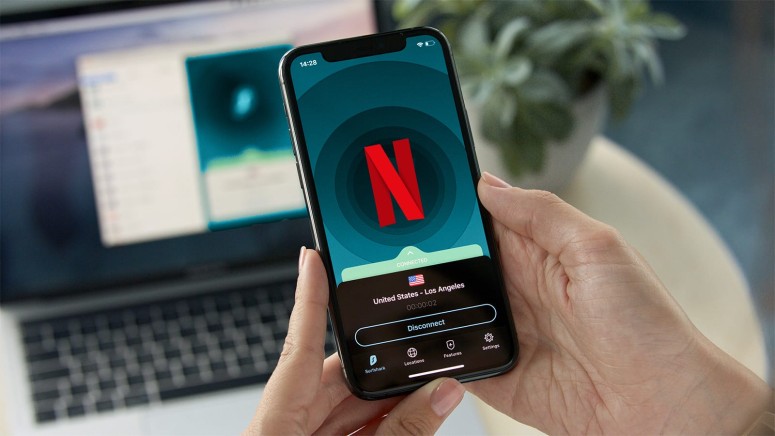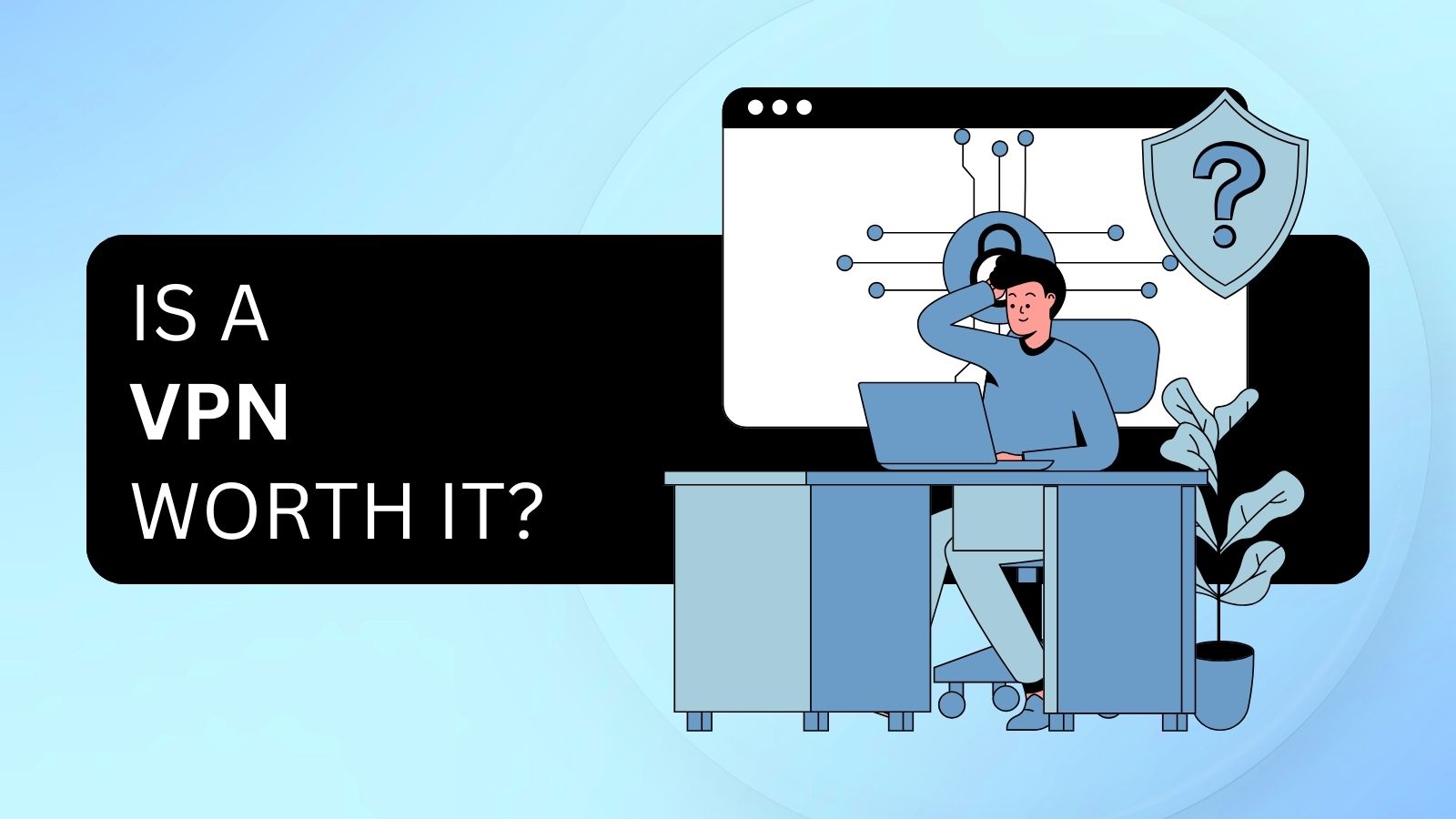Surfshark Not Working With Netflix? – Here’s How to Regain Your Access!
As you can read in our hands-on Surfshark VPN review, this VPN is a fantastic option for media streaming (as it works with Netflix, Hulu, Disney+, Prime Video, and more). However, problems may occur along the way, forcing Surfshark not to work with Netflix and other streaming services. Still, know that those are only temporary hiccups, relatively easy to resolve.
We’ve prepared plenty of solutions for VPN-related Netflix streaming issues, with Surfshark users in mind. So, here’s everything you can try if (or when) Surfshark fails to work with Netflix.
1. If You See a Netflix Site Error (While Logging In)
For some reason, Netflix might have a hard time logging you in when using a VPN. This has been a known problem for a while now, and it's most probably related to Netflix's anti-VPN measures (which are quite strong, by the way). So, here's what to do if you can't log in to Netflix when using Surfshark.
- First, make sure to disconnect from the Surfshark server you’re using.
- Your regular IP will now return, which you’ll use to log in to Netflix.
- Now, access Netflix’s website or any of its apps.
- Log in to your Netflix account.
- Re-launch Surfshark and connect to the server you were using before.
- Refresh Netflix’s website or re-launch its app.
- You should log in automatically now. Pick your profile and access Netflix.
2. If You See the 7111-5059 Error Code
The 7111-5059 error code is every VPN user’s worst fear, as it says that Netflix has detected your VPN and is blocking your access until you disable the VPN. Still, this situation isn’t as serious as it sounds, so you’ll want to try the following.
- First, we recommend clearing your Web browser's cache. The reason why Surfshark doesn't work with Netflix in your case is due to previously-stored cache files, which help Netflix use existing data to identify your VPN activities. Here's how to clear cache in Chrome, Firefox, Opera, Safari, and Edge.
- Then, you can try a different Surfshark server. For some reason, the server you use might have difficulties bypassing Netflix’s VPN blocks. The good news is that Surfshark typically has multiple servers in the same country, so you’ll always have a backup.
- We also recommend running a series of tests to ensure that your Web data doesn’t leak out of your VPN tunnel. More precisely, you should do an IP address, DNS, and WebRTC leak test. To learn more, here’s how to check if your VPN works properly.
- If you use Surfshark’s Smart DNS service for Netflix on your smart TV, media streaming device, or gaming console, you should restart that device. It would be best to remove its power source, wait a couple of minutes, and then plug it back in. Wait until your device boots up, check if it connects to the Web automatically, and try using Netflix again.
- In general, Netflix's app comes with more aggressive anti-VPN measures. So, if you get the 7111-5059 Netflix error message while using Surfshark, try switching to Netflix's website instead.
3. If You See the NW-2-5 Error Code
The NW-2-5 Netflix error message indicates that there’s a problem in connectivity between your device and Netflix’s servers. If you see that error while using Surfshark, you’ll want to try the following:
- The NE-2-5 isn't necessarily a VPN-specific error code. So, we recommend disconnecting from the Surfshark server you use. Then, try accessing Netflix and see if the issue is still present, as there might be a general connectivity issue. In that case, you need to wait for a bit before reconnecting.
- Then, you can try checking the DNS server settings on your device. Each device has a different path to DNS settings, so we recommend doing a Google search based on your device’s operating system and model. Then, as per Surfshark’s instructions, use these DNS servers: 208.67.222.222 and 208.67.220.220.
- If you can access your router, make sure to do so. Then, check whether any restrictions are imposed, such as parental controls. To help you with that, here's the list of default IP addresses to help you access your router. And also, check these default router usernames and passwords.
4. If You Can’t Change Your Netflix Region
When switching between different Surfshark servers, you also switch between different Netflix regions. This is an automatic process, but it might not work sometimes. So, if Surfshark doesn't work with Netflix in that sense, here's what you need to do:
- If you switch between servers in member countries of the European Union, know that Netflix might not always change its region (or it might happen after a delay). That’s because EU countries have data roaming agreements, resulting in cross-border portability. What you can do is connect to a non-EU country to change your Netflix region by picking a server in the US, for example.
- Then, you can try clearing your Web browser’s cache and checking for any data leaks in your VPN connection. To learn more, jump to the segment of this article explaining how to bypass Netflix’s geo-based restrictions.
- If you use the official Netflix app, you can try reinstalling it. By removing it from your iOS, iPadOS, or Android device, you'll first remove Netflix's cache data. You can then reinstall the app, connect to any Surfshark server, and log back into your account.
5. If Netflix Content Loads But Doesn’t Start
And lastly, Surfshark might not work with Netflix in the sense of providing fast-enough speeds. In other words, while Netflix might load and show you its library, you might not be able to stream anything. Here are the most effective solutions to this issue:
- The first thing you should do is try a different Surfshark server. Each of those brings varying performance, depending on their current load. You might have connected to a very "popular" server, especially if you're after Netflix-friendly servers, which is why trying another server from that same country comes as a solution.
- We also recommend rechecking the VPN protocol that you use. Launch the Surfshark VPN app and go to its Settings. Then, under the 'Advanced' tab, make sure to check the currently active protocol. Feel free to switch to 'OpenVPN/UDP' and try streaming Netflix once again.
That would be all on what to do when Surfshark doesn’t work with Netflix. If you have any questions for us, make sure to post them via the comments section below. And finally, thank you for reading!