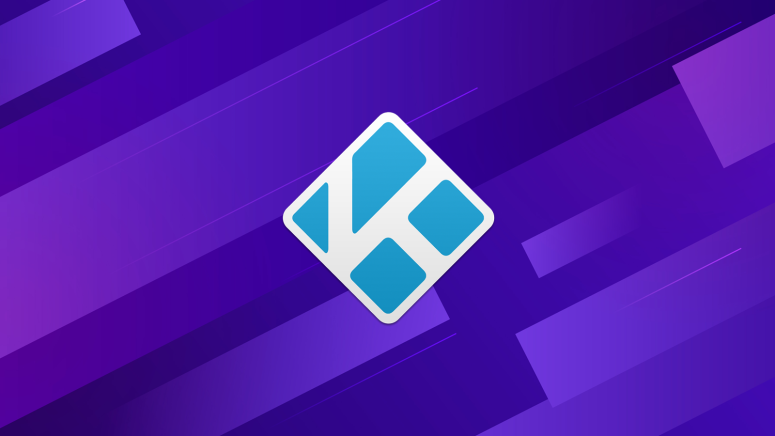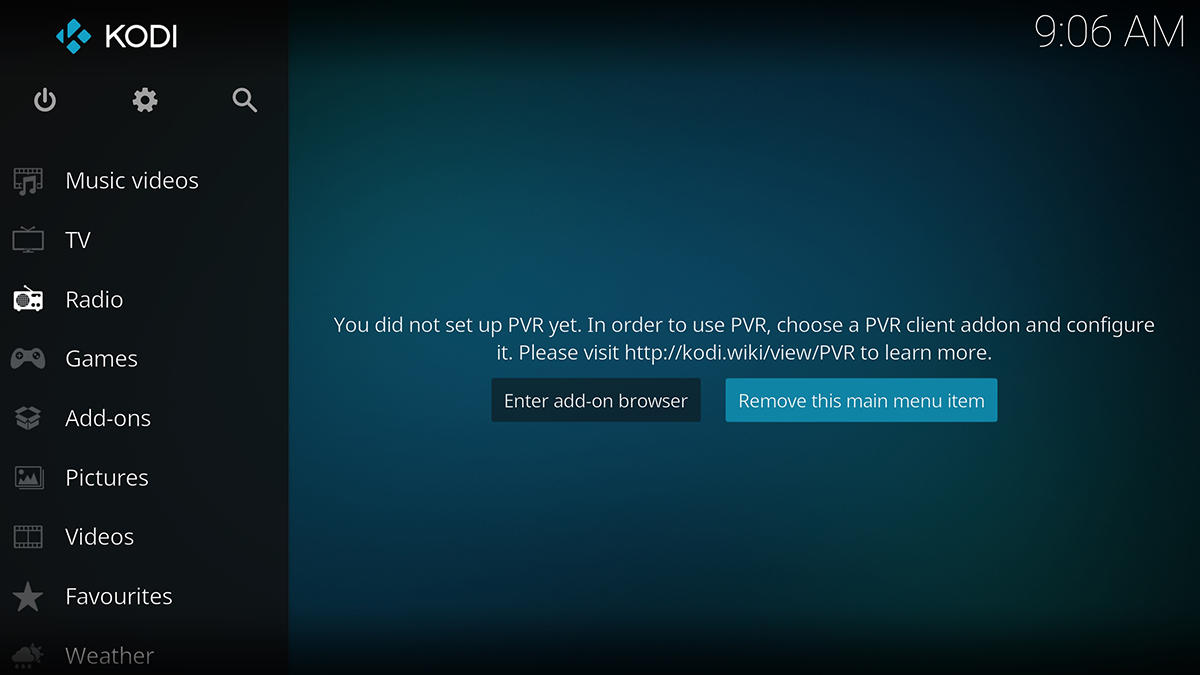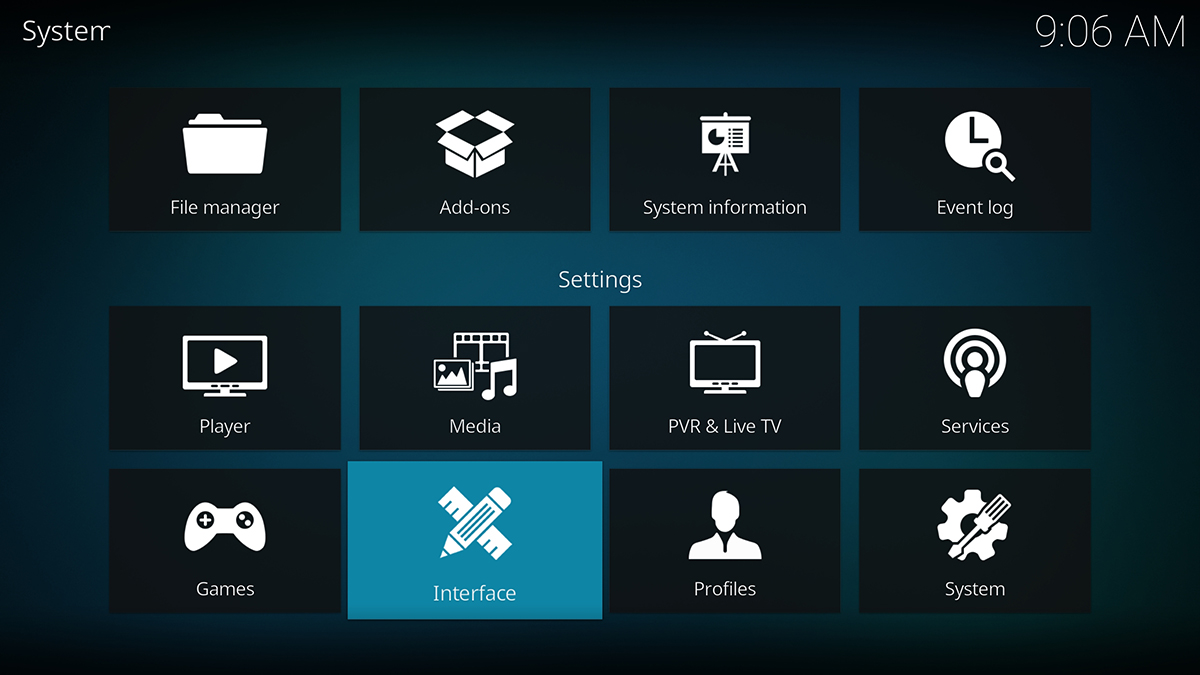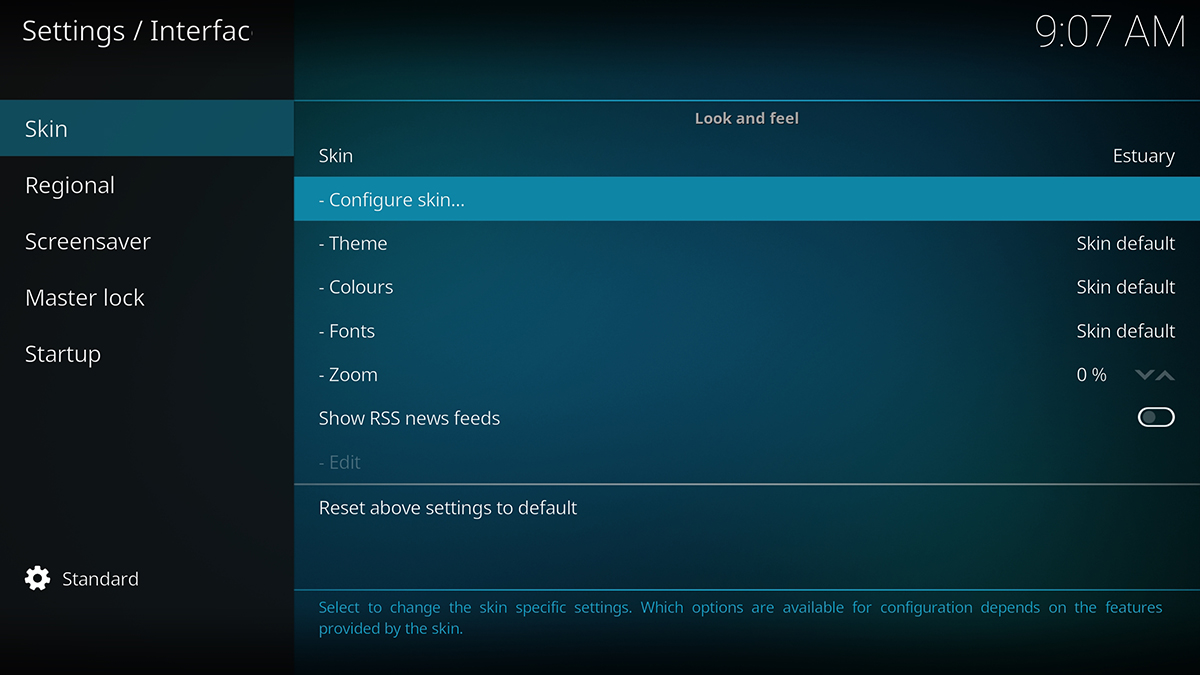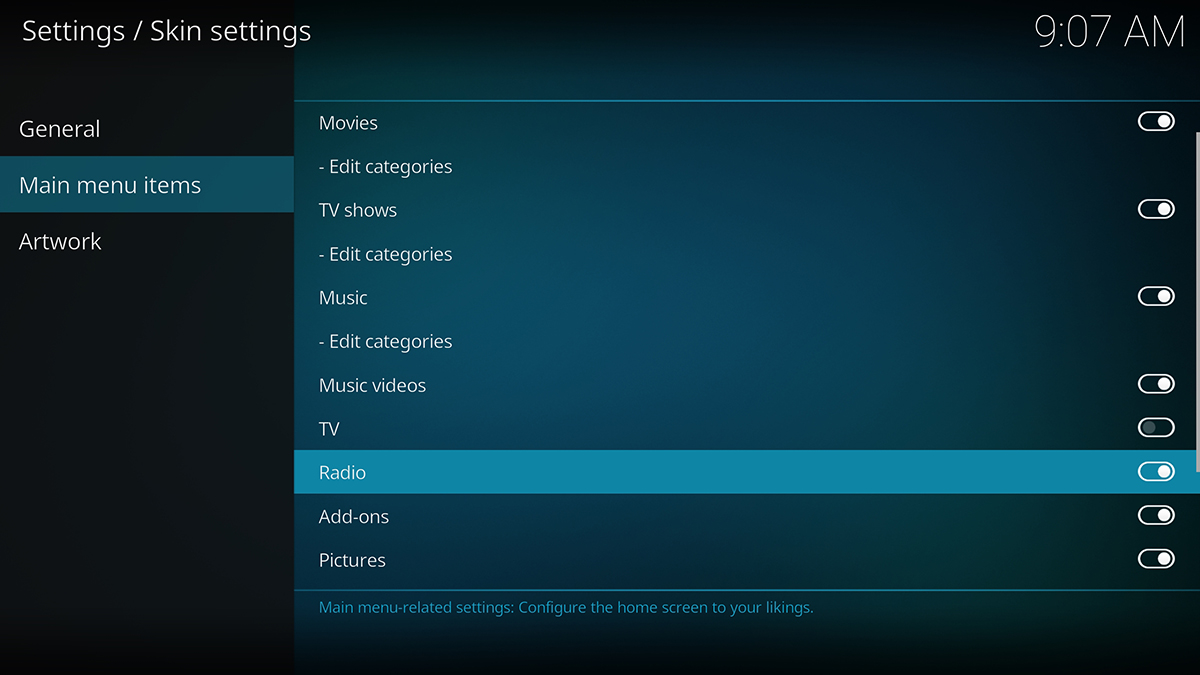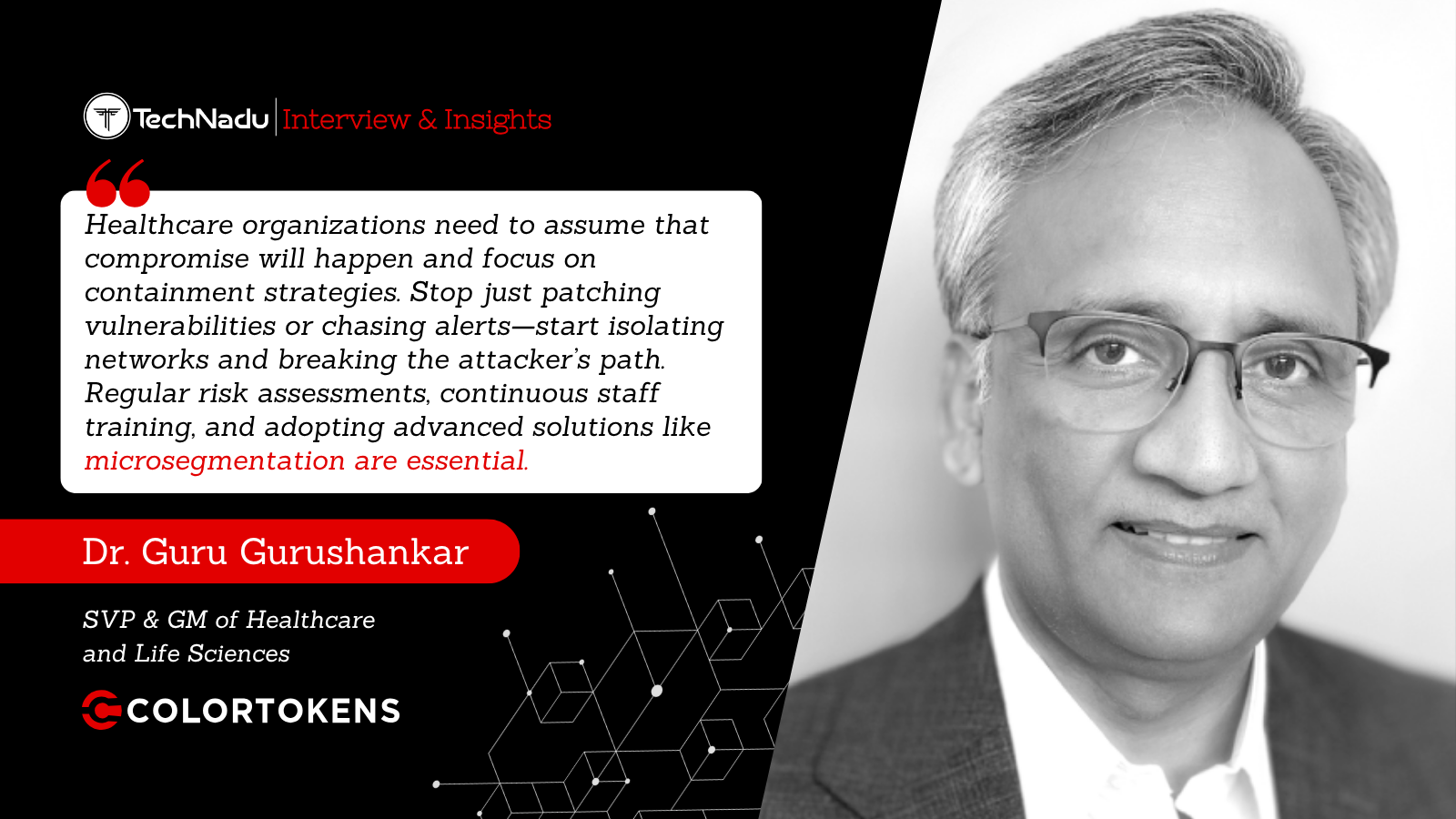How to Restore Accidentally Deleted Menu Items on Kodi 18 in 2020
Once you install and open Kodi for the very first time, you’ll see a blank canvas (so to say). This home theater software comes without any 'sample' content, and it simply shows the available content categories via its main menu. Yes, we’re talking about the left-positioned menu with items such as TV, Radio, Games, Add-ons, Pictures, Videos, and more. However, just like with anything related to Kodi, even this menu can be customized. Also, some users might accidentally delete any of these menu items – thinking that they’ve deleted their content as well (which is hardly the case). Don’t worry, we’re here to explain everything you need to know about restoring deleted menu items on Kodi.
Before we proceed, one important note. We’ve written this guide for Kodi v18 Leia, as this is the latest available version of this application. However, you’ll encounter a very similar process even if you’re using an earlier Kodi version. With this said, we’re sure you’ll manage to finish it without any problems. So, let’s get what you want to know, shall we?
Here’s how to restore accidentally deleted menu items on Kodi.
- First, let’s identify the problem. As you can see on the screenshot below, Kodi presents two buttons on the right. In case you accidentally click on 'Remove This Main Menu Item', it will do just what it says – remove this item from Kodi’s (left-positioned) menu.
- To restore any main menu item, go to the application’s settings. This is done by clicking on the Gear icon, found in the top-left corner of the application’s interface.
- Then, navigate to Interface > Skin. On the right side of the screen (in the central portion), select 'Configure Skin'.
- Check out the left side of the screen and select 'Main Menu Items'. On the right, you’ll get to enable/disable any content category. As you click on right-placed switches, the selected items will appear/disappear from the main menu.
- That’s it! Feel free to return to Kodi’s home screen, and you’ll see the look of your main menu. And that’s how you restore missing (deleted) menu items on Kodi.
Read More
While you’re here, maybe you’d like to check out some other helpful resources. In case you’d like to learn more about becoming a power user of Kodi, we’ve prepared a series of short and informative guides, found below. Check them out.
- Get the Best Kodi Addons
- Get the Best Kodi Builds
- Get the Best Kodi Skins
- How to Change Skins on Kodi
- How to Create a Library in Kodi
- How to Import Videos to Kodi
- How to Add Music to Kodi
- How to Add Photos to Kodi
- How to Set Up Kodi Profiles
- How to Add Subtitles to Kodi
Dear readers, that would be all for now. We hope that you’ve managed to get the answer you’ve been looking for – and we hope that you’ve managed to restore menu items on Kodi. In case of any additional questions, make sure to post a comment below.
If you think other Kodi users might benefit from reading this article, why not share it on the Web? And don’t forget to follow TechNadu on Facebook and Twitter. Thank you!