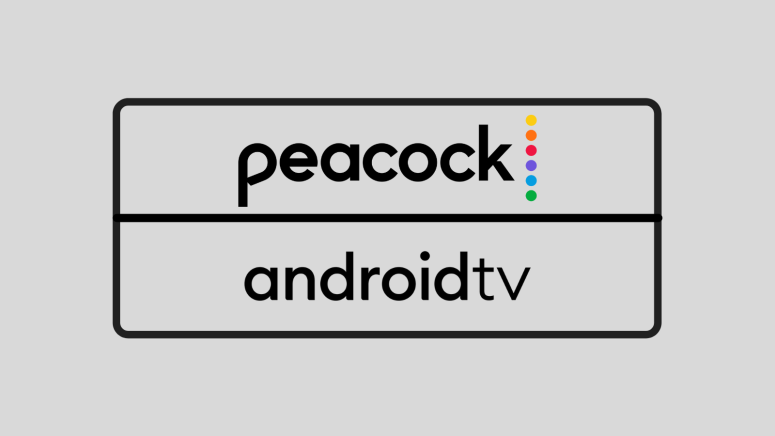When you purchase through links on our site, we may earn an affiliate commission. Here’s how it works.
How to Get Peacock on Android TV
Peacock is another great addition to the on-demand and live TV platforms market, and it grew pretty fast since its launch in 2020. Since Android TV powers a lot of devices, below we'll guide you through how to get Peacock on Android TV.
Peacock comes with thousands of hours of content that includes classic NBC shows, Peacock originals, sports, news, and more - and soon, we'll also see movies from Universal, DreamWorks, Illumination, and Focus Films studios arriving four months after their cinematic debut.
NBCU's live TV and streaming app offer an ad-supported Free tier and a Premium plan for $4.99 per month. The latter can be upgraded to Premium Plus for another $5/month to remove the ads altogether. There are also annual plans that you can select for a better price. You can access the limited-commercials Premium tier for no extra cost if you are an Xfinity or Cox customer.
Before starting to watch anything, you need to be subscribed to Peacock. So if you are not a customer yet, you can subscribe to Peacock on their website. Create a free account by entering a user email and creating a password. Keep in mind that Peacock is a geo-blocked service, so you can only access its content within the US, but there are ways to access it when you travel.
What Android TV Devices Are Supported by Peacock?
Peacock does not offer a specific list of Android TV devices it supports, but it does have a native app on Google Play Store. So if you have an Android TV-enabled Smart TV, such as Sony Bravia, LG, Samsung, or Sony, for example, you should have access to Peacock.
It's also compatible with set-top boxes - including NVIDIA Shield - running Android OS 5.1 and above.
How to Watch Peacock on Android TV
You can get Peacock on your Android-enabled TV in a few simple steps.
- Go to your Android TV, find the Google Play Store app and open it. Then search for Peacock by using the search feature or scrolling until you find it.
- Open the app’s details, and then download the Peacock app on your Android TV using the ‘Install’ or ‘Get’ buttons.
- After the installation is done, you will find Peacock on your Android TV’s Home Screen. Open it and log in with your Peacock account credentials. Alternatively, you might be asked for an 8-digit code, which you can get by visiting Peacock’s website. So, make sure to pay attention to what’s said on your TV screen and follow those steps to log in. That’s it!
There! Now you have Peacock on your Smart TV and enjoy all its perks.
What Other Devices Does Peacock Support?
The service provided support for a handful of devices upon launch, but it expanded to many others.
- Smartphones & Tablets: Android, iOS.
- Media Streaming Devices: Roku, TiVo, Apple TV.
- Smart TVs: LG, Samsung, Toshiba, Vizio, Sony, Hisense, Philips.
- Consoles: Xbox, PlayStation.
- Other Devices: Xfinity, Cox, Chromecast.
Use the links provided above to see guides on getting Peacock on individual devices.