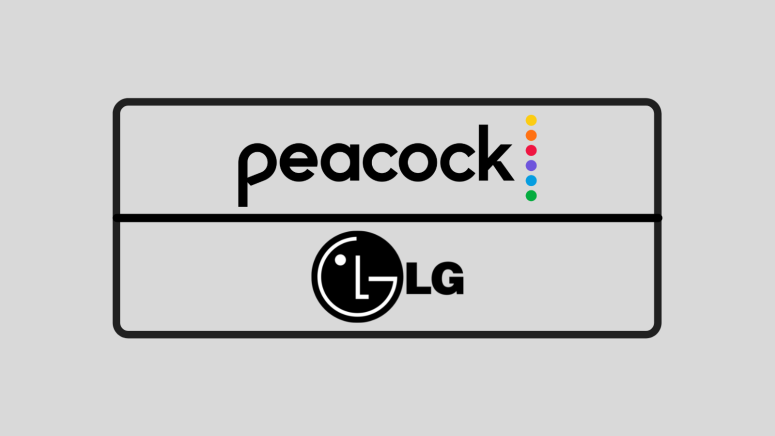When you purchase through links on our site, we may earn an affiliate commission. Here’s how it works.
How to Get Peacock on LG Smart TV
Since it's a new live TV and on-demand streaming app, Peacock is a perfect addition to your media devices, such as smart TVs, consoles, and others. Below we'll guide you through how to get Peacock on LG Smart TV.
After its launch in 2020, it grew fast, and that was expected considering it comes with thousands of hours of content that includes classic NBC shows, Peacock originals, sports, news, and more - and soon, we'll also see movies from Universal, DreamWorks, Illumination, and Focus Films studios arriving four months after their cinematic debut.
Before starting to watch anything, you need to have a Peacock account. So if you are not a customer yet, you can subscribe to Peacock on their website. Create a free account by entering a user email and creating a password. NBCU's Peacock offers an ad-supported Free tier and a Premium plan for $4.99 per month that can be upgraded to Premium Plus for another $5/month. There are also annual plans that you can turn to for a better price.
Note that you can access the limited-commercials Premium tier for no extra cost if you are an Xfinity or Cox customer.
Keep in mind that Peacock is a geo-blocked service, so you can only access its content within the US.
How to Watch Peacock on LG Smart TV
This streaming app is available natively here, so let's see how to get Peacock on LG Smart TV.
- First, push the Home button on your remote to go to the Home screen of the LG Smart TV.
- Go to the app store and search for Peacock.
- Select it and install it, then open it.
- Finally, you need to sign in to your Peacock account using your Peacock credentials, but you'll do that only when first launching it.
- Start watching Peacock TV content right away.
Alternate: Stream Peacock on LG Smart TV With Apple AirPlay
Additionally, you could use Apple AirPlay to stream to your LG Smart TV (newer models). If you have a compatible TV and you don’t see AirPlay among the options, try to update to the latest LG Smart TV firmware.
- Install the Peacock iPhone or iPad app.
- Once installed, log in using your existing Peacock account credentials.
- After ensuring your LG Smart TV is in the same Wi-Fi network as your iPhone or iPad, play a title in the Peacock app on your Apple device.
- Then select the AirPlay icon.
- Choose your LG Smart TV, and you'll see the content you are playing in the Peacock app on your LG Smart TV.
What Other Devices Does Peacock Support?
The service was available only to Comcast customers at first, then expanded to many others.
- Smartphones & Tablets: Android, iOS.
- Media Streaming Devices: Roku, TiVo, Android TV, Apple TV.
- Smart TVs: Vizio TV, Samsung Smart TV.
- Consoles: Xbox, PlayStation.
- Other Devices: Xfinity, Cox, Chromecast.
Use the links provided above if you want to see guides on getting Peacock on individual devices.