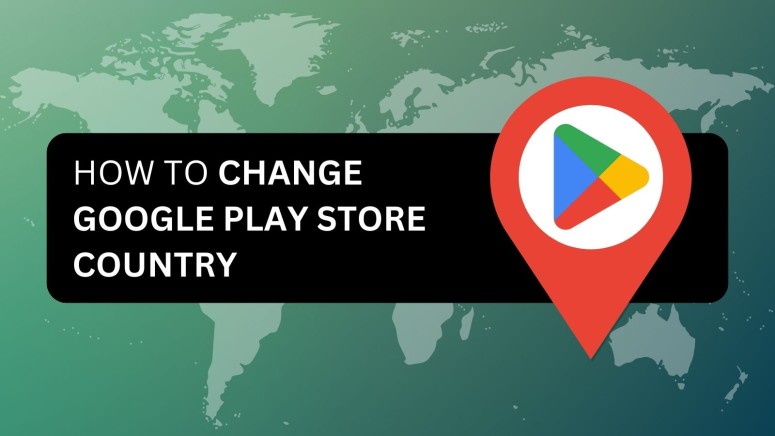When you purchase through links on our site, we may earn an affiliate commission. Here’s how it works.
How to Change Country in Google Play Store in 2025
Google Play Store won’t let you download geo-restricted apps outside their designated regions. Similarly, there is a big difference in the regional pricing of different services on the Play Store. Take Spotify, for example, which costs around $10/month in the US but just under $1.50/month in India.
Furthermore, your Play Store location may not automatically update if you move to a new country. Fortunately, you can use a VPN to change Google Play Store country and solve all these issues.
A VPN can switch your Google Play country by masking your IP address, letting you access global content. Moreover, it can help take advantage of regional discounts and new app features that have not been officially rolled out for your region.
In this article, we will teach you how to change your country on the Google Play Store with a VPN, why you need a VPN to change your Play Store location, and the best VPNs that you can use. Also, you will learn about changing Play Store regions manually.
How to Change Country in Google Play Store Using a VPN
You can change your Google Play Store country by connecting to a VPN server in your preferred region and resetting your app’s cache and data from the Android settings.
Here's a step-by-step guide for changing the country in the Google Play Store:
- Subscribe to a capable VPN (we recommend NordVPN).
- Install the VPN app on your device.
- Sign in and go through the initial set-up instructions.
- Choose a server location and initialize your VPN session.
- Next, go to Settings > Apps > Play Store > Storage.
- Tap on ‘Clear Data’ and ‘Clear Cache’ to reset the Play Store app.
- Open the Google Play Store to update your country.
- Accept the terms and conditions of the new country's store.
Why Do You Need a VPN to Change Your Google Play Location?
You need a VPN to change your location on the Play Store because it masks your IP and gives the impression that you live in another region. Due to this reason, the Play Store automatically updates your location after you have reset its cache and data from your device’s storage settings.
Let’s take a look at the reasons why we recommend using a VPN with the Play Store.
- Location Spoofing: A VPN can mask your actual IP, making it seem as if you are accessing the Web from a different region. This is crucial for accessing geo-restricted apps and content on the Google Play Store that’s unavailable in your country.
- Hide Your Browsing Activity: VPNs encrypt your Internet connection, and this hides your online activities from ISPs, governments, and potential hackers, ensuring your digital footprint remains private.
- Access Global Content: With a VPN, you can connect to servers around the world, giving you the ability to access blocked websites and a global range of content that may otherwise be restricted in your region.
- Connect Safely to Public Wi-Fi: Using a VPN when connecting to public Wi-Fi networks protects you from potential threats and data breaches by encrypting your connection, making it secure from prying eyes.
- Hide Your IP Address: A VPN conceals your real IP address, which is the unique identifier assigned to your device. This not only aids in location spoofing but also helps maintain anonymity, preventing sites and apps, including Google’s Play Store, from tracking your actual location.
Best VPNs for Changing Country in Google Play Store
When considering a VPN to change the Play Store country, it's crucial to evaluate certain factors. Privacy and security are of prime importance, hence, look for strong encryption and a strict no-logs policy. A kill switch should also be included to safeguard your data even if the connection unexpectedly drops.
Also, the VPN should be capable enough to unblock global content. It is also important to have support for different devices. Similarly, having a responsive customer support team is always a plus for the times when you run into an issue. Lastly, obfuscated servers can hide the fact that you’re on a VPN from your ISP and the government.
Based on the above criteria, we have picked the top 3 VPNs to change the country in the Play Store. Let’s take a look at them.
- NordVPN - Our #1-Rated VPN to Change Google Play Location: NordVPN is a reliable VPN to change the Google Play location, which lets you access global apps. It offers 5,800+ servers that are perfect for streaming and P2P, with strong app support for all major platforms. Furthermore, NordVPN excels in unblocking content and maintaining security thanks to its 256-bit encryption, double VPN, and strict no-logs policy. It also offers obfuscated servers and an automatic kill switch. If you ever run into issues, you can reach out to their live customer support via chat for a quick solution to your queries. Get NordVPN.
- Surfshark - Affordable VPN to Change Region on Play Store: For those looking to change their region on the Play Store, Surfshark is quite a versatile VPN as it offers 3,200 servers across 100 countries. It ensures robust security with AES-256-bit encryption and a kill switch alongside unique features like Camouflage Mode (obfuscation). Furthermore, it excels at unblocking geo-restricted apps. Just like other capable VPNs, Surfshark also offers a confirmed no-logs policy and a working kill switch. Lastly, it has 24/7 live customer support known to be very responsive and helpful. Get Surfshark.
- ExpressVPN - User-Friendly VPN to Change Country in Google Play Store: ExpressVPN is a great choice to change your country on the Play Store as it has a wide server network in 105 countries and fast servers. It supports a wide range of devices with dedicated user-friendly apps. Privacy and security are also guaranteed with its military-grade AES-256 encryption. The best part is that all servers offered by ExpressVPN are obfuscated. In case your connection drops suddenly, its dependable kill switch will immediately pause your connection to prevent the Play Store from detecting your real location. Lastly, its 24/7 customer support is available to assist with any issues. Get ExpressVPN.
How to Change Google Play Store Region on Your Devices
To change your country on the Google Play Store, all you need to do is connect to a VPN server in a different region. Let’s take a look at how you can switch your Google Play country on Windows and Android.
Change Google Play Store Country on Windows
Here's how you can change your location on Google Chrome on Windows:
- Get a VPN with a powerful Windows app (we recommend NordVPN).
- Connect to a server in the country of your choice.
- Set up a new Google Play account, or sign into an existing one.
- Skip adding a phone number and payment method during registration.
- Search for a geo-restricted app. If the app is available, your location has changed.
- If you can’t still view the app, clear your browser’s cache and data.
- If this doesn’t work, logout from Google, switch the VPN server, and log back in.
Change Google Play Store Country on Android
To change the Play Store region on an Android device, follow these steps:
- Get a VPN with a high-end Android app (we recommend NordVPN).
- Connect to a VPN to change the location on Android.
- Create a new Google Play account while connected to the VPN.
- Skip the phone number and payment method details during the account setup.
- Search for a geo-restricted app in the Play Store; it should now be visible.
- If the app is unavailable, you need to clear the cache and data.
- Go to Settings > Apps > See All Apps > Google Play Services.
- Then, go to Storage > Clear Cache > Manage Space > Clear App Data.
- Try accessing the Play Store again.
How to Change Google Play Country without a Payment Method
To change the Google Play country without a payment method, you need to create a new account while connected to a VPN. Here’s how you can do it.
- Get a VPN that can change your virtual location (we recommend NordVPN).
- Connect to a VPN server in your desired country.
- Clear the data of your Google Play Store app via your device settings.
- Open the Google Play Store app.
- Create a new Google account.
- Accept the new terms and conditions.
- Skip the steps that ask for your payment information.
How to Manually Change the Google Play Store Country?
You can manually change the location in the Play Store from the store’s settings on Android or on Windows through a browser. Let’s take a look at how it’s done.
One thing to note - the Google Play Store allows you to change your country only once per year, and you cannot use your Google Play balance from your old country after changing your region.
Manually Change Google Play Store Country on Android
To manually change the Google Play Store country on an Android device, follow these steps:
- Open the Google Play Store and tap on the menu icon (three horizontal lines).
- Go to Settings > General.
- Tap on "Account and device preferences."
- Scroll down to the "Country and Profiles" section.
- Choose the country you wish to switch to.
- Accept the terms and conditions.
- Add a new payment method registered in the new country.
Manually Change Google Play Store Country on Windows
Follow these steps to change your Google Play Store country on a computer:
- Visit pay.google.com and sign in to your Google account.
- Click on "Settings."
- Then, click the "Edit" button next to "Country/Region."
- Select "Create a new profile."
- Add a payment method for the new country.
Final Thoughts
In most cases, the Play Store will automatically update your country when you connect to a VPN based on the server’s location. This is because it primarily detects your location via the IP address. However, sometimes, you may have to update the location manually.
For this, we recommend NordVPN because it comes with a huge server network spread across 60 countries and lightning-fast servers. It is also top-notch in terms of security, with advanced features like double-hop VPN and military-grade encryption.
We hope that this article helped you successfully change your country on the Google Play Store. Feel free to share your experience in the comments below.