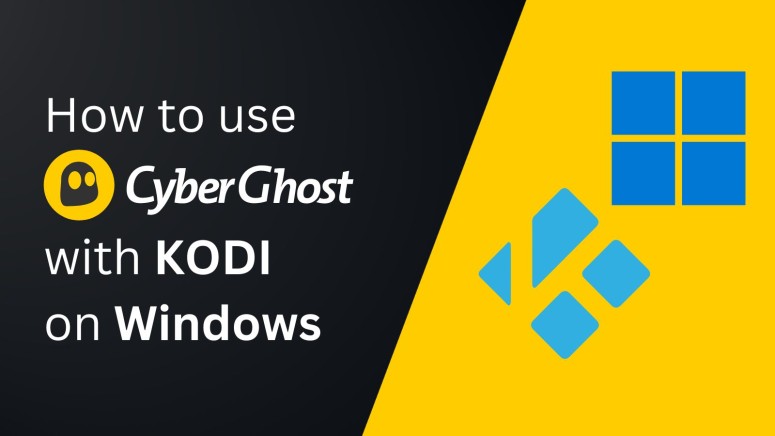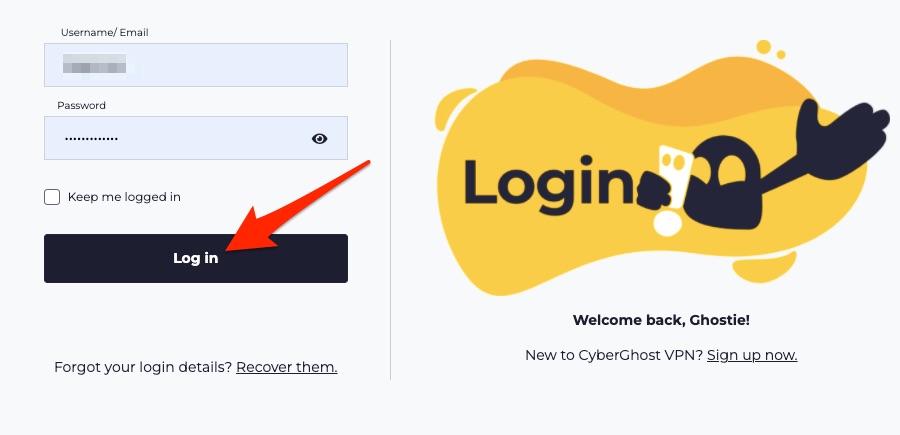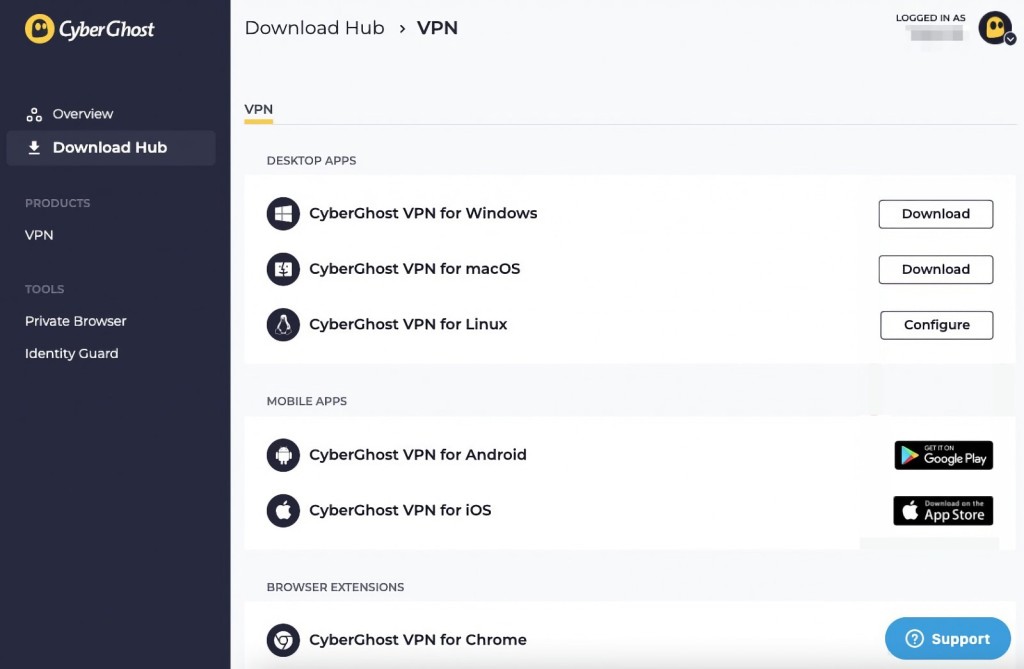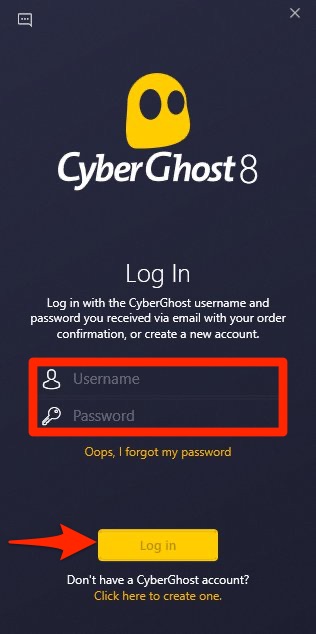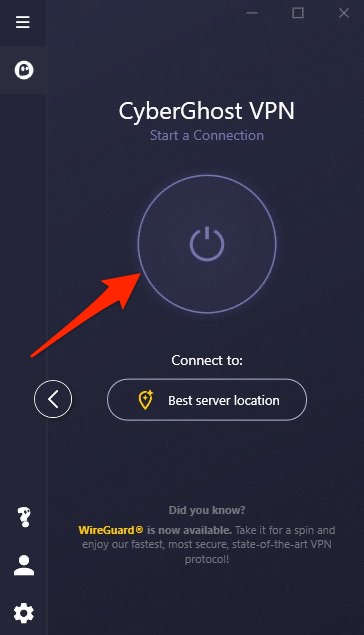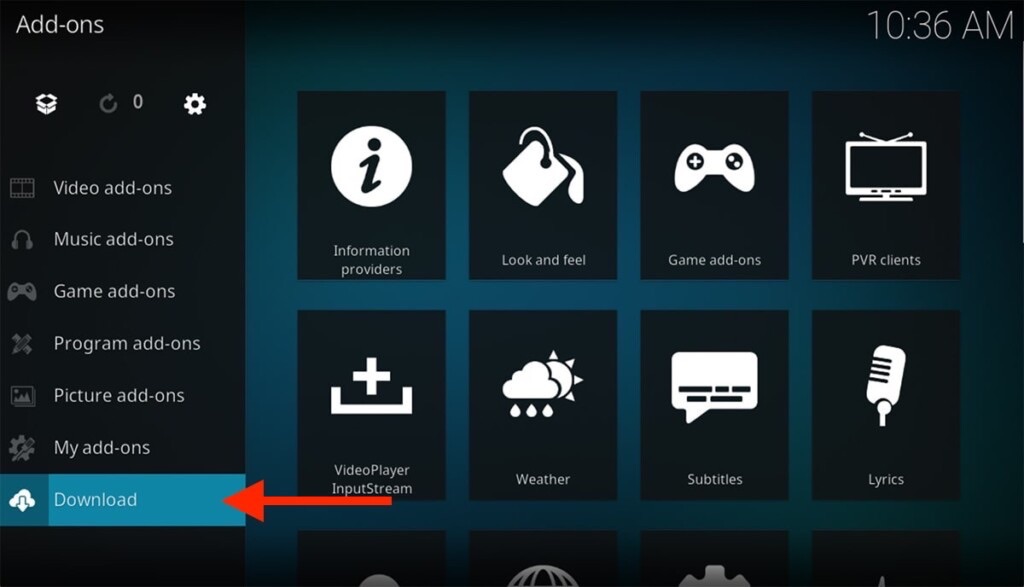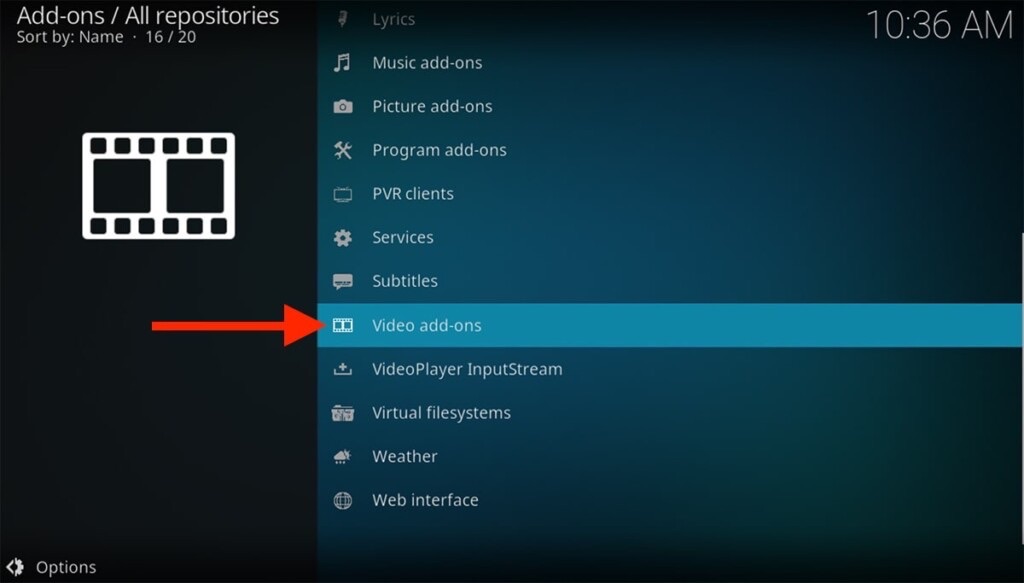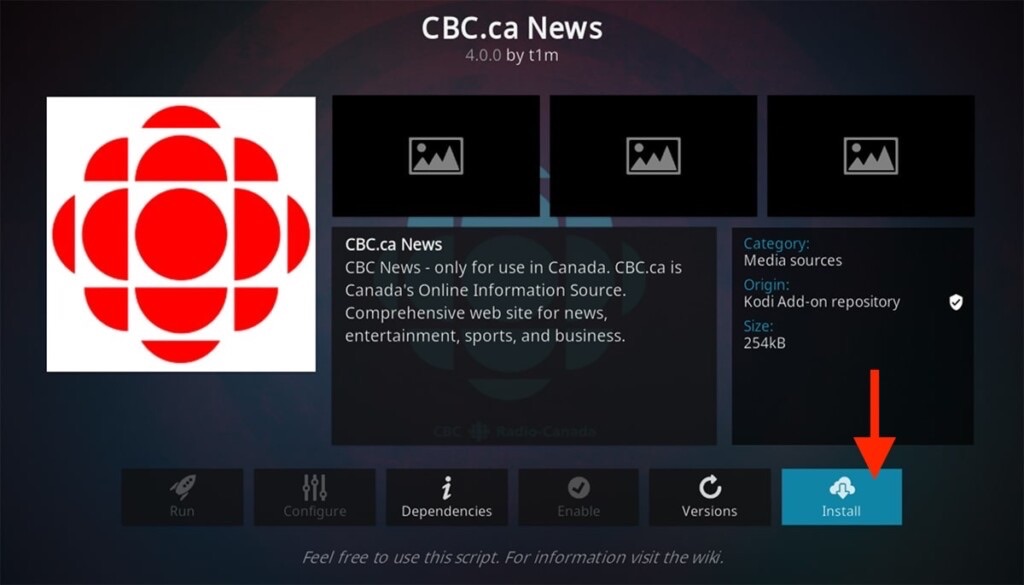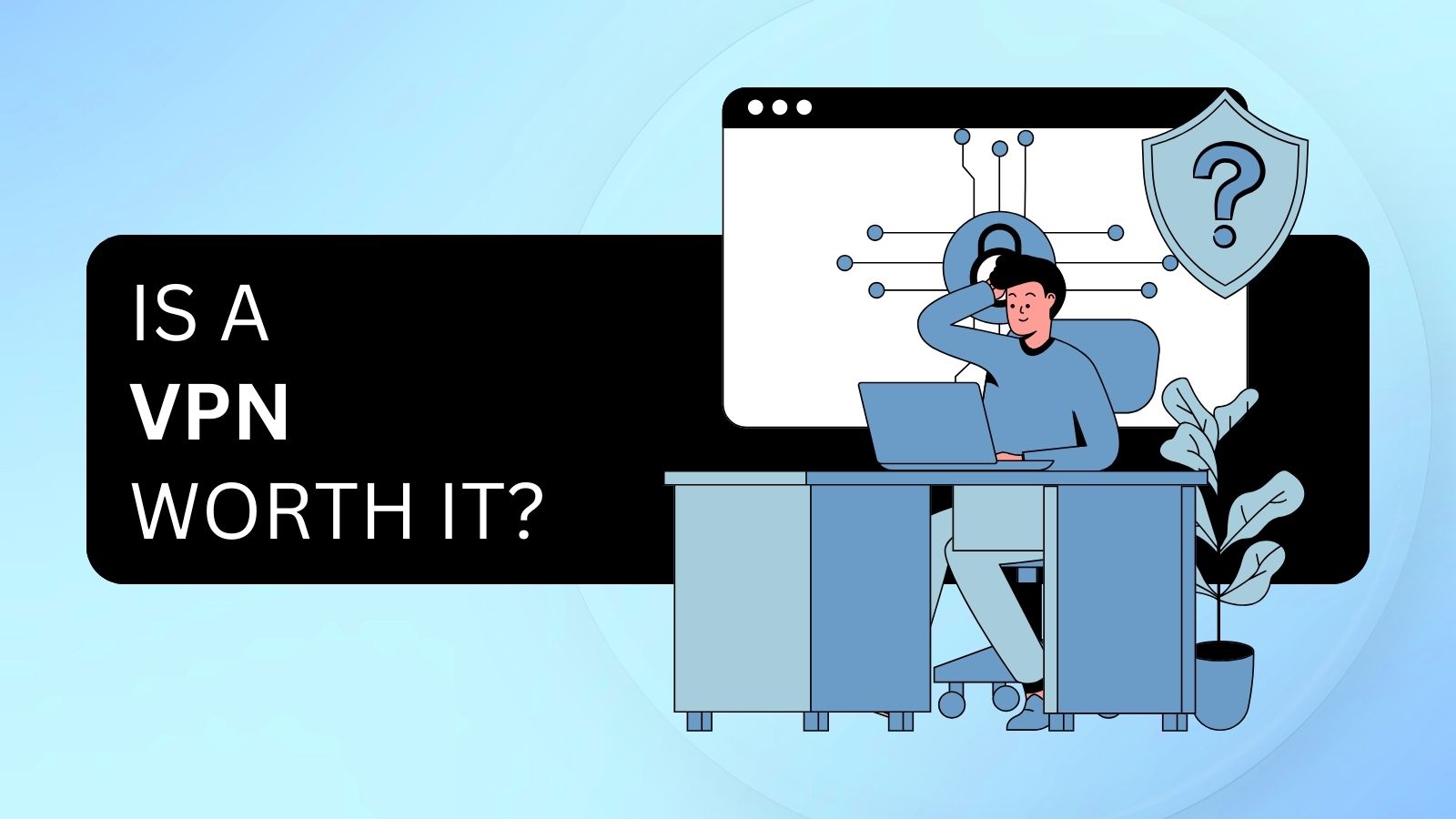When you purchase through links on our site, we may earn an affiliate commission. Here’s how it works.
How to Use CyberGhost VPN with Kodi on Windows
CyberGhost and Kodi are two independent applications, and you can't integrate them directly. In other words, to use CyberGhost with Kodi, you need to install and run these applications side by side. Just make sure to run the VPN first, connect to a server, and then access your media.
By combining the two, you'll get to unblock Kodi add-ons from various parts of the world. Plus, you'll get to optimize your Web traffic flow, bypass bandwidth throttling, and hide your streaming-related activities even from your Internet provider.
In this guide, we'll show you how to use CyberGhost VPN with Kodi on Windows. Also, expect plenty of screenshots to help simplify this procedure.
How to Use CyberGhost with Kodi on Windows
First, you need to install CyberGhost and Kodi separately. Then, you'll establish a VPN connection before you open Kodi. These are the steps you need to take:
1. Sign up for CyberGhost VPN using your favorite Web browser.
2. Open the CyberGhost official website and click 'My Account' from the top-right corner.
3. Enter your username and password to access your online dashboard.
4. Navigate to 'Download Hub' and use the 'Download' button next to 'CyberGhost VPN for Windows.'
5. Next, the CyberGhost setup file will download; when done, install it and launch the application.
6. After that, enter your username and password to log into the desktop client.
7. Now, choose your preferred server location and hit the ON/OFF button.
8. Once you're connected to the VPN, launch Kodi.
9. Select Add-ons from the main menu on the left and hit the 'Download' button.
10. Choose 'Video Add-ons' on the next screen.
11. Now, you'll get the list of available add-ons in the region you're connected to. Click the one you want to access and hit the 'Install' button on the next screen.
12. Finally, launch the add-on you've just downloaded by hitting the 'Open' button.
Final Thoughts
Despite not being integrated, CyberGhost and Kodi on Windows work perfectly fine side-by-side. Just make sure to always connect to your VPN first before launching Kodi. Once you're done streaming media, quit Kodi and disconnect from the VPN, which will prevent accidental leaks.
Of course, this VPN supports plenty of additional platforms, including many streaming devices. So, if you'd like to try it out on other devices, here's how to set up CyberGhost on all of them.
That's all for our guide on using CyberGhost VPN with Kodi on Windows. If you have any questions, let us know via the comments section below. Thanks for reading!