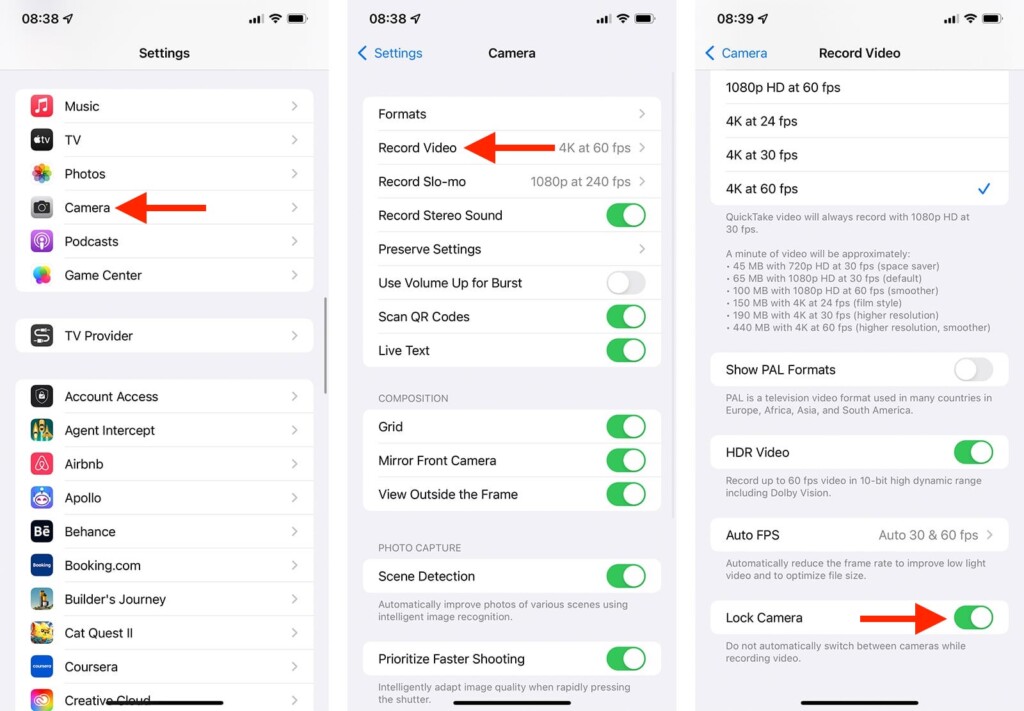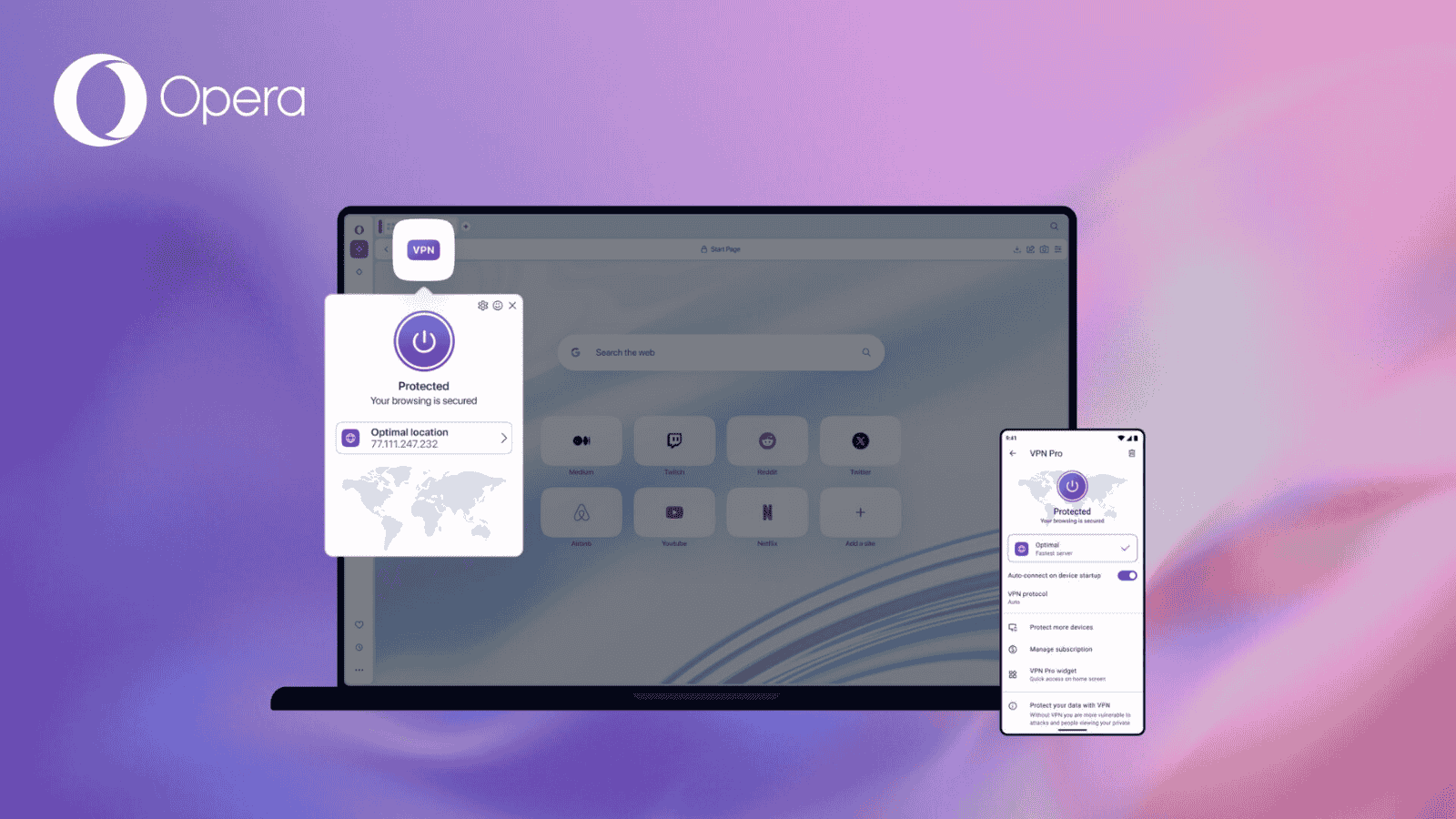How to Use Macro Mode on iPhone 13 Pro and Pro Max
Checking the official iPhone 13 camera specs reveals something interesting about the Pro and Pro Max models. Their cameras have larger sensors, capable of focusing better than ever before. To take full advantage of that, Apple has introduced new photo and video modes, letting you explore the boundaries of your creativity. With that said, we’ll use this article to show you how to use the Macro mode on the iPhone 13.
How to Use Macro Mode on the iPhone 13 Pro and Pro Max
For the most part, Macro mode works automatically. That means that you can’t switch to this mode manually. To learn more, check out the following steps.
1. Using your iPhone 13 Pro/Pro Max, launch the Camera app.
2. Go with the 'Photo' or 'Video' mode via the camera mode menu.
3. Now, move closer to your subject. The subject can be as close as 2cm from the lens.
4. As you move closer, your iPhone will switch to Macro mode automatically.
5. Your subject should be crystal clear and in focus. Use the zoom if necessary.
6. Once happy with your composition, tap the 'Shutter' button. That’s it!
As you can see from the above, Apple doesn’t give you plenty of control when shooting in the macro mode. In fact, when switching to this mode, your iPhone’s viewfinder might become quite shaky, which is something that Apple has promised to fix via a software update (coming later this fall).
However, there’s a way to prevent your iPhone from activating the Macro mode when shooting video. To enable that option, navigate to Settings > Camera > Record Video. Scroll all the way to the bottom and flip the switch next to 'Lock Camera.'
That would be all on how to use the Macro mode on the iPhone 13 Pro and Pro Max. If you have any questions for us, make sure to post them just below. And finally, thanks for reading!