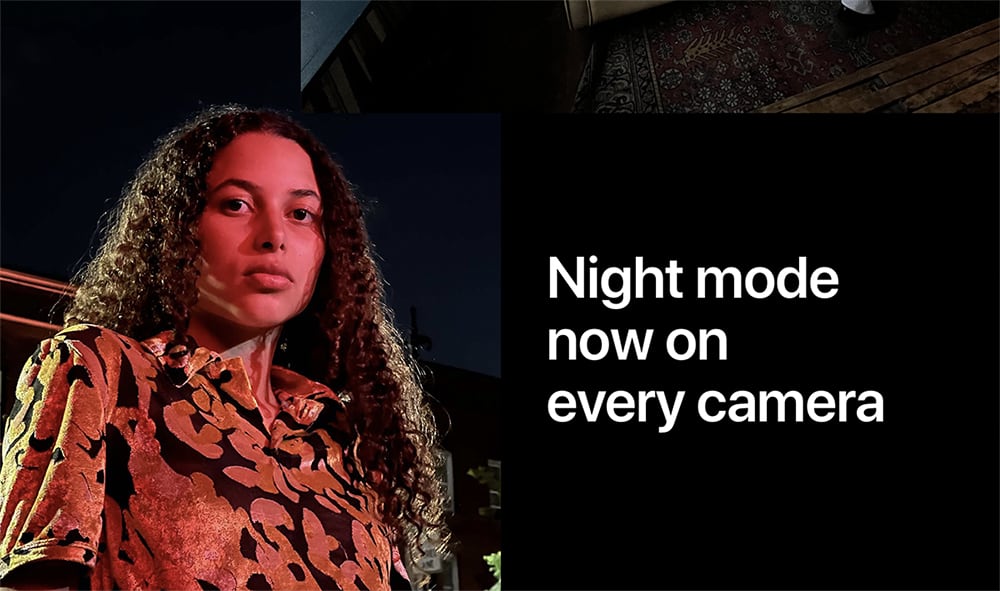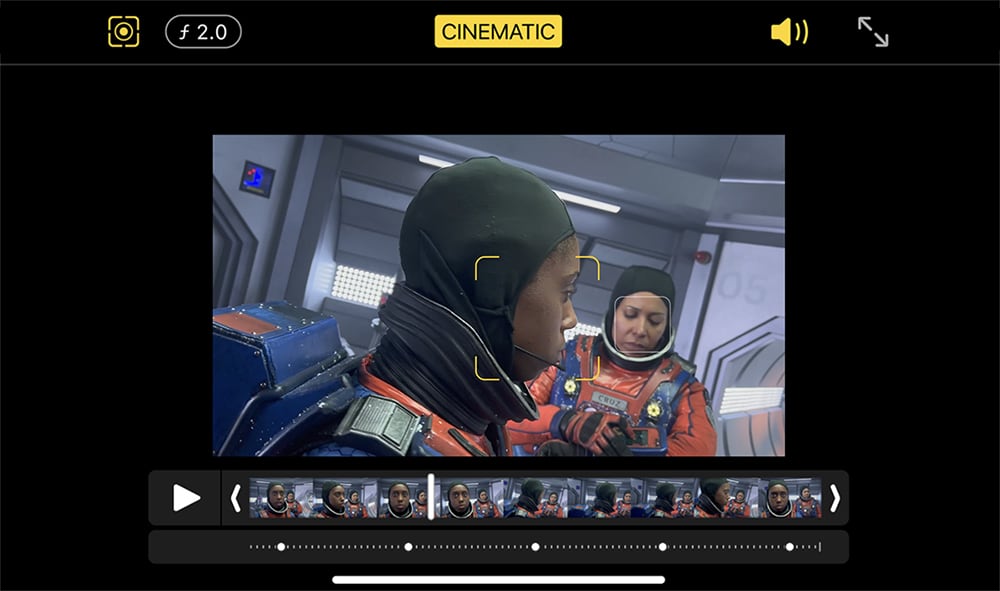How to Use Your iPhone 13 Pro and Pro Max Camera
If you’ve already checked iPhone 13’s camera specs, you know that plenty of goodness awaits. Aside from upgraded internals, iOS is now equipped to handle additional photography modes, expanding your range of options. With that said, we’re sure that you want to get the most out of those upgrades. So, let’s talk about how to use your iPhone 13 Pro and Pro Max camera.
What Camera Lens Are Found in iPhone 13 Pro & Pro Max?
The iPhone 13 Pro and Pro Max offer three cameras on their backside. Each of those cameras has received a nice upgrade over the previous generation. Here's a quick recap of their most important specs.
As you can see from the table above, the three lenses your iPhone has are - telephoto, ultra-wide, and wide. Compared to the previous year, they come with increased sensor sizes, capable of capturing more light. In simple terms, your photo should look better than ever before, especially in low-light conditions.
However, thanks to improved camera components and software refinements in iOS, the iPhone 13 Pro and Pro Max now come with several modes unique to those models. To learn more, make sure to keep on reading.
What Camera Modes Are Reserved for iPhone 13 Pro & Pro Max? How to Use Them?
The iPhone 13 Pro and Pro Max come with a range of camera features/modes unique to those models. They are - macro photography, improved night mode, and cinematic mode (available via telephoto lens). You can access and use them via the Camera app on your iPhone.
Macro Photography
The 'Macro' mode now comes built into the Camera app. It uses your iPhone 13’s ultra-wide lens, which is now capable of focusing at 2cm. That means that you can bring the subject very close to your phone’s camera, resulting in crystal-clear images. Therefore, this mode is great when you need to capture very small objects.
It's also worth mentioning that the 'Macro' mode is available when taking photos and recording videos. That also includes slow-motion and time-lapse videos, which is a huge step forward compared to what the previous iPhone generation brought.
Night Mode (Telephoto)
Previously, the 'Night' mode wasn't available on all iPhone Pro cameras/lenses. However, you can now use this mode even via the telephoto lens. This marks the first time the 'Night' mode is available across all cameras on any iPhone Pro model.
That means that you now have plenty of freedom when shooting in low-light conditions. And more importantly, you can now switch between different lenses seamlessly, whether you use the Camera app or some third-party photography app.
Night Mode Portrait
When shooting portraits in 'Night' mode, iOS relies on the LiDAR scanner, which is still limited to 'Pro' models only. And when it comes to the iPhone 13 lineup, you can expect improvements in how much light your camera can capture.
So, thanks to both hardware and software improvements, you can now shoot portraits in 'Night' mode while switching between your iPhone's camera seamlessly. And on top of that, you can expect much faster focusing than before, leading to sharp images.
Cinematic Mode (Telephoto)
As previously reported, the 'Cinematic' mode is reserved for all iPhone 13 models. However, since only the 13 Pro and 13 Pro Max come with the telephoto lens, that means that shooting in Cinematic mode using the telephoto lens is an exclusive 'Pro' feature.
Using 'Cinematic' mode, you can record videos whose focus shifts dynamically, creating an effect often found in high-end cinematography. Your iPhone will do all the work, which means that the 'Cinematic' mode is fully automated. However, you can also play around with focus shifting while editing your videos.
That would be all on how to use your iPhone 13 Pro and Pro Max camera. In case of any questions, let us know via the comments section below. And finally, thanks for reading!