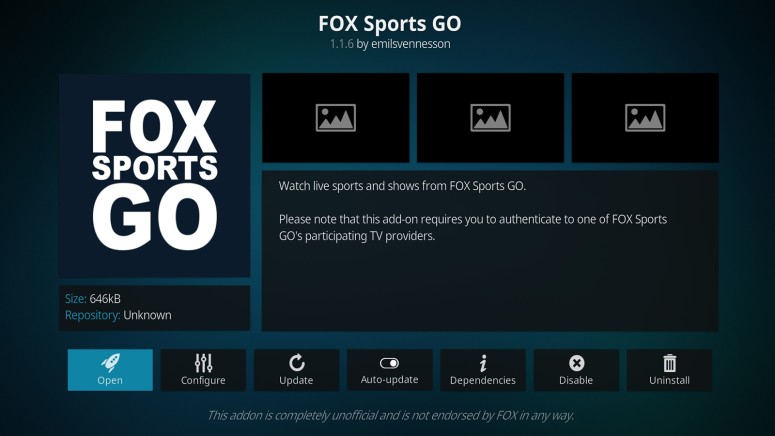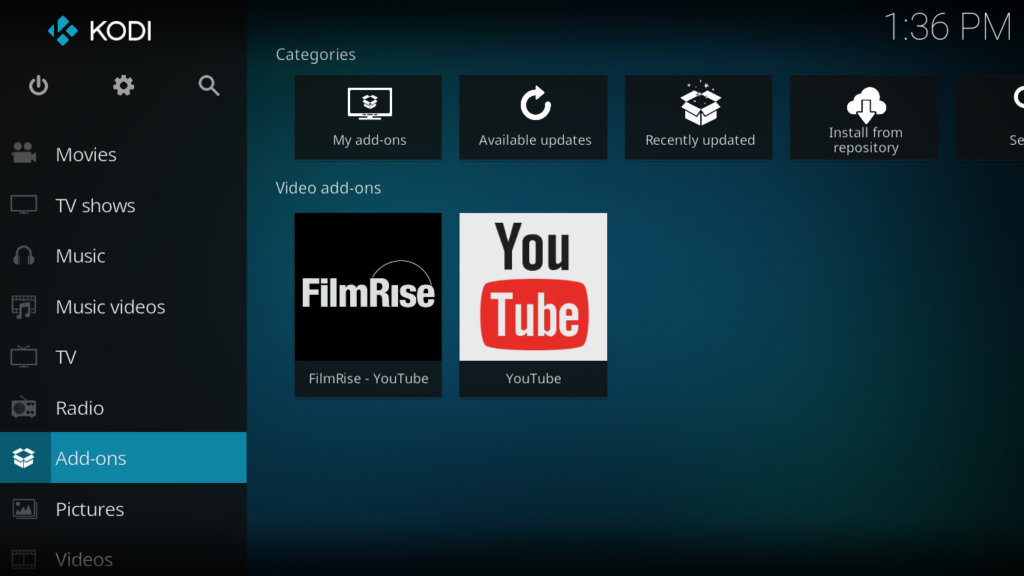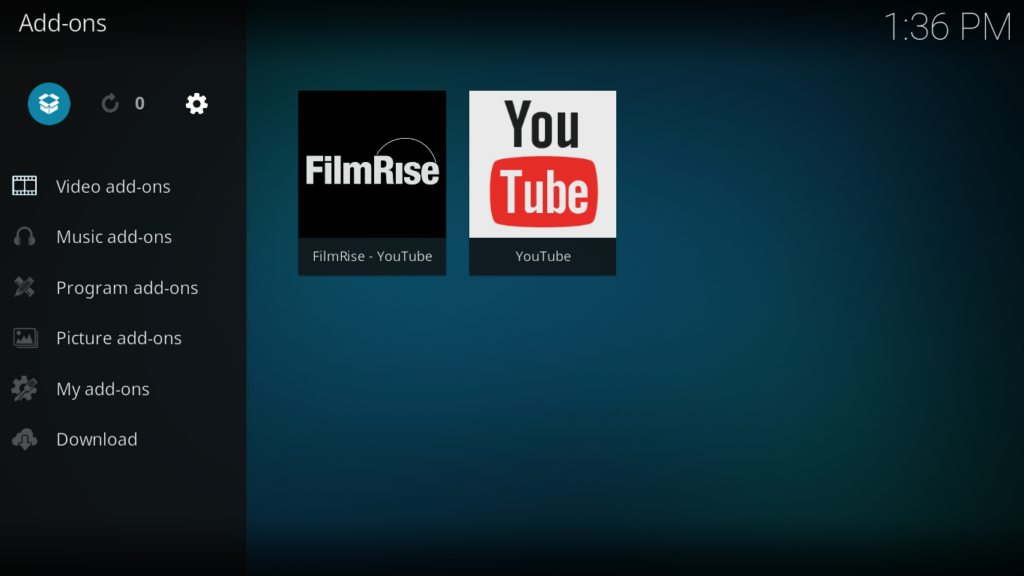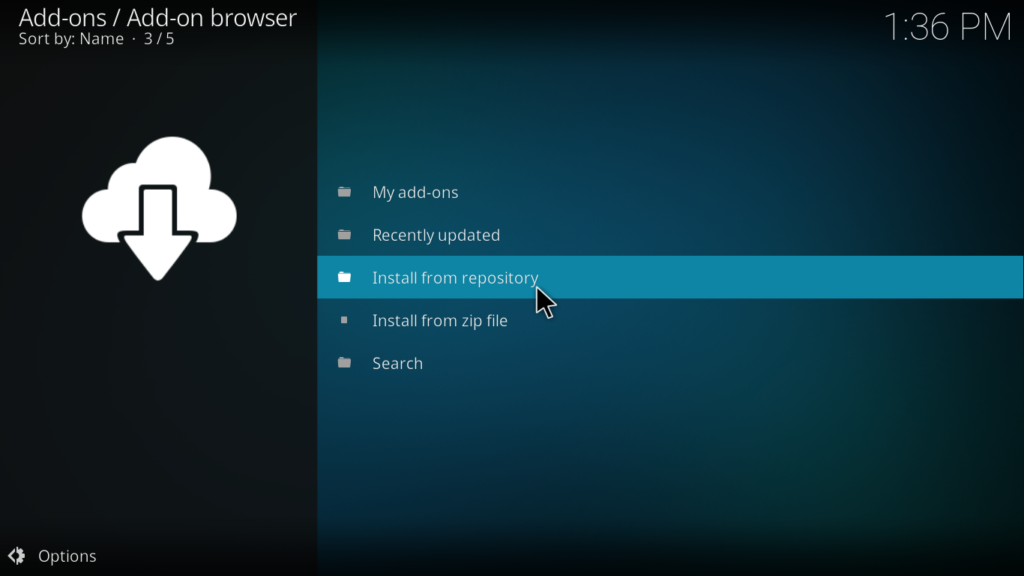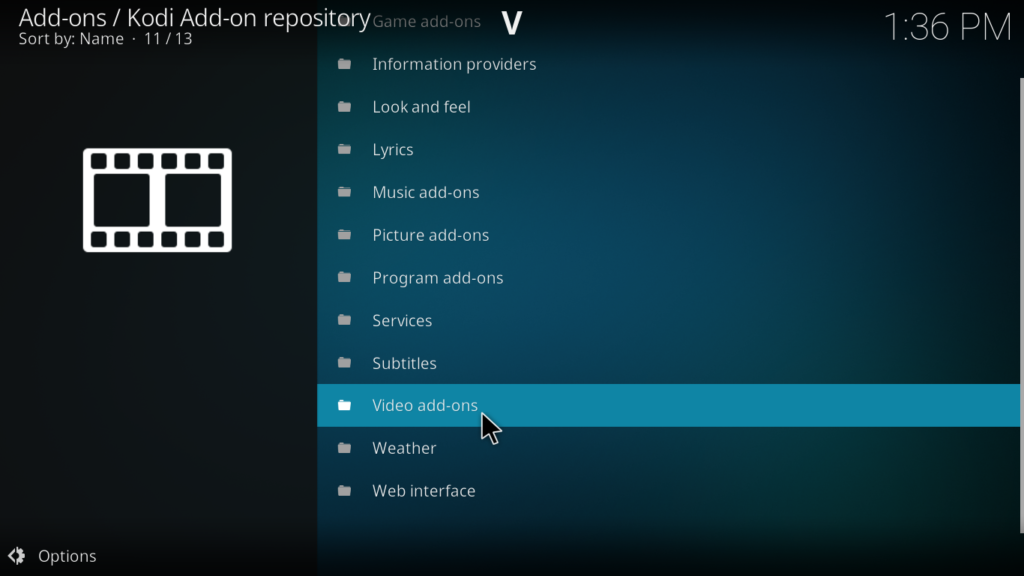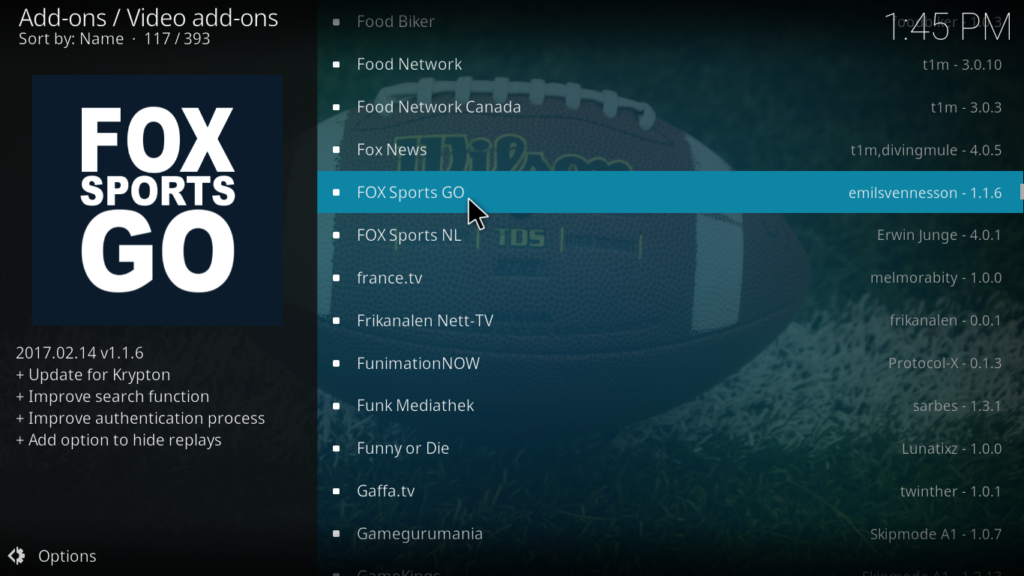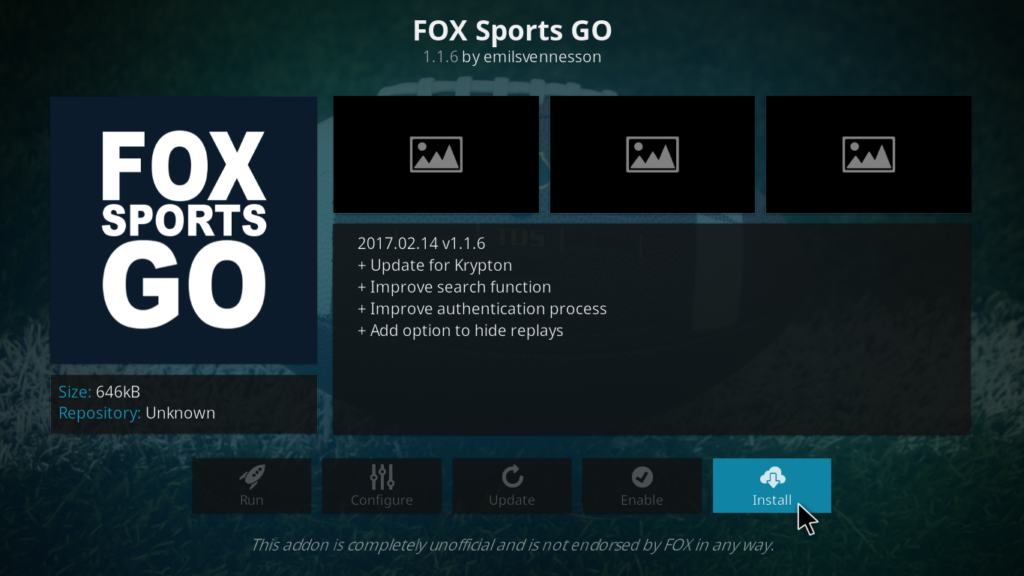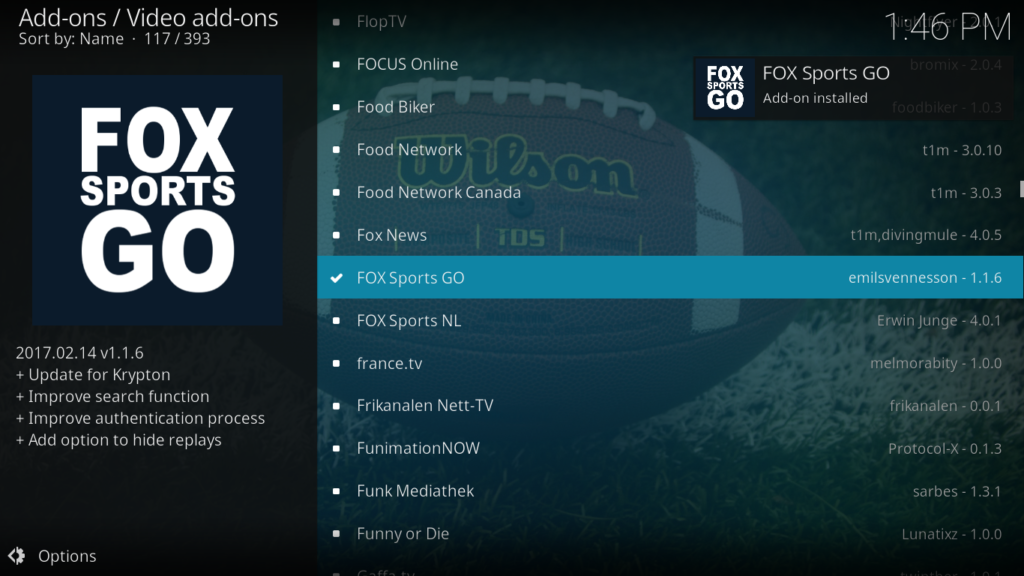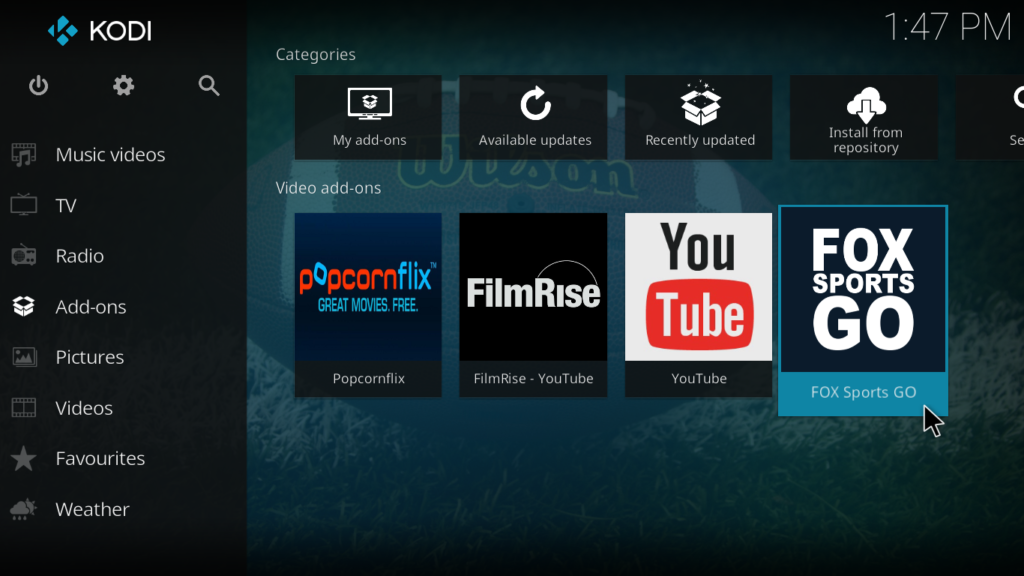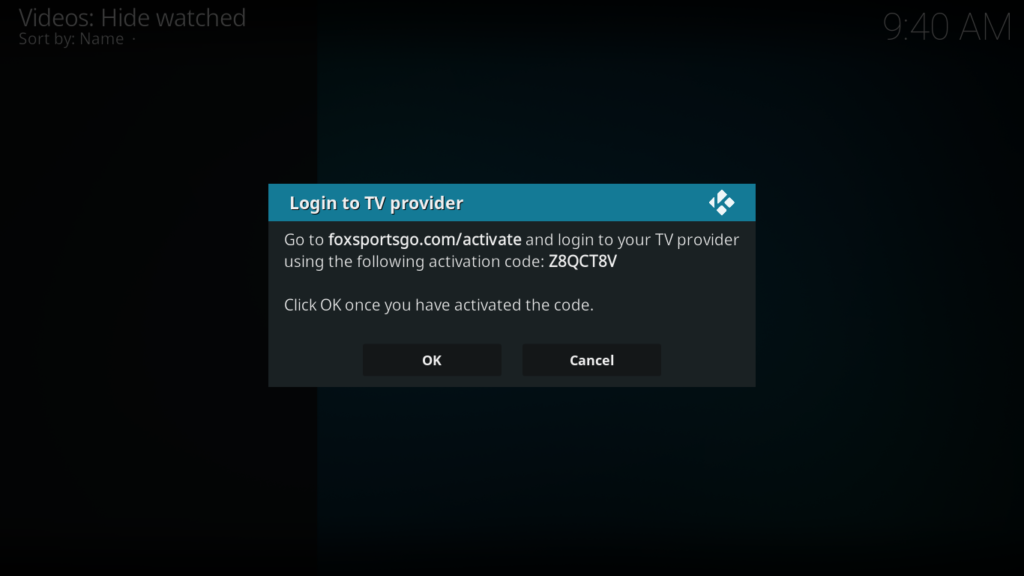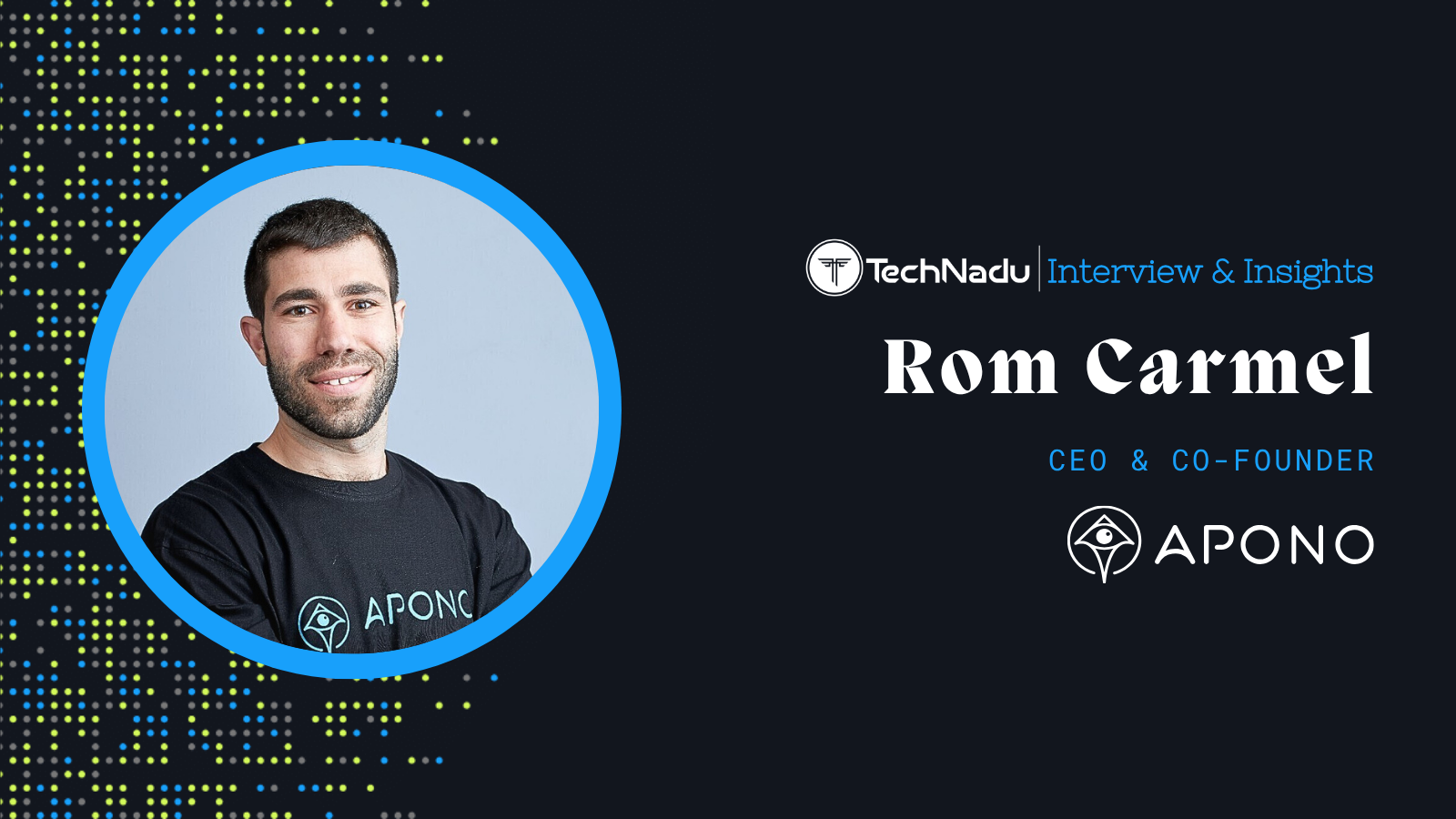
When you purchase through links on our site, we may earn an affiliate commission. Here’s how it works.
Fox Sports GO Kodi Addon: How To Install It on Kodi
Even though Fox Sports GO isn't as popular as it used to be, it still provides access to some of the essential TV shows for every sports fan out there. Of course, one of the benefits of this streaming platform is its availability on Kodi. With that said, here's what you need to know about the Fox Sports GO Kodi addon, including how to install it and more.
First and foremost, know that Fox Sports GO on Kodi replicates the majority of what's found on its website (which makes it one of the best live sports Kodi addons overall). It gives you access to live sports streaming and on-demand sports content. At any moment, you have complete control of sports streaming, as you can pause, fast-forward, or rewind any stream.
On top of that, Fox Sports GO brings you HD content. So, if you have installed Kodi on your smart TV or any other large-screen device, you'll get to stream sports matches in up to 1080p. Of course, that applies to on-demand content as well.
How to Install Fox Sports GO Addon on Kodi
Finally, go through the following steps to install Fox Sports GO on Kodi:
1. Open Kodi and click on 'Add-ons' using the application's home screen.
2. Click on the open box icon in the top left corner of Kodi's interface.
3. Click on 'Install from Repository' from the list you'll see on your screen.
4. Go to 'Kodi Add-on Repository' and select 'Video Add-ons.'
5. Select 'Fox Sports GO' from the list of official Kodi add-ons.
6. Click on the 'Install' button in the bottom right of the screen.
7. Wait for a notification letting you know that 'Fox Sports GO' is installed on Kodi.
8. To access the addon, return to the Kodi home screen and select the 'Add-ons' menu item.
Congratulations! You've installed Fox Sports GO On your Kodi. However, there's one thing to keep in mind. The first time you launch the addon, you will be given an activation code to enter at foxsportsgo.com/activate.
That means you use Fox Sports GO only in the US, as well as only if you can authenticate your access using one of Fox Sports GO's participating TV providers.
What to Expect from Fox Sports GO on Kodi?
Once you sign in with a US-based cable or live-streaming TV provider, you can access the full run of Fox Sports GO from anywhere you install Kodi. With that said, let’s go through the main content categories that are on offer.
- Live Now: All the matches that are LIVE and running will be linked under this category. The links get updated every other minute and are very stable when we reviewed them.
- Featured: You'll find a whole series of "special games" here, offered a scrollable list. All these special games are featured based on their popularity and we found some really good collections here.
- Upcoming: These are the promos and trailers of the upcoming matches. Even this category gets consistent updates.
That would be all on how to install the Fox Sports GO Kodi addon. In case there are any questions, share them with us via the comments section below. Thanks for reading!
Read Next: 60+ Best Kodi Addons You Should Try Right Now