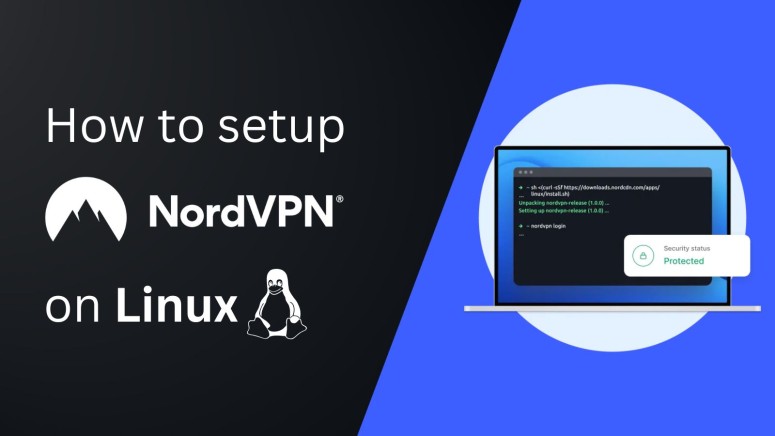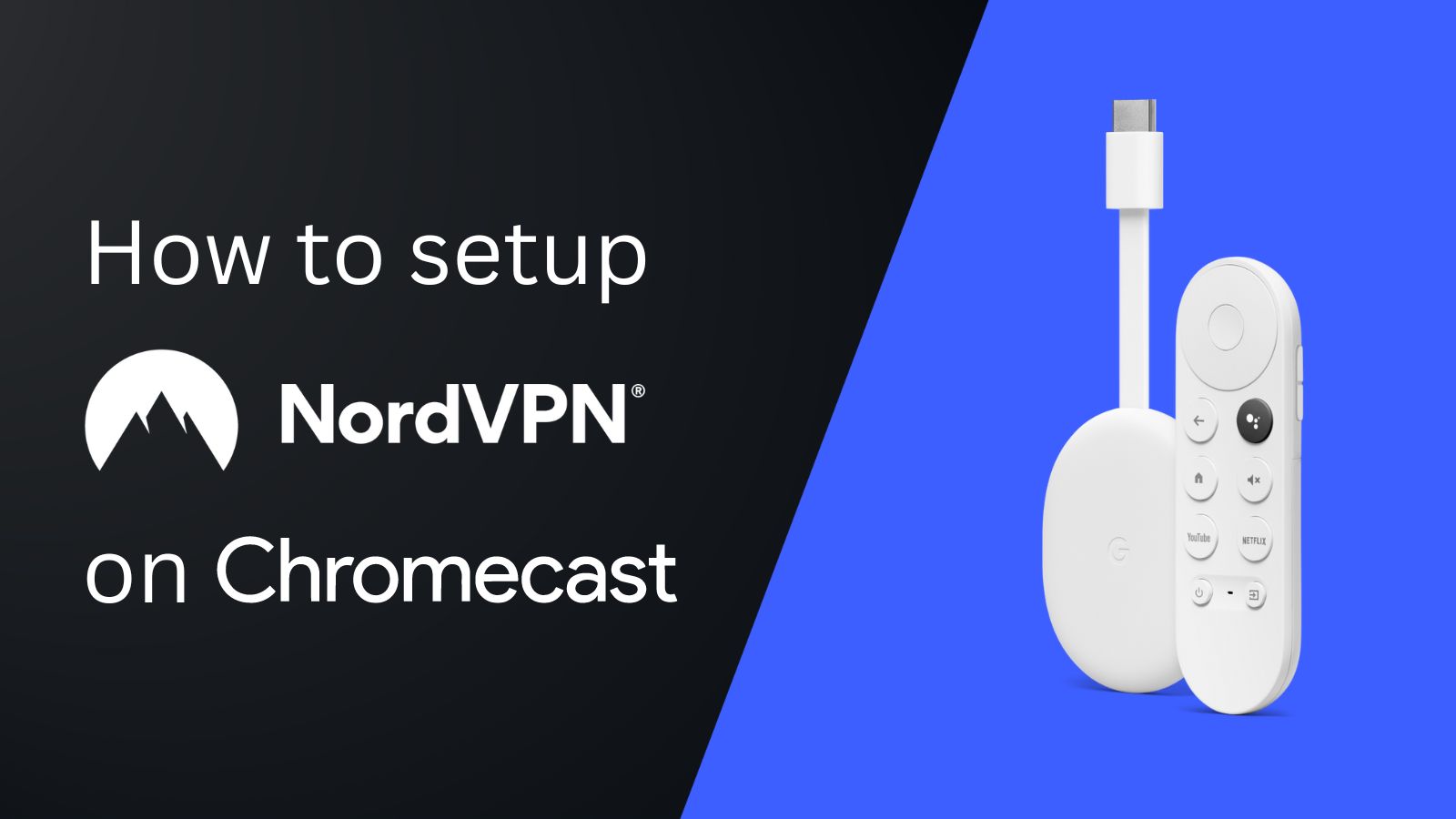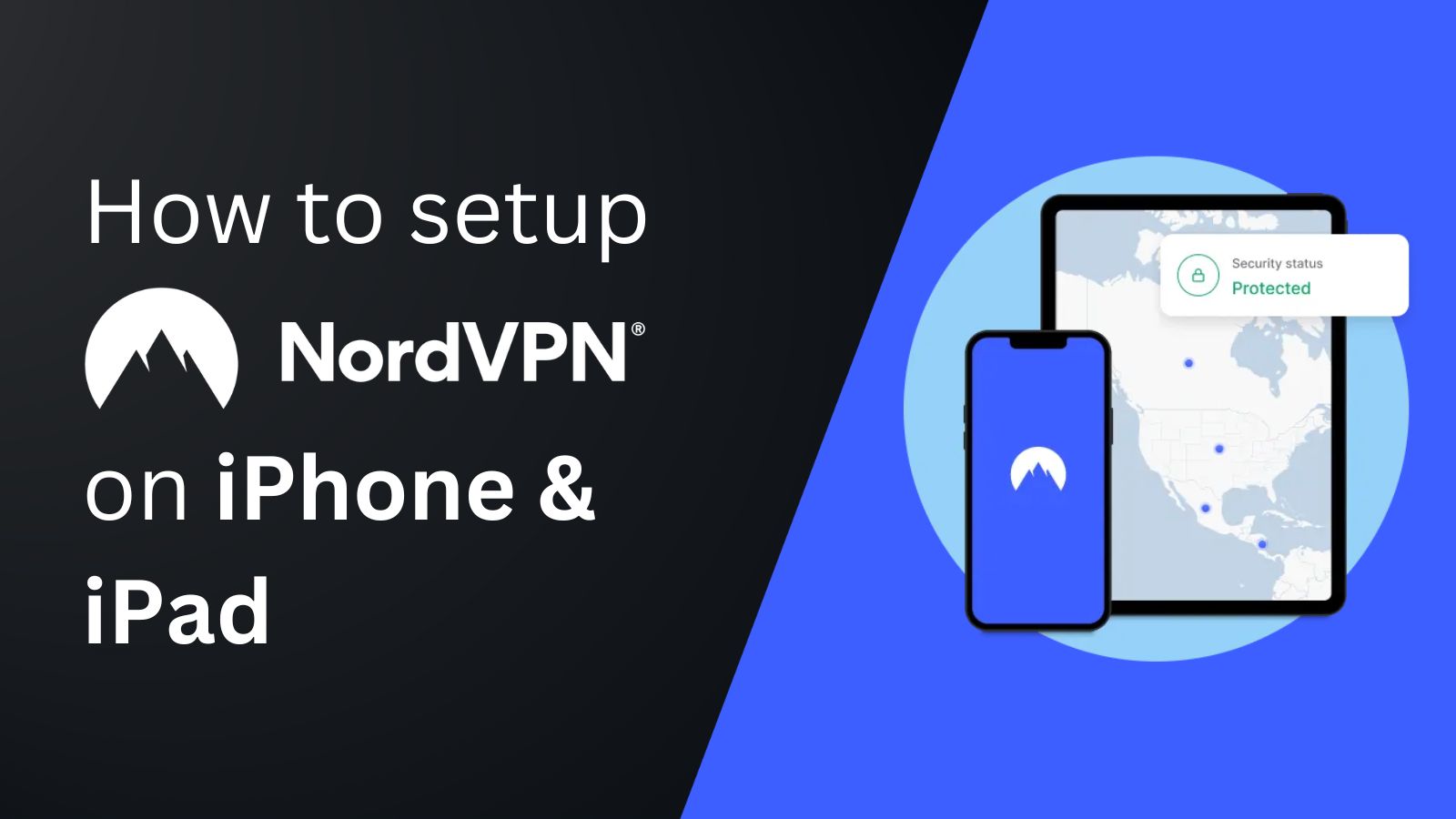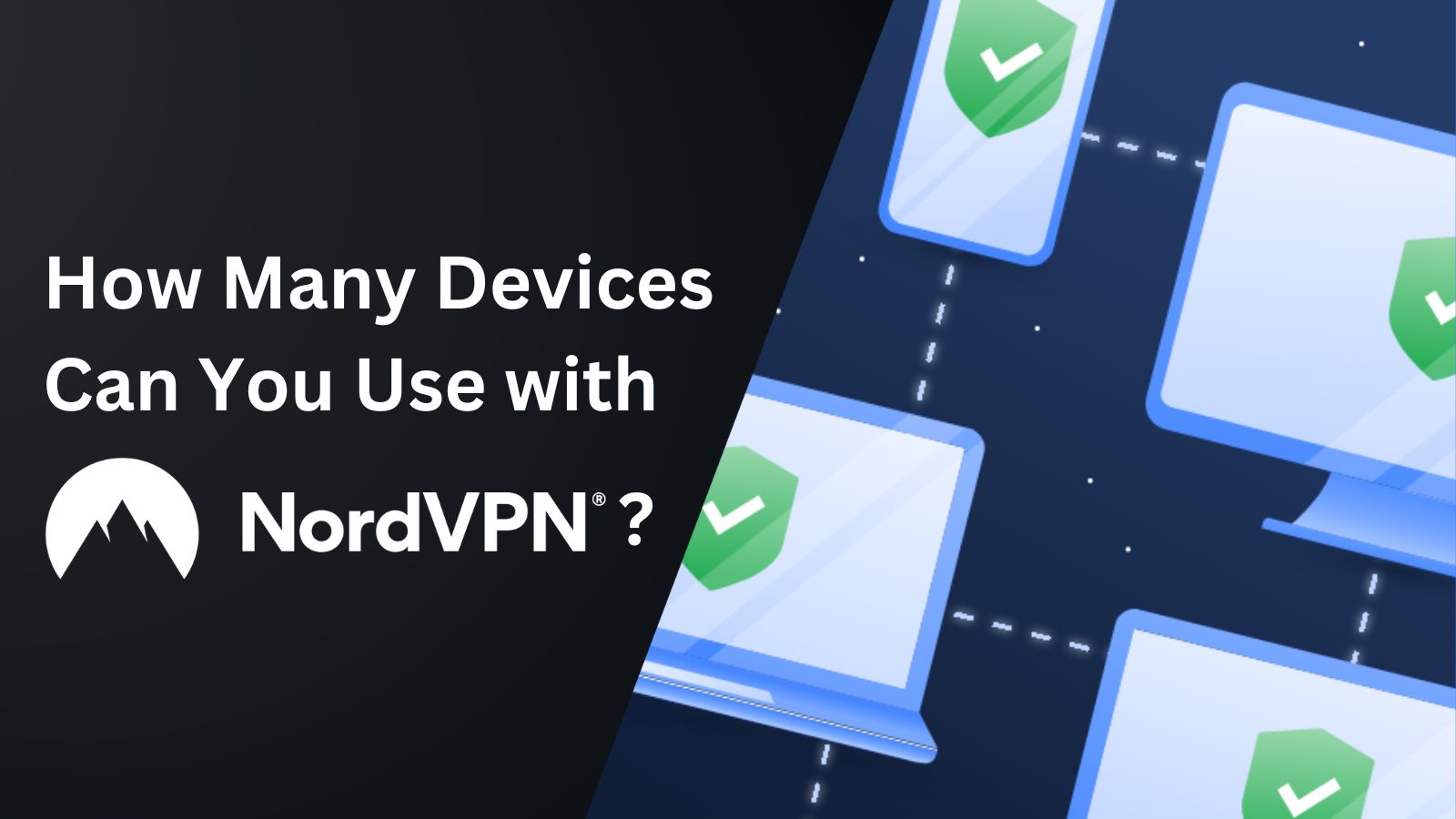When you purchase through links on our site, we may earn an affiliate commission. Here’s how it works.
How to Download, Set Up, and Use NordVPN on Linux
Just like other VPNs, you can install NordVPN on Linux using a couple of commands. This VPN offers a command-line application that works on various distributions, including (but not limited to) Ubuntu, Debian, Elementary OS, Linux Mint, RHEL, CentOS, Fedora, and more.
Also, know that NordVPN on Linux supports the following architectures: aarch64, armv5, armv7, i386, and x86_64. The supported minimal kernel version is 3.7.0 for aarch64 and 3.2.0 for other architectures. In simple words, NordVPN should work fine even with dated Linux devices.
In this article, we'll teach you how to download, set up, and use NordVPN on Linux.
How to Set Up NordVPN on Linux
To set up NordVPN on Linux, you need to download its installation file, open that file, log in to your account, and you'll get unlimited access to the VPN. Follow these steps:
1. Subscribe to NordVPN using your Linux machine and any Web browser.
2. Check the NordVPN version on this URL: https://repo.nordvpn.com/deb/nordvpn/debian/pool/main/.
3. Download the latest file available using the following command (be mindful of the file version):
cd Downloads
wget https://repo.nordvpn.com/deb/nordvpn/debian/pool/main/nordvpn-release_1.0.0_all.deb4. Next, install the NordVPN repository that you just downloaded:
sudo apt-get install /home/YourUsername/Downloads/nordvpn-release_1.0.0_all.deb5. To ensure you have the newest components, update the repository:
sudo apt-get update -y6. It's time to install NordVPN on Linux, which you can do with the following command:
sudo apt-get install nordvpn -y7. Before you start connecting to servers, log in to NordVPN using this command:
nordvpn login8. Use the following command to connect to the nearest VPN server available:
nordvpn connect9. To disconnect from the server, use this command:
nordvpn disconnect10. Finally, to fine-tune NordVPN on Linux, go with this command:
nordvpn settingsThat's it! Using the commands listed above, you can set up NordVPN on Linux, access your account, and then connect/disconnect from servers. However, there's more that you can do. Here's a list of some useful commands for controlling the NordVPN Linux app:
Final Thoughts
Setting up NordVPN on Linux is a relatively streamlined process as long as you're comfortable using a series of commands. Although its app doesn't have a GUI, you won't miss out on anything. For as long as you carefully inspect all the commands that you can use.
Of course, NordVPN works on many more devices. You can install it on Windows and macOS computers, smartphones, tablets, media streaming devices, and even VPN-ready routers. To learn how to protect your privacy on other devices as well, here's our central guide on how to set up NordVPN.
That’s all! Now you know how to download, set up, and use NordVPN on Linux. If you have further queries, drop us a comment through the button below. Thanks for reading!