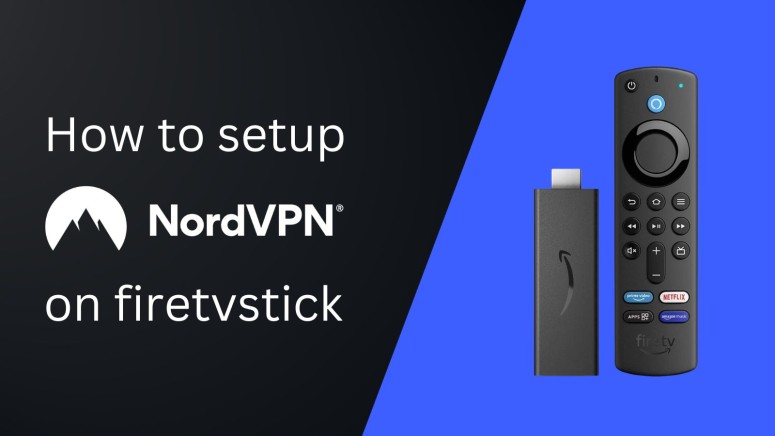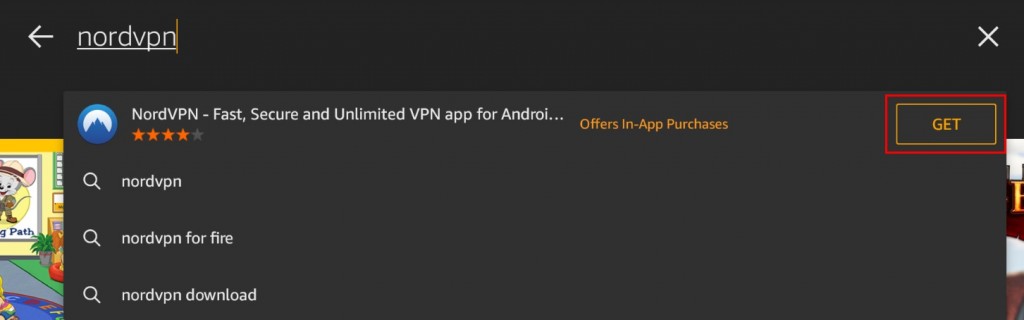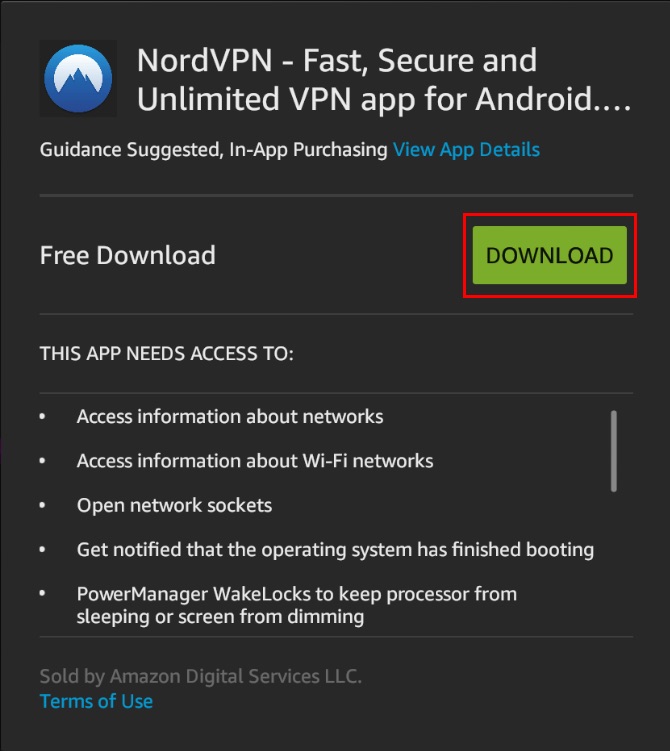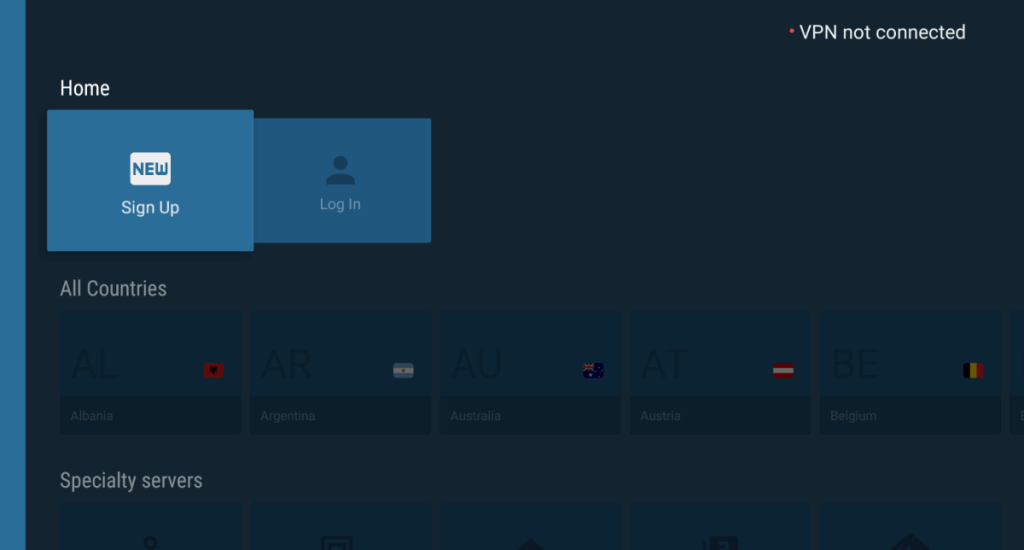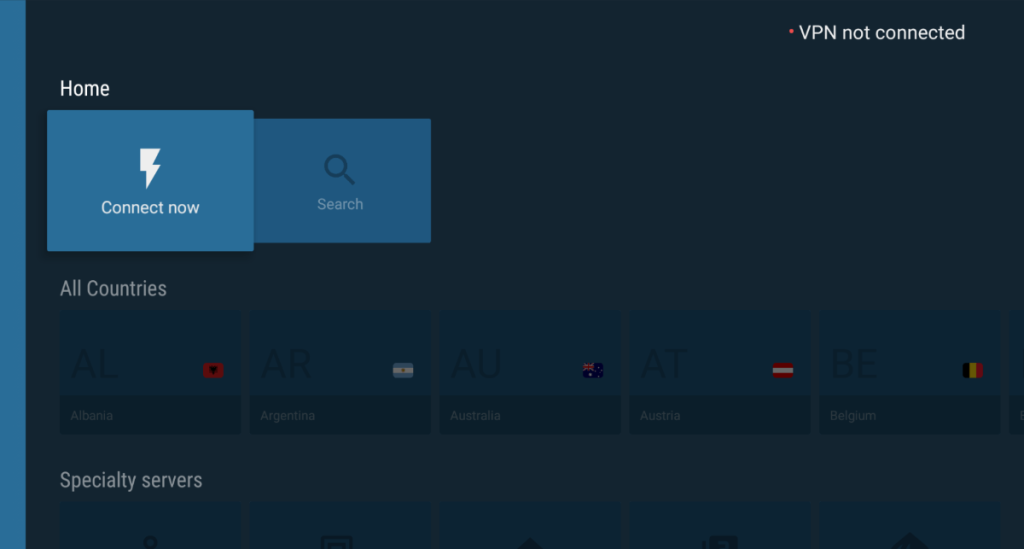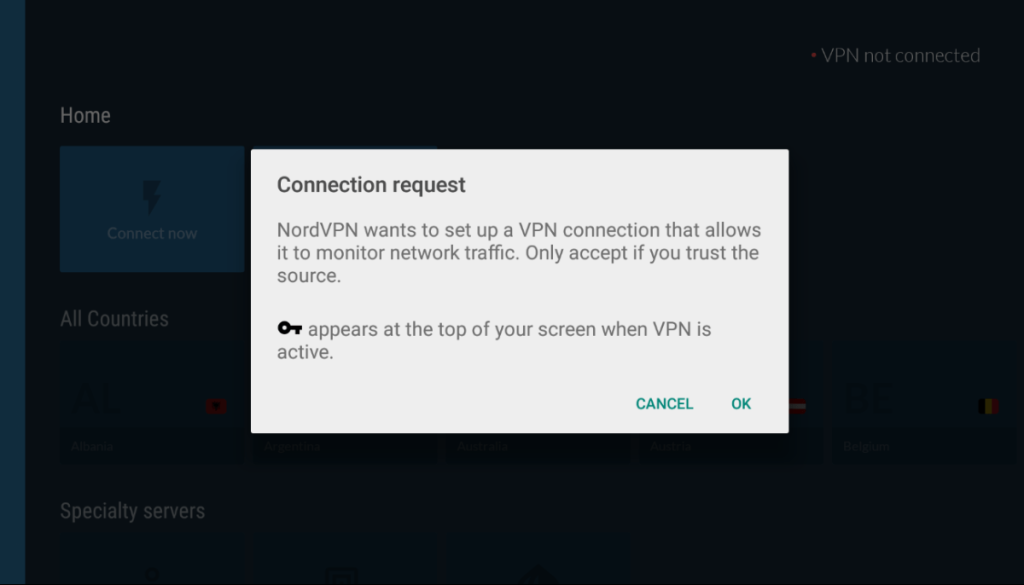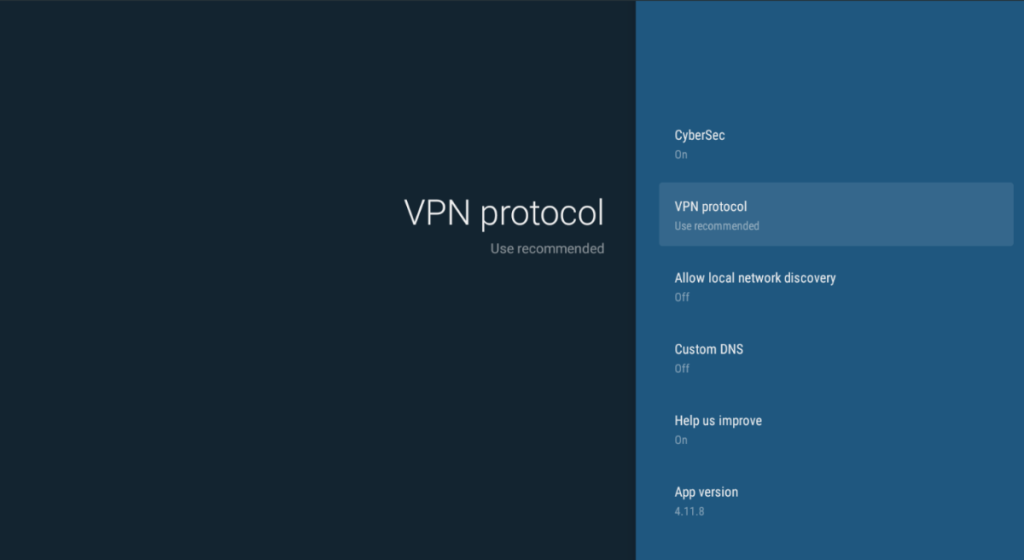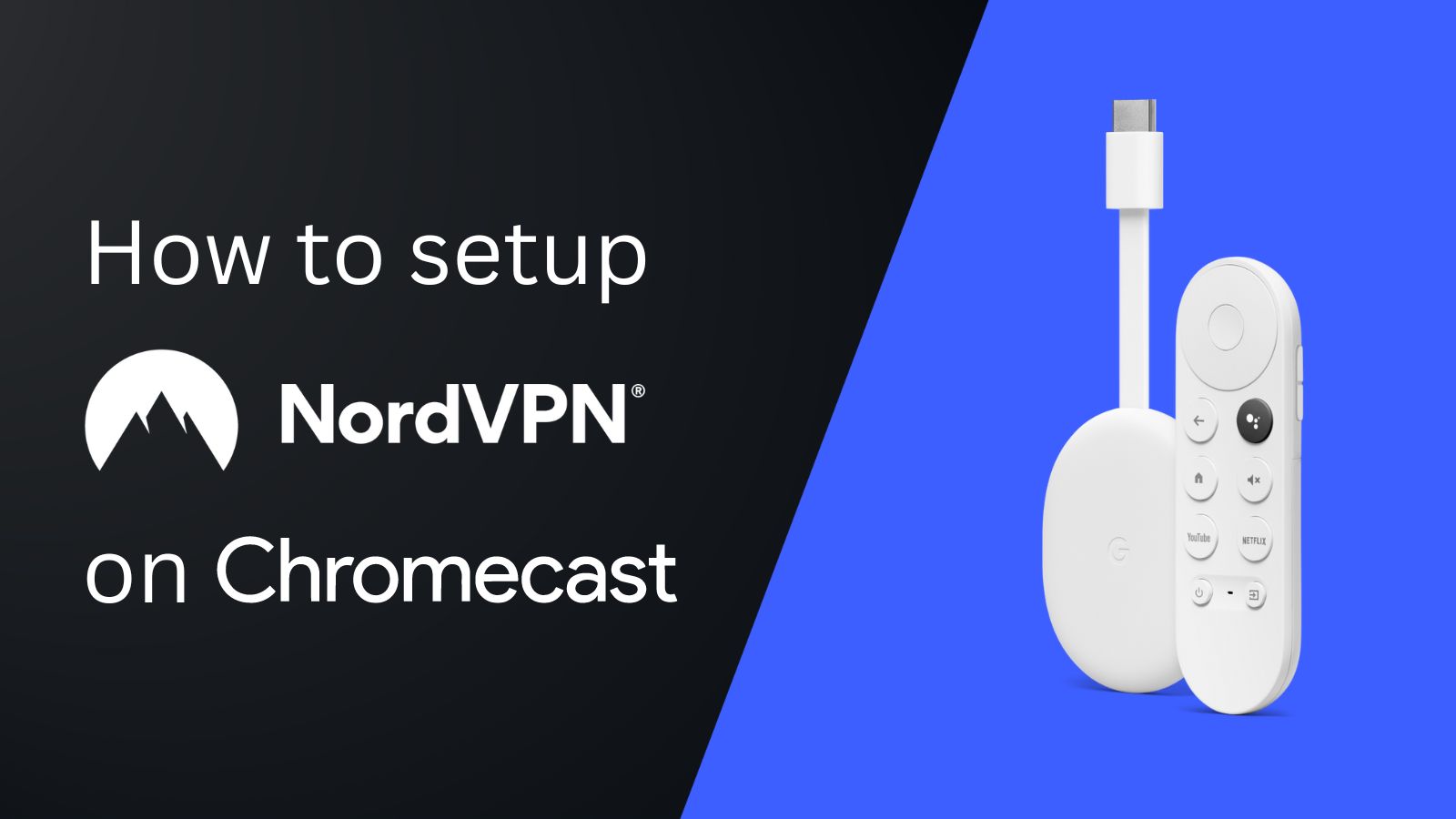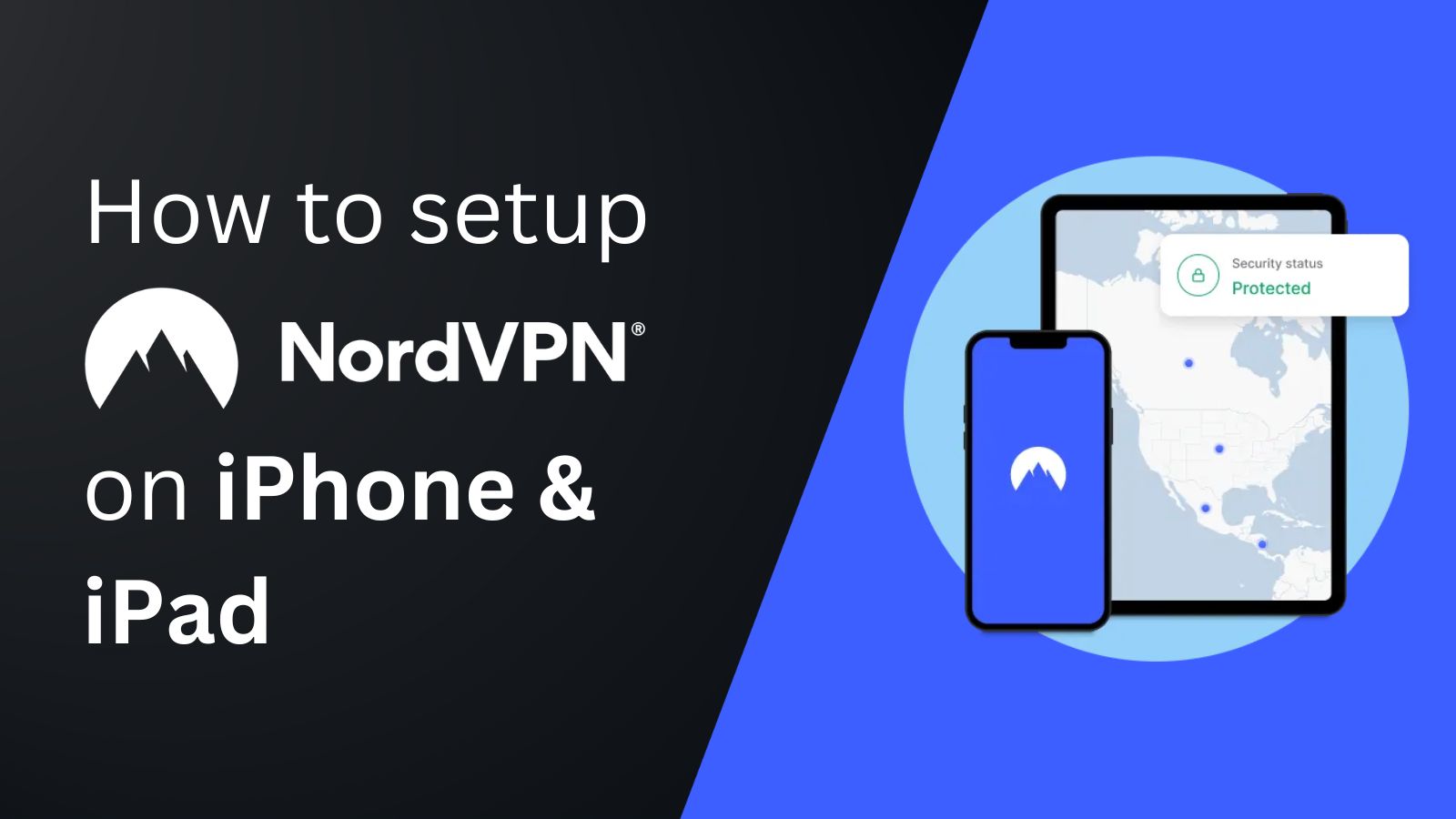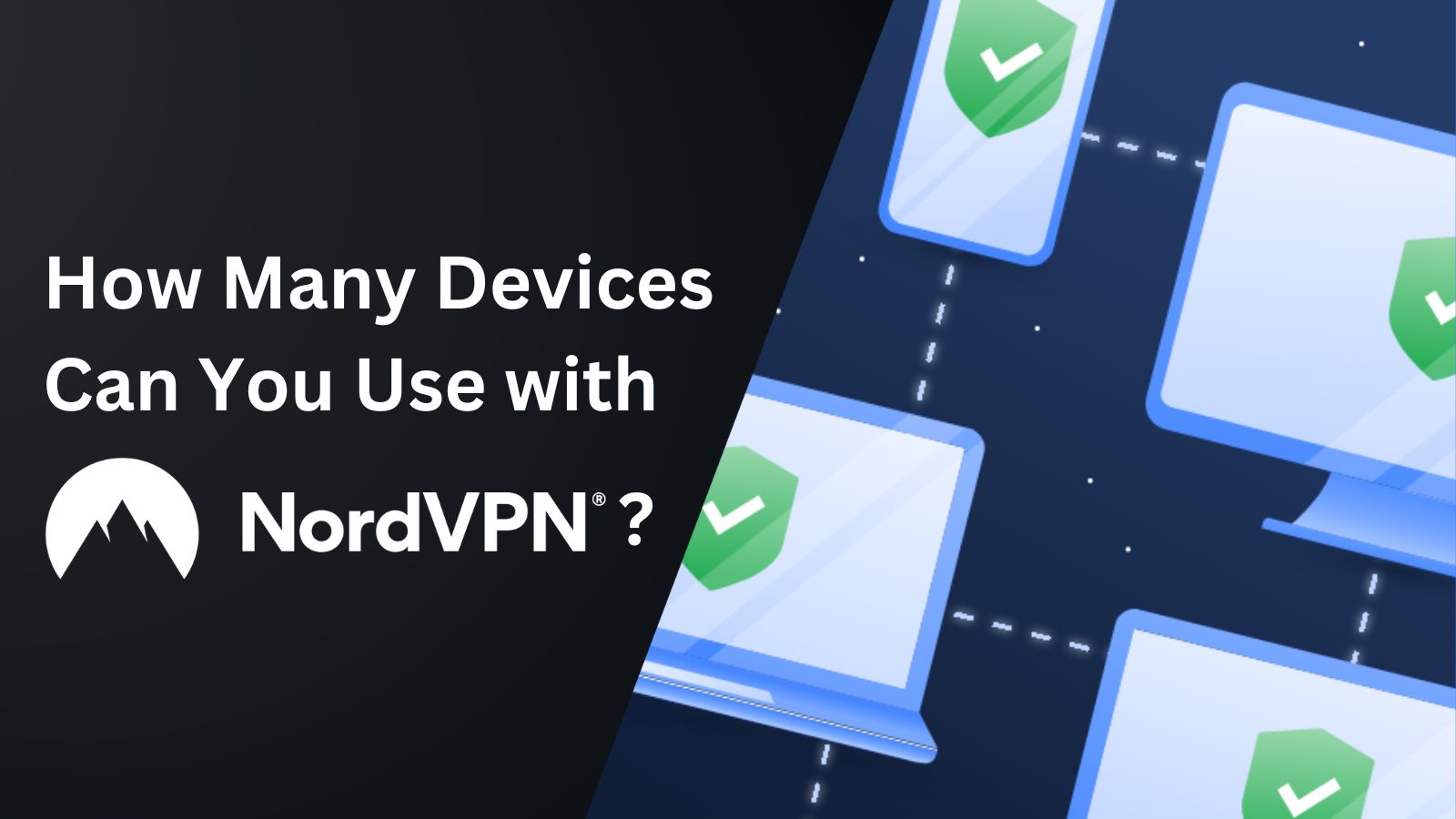When you purchase through links on our site, we may earn an affiliate commission. Here’s how it works.
How to Download and Install NordVPN on Amazon Firestick
Using NordVPN with Amazon Firestick lets you unblock geo-restricted apps like Hulu, Max, and more. Fortunately, newer Fire TV devices come with native support for NordVPN, which means that you can download its app directly from the Amazon App Store and set it up without any hassles.
If you can't access the App Store for any reason, you can also sideload the app manually on your device. However, note that the first-gen Amazon Fire TV Stick (launched in 2014) doesn't support any VPN apps. In such a scenario, installing NordVPN on a router and using the VPN-enabled Wi-Fi with your Fire TV will be the best option.
In this article, we will provide detailed guides for multiple methods of installing NordVPN on Amazon Fire TV Stick devices.
How to Install NordVPN on Firestick
To install NordVPN on your Firestick device, you can download its native app directly from the Amazon App Store or manually sideload it. The first method is quicker and faster, while the second one takes more time. That said, let's discuss these methods in detail.
Method #1: Install NordVPN on Firestick via Amazon App Store
Before you proceed to download and install NordVPN on a Fire TV Stick, ensure your device is connected to the Web. You'll also need a computer or phone nearby. Follow these steps:
1. Subscribe to NordVPN using your computer or phone and any Web browser.
2. Use your Firestick's Search tool to look up 'NordVPN' and select the 'Get' button next to it.
3. Navigate to 'NordVPN' and select 'Download' to download and auto-install the app.
4. Launch NordVPN on your device, select 'Log In,' and enter your NordVPN credentials.
6. Choose 'Connect Now' to connect to the nearest server, as suggested by NordVPN.
7. Alternatively, pick your preferred server location under the 'All Countries' tab.
8. Tap 'OK' when the 'Connection request' prompt appears to give Firestick the necessary permissions.
9. Scroll down to the 'Settings' section to access additional options. That's it!
Method #2: Install NordVPN on Fire TV Stick Manually
Another way to install NordVPN on a Firestick is to sideload the app. That means you'll get its APK file and then install the app manually - like so:
1. Get your NordVPN subscription using your phone/computer and any Web browser.
2. On your Firestick, go to Settings > Device > Developer Options.
3. Then, select 'ON' for these menu entries - 'ADB Debugging' and 'Apps from Unknown Sources.'
4. Return to your Firestick's home screen and search for 'Downloader.'
5. Open the app's overview on the Amazon App Store and then download/install the app.
6. Launch Downloader and navigate to 'Browser' on the left.
7. Open the NordVPN Android TV Download page on your Fire TV and click on 'Download App.'
8. Open the newly downloaded APK file and install the app manually.
9. Follow the prompts on the screen and select 'Install.'
10. Open the app from 'Settings' > 'Manage Installed Applications' > 'NordVPN' > 'Launch Application.'
11. Pick 'Log In' and enter your credentials.
12. You'll get full access to NordVPN on your FireStick. That's it!
In some cases, sideloaded apps might have trouble working with a Firestick remote. If you encounter issues navigating its interface, we recommend trying CetusPlay, a TV remote app with additional input features.
Final Thoughts
It takes less than a minute to set up NordVPN on Firestick if you're downloading it directly from the Amazon App Store. Even if you take the alternative route of sideloading its app, you should be able to install it in a couple of minutes. That said, we recommend using the Amazon App Store primarily, as that's the easiest way to get started with NordVPN.
Also, keep in mind that NordVPN allows you to connect up to 10 simultaneous connections. So, why not utilize this feature and protect all your other devices? Our central guide on how to download and install NordVPN will help you set it up on various devices.
Now you know how to download and install NordVPN on Firestick devices. If you have any queries, drop us a comment below. Thanks for reading!